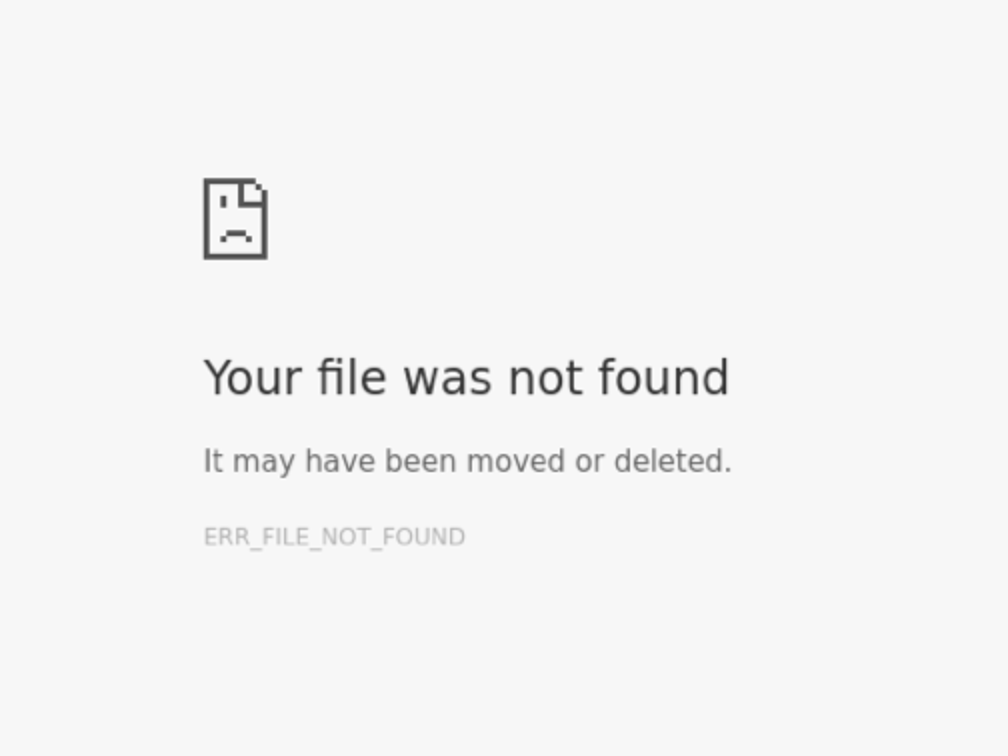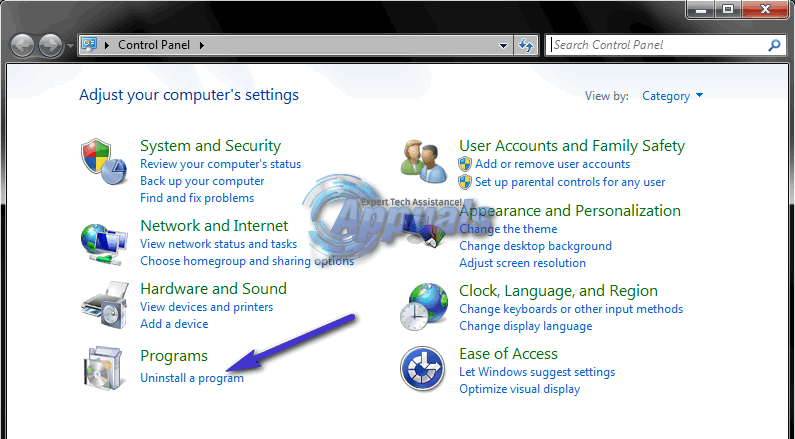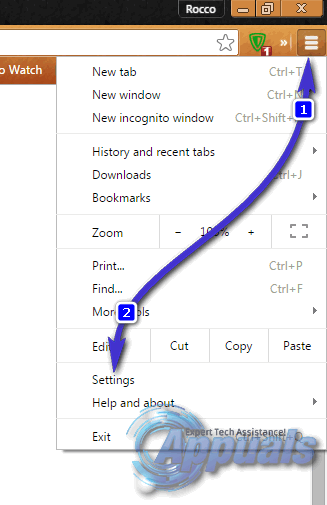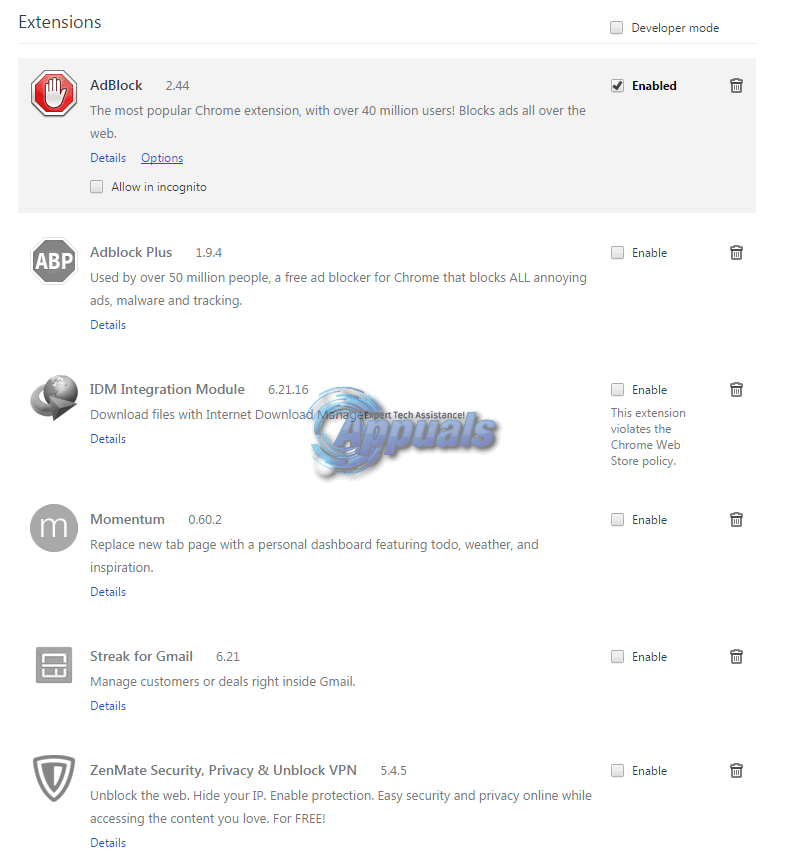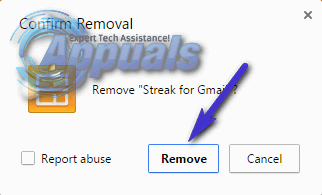In almost every single case of Error 6 (net::ERR_FILE_NOT_FOUND) to date, a Chrome extension has been to blame. Since that is the case, simply getting rid of the extension that is causing users to be faced with Error 6 (net::ERR_FILE_NOT_FOUND) whenever they try to open any or a specific web page should fix the issue. The following are the two most effective known solutions to Error 6 (net::ERR_FILE_NOT_FOUND):
Solution 1: Get Rid of the Default Tab Extension
In the case of many people who have been affected by Error 6 in the past, the culprit was a Google Chrome extension titled Default Tab that had somehow made its way onto their computer and was causing them to be met with Error 6. The Default Tab extension is not only a Chrome extension but is also a program in and of itself, which is why no matter how many times you remove it from the list of extensions in Google Chrome, it will come back. Fortunately, you can get rid of the Default Tab extension and consequently fix Error 6, and in order to do so, you need to:
Solution 2: Determine which Extension is causing the Problem and Remove it
FIX: Steps to fix iPhone 6 Error 4013FIX: Steps to Fix Winload.EFI Error / 0xc0000001FIX: Steps to Fix Canon Printer Error 5C20FIX: Steps to Fix BSOD Error “KERNEL_DATA_INPAGE_ERROR”