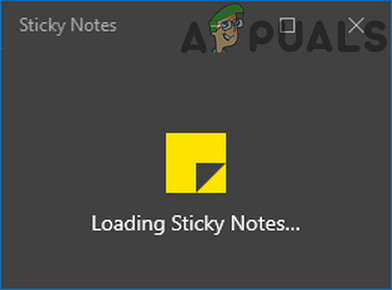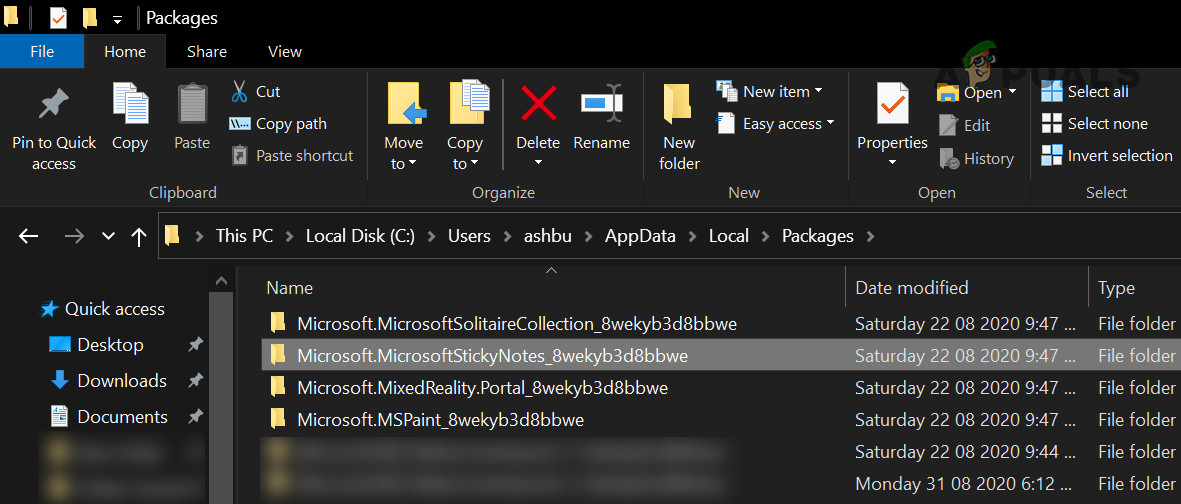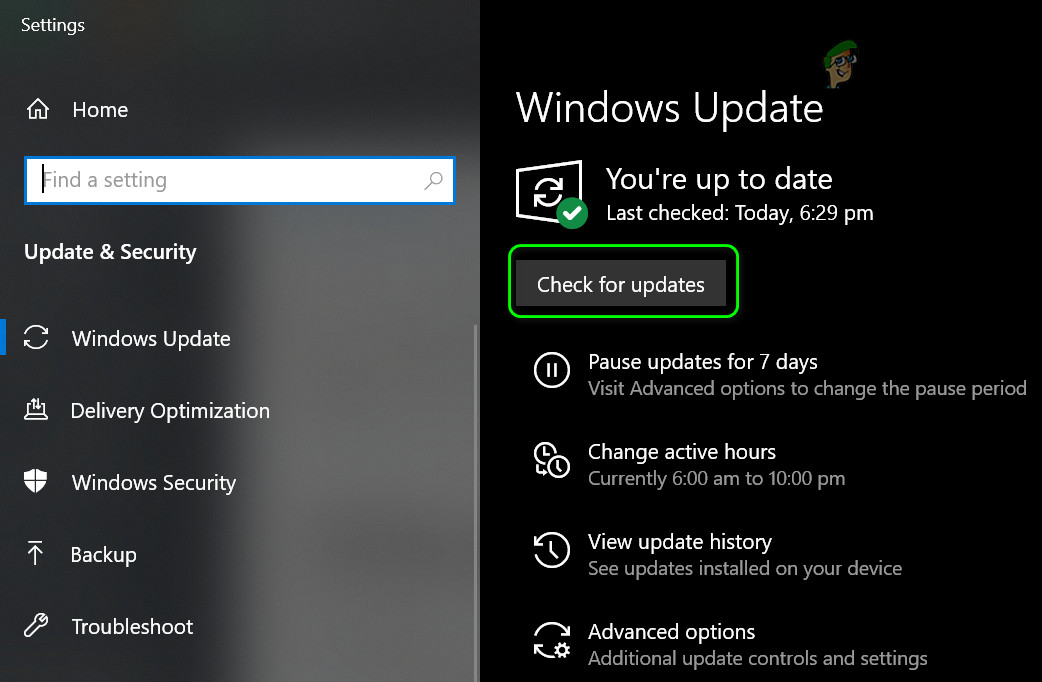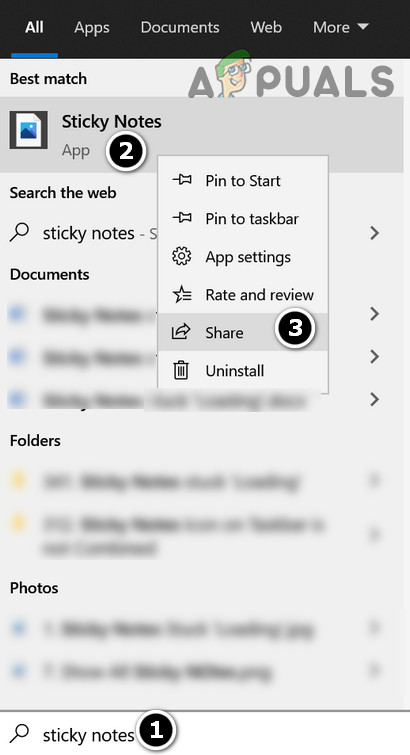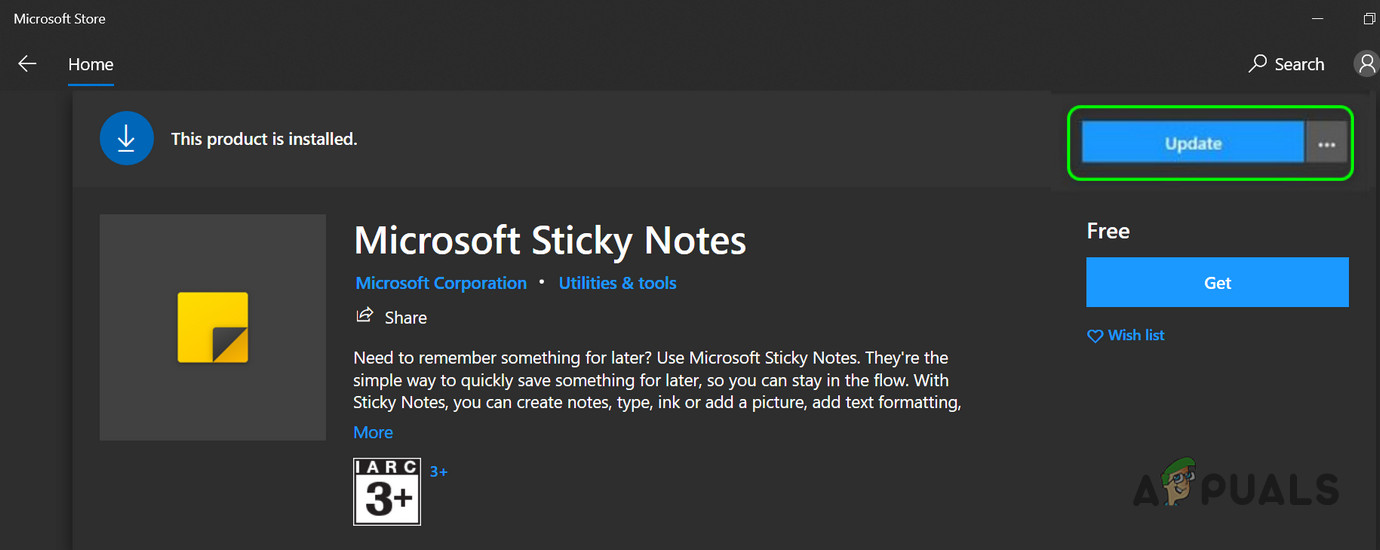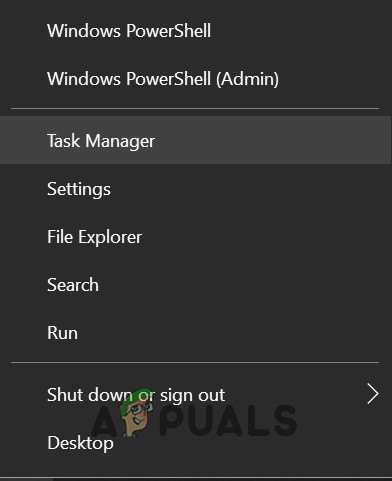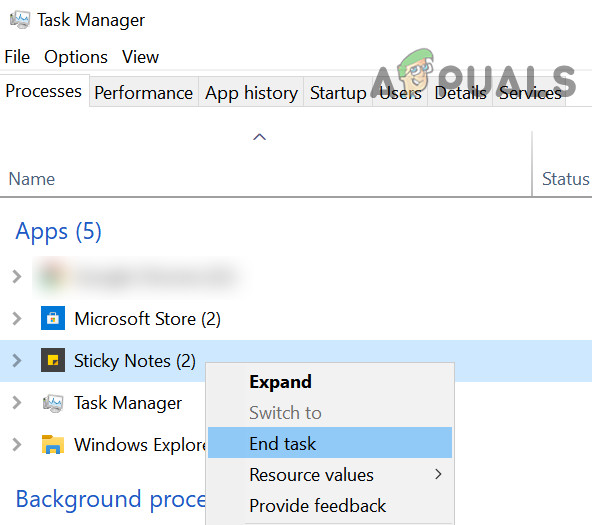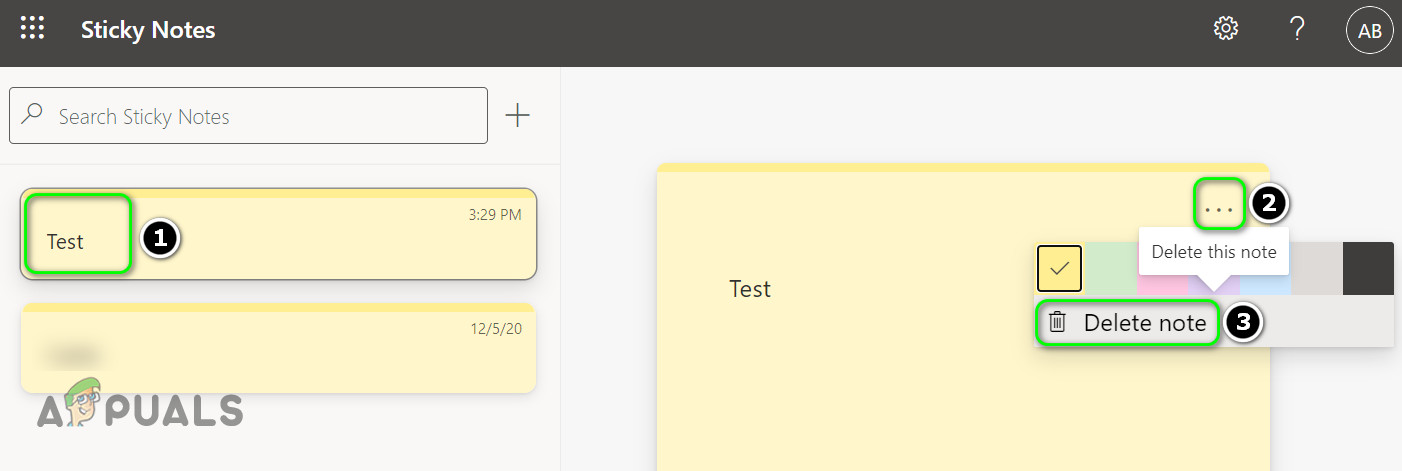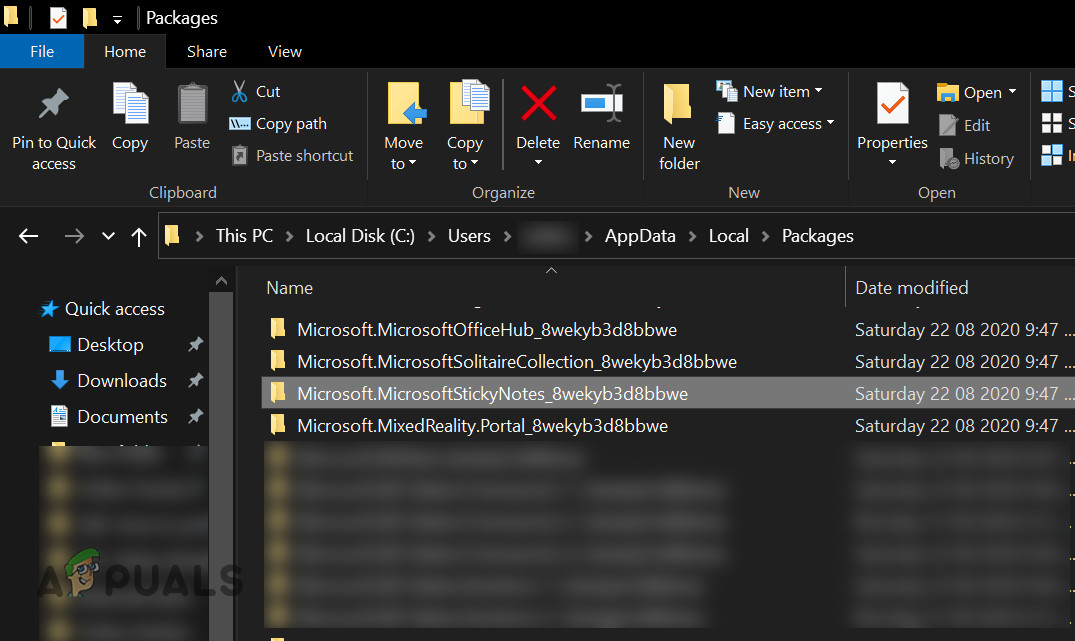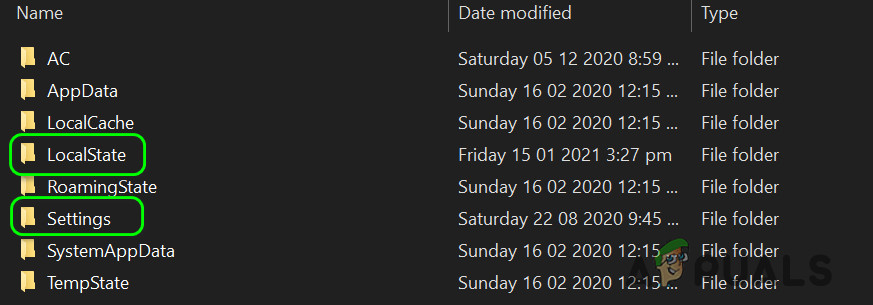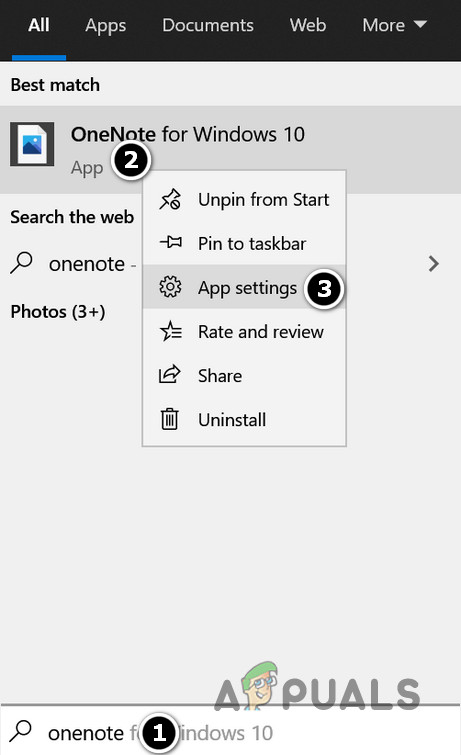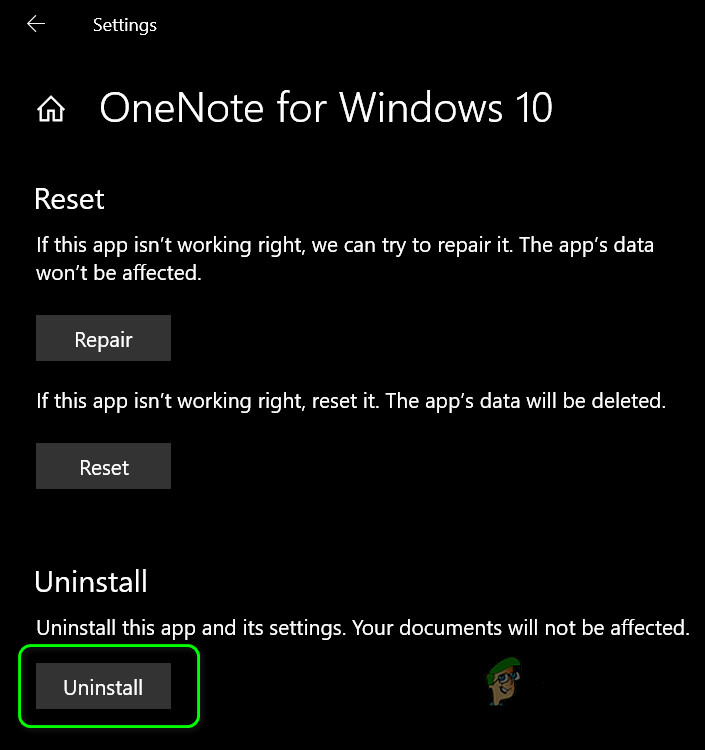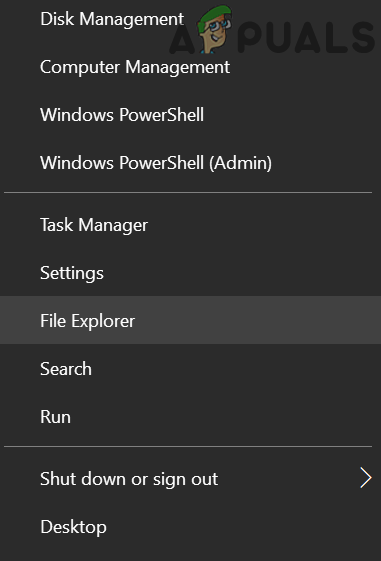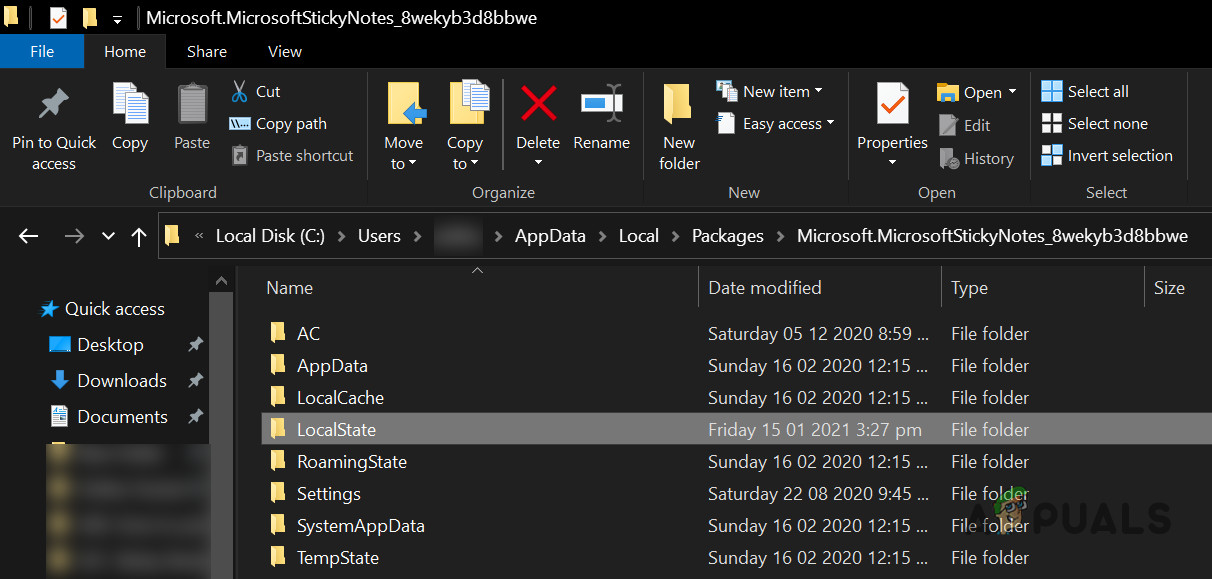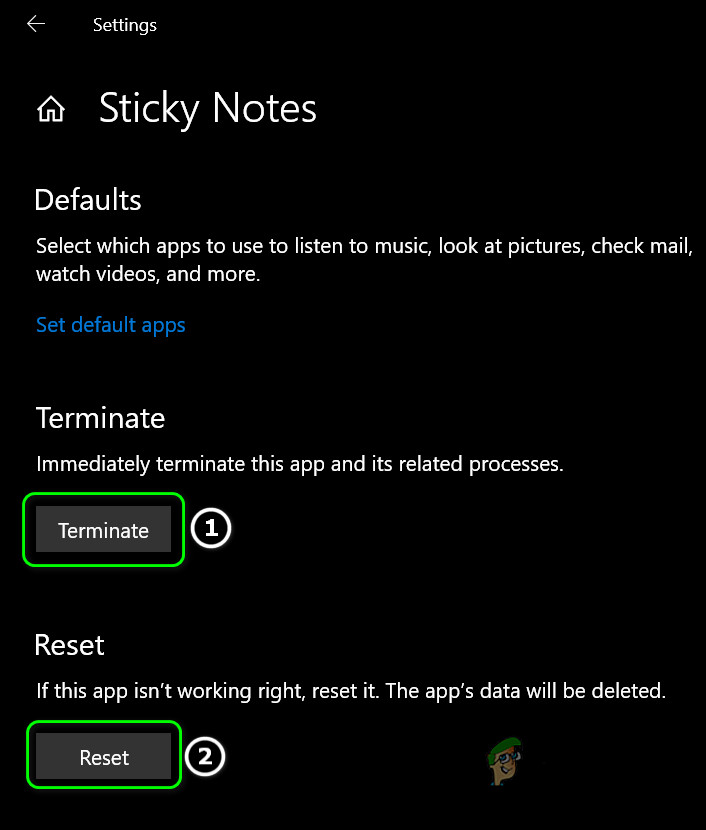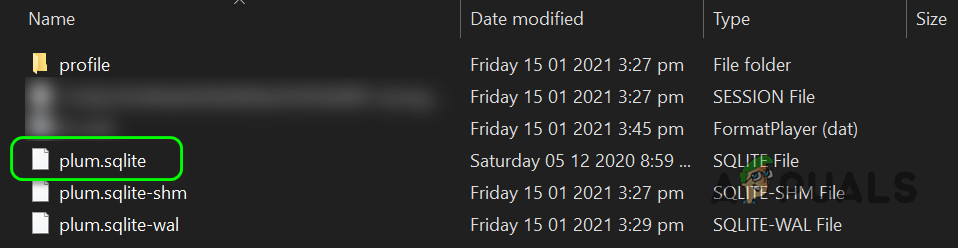The user encounters (usually, after an OS or application update) the issue when he tries to launch the Sticky Notes application but the application is stuck on loading (or grey/dim screen) and has to be closed through the Task Manager. Before moving on with the solutions to fix Sticky Notes in Windows 10, make sure to end the Sticky Notes application through the Task Manager and create a backup (so that your notes are safe) of the Microsoft.MicrosoftStickyNotes_8wekyb3d8bbwe folder, located at:
Solution 1: Update Windows and Sticky Notes
The Sticky Notes application may be stuck on loading if it is not updated to the latest build or the Windows of your system is outdated as it can create incompatibility between different OS/application modules. In this context, updating the Windows and Sticky Notes application to the latest releases may solve the problem.
Solution 2: Delete the Notes on the OneNote Portal
You may encounter the issue at hand if any note of the Sticky Notes application is corrupt. In this case, deleting the notes on the OneNote portal (if you are syncing your notes) may solve the problem.
Solution 3: Replace the Corrupt Sticky Notes Folder
The Sticky Notes application might not work if any of the files/folders essential for its operation are corrupt. In this context, replacing the Sticky Notes files/folders on the affected system/user from a working computer/user may solve the problem. But keep in mind that this will also copy the notes of that PC/user (but will be replaced by your notes).
Solution 4: Uninstall Conflicting Applications
The Sticky Notes may not load if another application conflicts with the Sticky Notes application. In this scenario, uninstalling the conflicting application may solve the problem. Many users reported that OneNote caused the issue for them. For elucidation, we will discuss the process for OneNote.
Solution 5: Reset the Sticky Notes Application to the Defaults
The Sticky Notes application might be stuck on the loading screen if its installation is corrupt. In this case, repairing the application installation or resetting it may solve the problem. If the issue persists, then check if reinstalling Sticky Notes resolves the issue.
Solution 6: Use a Different User Account
Sticky Notes might not work if the system’s user account is corrupt. In this case, using another user account may solve the problem. If the issue is still there, then keep using the Sticky Notes page of the OneNote portal till the issue is resolved. You may try another notes application or use an older version of the Sticky Notes application (be very careful, as the applications acquired through 3rd party sources may harm your system/data).
Fix: Sticky Notes Icon on Taskbar is not CombinedFix: Sticky Notes is Not Available Error in Windows 11Fix: Sticky Notes Error Code 0x803f8001How To Use Sticky Notes in Windows 10