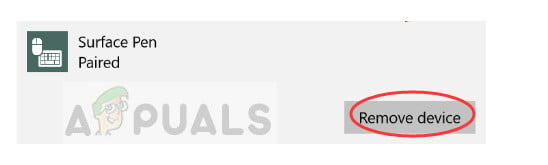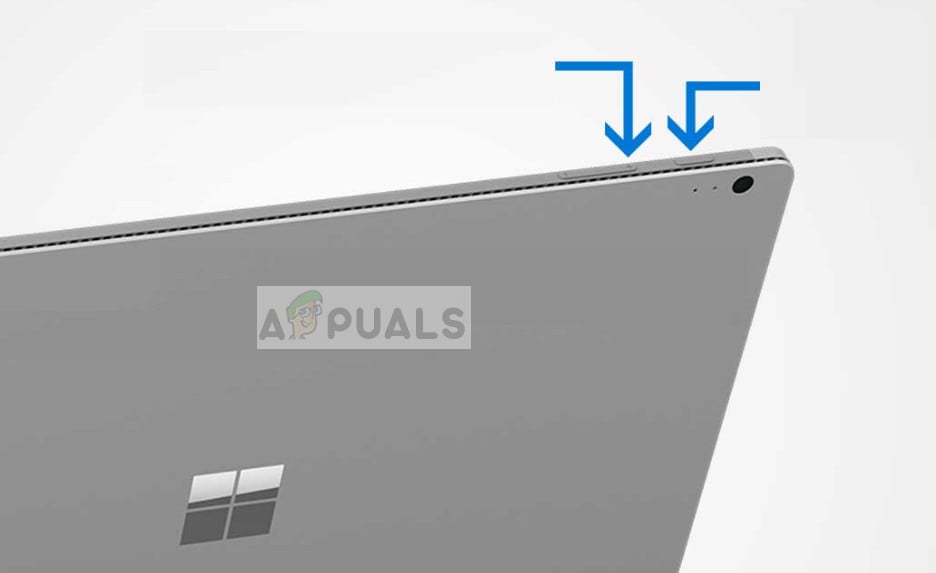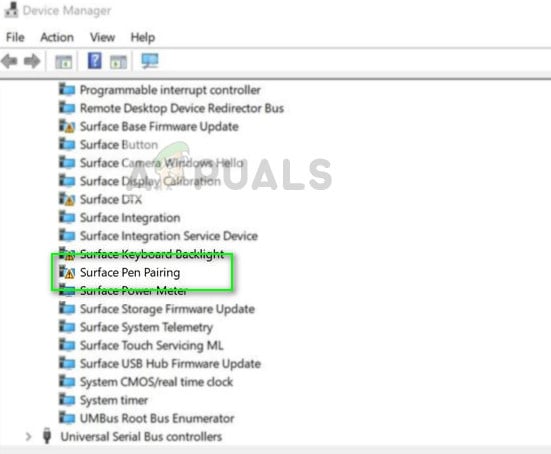You can even launch OneNote by clicking its top button and use it as a mouse. It allows users to have a truly customizable feel when using their Surface Pro. However, recently there have been many scenarios where users are unable to operate their Surface Pen. It either is totally unresponsive or some of its buttons are not working.
What causes the Surface Pen Driver error?
This problem has been there with Surface Pens for quite some time. Microsoft has even officially acknowledged the issue and launched a series of posts and YouTube videos explaining how to fix it. Some of the reasons why your Surface Pen might act out include:
The battery on your Surface Pen is weak and is not able to provide power for the pen to operate.There is a problem with the connection between the Surface Pen and the tablet. This is a very common issue and is resolved fairly easily.The Surface Pro is in an error state with the module responsible for connecting and responding with Surface Pen. It needs to be reset.
Before we start with the solutions, make sure that you have administrator privileges on your account and have an active internet connection.
Solution 1: Reconnecting Surface Pen via Bluetooth
Surface Pen primarily connects with Surface Pro via Bluetooth. For Surface Pen to operate properly, it needs to pair and connected at all times. We can try disconnecting the pen from your computer and then connect it again using Bluetooth. Make sure that your Bluetooth drivers are updated to the latest build.
Solution 2: Changing the battery of Surface Pen
Surface Pen runs on AAA batteries which power its operations and the capability to connect to the computer using Bluetooth. Using ‘normal’ batteries gets your Surface Pen to work but it wouldn’t work for longer periods of time. Hence heavy duty batteries are recommended such as Duracell etc. You can try changing your batteries and see if this fixes the problem.
Solution 3: Power Cycling Surface Pro
Power cycling is an act for completely resetting your electronic component so all the configurations and temporary data get reset and re-initialized when your turn it on. According to our survey, there were several cases where the computer was in an error state and needed a complete power cycle. Save all your work before proceeding.
Solution 4: Reinstalling Surface Pen Pairing Driver
Surface Pen Pairing is the main driver responsible for the pairing mechanism between the Surface Pen and the Surface Pro. If it is outdated, corrupt, or is conflicting, you will not be able to connect your Surface Pen with your computer. We can try uninstalling the driver manually and then try installing it again. The drivers are automatically installed again when you connect your Surface Pen again with your computer. If all these methods don’t work, don’t forget to Update your Windows to the latest version available. Microsoft releases several updates overtime to fix bugs and issues. If you cannot make your Surface Pen despite trying everything, you can try resetting your Surface Pro to factory defaults. Many users reported that this solved the issue instantly because system files were affected.
Fix: Surface Pen not Working after 1709 UpdateMicrosoft Lifts Windows 10 Version 1903 Upgrade Block On Surface Book 2 Devices,…How to Fix a Pen Drive Showing “Insert New Disk” ErrorFix: Wacom Pen not Working