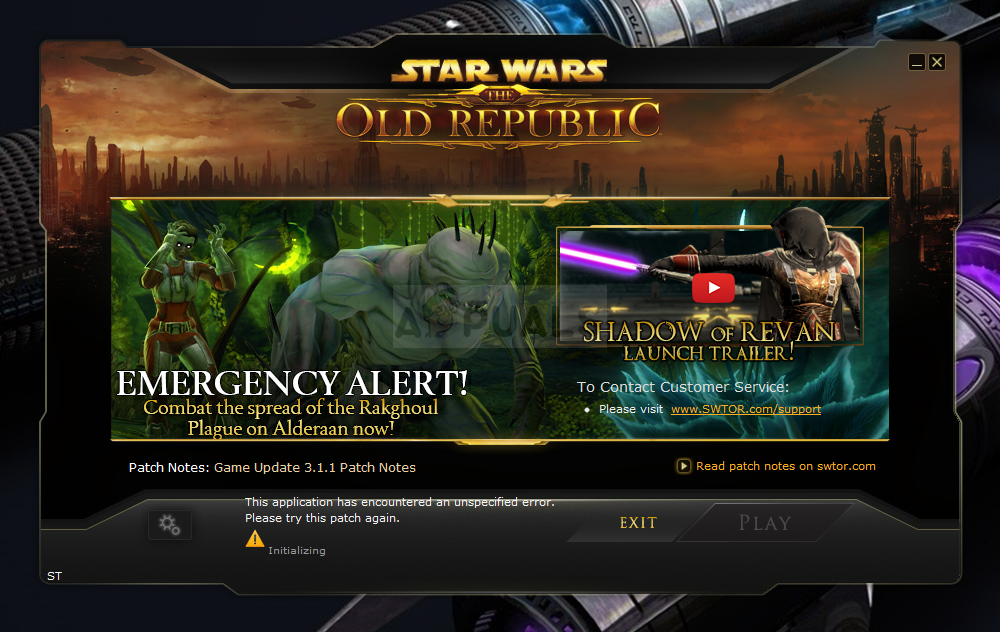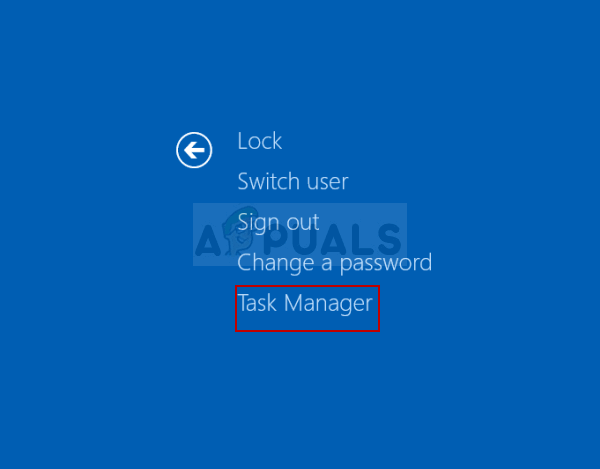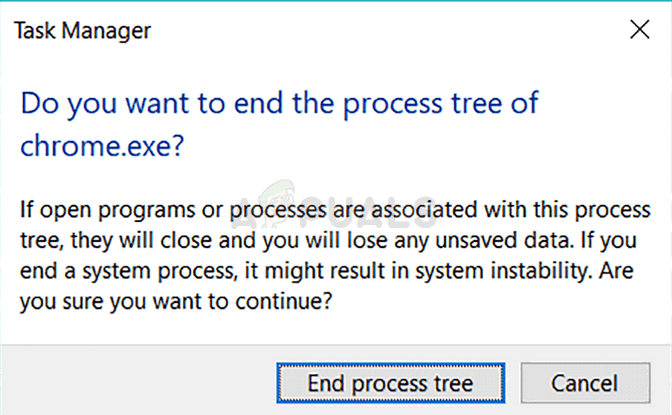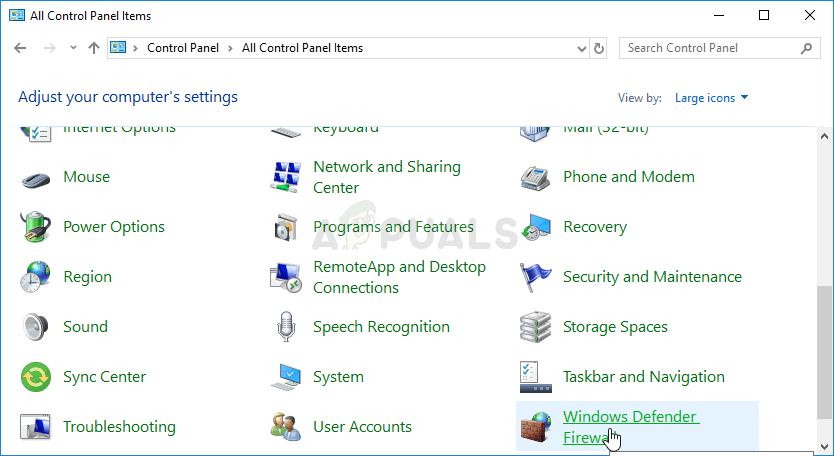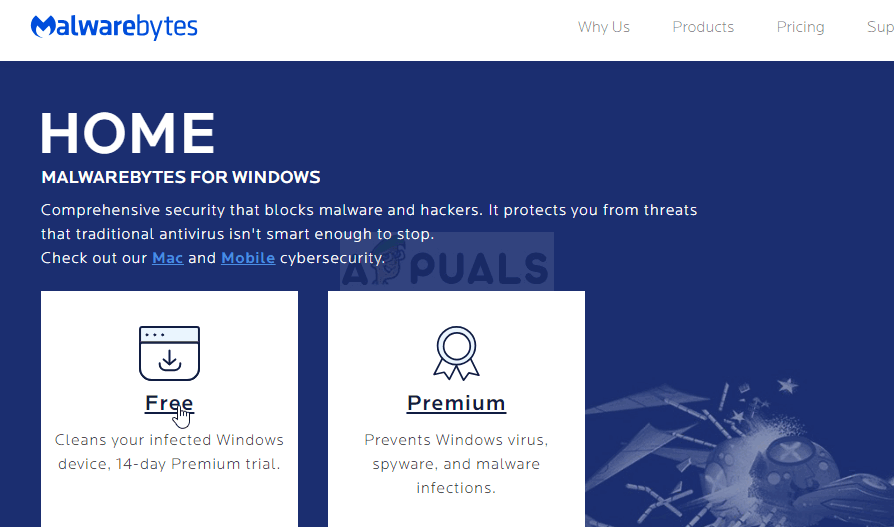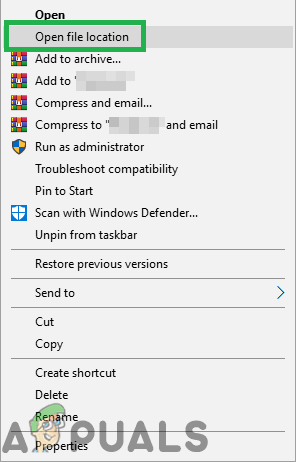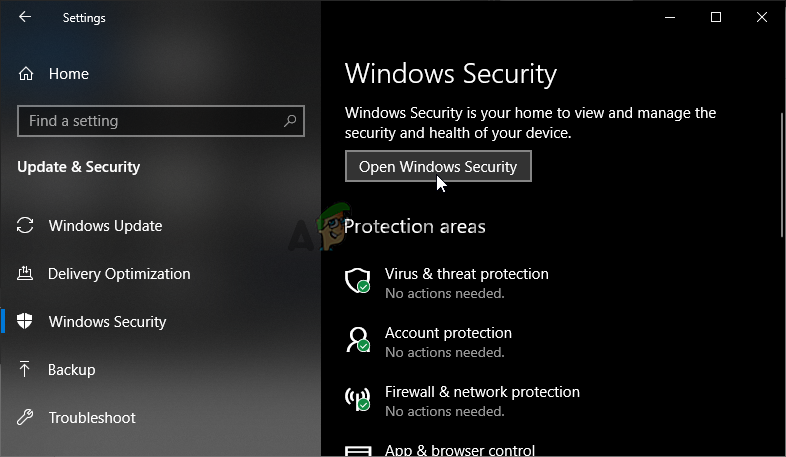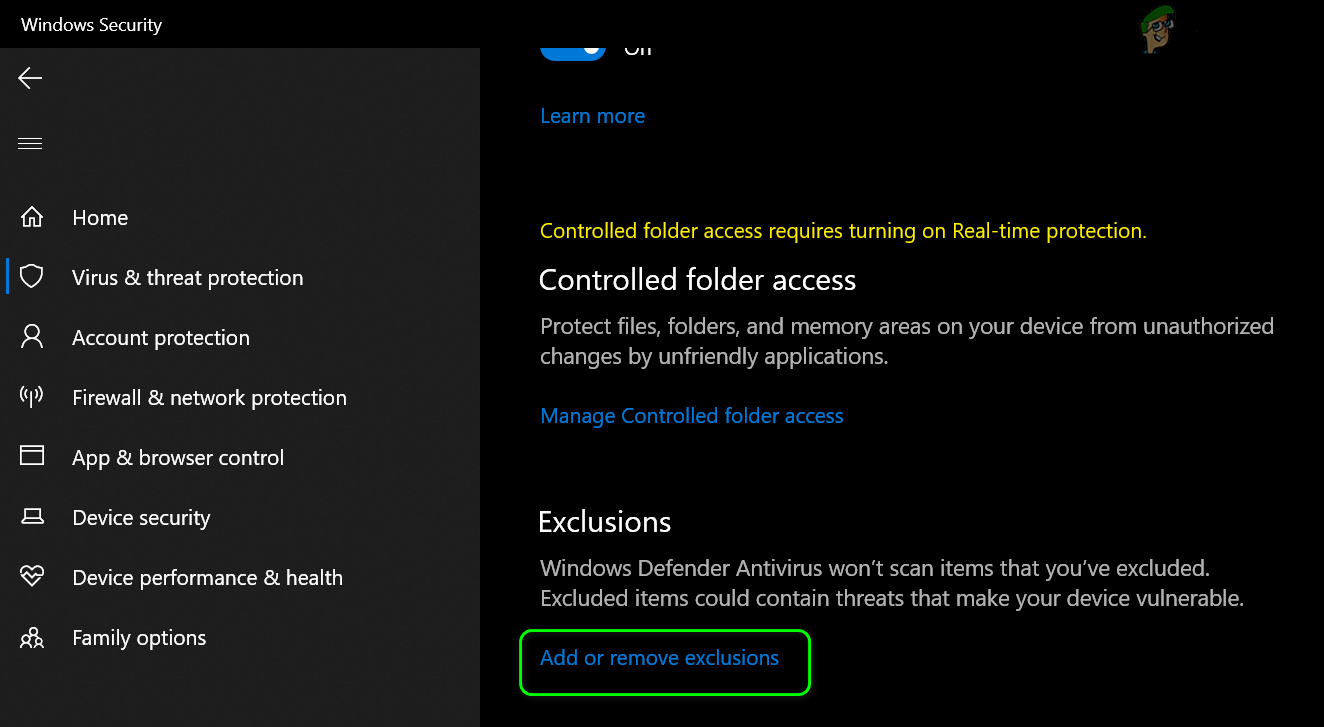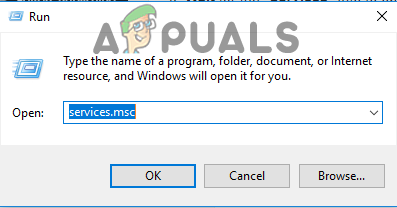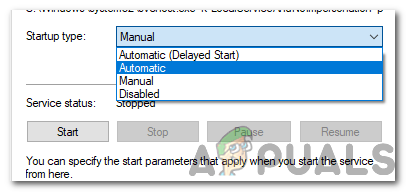Follow the methods we have prepared below in order to try and solve the problem on your computer easily. Methods are arranged from the easiest and most useful ones to the bottom but try out all options!
What Causes SWTOR “This application has encountered an unspecified error”?
Bitraider is a tool that is used to speed up the downloading and updating process of the game but plenty of people have complained about it as it causes the SWTOR game to crash and display plenty of errors, including the one we are talking about in this article. Simply uninstalling it may cause problems so make sure you follow the steps he provided. Another culprit for the problem may be your firewall which might be blocking the game’s client from updating itself properly. Adding an exception for the game in the firewall is the best thing you could do to try to solve the problem. Finally, if you suspect you have malware on your computer, it’s important you take the steps necessary to get rid of it. SWTOR not working is the least problem, especially if you have important files on your computer.
Solution 1: Kill all Bitraider Processes and Delete its Folder
Plenty of users have confirmed that Bitraider is to blame for the problem. Bitraider presents a downloading technology that is used to minimize the network usage and it can be used to update and download the client update as you play the game. However, because of constant game instability and crashes, plenty of users started to disable it while they play.
Solution 2: Add an Exception in Your Firewall in Order to Let the Client Update
Sometimes there are certain network problems that may cause problems when an update is released and firewalls are the ones to blame. It doesn’t matter if you own a third-party firewall or if you still use Windows Defender Firewall, the problem is there and you should try and solve it by disabling it. Note: If you are using a firewall other than Windows Defender Firewall, instructions on how to let a program through it differ from one firewall tool to another and you should perform a simple Google search that should help you deal with the problem. If you are using the Windows Firewall, you can follow the simple steps below to let SWTOR through it:
Solution 3: Scan Your Computer for Malware
There have been users who have been infected by malware and they couldn’t get rid of the error before deleting the malware from their computer. Having a broken video game is probably the least of your concerns as viruses can often cause far more damage to your computer so it’s important that you react fast and scan your computer for malware! Here, we will show you to scan your PC with Malwarebytes as it often shows the best results considering the fact that it really has a vast database. Good luck! Note: You should also use other security scanners if you can tell the type of malware you have on your computer (ransomware, junkware, etc.). Apart from that, a single scanner will never be able to recognize and delete all types of malware so we suggest you try other ones as well!
Solution 4: Reinstall Using Steam
In some cases, the game actually might not work unless you use the Steam version instead of the normal one. This seems like a weird and annoying fix but it works for most of the users that have implemented it on their computers. Therefore, in this step, we will be first uninstalling the game and then we will install it through the Steam application. For that:
Solution 5: Changing Launcher Settings
In some other things that you can try, it is possible to repatch the game by reconfiguring some launcher settings that prompt the installation of the game to be renewed but keep in mind that it is almost like a complete reinstall of the game and might take longer to actually finish. However, since this solution has worked for almost all the people that have tried it, we will be going ahead with it nonetheless. For that:
Solution 6: Add Windows Defender Exceptions
It is possible in some cases that the Antivirus installed on your computer or the Default Windows Defender Antivirus might be blocking some executables or files of the game from being able to run on the computer. Therefore, in this step, we will be adding some Windows Defender Exclusions to make sure that the game isn’t being blocked on the computer. Also, make sure to add these exclusions in any third party hardware installed on your computer. In addition to these, make sure to implement the following steps on your respective antiviruses. ESET: Prevent Protocol Filtering Kapersky: Disable Encrypted Connections and disable the scan on these connections. Nortons Antivirus (firewall): Make sure that Exceptions are allowed and are not set to auto. AVG Antivirus: Disable Link Scanner Sheild feature.
Solution 7: Enabling Service
In some situations, the BitRaider Service itself might’ve been disabled from the service management window due to which this issue is being triggered on your computer. Therefore, in this step, we will be setting the startup type of this service to automatic from the service manager. In order to do this:
Fix: Unspecified Error ‘League of Legends’[FIX] After Effects ‘Unspecified Drawing Error’Fix: 0x80240017 Unspecified ErrorFix: chkdsk an unspecified error occurred