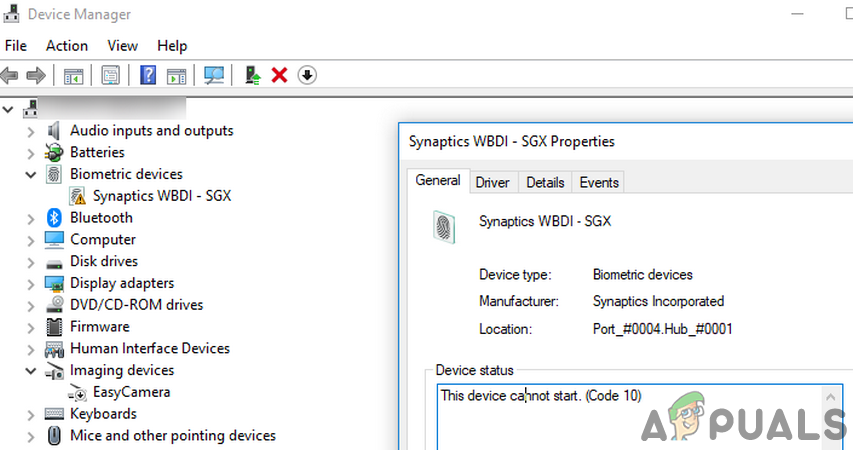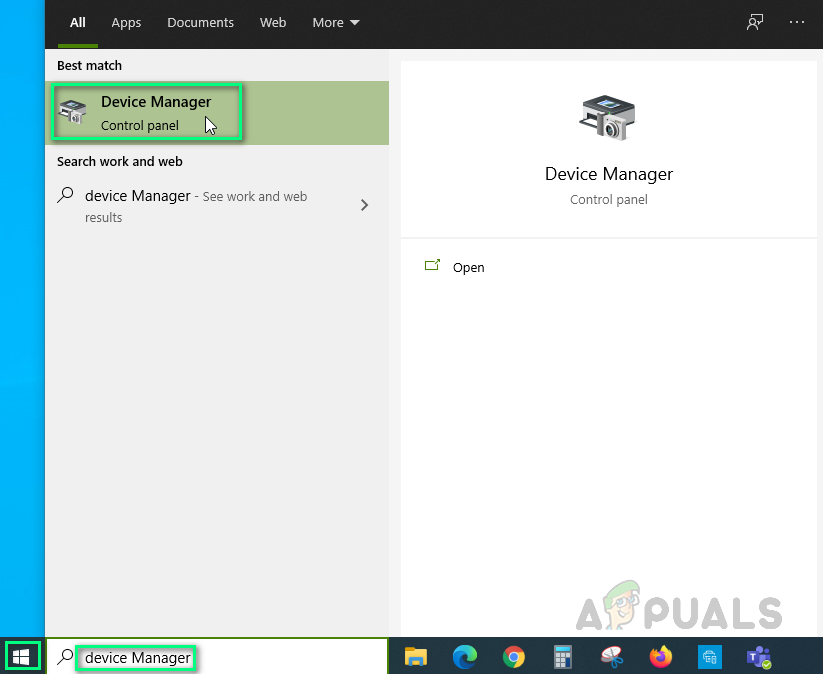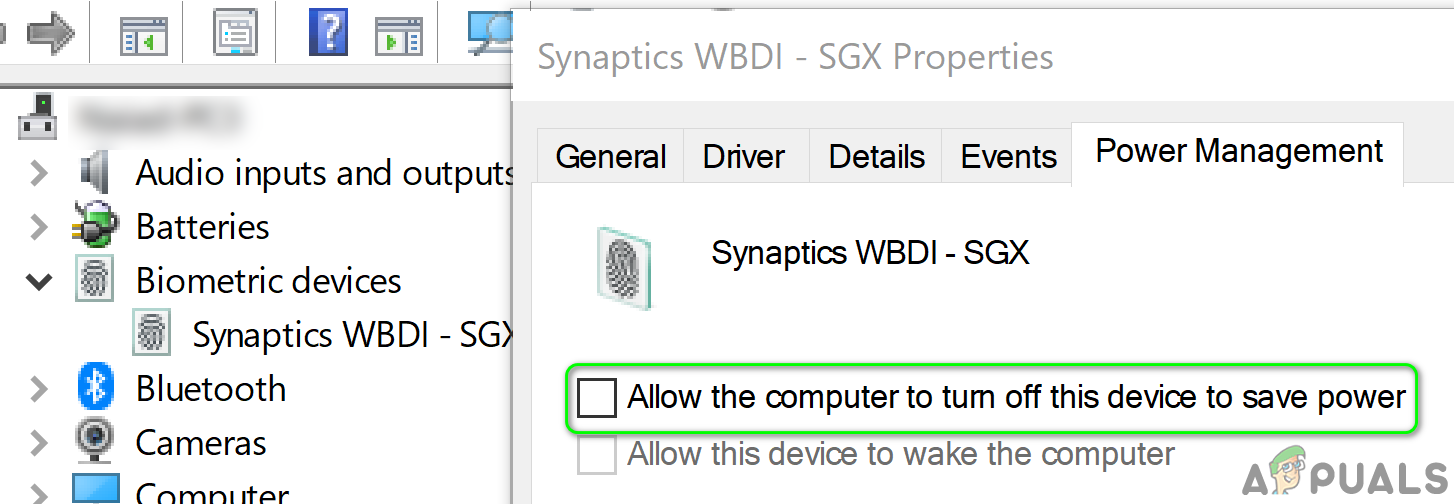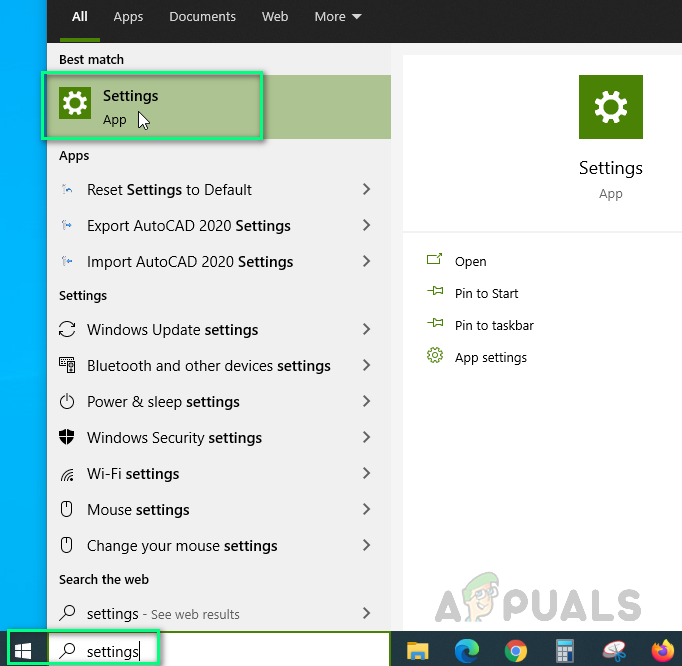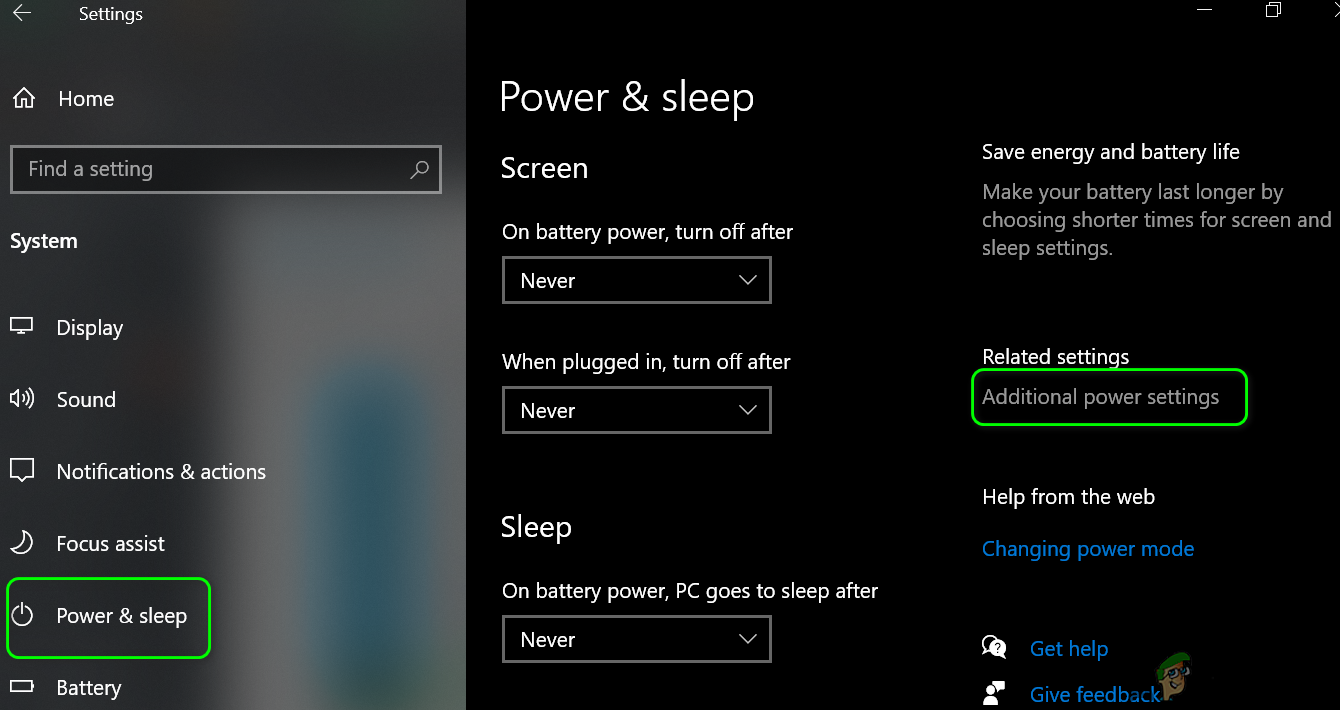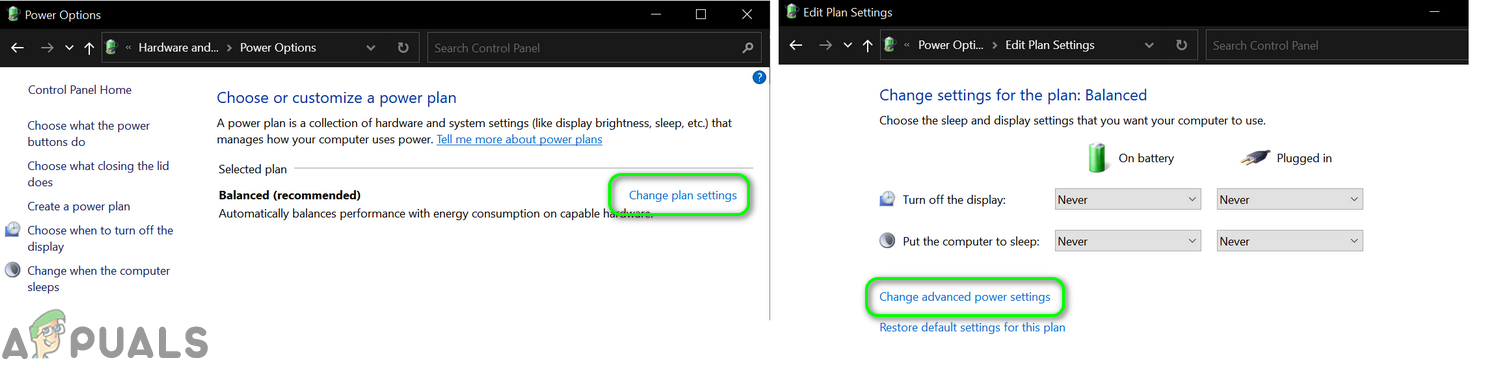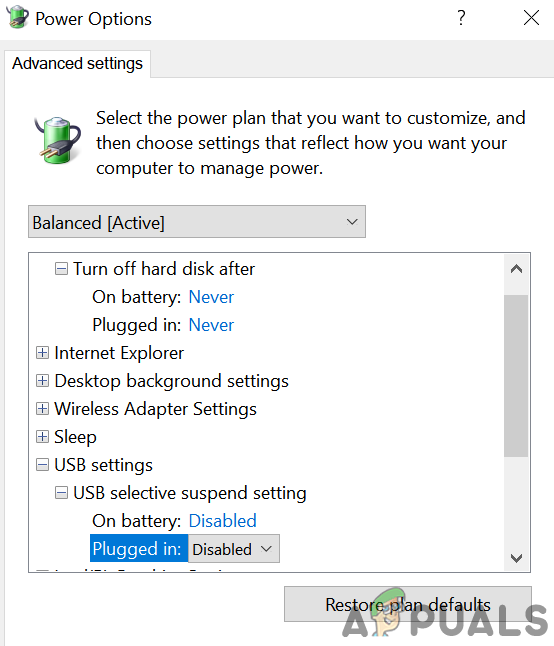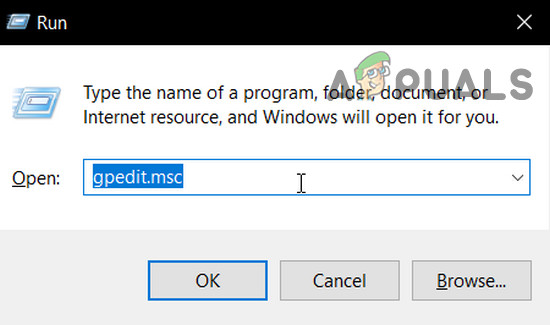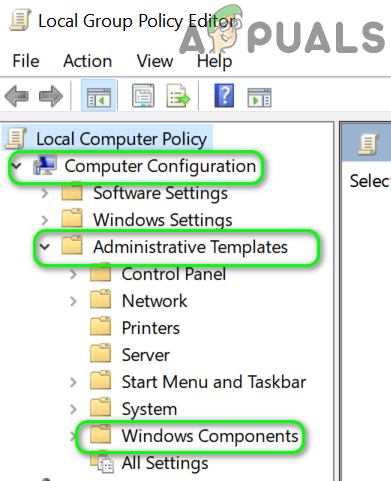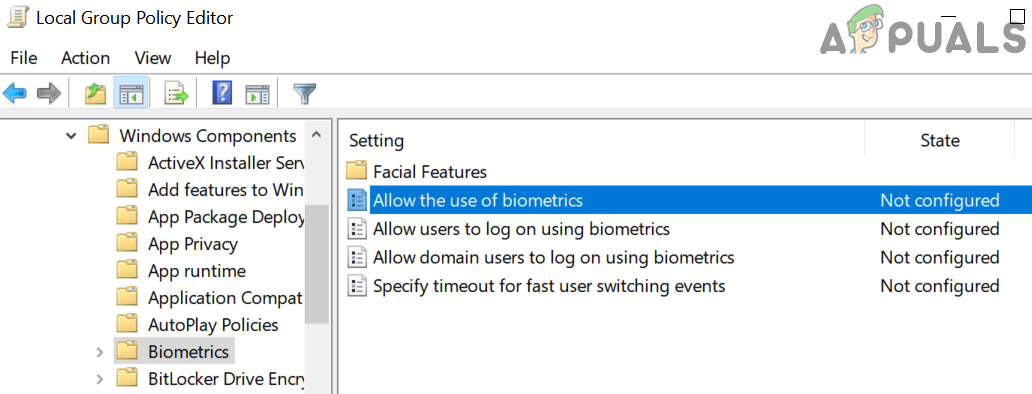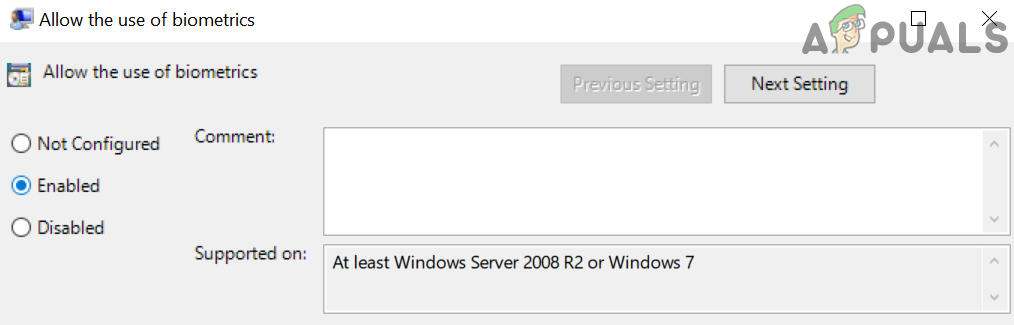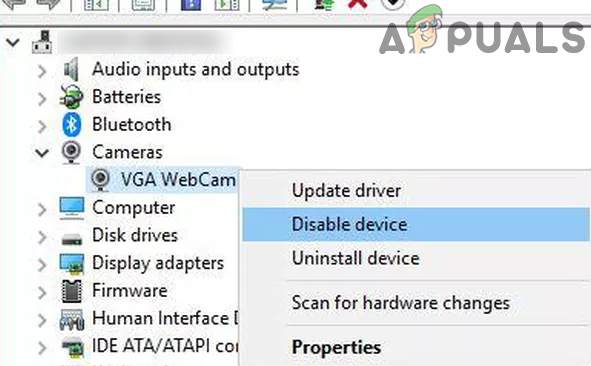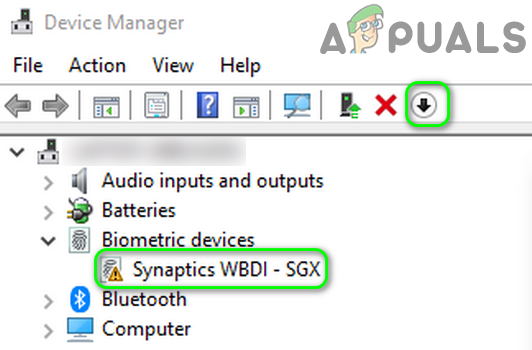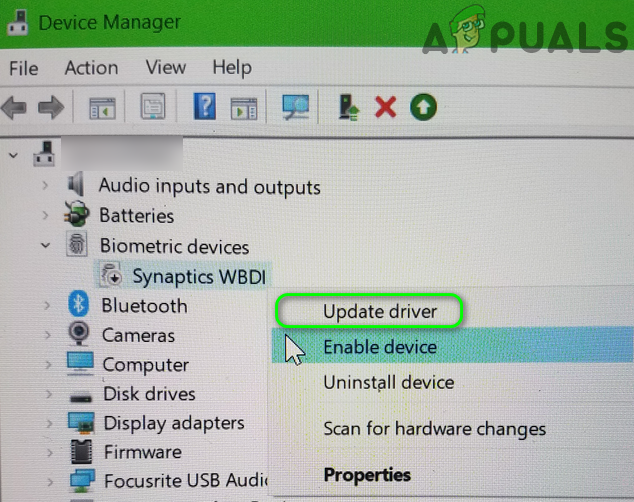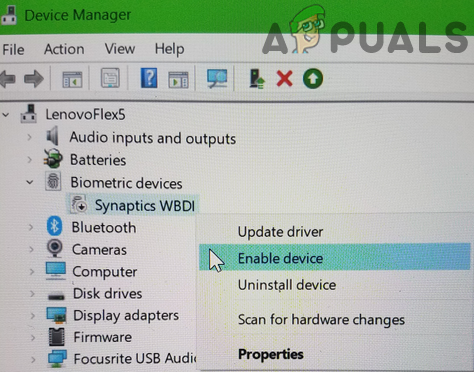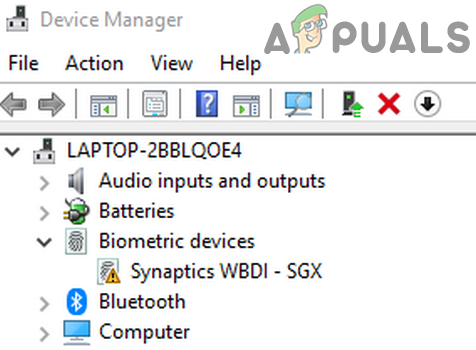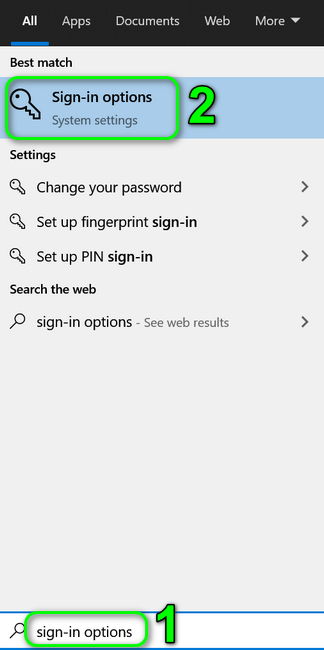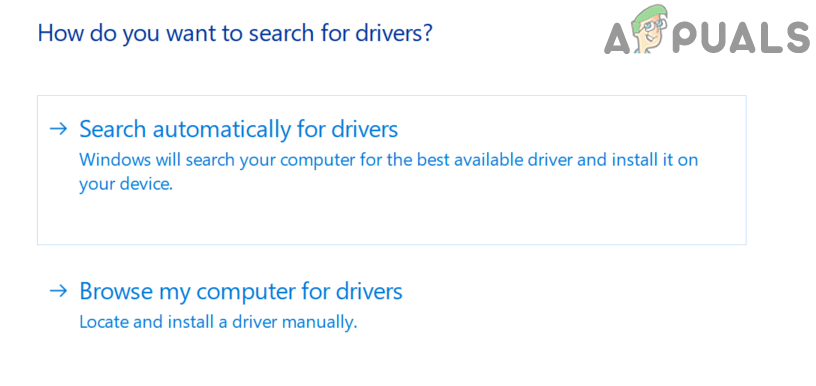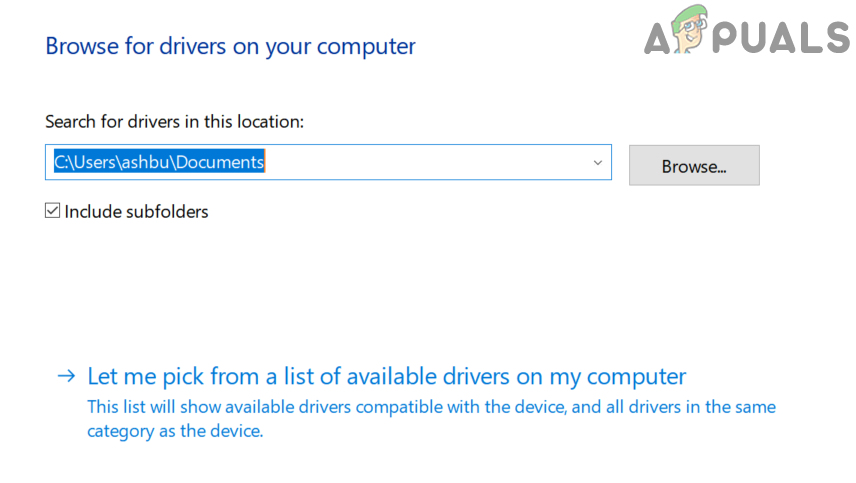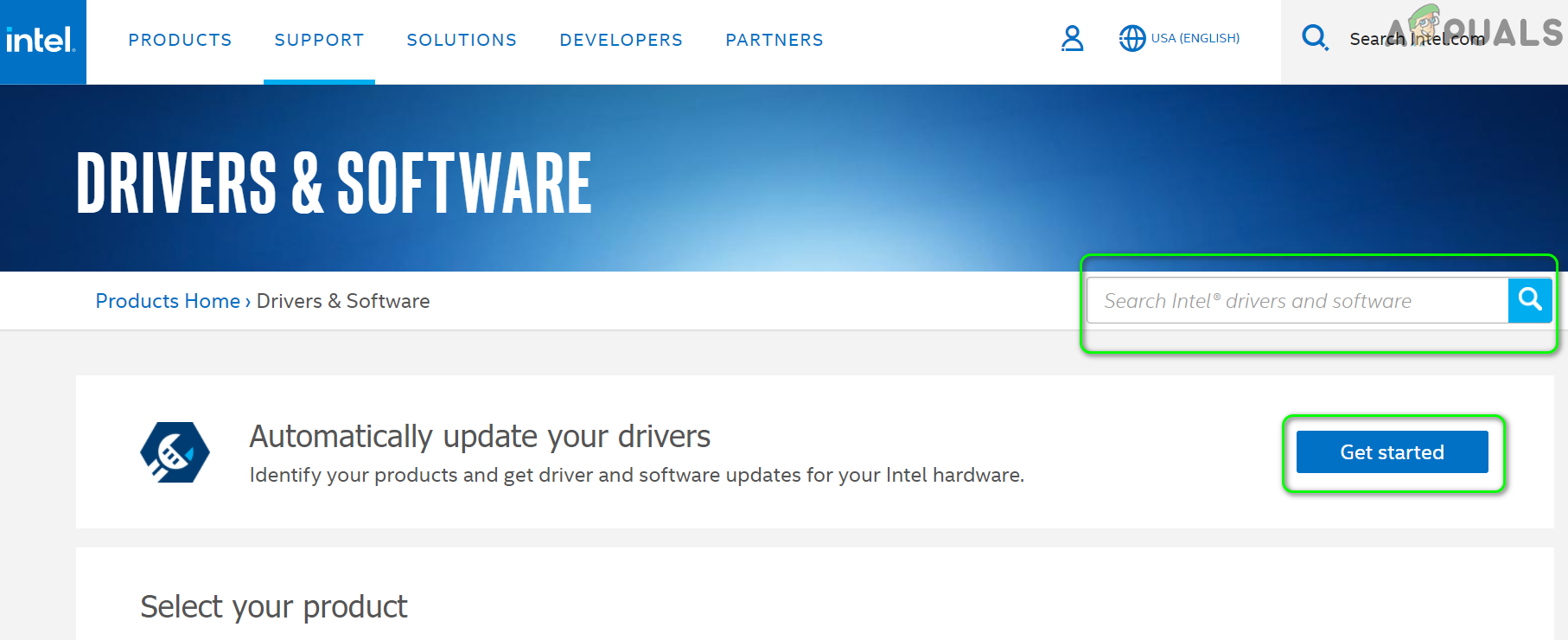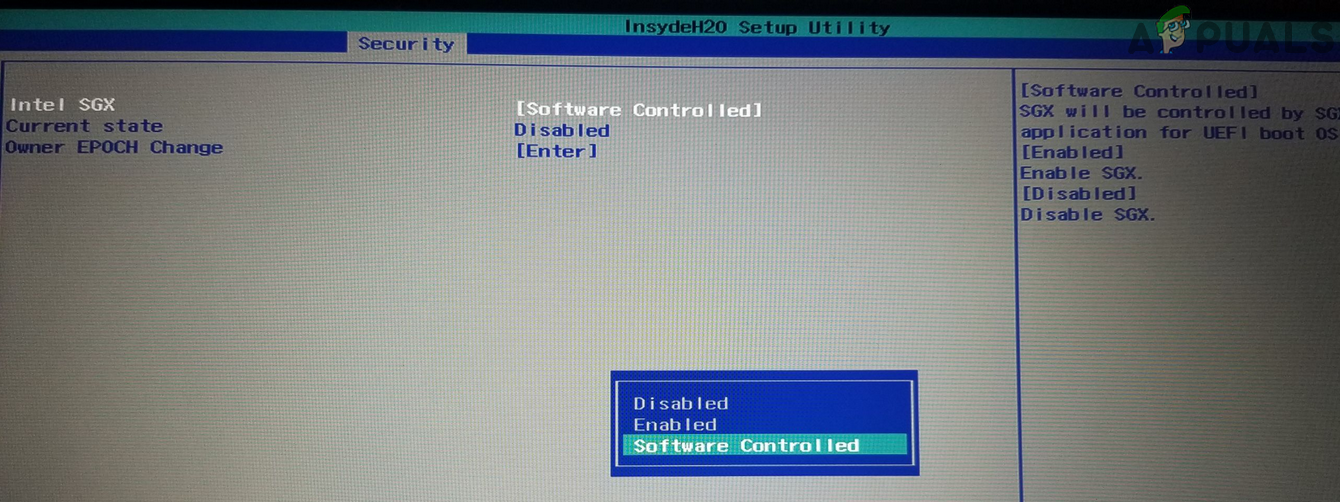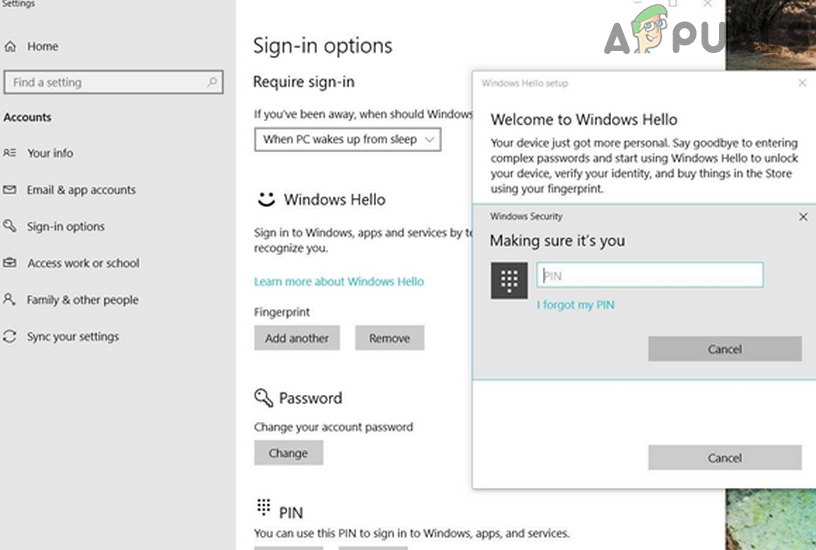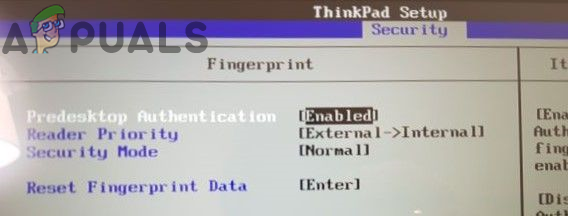The affected user encounters the error when he tries to use the biometric device but fails to do so (although the device works intermittently) and when checked in the device manager, the device shows the “Device cannot start (Code 10)” error. The fingerprint issue is reported on nearly all makes and models of PCs (having fingerprint reader) usually after a system/driver update. Before proceeding with the troubleshooting process, make sure no USB device is attached to your system. Moreover, try to give a few light knocks where the fingerprint reader is located as the current fingerprint issue can be a result of loose cabling. Furthermore, try to run “msdt.exe -id DeviceDiagnostic” in an elevated command prompt to run the hardware troubleshooter. Additionally, check if the corrupt user profile is creating the issue by creating a new user profile.
Solution 1: Disable Power Management of the Fingerprint Device
You may encounter the error under discussion if the power management of your system is hindering the operation of the fingerprint device (especially if your system is having issues after waking from sleep). In this scenario, disabling the power management of the fingerprint device by your computer may solve the problem.
Solution 2: Disable the USB Selective Suspend Feature
The USB selective suspend enables a hub driver to suspend an individual hardware port without affecting the other ports on the USB hub. You may encounter the error at hand if the USB Selective Suspend feature is hindering the operation of the biometric device. In this context, disabling the USB Selective Suspend may solve the problem.
Solution 3: Allow the Use of Biometric Device Through the Group Policy
You may fail to use the biometric device if your group policy bars it from operation (the policy may have triggered after a system update). In this context, allowing the use of a biometric device through the group policy may solve the problem.
Solution 4: Disable/Reenable the Camera Driver
You may encounter the error at hand if any of the other system components are hindering the operation of the fingerprint reader. One such reported incident is on Lenovo Yoga 720-13IKB where the system’s camera was interfering in the operation of the fingerprint reader. In this case, disabling the problematic device may solve the problem.
Solution 5: Update/Reinstall the Fingerprint Reader Driver
Your fingerprint reader may not work if its driver is corrupt, outdated, or incompatible. In this case, reinstalling the fingerprint reader driver may solve the problem. Before moving on, make sure all the system drivers especially your mouse driver and Intel chipset drivers are installed and up-to-date.
Solution 6: Change the BIOS Settings of Your System
BIOS of your system is updated regularly to satiate the ever-evolving technological advancements and patch its known bugs. You may fail to use the fingerprint reader if the BIOS of your system is not updated to the latest build as it can cause compatibility issues between the OS modules. In this case, updating the BIOS of your system to the latest build may solve the problem. Warning: Proceed at your own risk as updating BIOS requires a certain level of expertise and if done wrong, you may brick your system and cause everlasting damage to your data and system. Update your system’s BIOS by following the instructions related to your system’s make and model.
GatewayLenovoHPDell
After updating the BIOS of your system and then check if the fingerprint reader is working fine. If not, then enable the SGX BIOS settings by following the instructions mentioned below: If the issue is still there, then open the Registry Editor and navigate to the following path: Now, add the DWORD (32-bit) value, named AllowDomainPINLogon, and check if the fingerprint reader is working fine. If not, then you may have to either reset your system to factory defaults or perform a clean install of Windows. If the fingerprint issue is even there after the Windows reinstallation, then you may have to get your system checked for any hardware issues.
Fix: Unable to Connect to Synaptics Pointing Device DriverWhat is Readsy and How Can It Help a ReaderHow to Fingerprint Unlock Windows PC with Android DeviceSynaptics Touchpad Not Working? Try these fixes!