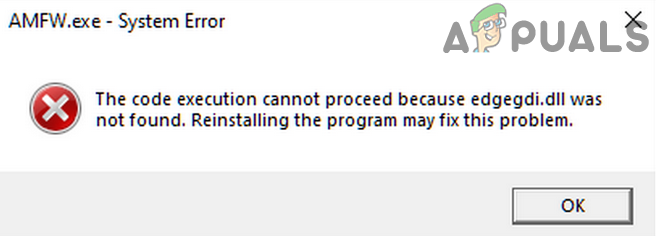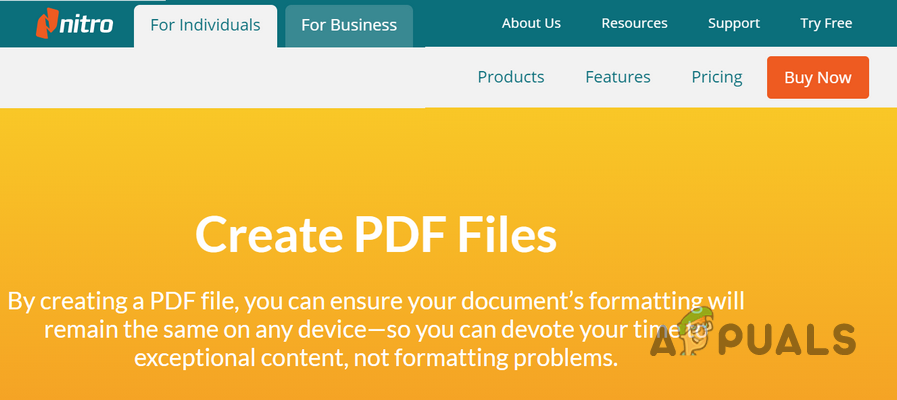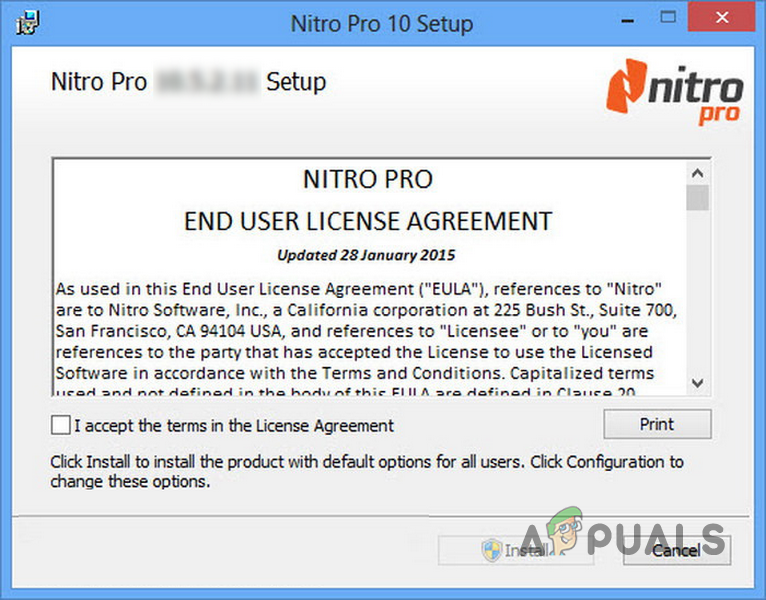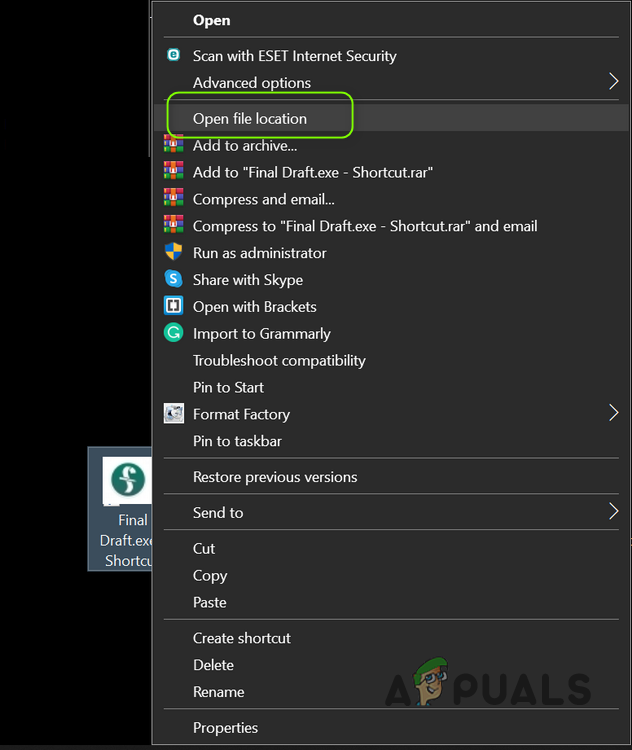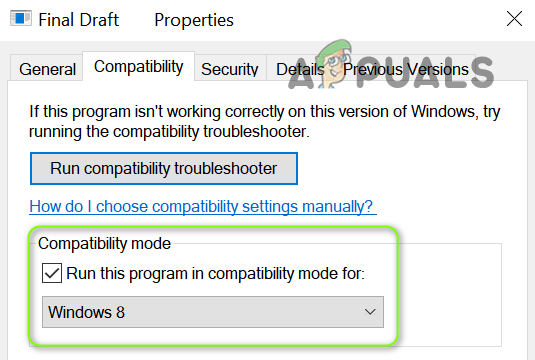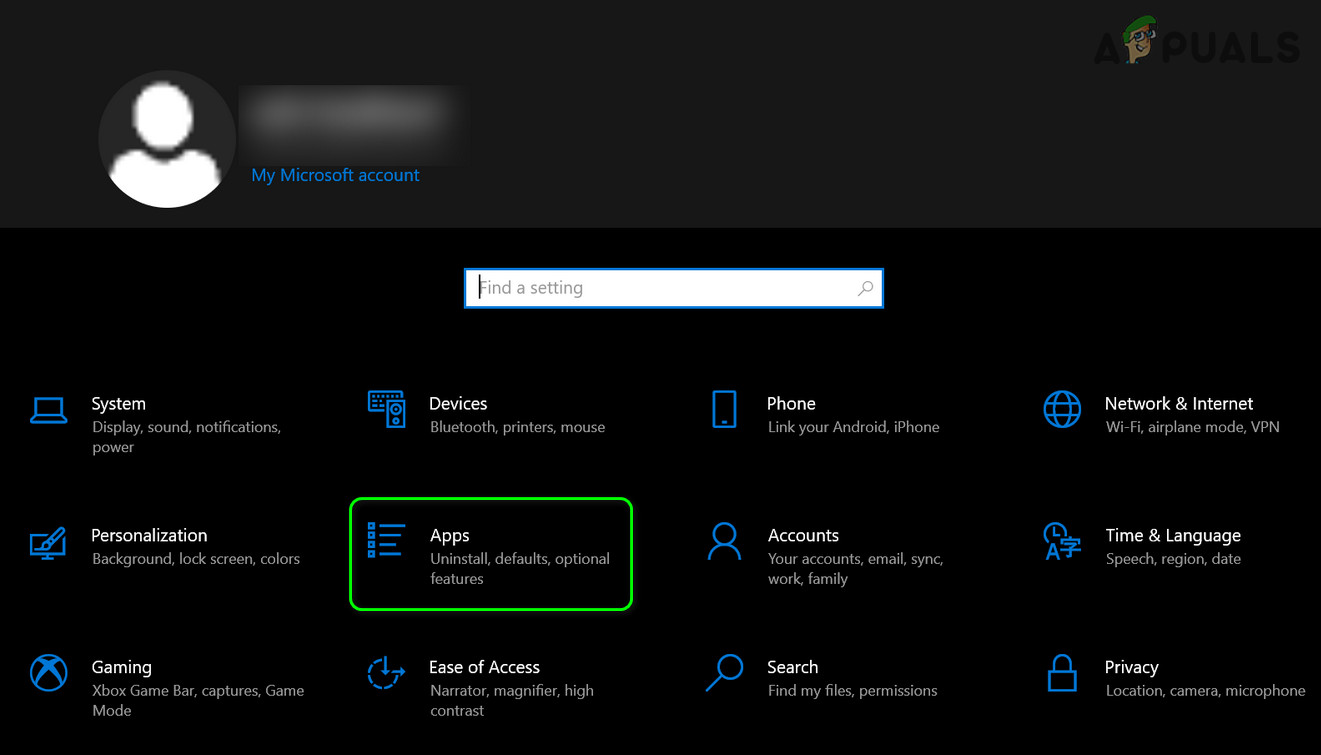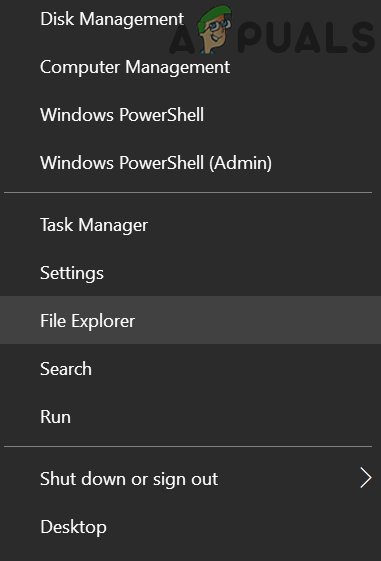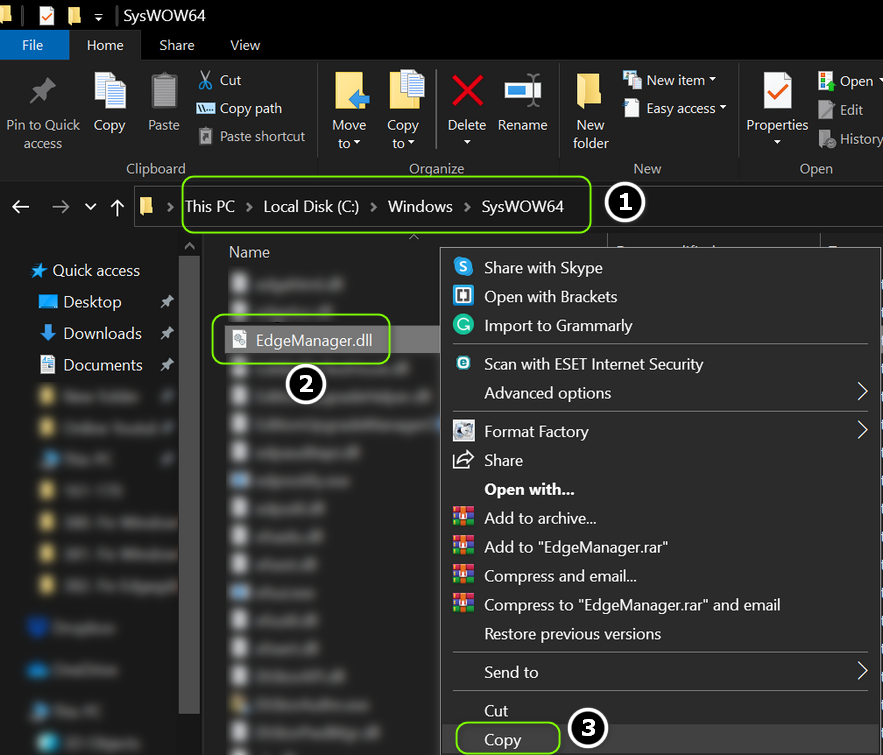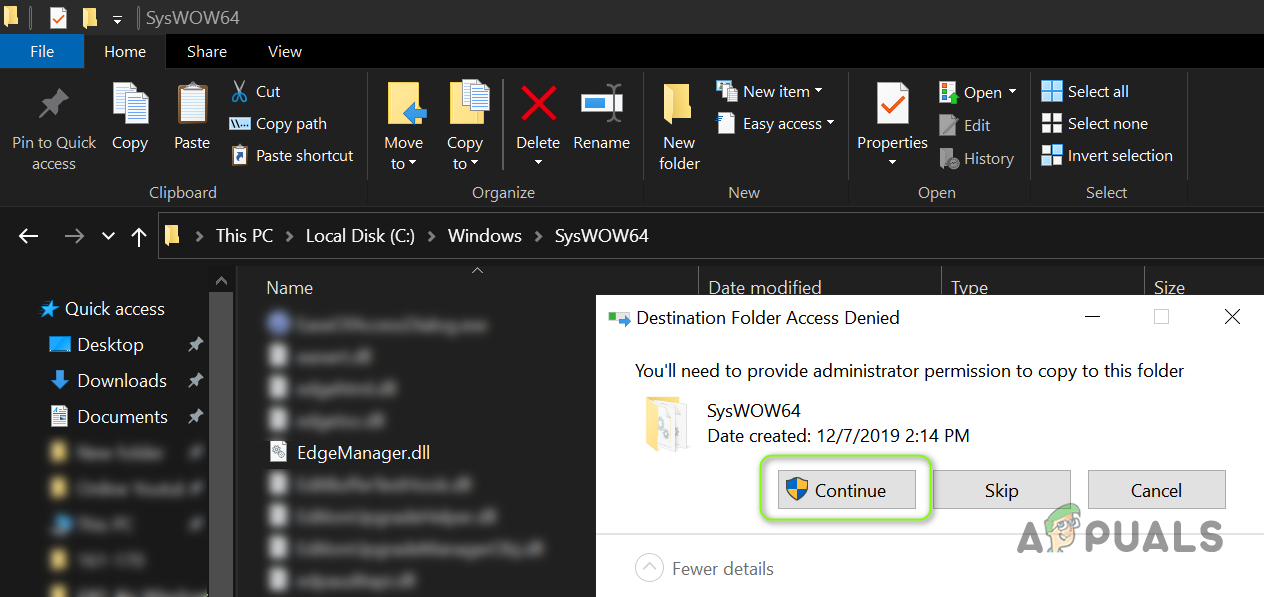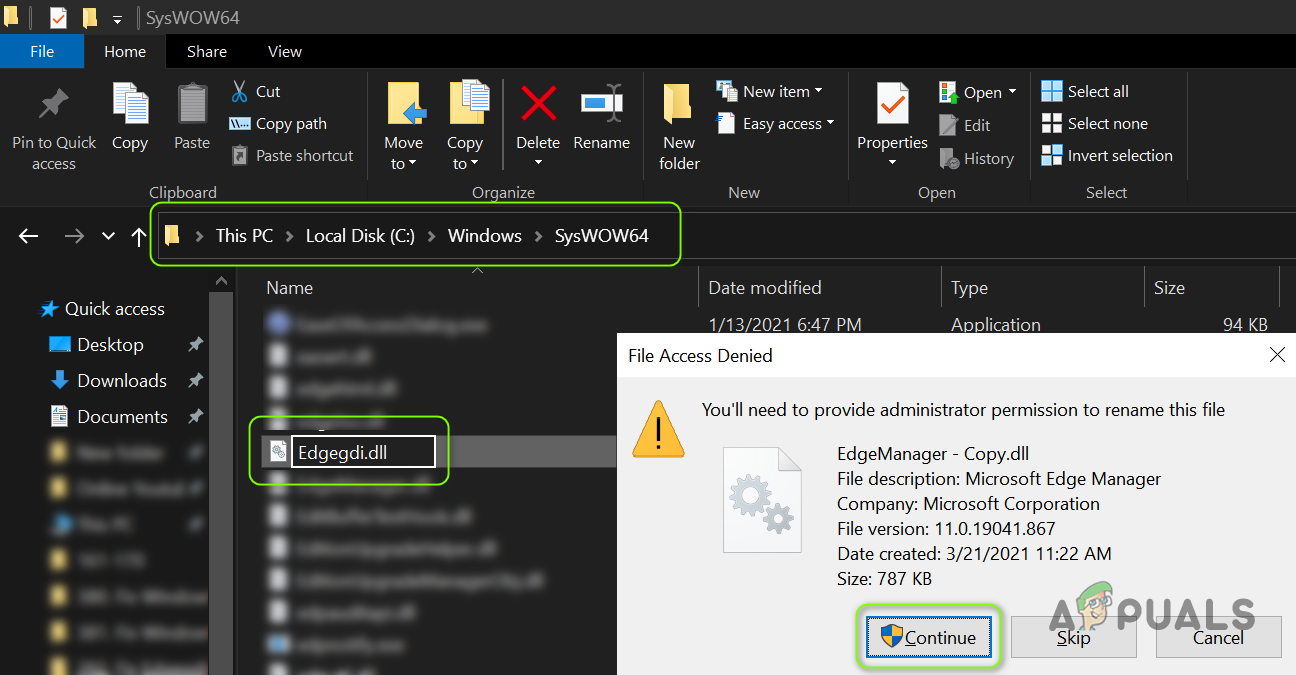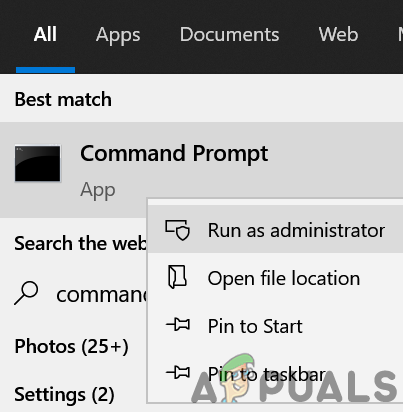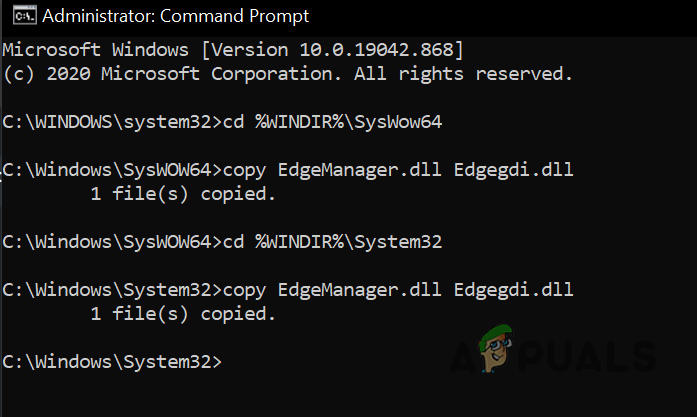The issue arises when a user tries to launch an application (e.g., Final Draft) but the following message is encountered: “The code execution cannot proceed because edgegdi.dll was not found. Reinstalling the program may fix this problem.” When the user clicks the OK button, the message vanishes, and the application is launched (capable of performing all the routine operations). Some applications (like Nitro PDF Creator) showed this error when creating a PDF document but the document was created successfully. The following applications are reported by the users to show this error:
Final DraftCalyx Point.Nitro PDF CreatorMicrosoft EdgeWindows Task ManagerVirtualBox1PasswordAccuMail
Before proceeding to fix the DLL error in Windows 10, check if deleting the Temporary Files (navigate to Temp and %Temp% directories in the Run command box and delete the directories’ contents) clears out the DLL issue.
Solution 1: Rerun the Installer Setup of the Problematic Application
The corrupt installation of the problematic application (e.g., 1Password) may cause the DLL issue at hand. In this context, re-running the installer setup (without uninstalling the previous setup) of the affected application may solve the problem. For illustration, we will discuss the process for the Nitro Pdf Creator application.
Solution 2: Launch the Application in the Compatibility Mode
The incompatibility between the problematic application and the Windows of your system may cause the DLL error under discussion. In this case, launching the application in the compatibility mode may solve the problem. But before proceeding, make sure to end all the processes related to the application in the Task Manager of your system.
Solution 3: Uninstall the Conflicting Applications
The DLL issue may emerge if another application on your system is hindering the operation of the problematic application (e.g., Calyx Point). In this case, uninstalling or disabling the problematic application at the system’s startup may solve the problem. HP Sure Click Pro and HP Sure Sense are reported to cause the Edgegdi.dll error and to solve the problem you may have to uninstall these (or similar) applications. If the application causing the issue is not listed in the Apps’ list, then you may use a 3rd party uninstaller to remove the application (e.g., HP Sure Sense).
Solution 4: Place Edgegdi.dll File in the System Directories
If none of the above-mentioned solutions did the trick for you, then placing a fresh copy of Edgegdi.dll file in the system directories may solve the problem. But make sure to acquire the mentioned DLL file from another working and trusted computer (it is strongly suggested to avoid acquiring the DLL files from online websites, it may have its security repercussions). If you cannot find the DLL file from another PC, then you can rename/replace one of the already present DLL files in your system directories and it may do the trick (in more technical terms, it is called placing a dummy DLL). Yes, it can happen if the edgegdi.dll file is wrongly set up as a needed dependency in these applications as none of the DLL functions are ever called by the application, so any other DLL with the right name and bit value in the proper system directory may do the magic and the application may load without any issue. Before proceeding, make sure your system is configured to display the file extensions. You can achieve the same by executing the following cmdlets one by one in an elevated Command Prompt (do not forget to press the Enter key after each cmdlet):
Fix: Cnext.exe cannot start because MSVCP120.dll or Qt5Core.dll is missingElon Musk to Proceed with the Twitter Deal Amid Rumors of Losing TrialFix: Server Execution Failed Error 0x80080005Fix: Execution of scripts is disabled on this system