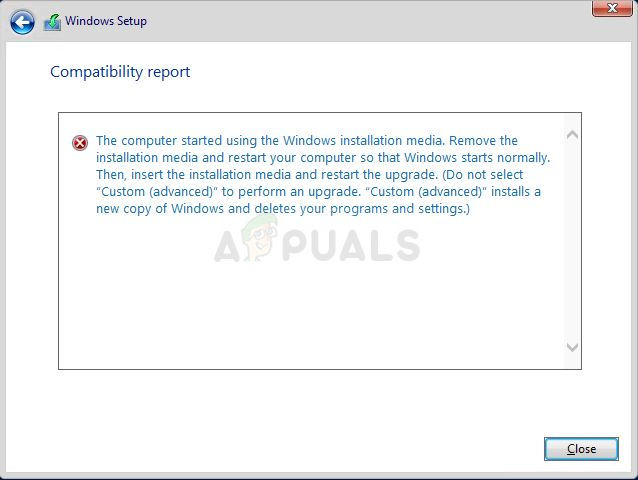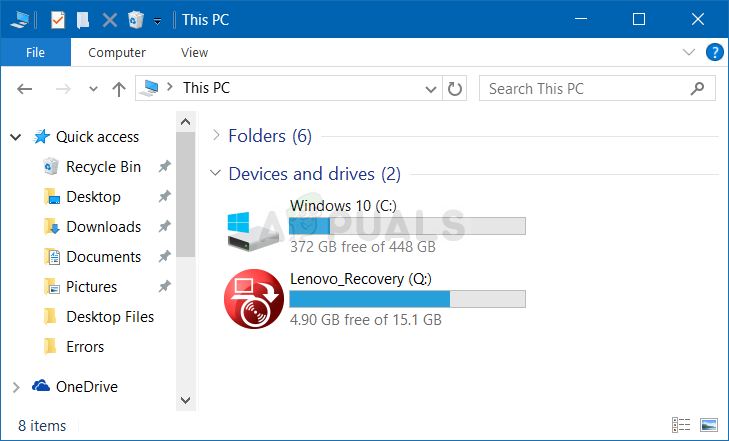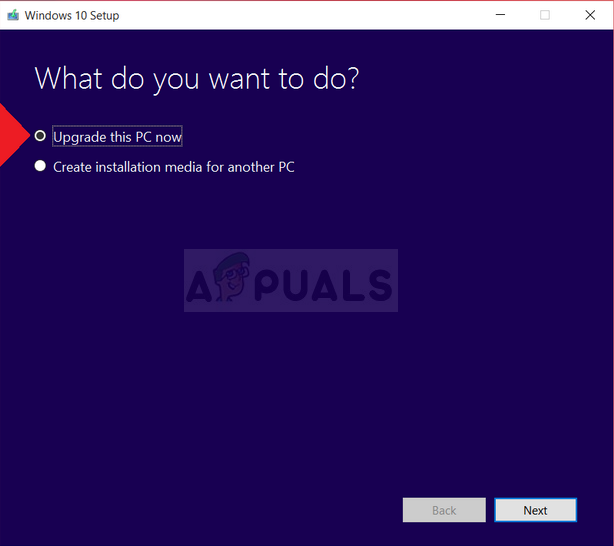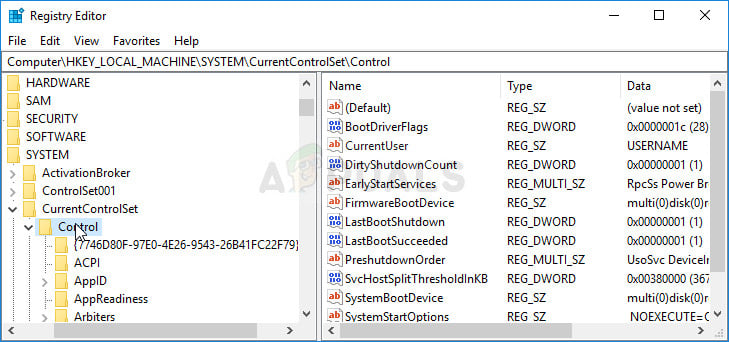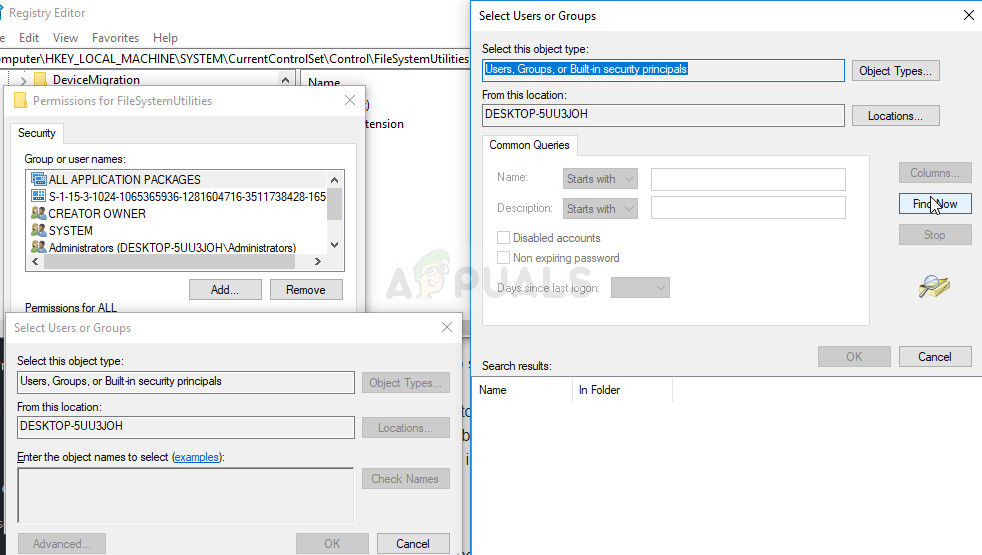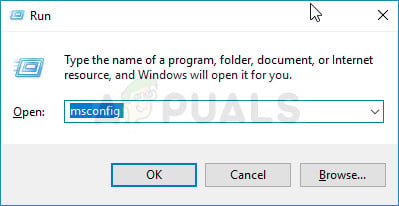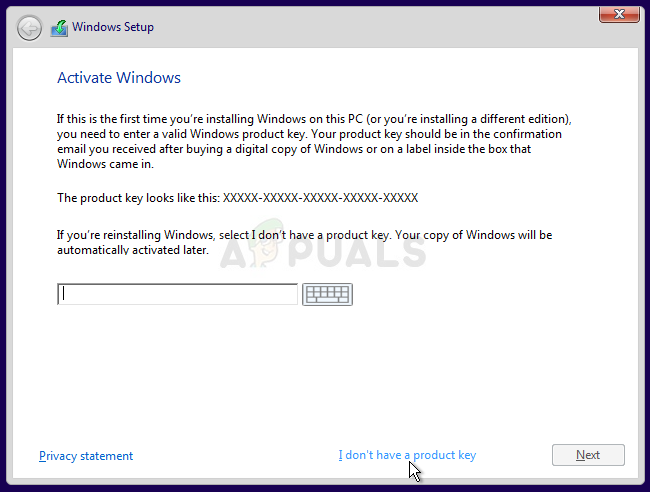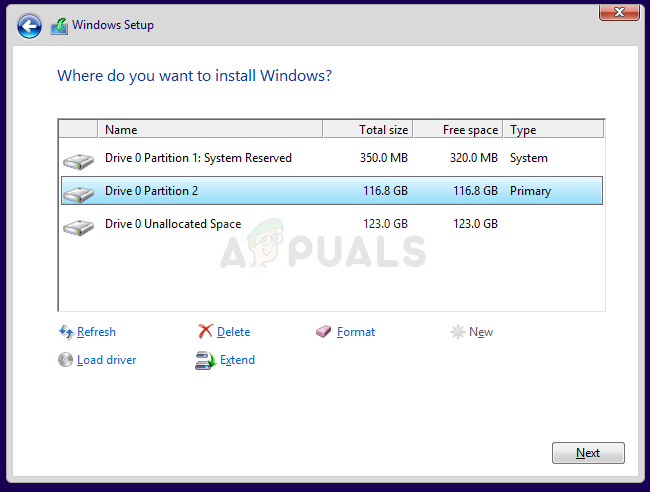Either there is a complete confusion which can be fixed quite easily and which will be explained the first solution or you will have to perform some serious troubleshooting which is, of course, the longer and more complicated path. However, the problem should be resolved quickly if you follow the methods below carefully!
Solution 1: Run the Process from a Different Place
If you want to perform an upgrade on a PC which already has an operating system installed which can be booted into, you might have made a mistake if you booted from your recovery media (Windows installation DVD or USB) and tried to initiate the upgrading process from there. That is the usual scenario and the error message is not in vain. Instead, you need to boot into your operating system and start the process from there.
Solution 2: Re-Insert Your Laptop’s Battery
This solution definitely sounds too good to be true and we were also skeptical about it but several users confirmed that it actually works and we had to place it in our article. Nonetheless, the process takes about a minute and it won’t cost you anything, especially if it actually solved the problem.
Solution 3: Delete a Certain Registry Key
There are certain actions you may have tried out on your computer which could have led to a certain registry key being created. This registry key actually causes this problem and deleting it can solve it in no time. If you are trying to install Windows regularly and you are receiving this error, try following the steps below in order to solve the problem. HKEY_LOCAL_MACHINE\SYSTEM\CurrentControlSet\Control
Solution 4: Boot in Normal Startup Before Running the Windows Setup
Changing the way you boot into your computer is something you choose for yourself but everyone will recommend that you switch to the normal startup mode before you try to start a Windows Setup for any purpose. It has worked for several people and we hope it will work for you as well.
Solution 5: Format the Drive You Want to Install Windows on
If you want to perform a clean install of Windows on your computer, you will definitely have to format the old drive which will include erasing all of your files. Since you have decided to perform a clean install, you should have already taken care of important files so we will skip that. You shouldn’t skip the formatting of all partitions which have the old system files on it. The process will differ greatly depending on which installation media you are using (Windows 7, Windows 8, and Windows 10). However, the process is quite similar so we will cover the steps for Windows 10 since most people are installing this OS nowadays.
Fix: PS3 Media Server Media Renderer Was not RecognizedFix: Media State ‘Media Disconnected Error’How to Create Windows 11 Bootable USB Installation MediaFIX: Windows Defender Error The service couldn’t be started Error code:…