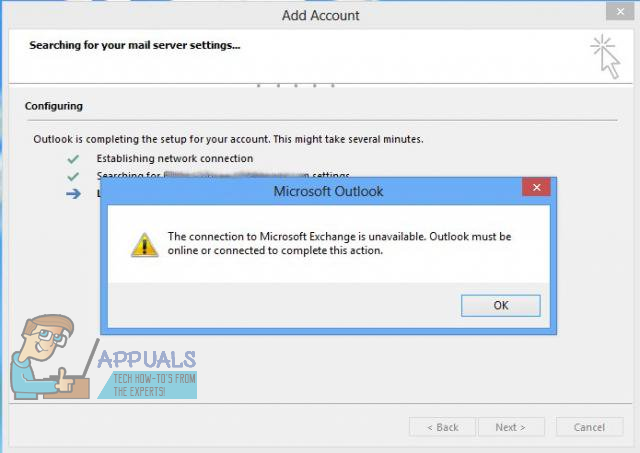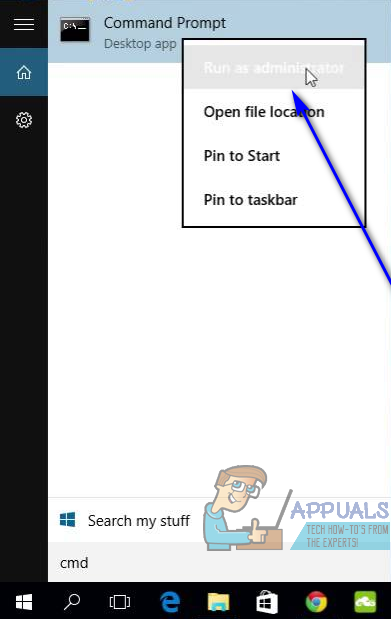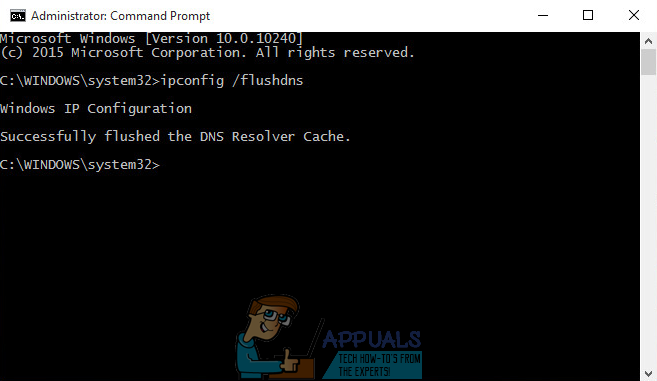Outlook is arguably the most commonly used email client available for the Windows Operating System, and Microsoft Exchange happens to be an extremely popular email service. That being the case, not being able to successfully configure a Microsoft Exchange account into Outlook can prove to be quite the bother. What’s worse is that this problem is a threat across all versions of the Windows Operating System and all iterations of Outlook, meaning that any Outlook user on any version of Windows can be affected by it. On the bright side, however, there’s a lot a user affected by this problem can do to try and get rid of it and have Outlook successfully interface with the Microsoft Exchange account. The following are the solutions that have proven to be the most effective in combating and resolving this issue:
Solution 1: Disable any and all third-party computer security programs
There are tons of third-party computer security programs (antivirus, anti-malware and firewall programs, what have you) out there for the Windows Operating System. While all of these applications have been designed with the good of the users in mind, they can sometimes do more harm than they do good. This is one of those instances – third-party computer security programs can interfere with Outlook and cause an array of different problems, this one included. That being the case, you should disable (or better yet, uninstall) any and all third-party computer security programs you have installed on your computer and check to see if that gets rid of this error message and allows Outlook to successfully communicate with Microsoft Exchange.
Solution 2: Flush your computer’s DNS
Some kind of a hiccup with your computer’s DNS can also be responsible for this problem. Thankfully, though, a Windows computer’s DNS can be flushed quite easily. To flush your computer’s DNS, simply:
Solution 3: Change your Outlook profile’s encryption settings
According to reports, issues such as this one can occur when using Microsoft Outlook to connect to a Microsoft Exchange account with certain encryption settings. If your Outlook profile’s encryption settings are causing this issue for you, changing them should fix it. To change your Outlook profile’s encryption settings, you need to: Once done, check to see if the problem still persists.
Solution 4: Delete your Outlook profile
If the root of this problem lies in the preferences or setup of your Outlook profile, the absolute most effective solution you can use to try and get rid of this problem is to delete your Outlook profile and create a new one from scratch. To delete your Outlook profile, you need to: Once your default Outlook profile has been deleted, simply launch Outlook. The program will prompt you to create a new profile – all you need to do is follow the onscreen instructions and type in the required credentials to create a new profile. Once your new Outlook profile has been created and set as default, check to see if Outlook is still having problems connecting to and interfacing with Microsoft Exchange.
Solution 5: Manually create a new Outlook profile and set it as default
Solution 6: Start the Microsoft Exchange System Attendant service on your Microsoft Exchange server
Reviewing hundreds upon hundreds of cases involving this specific issue with a Microsoft Exchange account on Microsoft Outlook has brought to light the fact that the issue does not always reside on the client’s side – in some cases, the root of the problem can be server-side as well. The most common server-side cause of this problem is the Microsoft Exchange System Attendant service not running on the Microsoft Exchange server. In such cases, the Microsoft Exchange System Attendant, for some reason, doesn’t run on the Microsoft Exchange server even though it is configured to start automatically. All you need to do is make your way to the Microsoft Exchange System Attendant service’s Properties on the Microsoft Exchange server, make sure it is configured to start automatically in the dropdown menu next to Startup type:, click on Start if the service is not already running or on Stop and then Start to restart it if it is already running, and this problem should be a problem for you no more. Users affected by this problem who have physical access to their Microsoft Exchange server are in luck, but users who can’t deploy this fix on their Microsoft Exchange server by themselves should simply contact whoever’s in charge of the server and ask them to do so.
Fix: Exchange administrator has made a change that requires you to quit and…Outlook Internal Exchange Error 80000000? Try these fixesFix: The Active Directory Domain Services is currently unavailable ‘Windows 7, 8…How to Fix This Item is Temporarily Unavailable After Reinstalling Your MacOS or…