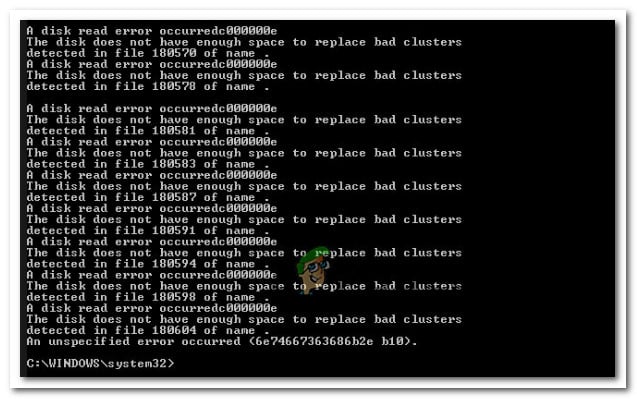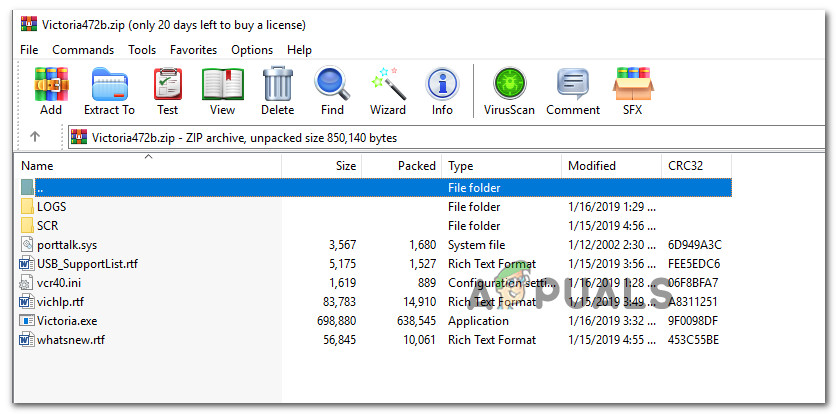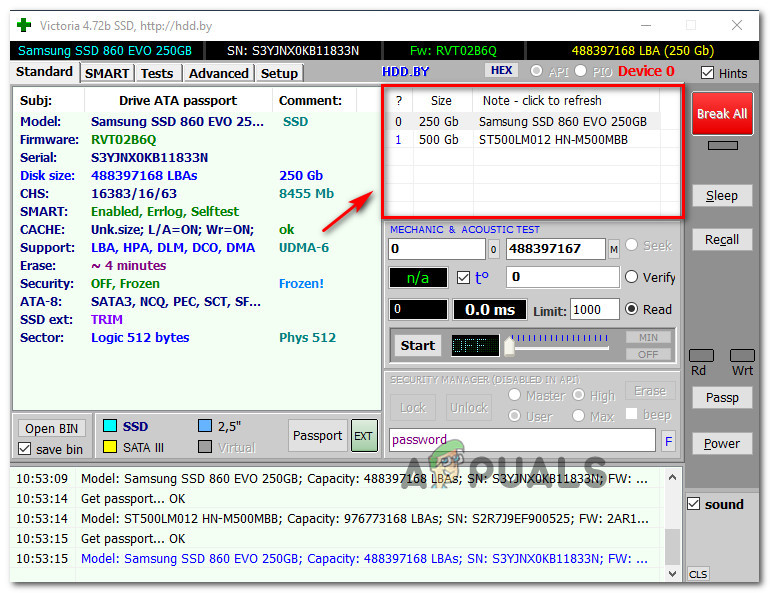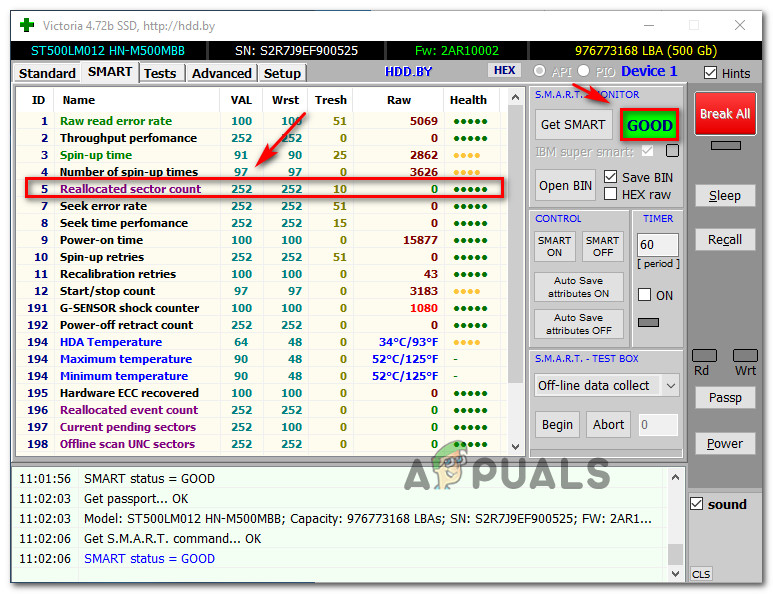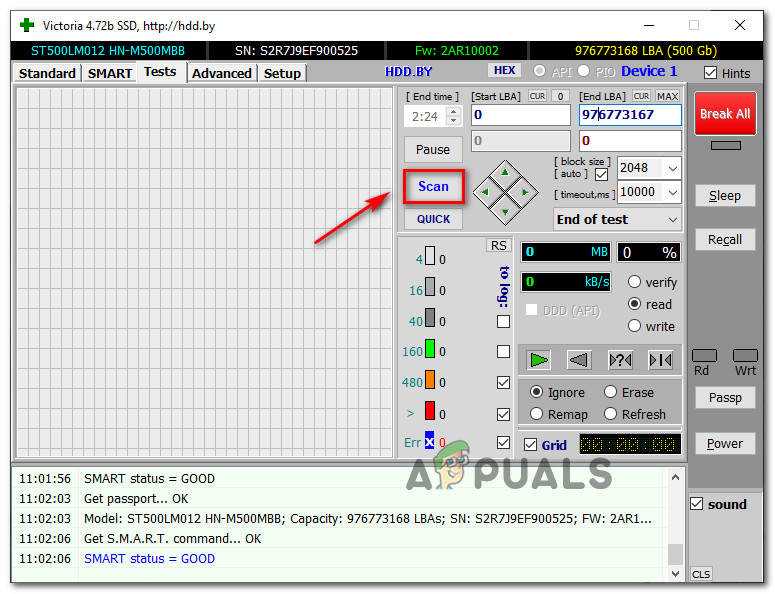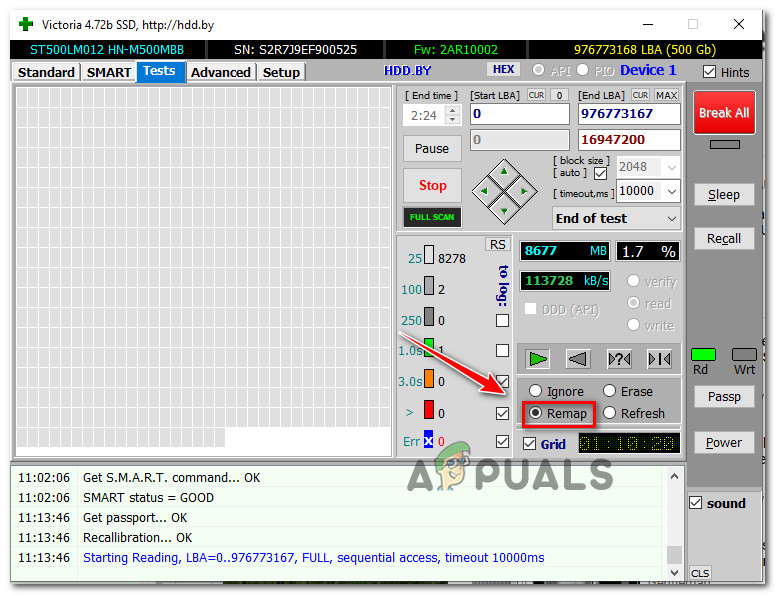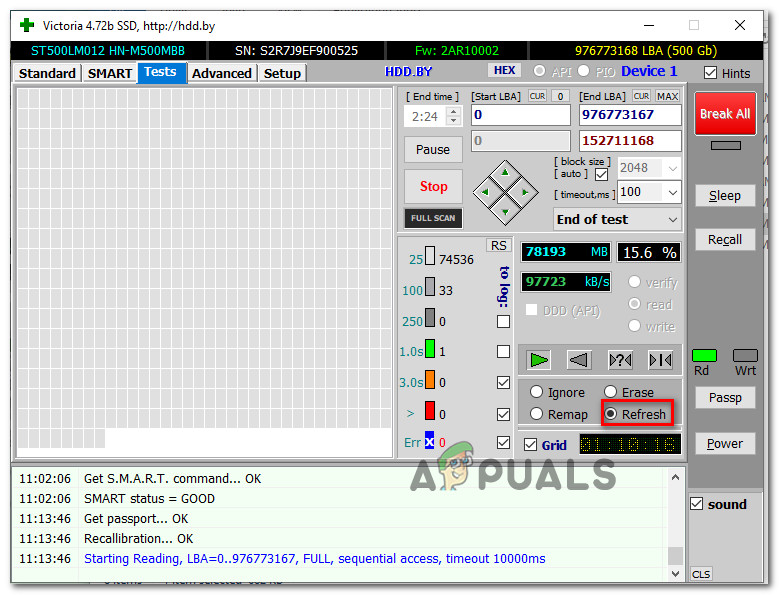What is causing the “disk does not have enough space to replace bad clusters” issue?
First of all, you need to understand that the ‘free’ space that the CHKDSK utility refers to is different than regular disk space. Every hard disk has some extra, unallocated space that will be used in those situations where bad sectors need to be replaced. Each sector (on any given hardware) is assigned its own number. At the end of the drive, there are some extra sectors which are not numbered. These extra sectors are used in those instances when a sector goes bad and needs to be replaced. CHKDSK fixes bad sectors by removing the number from the bad sector and assigning it to a sector without a number. If the utility shows you the “the disk does not have enough space to replace bad clusters” error, it’s most likely because the number of identified bad sectors is larger than the number of extra sectors. We investigated this particular issue by looking at various user reports and the repair strategies that they used to get around this particular CHKDSK error. Based on our findings, there are several common scenarios that might trigger this particular error message in CHKDSK: Important: Hard drivers are designed in such a way that they should never run out of extra sectors during their recommended lifetime (~5). If your hardware is significantly newer, something is clearly generating large numbers of bad sectors on your drive. In this case, we advise you to create a backup in order to avoid data loss. If you’re currently looking for some way that will allow you to get to the bottom of the “disk does not have enough space to replace bad clusters” error, this article will provide you with several troubleshooting steps. Down below, you’ll find a collection of methods that other users in a similar situation have successfully used to resolve this particular issue.
Method 1: Wait for the process to complete
If you’re getting the “Disk does not have enough space to replace bad clusters” error, don’t rush to close the CHKSKD and interrupt the process. The utility will continue to try and repair the drive, so there’s still a chance that the issue will be resolved at the end of this scan. However, keep in mind that the process will take a while (especially if your drives has a lot of sectors to replace), so be prepared to wait 4+ hours. In the event that the process complete and the CHKDSK utility is still not able to resolve the bad sectors, move down to the next method below.
Method 2: Using Victoria to regenerate bad clusters
With a little bit of luck, you might find that even though CHKDSK was unable to fix a portion of your hard drive of bad sectors, the rest of the drive is still reliable. There’s one reliable isolation method that will enable you to create a partition layout in such a way that the bad sectors will not be part of any partition anymore. There are a lot of paid software products that will allow you to do this, but we are going to use a Free alternative that will do the job just as well (with a little more configuring). Victoria is a freeware that will detect & fix bad sectors from your hard drive or external hard drive (traditional or SSD). Here’s how to install and use Victoria to regenerate and use bad clusters: If you find that the method is still occurring, move down to the next method below.
Method 3: Backing up your drive & replace the failing drive
If the methods above didn’t allow you to resolve the error message, it obvious that your hard drive is failing. If both the CHKDSK utility and Victoria have been unable to replace the bad sectors with extra sectors, it’s clear that you have an alarmingly high number of corrupted sectors. The problem with this is, you can’t really stop a failing disk from failing. The number of bad sectors will continue to rise until it will eventually eat away from your data. The best course of action, in this case, is to back up your drive as soon as possible and replace the failing drive with a new one. Creating a backup for your failing drive is easy, as there are a lot of tools that will help you get the job done. We’ve recently posted a great article about the best cloning software that will allow you to backup your data. Check it out (here).
Fix: There is not Enough Space on the Disk to Complete this Operation on Windows…Fix: Steam Not Enough Disk SpaceFix: Safari could not download the file because there is not enough disc spaceFix: Mediakit Reports Not Enough Space on Device for Requested Operation