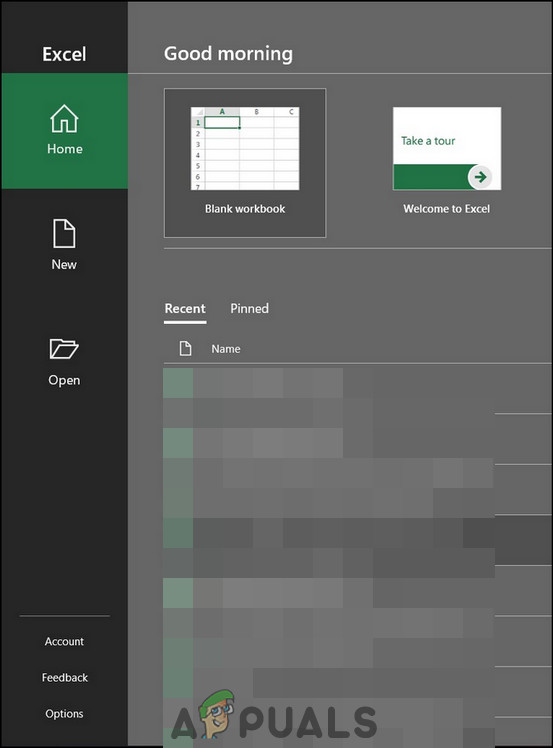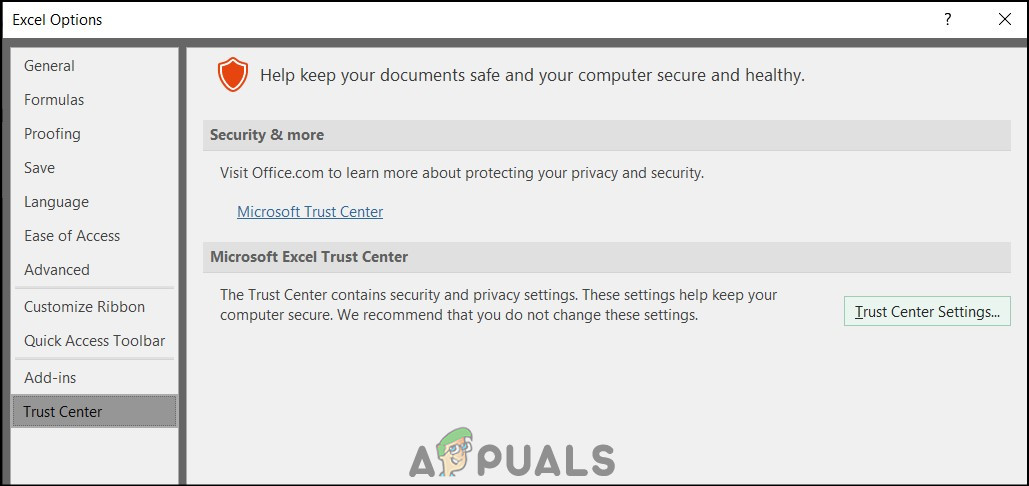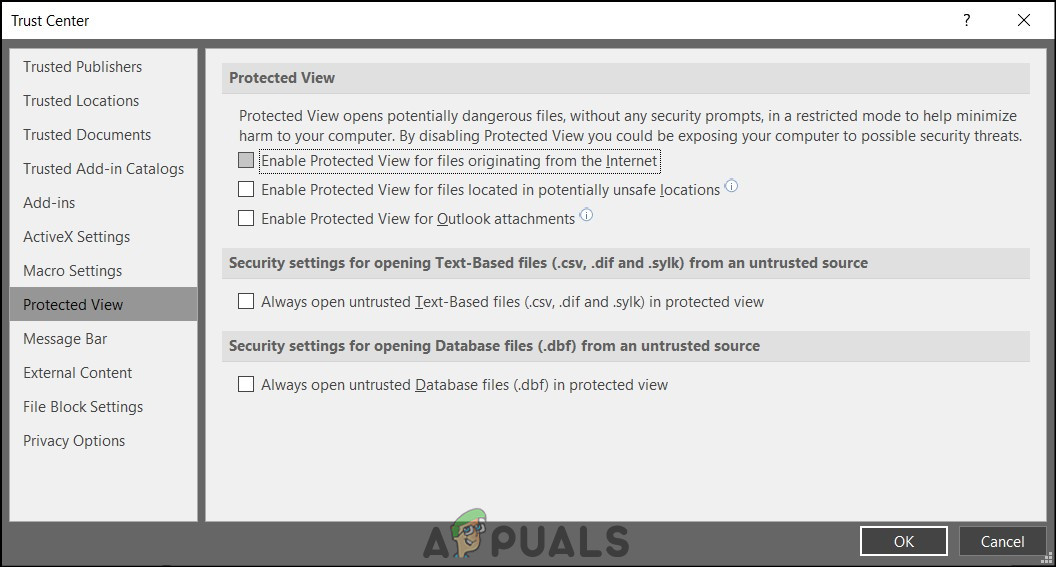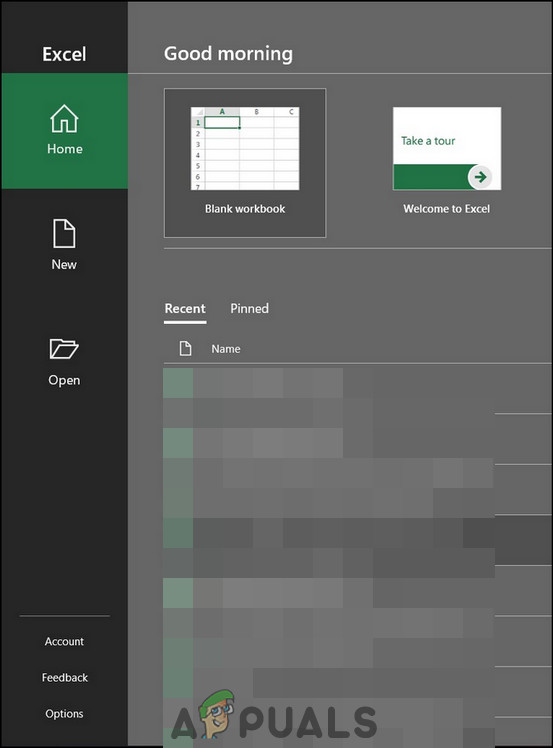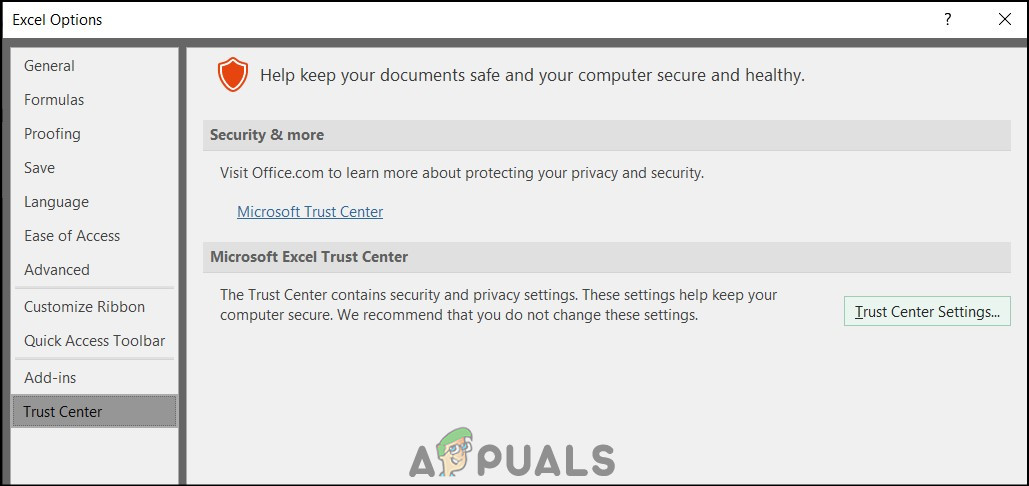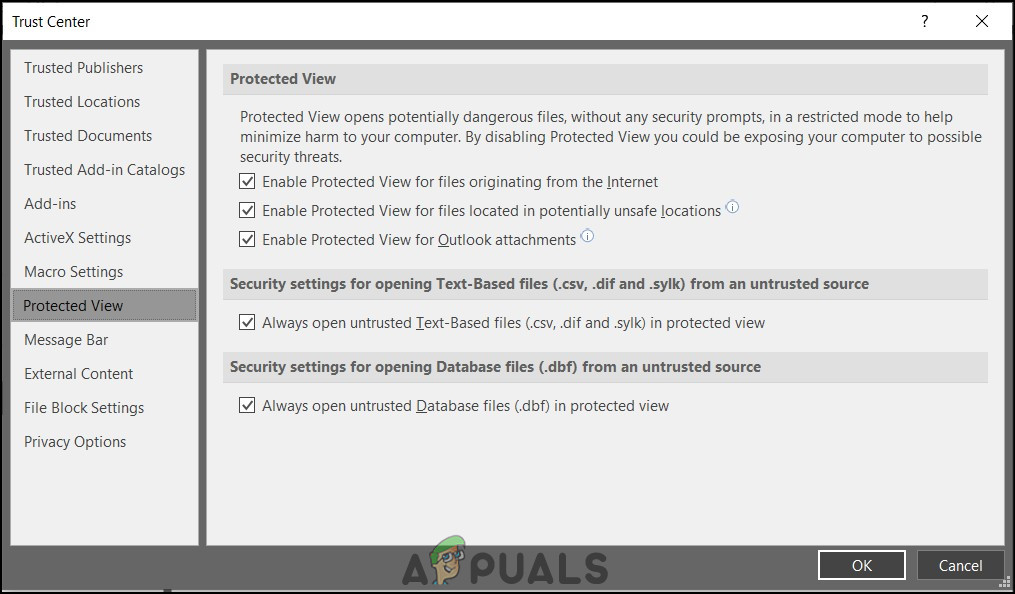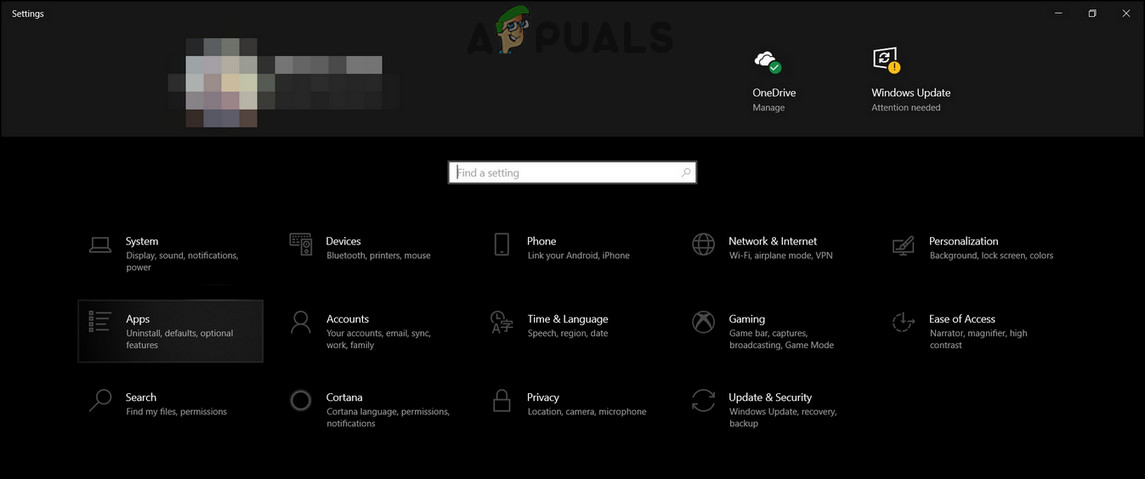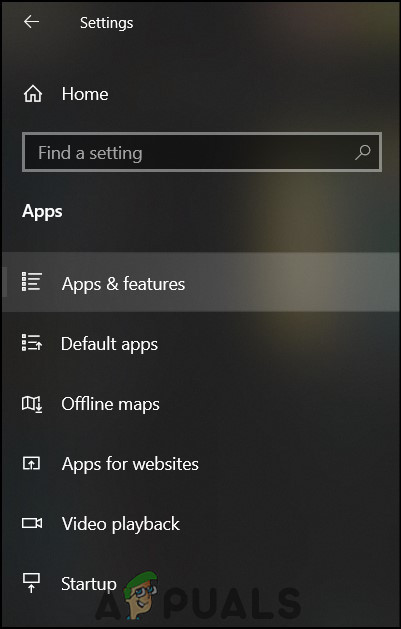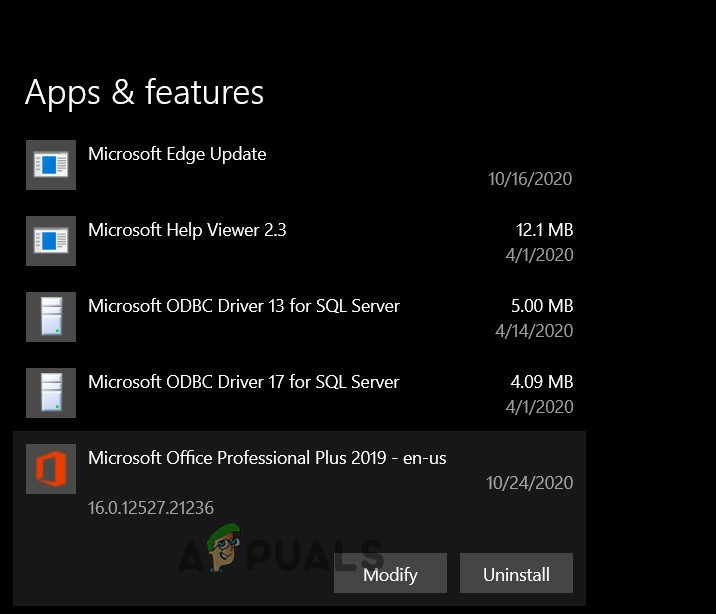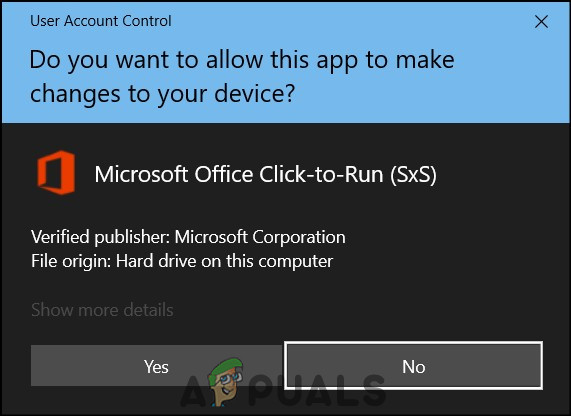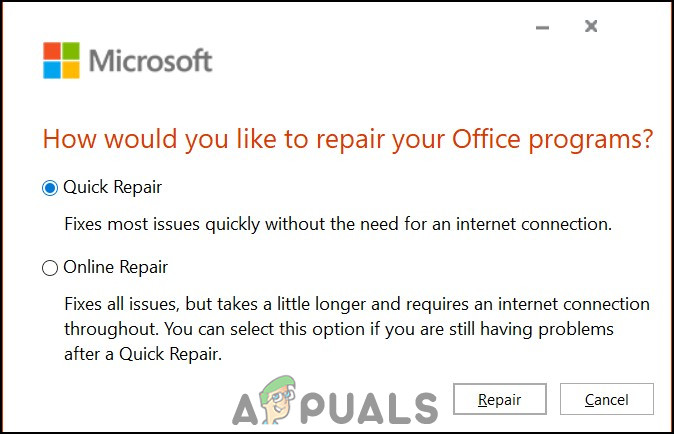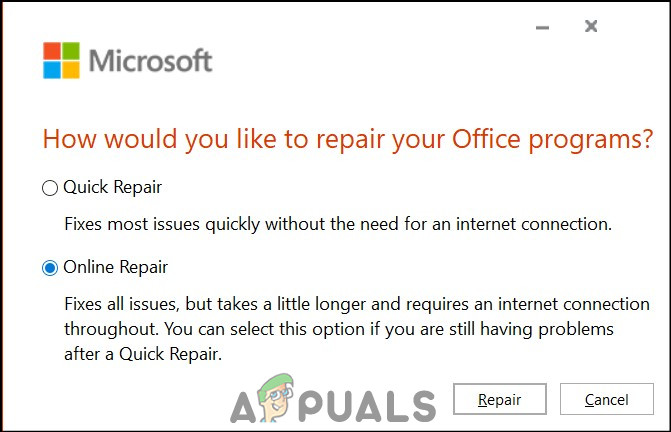Although this mode is enabled for security purposes, there are reports from users that Protected View also causes issues. Users have said that opening files either shows that they are corrupt or they remain stuck on the opening screen. This issue occurs when opening either a Microsoft Word or Excel document. Also, the files causing issues are mostly downloaded from Microsoft Outlook. The solutions and workarounds provided here have been taken from reliable sources. Hence, the solutions are from users as well as Microsoft Insiders.
Disable Protected View
The first solution is to disable Protected View settings. This is a very common workaround for files secured by Information Rights Management (IRM) not opening in Protected View. IRM embeds the user permissions and encryptions directly into the file as it may contain sensitive data. This issue occurs mostly when opening Excel files. However, this solution can be applied to other Microsoft Office applications as well. To disable Protected View Again, remember this is only a workaround and only recommended when opening the file is important. Consequently, only try this method if you have a strong antivirus installed.
Resetting Trust Center Settings
This solution was provided in the case of a Windows update or Office 365 update causing changes in the Trust Center Settings. Microsoft is known for pushing updates that change the settings of certain apps as a direct effect or indirectly. Therefore, you will have to manually reset your Trust Center Settings to default. By default, Protected View is enabled. To reset your settings
Enable Protected View for files originating from the Internet.Enable Protected View for files located in potentially unsafe locations.Enable Protected View for Outlook attachments.Default Settings
Repair Office Application
This solution is for when the above-mentioned solutions do not work. If you keep getting “the file couldn’t open in protected view” error, then the issue can be within the MS Office application. In this case, the solution is to perform a repair of MS Office. To perform a repair
Fix: Cannot Delete a Protected Partition Without the Force Protected Parameter…FIX: Couldn’t open the file because the file type isn’t supportedMicrosoft Teams Users: 3×3 Grid View Is Nice, But A 5×5 View Is What We Need For…Fix: We Couldn’t Create The Outlook Data File