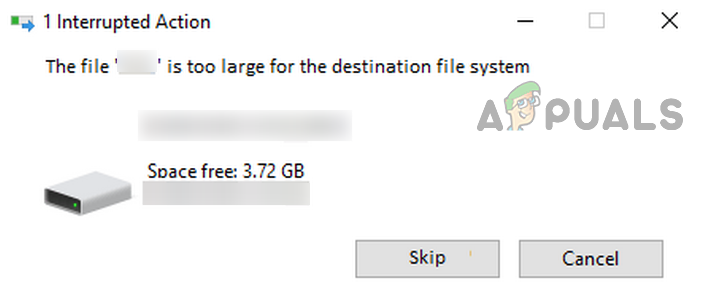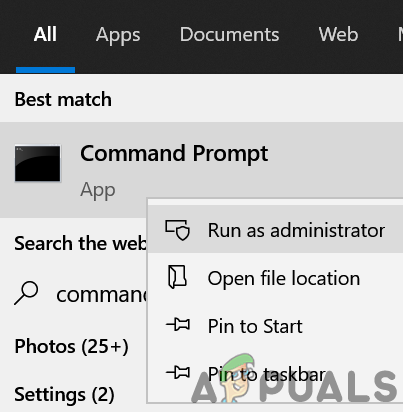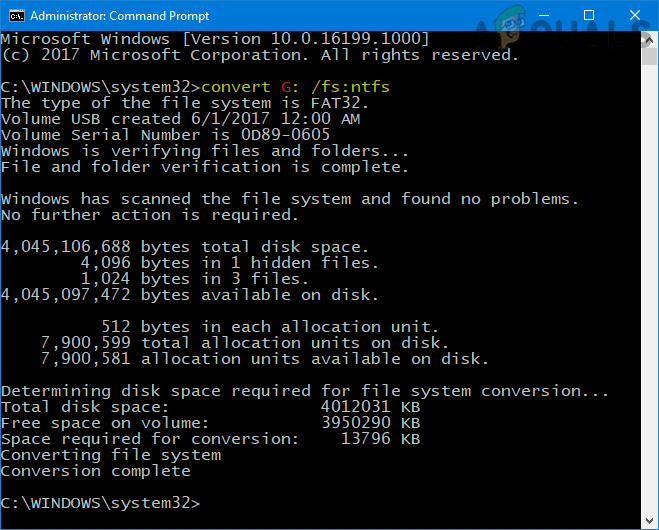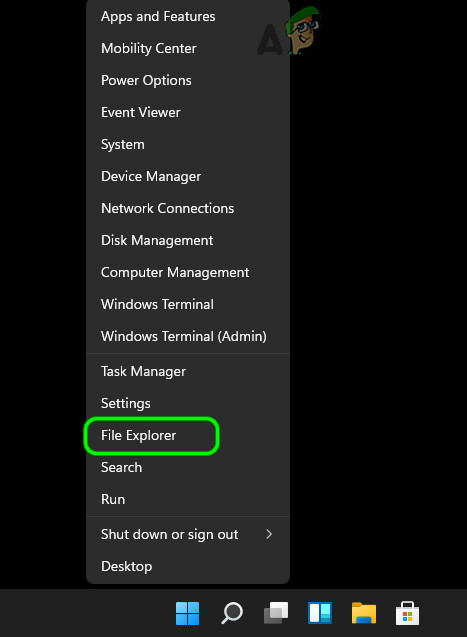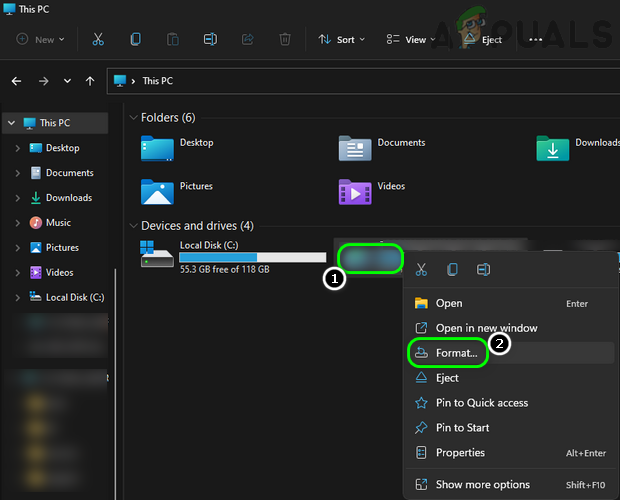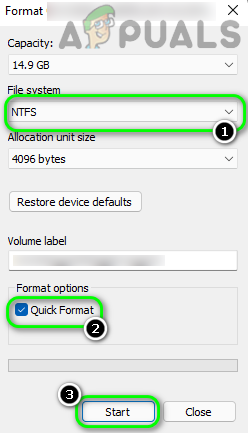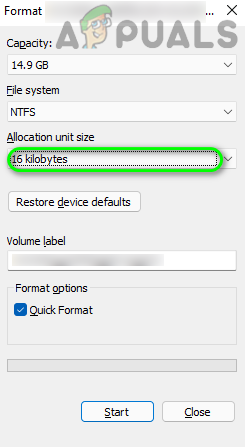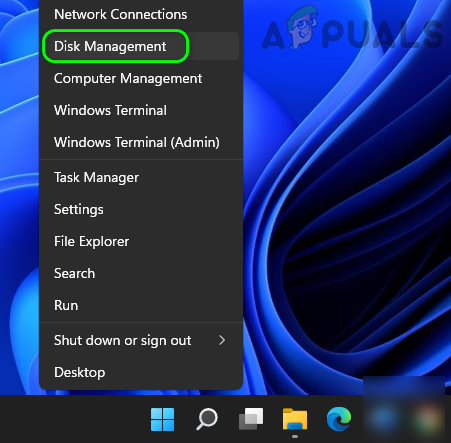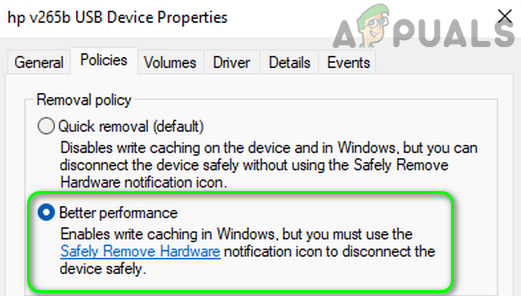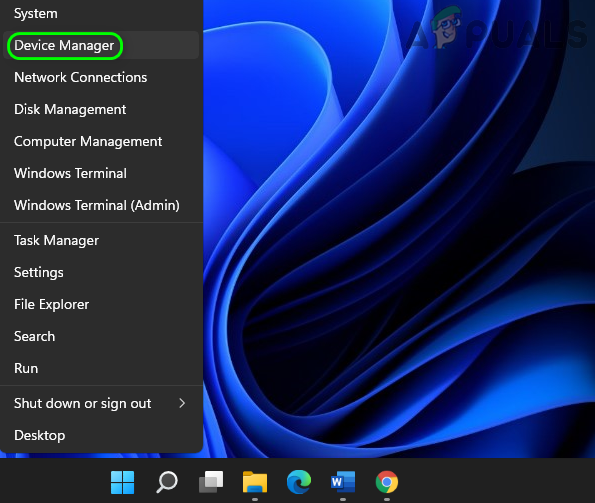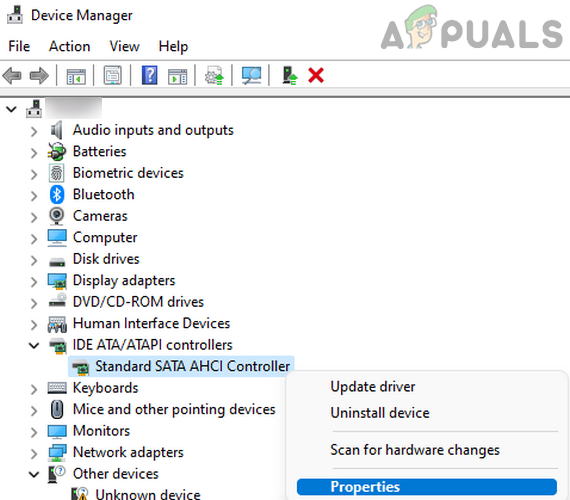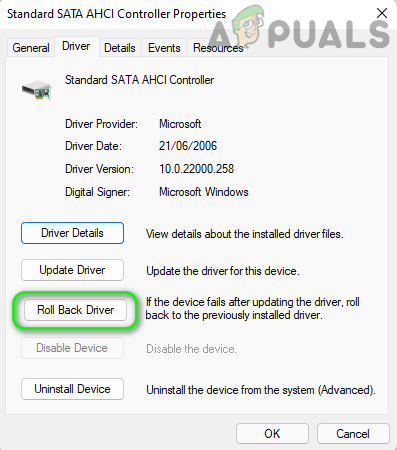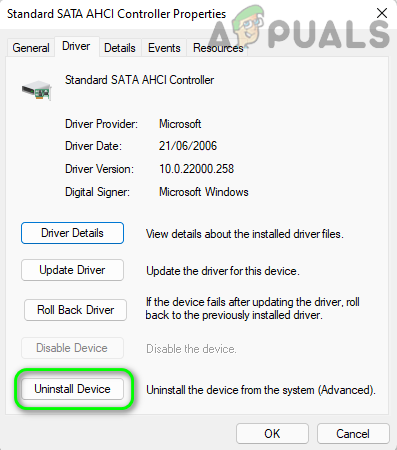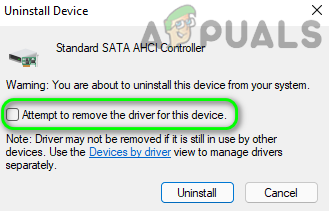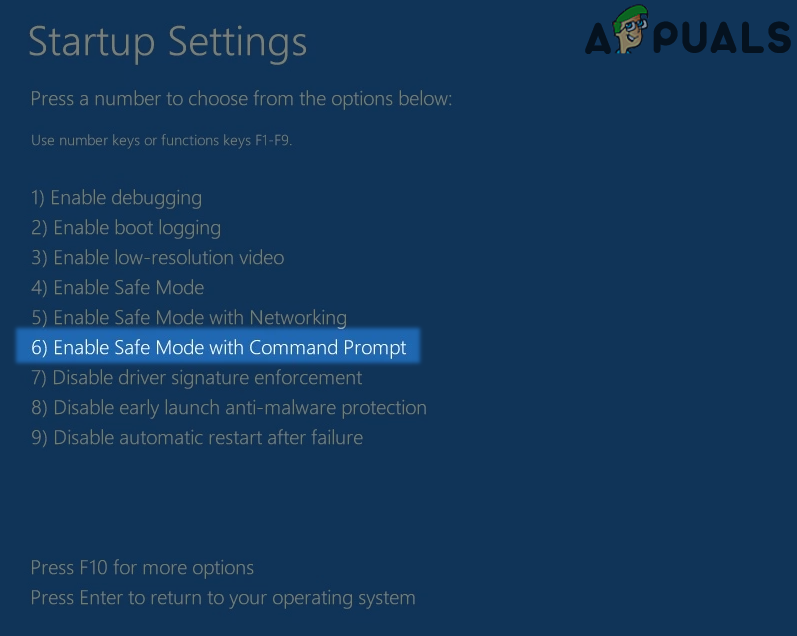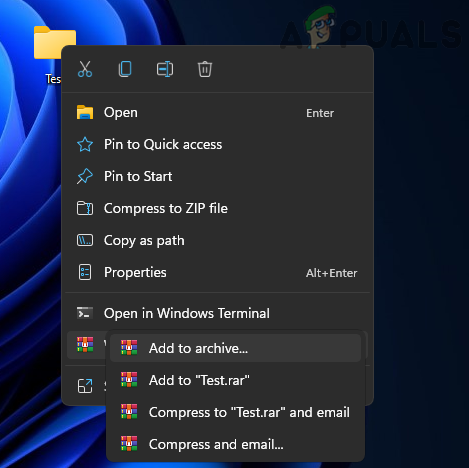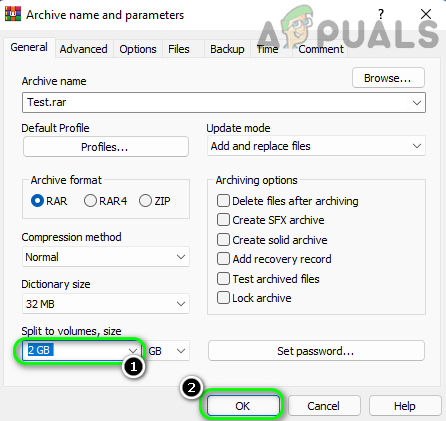The following can mainly cause the file is too large for the destination file system error:
Convert the FAT32 File System of the Problematic Drive to NTFS
If the targeted drive is formatted as FAT32, then the 4GB limit of the file size could be a reason for the file is too large issue at hand if the file’s size is larger than 4GB. Here, a user may fix the file too large for the destination file system without formatting by converting the problematic drive to NTFS. But before going on that route, make sure the maximum file name length or path length is not causing the issue at hand. Warning: Proceed at your own risk as converting a drive to NTFS is usually a safe process but can cause data loss. Also, a non-Windows system (like a Mac) may show the device as read-only (although, there are third-party tools that may take care of that). If the conversion fails, perform a ChkDsk scan and afterward, check if the drive file system can be converted to NTFS.
Format the Problematic Drive as NTFS
If converting the drive is not an option, then a user may fix a file that is too large for the destination file system by formatting the problematic drive as NTFS. Before proceeding, back up the essential contents of the problematic drive. If the issue is occurring when copying a file to a network drive that is formatted in a different file system (like ReFS) but cannot be converted, then check if copying the file to a local drive with the same file system (like ReFS) of the network share and then moving it to the network drive solves the problem. If that is not an option, check if using the network share’s IP address (like \192.168.1.100\sharedirectoryname) solves the problem. Keep in mind if the issue is occurring with an online service (like Citrix), then check with the service support for a server-side issue.
Revert or Reinstall the Storage Driver of the Disk
If the storage driver of the drive is incompatible or corrupt, then that may cause the file is too large error at hand. In such a case, reverting or reinstalling the storage driver of the drive may solve the problem.
Use the Safe Mode of the System
If a 3rd party utility or a system’s driver/service is hindering the copying operation of the system, then that can cause the file is too large problem (especially, when copying, moving or deleting the file). Here, using the system’s safe mode may let a user solve the problem. If the issue is occurring with an external drive, then check if running a ChkDsk scan on the problematic drive in the safe mode solves the problem. Also, if the issue is occurring with a particular application’s file (like PST), then check if using the export feature of that application (like Adobe Bridge) solves the problem. If the problem is happening when downloading through a browser, check if using another browser clears the issue.
Split the File into Smaller Chunks
There can be cases, where a user might need to use a FAT32 file system on the external drive as the user is bound to use it on the device that only supports FAT32 (like a PS3). In this scenario, splitting the file into smaller chunks may let a user bypass the FAT32 4GB limit. For illustration, we will discuss the process to split a file by using WinRAR. Keep in mind this may not work for every user and the user may find a utility compatible with the required device to copy a large file (like a 5GB file) to FAT32. Some other utilities or commands are: If the issue is occurring when copying the Install.wim file while creating a Windows bootable USB, then a user may split the Install.wim or convert it to Install. swm or Install.esd by using the following DISM command (replace the drive’s like F or C with the actual values) Also, in the case of a bootable drive issue, a user may create two partitions in the drive, one FAT32 (bootable) and other NTFS (the same technique used by Rufus to create a bootable USB) to solve the problem. If none of the above worked and issue is occurring with an external drive, then make sure the drive’s case is compatible with the storage capacity of the drive i.e., for an external drive with the capacity of 3TB, a case may only be able to handle 2TB and when the drive reaches the 2TB capacity, then it can throw the above error although, there is still 1TB space available on the drive. If that is not the case, then check if the external drive in use is a genuine one and shows the real file system/size as there are plenty of fake/counterfeit devices that may show the file is too large error (there are tools like HWtestw that can check this).
Fix Windows Update Error 0XC19001E2 in Windows 10 (Fix)FIX: Windows Defender Error The service couldn’t be started Error code:…How to Fix ‘System 53 Error has Occured’ Error on Windows?[FIX] ‘An Error Occured while Trying To Copy a File’ Filmora Installation Error…