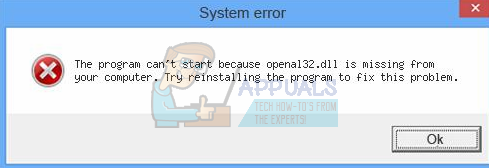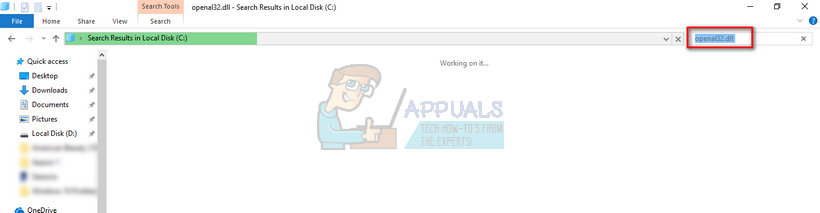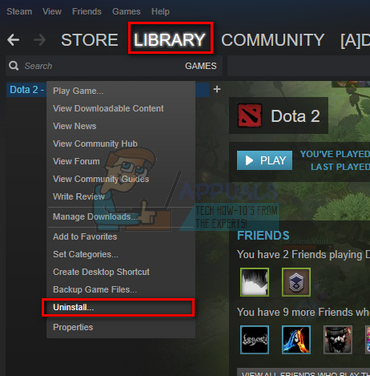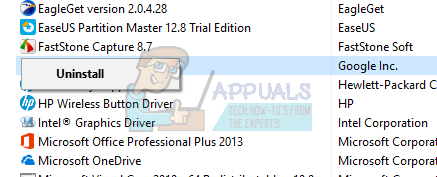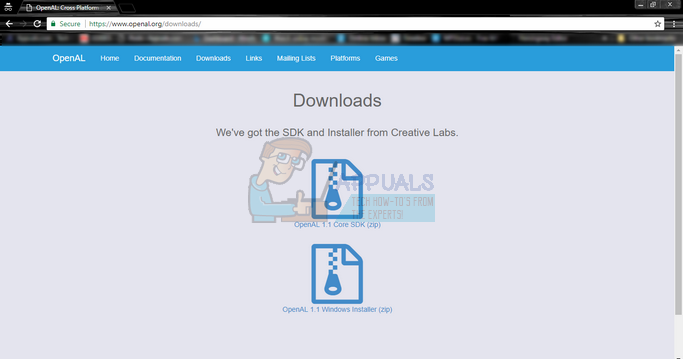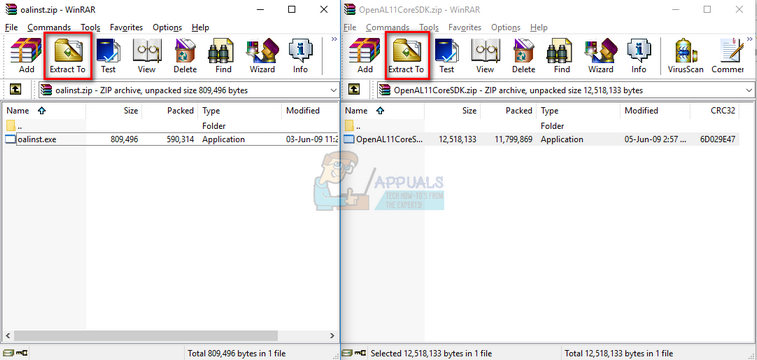The error “The program can’t start because openai32.dll is missing from your computer” means that the package file is not present in your computer and the application you are executing cannot run without it. This issue usually occurs when you are playing games on Steam (or through other platforms) or when you install an application for the first time. This problem is very common with very simple workarounds. Take a look. Note: Do not attempt to download the .dll file from any external website and replace it. The source isn’t approved and they may contain malware. Follow the methods listed below.
Solution 1: Using the Game’s DLL Package
Each Steam game is already preloaded with the OpenAL32.dll file as it is part of their installation process. We can navigate to the file location and run the executable. Hopefully, the problem will be solved instantly without having to perform any more actions. Do note that you require an administrator account to perform these actions.
Steam/SteamApps/common/
Solution 2: Copying the DLL File from an Existing one
Usually, many games pop this problem if they either don’t have the DLL file installed or the installation package is corrupt or incorrectly downloaded. What we can do is replace the DLL file from another game or from “System 32” folder of your operating system. Now there are two cases; one where the replaced DLL file from System32 works as expected and the other where only the DLL file copied from another game will make the game run. We will look at both the options.
If you cannot find any file in your Local Disk C (where your operating system is installed), you should check for it in other Steam games you have installed. You can easily find it the same way as of solution 1. Replace them in the game’s folder which is causing the trouble and restart your computer before running the game. Don’t forget to execute the executable file present inside the library after copying it.
Solution 3: Reinstalling the Game
If you are unable to fix the problem after following the solutions listed above, we need to reinstall the game/application and check if this fixes anything. We are keeping downloading the DLL file as a last resort as there is no guarantee that it is from a valid source. If you have a game installed through Steam, follow the instructions listed below. If the game is not installed through Steam, follow the steps listed below.
Solution 4: Obtaining the DLL and Copying it
If all the other solutions are exhausted, we have no choice but to obtain the DLL file from the internet. There are not many websites through which you can obtain the DLL file without containing any viruses. The internet is full of scams and malware is present inside these packages which infect your computer as soon as you execute them. What we can do is head over to OpenAL’s official website and download the required files. After downloading them, we should replace them inside the application/game’s core folder so they are accessible.
The website contains two files (OpenAL Core SDK and OpenAL Windows Installer). You should download and use the ones which you require.
Note: Appuals is not in case responsible if your computer becomes infected with any malware or virus. Proceed with this solution at your own risk. We have listed down the website purely for the information of the reader.
Fix: Program can’t start because d3dx9_27.dll is missingFix: Cnext.exe cannot start because MSVCP120.dll or Qt5Core.dll is missingFix: The Media Could Not be Loaded, Either Because the Server or Network Failed…Fix: SDL.dll is missing or SDL.dll not found