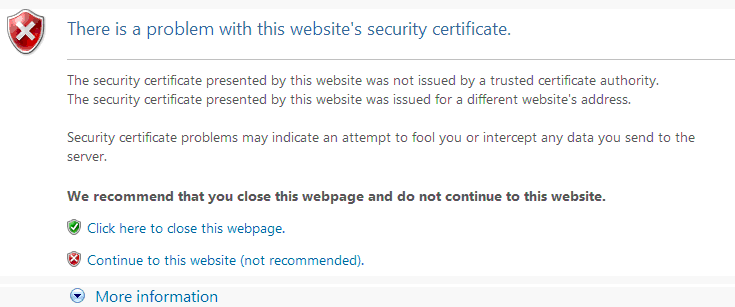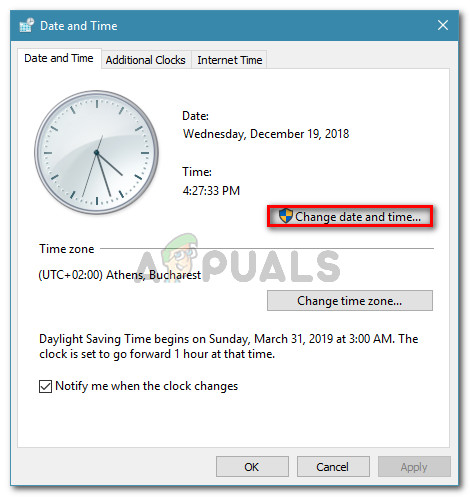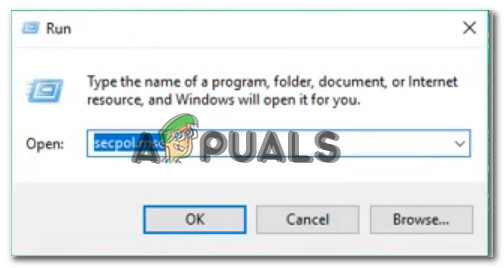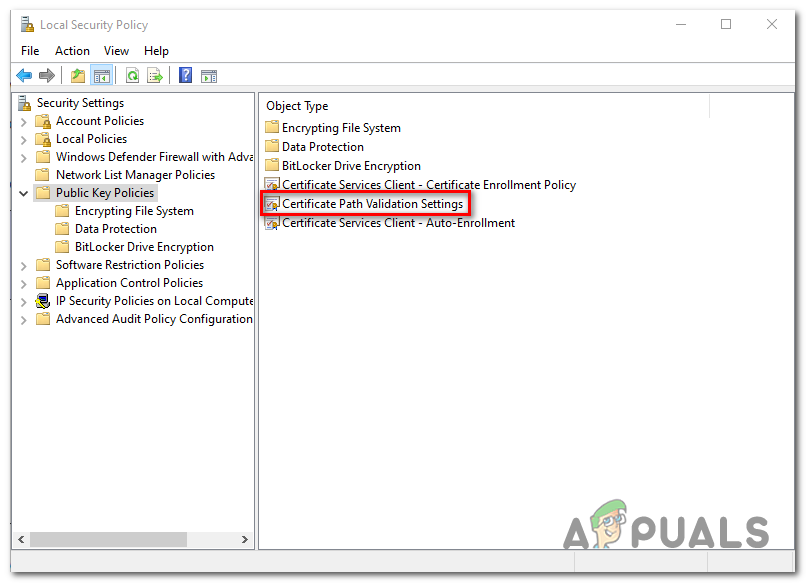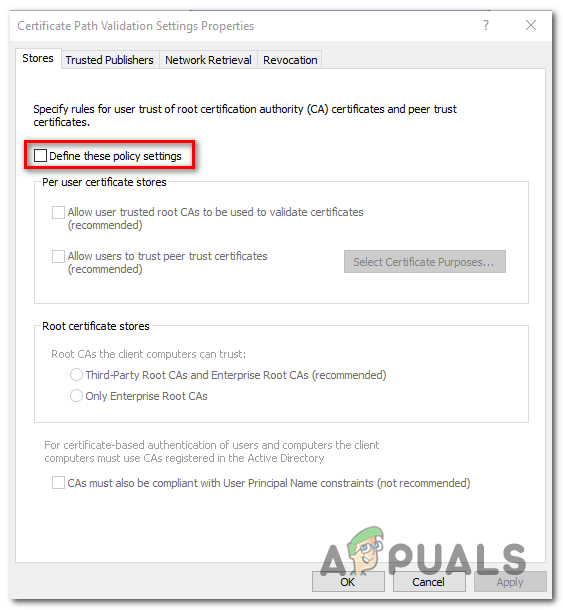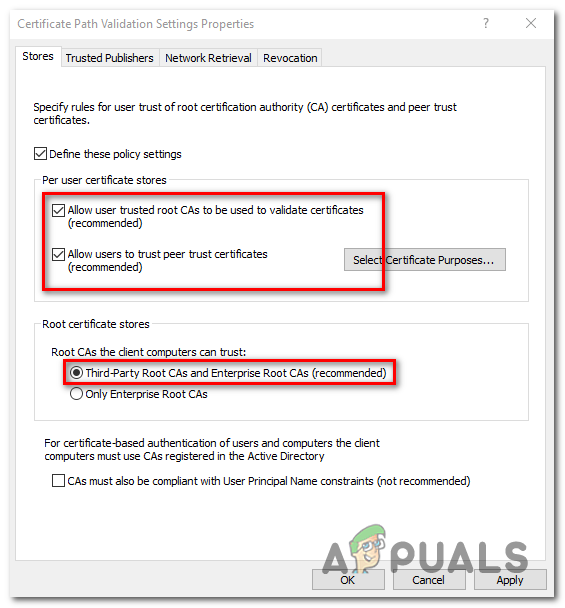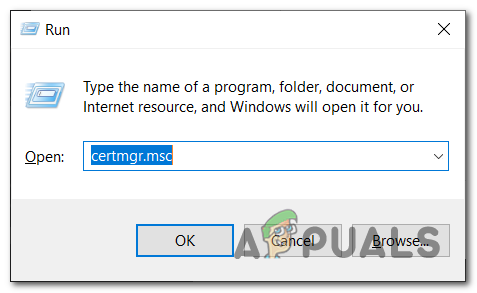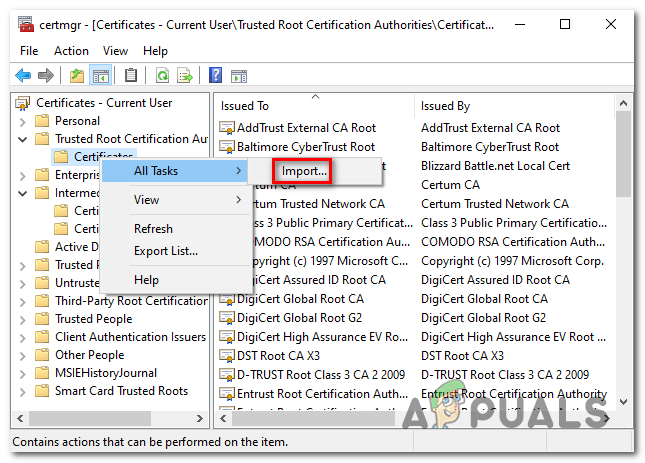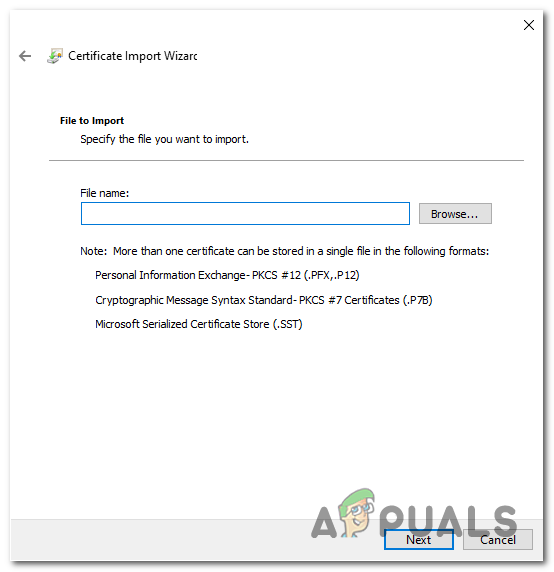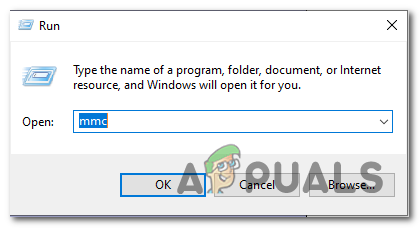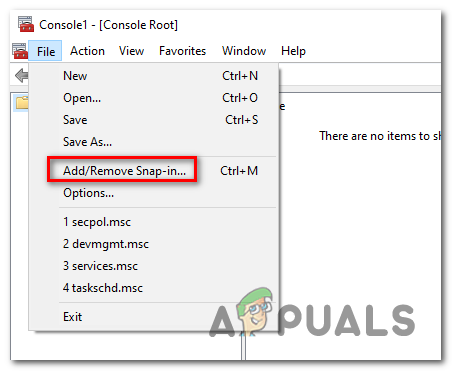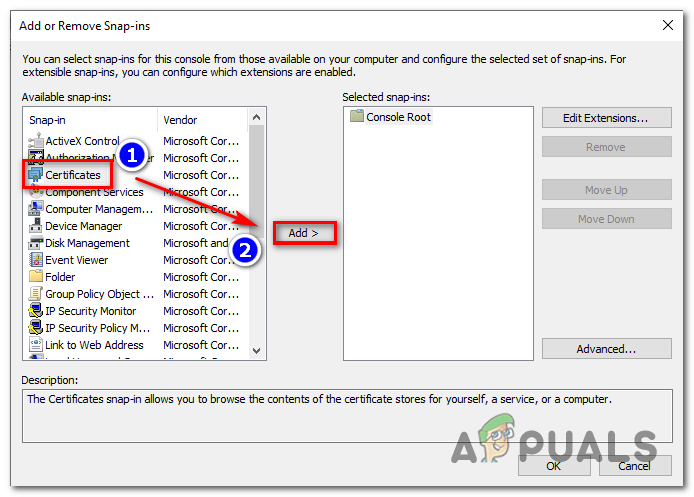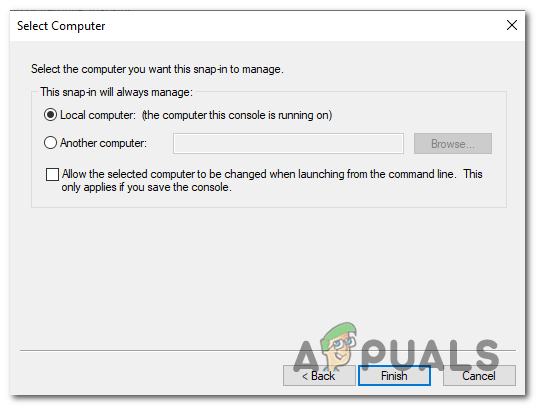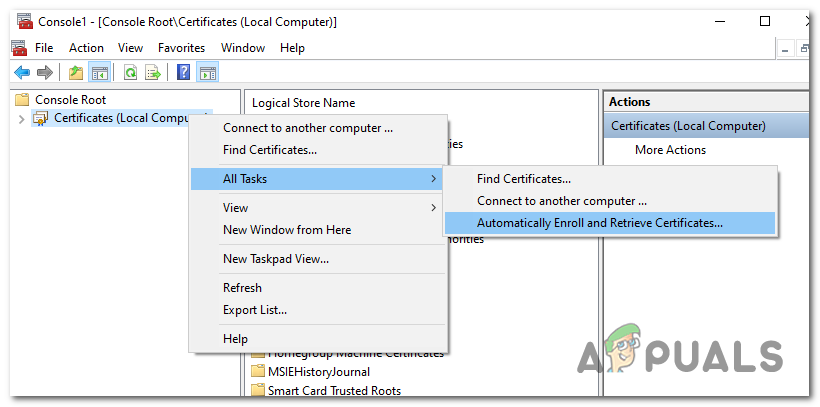As it turns out, the most common causes that will cause these certificate errors are severely outdated date & time values. And although the error that gets shown by the browser is different, the fix is always the same – ensuring that the certificate gets validated by bringing your system date & time up to date. (Method 1) However, if changing the date & time only proves to be a temporary fix, there’s a high chance that the issue is actually originating from a faulty CMOS battery. In this case, you can get the problem resolved by replacing your motherboard CMOS battery with a new equivalent. (Method 2) Once you’ve made sure that your system date & time is not causing this issue, you should look to install any missing certificates that might be causing browser errors of this kind (Method 3). And if you’re recently installed any suspicious PUPs, investigate to see if it’s not actually interrupting with your certificate’s verification (Method 4).
Method 1: Setting the correct date & time
By far, the most common situation that will lead to the apparition of this type of certificate error is an inaccurate system date & time. It’s possible that the date or type has changed without you noticing, or you might have done a hardware change that ended up interfering with your machine ability to keep track of time. Keep in mind that if your date and time is far off, this will cause the majority of security certificates to fail – This might explain why you are getting certificate errors with multiple browsers. If this scenario is applicable, you should be able to fix the issue by setting the correct date & time via the Date & time menu. Here’s a quick guide on how to do this: Note: The steps below are universal and will work regardless of which Windows version you’re encountering the issue on. If the same error is still showing or you have discovered that the date & time has changed again, move down to the next method below.
Method 2: Replacing the CMOS battery
If the previous method has revealed your computer’s inability to save the date & time between restarts, this can only mean one thing – You’re actually dealing with a faulty CMOS (Complementary Metal Oxide Semiconductor) battery. Every motherboard has a CMOS battery. Its main job is to remember key information about your machine (custom BIOS preferences, system-wide time and date, critical error logs, etc.) But just like any battery, this thing is prone to going bad eventually. If you’re encountering the issue on an old motherboard model, your best chance at resolving the issue is to simply replace the new CMOS battery with a new equivalent. These things are very common since they are used on a variety of electronic devices, so you should be able to find one at every electric supply store – You might even have one laying around in your household. Once you have a brand new CMOS battery in hand, here’s what you need to do to replace it with the faulty one: In case the same problem is still occurring, move down to the next potential fix below.
Method 3: Installing missing certificates from trusted CAs
If the first method didn’t allow you to fix the issue, it’s clear that time & date has nothing to do with this problem. At this point, the biggest possible culprit is the missing of some key root certificates from trusted CAs (Certificate Authority). Several affected users have confirmed that they managed to get the issue fixed after they downloaded and install every third party root certificate via the Windows Root Certificate Program. When it comes to doing this, you can either do it by using Local Security Policy and Certification Manager tools together or by installing them manually via the Management Console. Because of this, we created two separate guides. Feel free to follow whichever one you feel more comfortable with:
Option 1: Installing missing certificates via Local Security Policy and Certificate Manager
Important: You will not be able to follow this guide on Windows 10 Home since the Local Security Policy is only available on Windows 10 Pro and Windows 10 Enterprise.
Option 2: Installing missing certificates via Local Security Policy and Certificate Manager
Method 4: Uninstalling Browser Safeguard
As it turns out, this particular issue can also be caused by a PuP (Potentially Unwanted Program) called Browser Safeguard – there might be other similar programs that will cause this behavior. Some users that have dealt with certificate errors on every installed browser have reported that the issue was completely resolved after they uninstalled the problematic application. Here’s a quick guide on how to do this:
How to Fix There was a Problem Acquiring a Personal Certificate Error?Fix: Content Was Blocked Because It Was Not Signed By a Valid Security…Fix: The Server you are Connected to is Using a Security Certificate that Cannot…Fix: Revocation Information for the Security Certificate for this Site is Not…