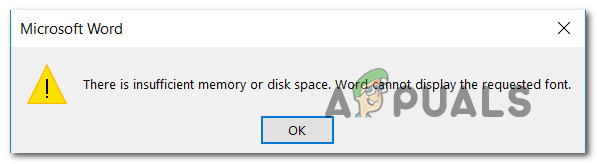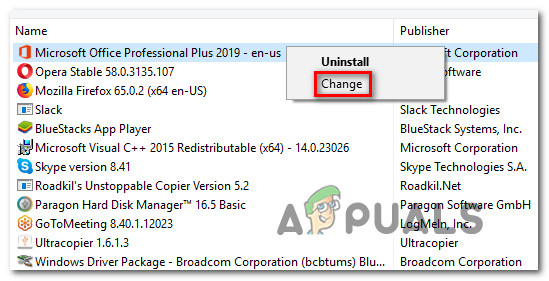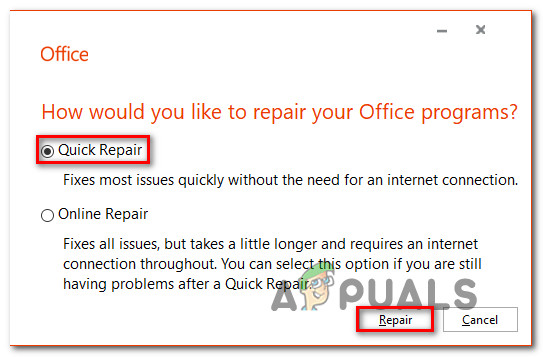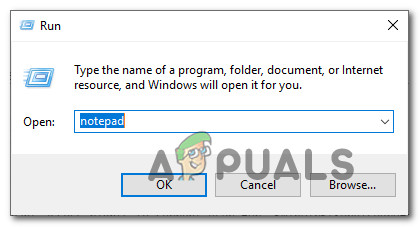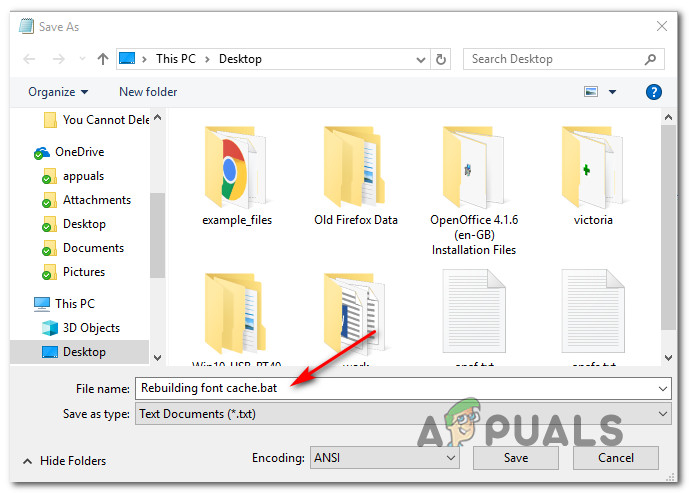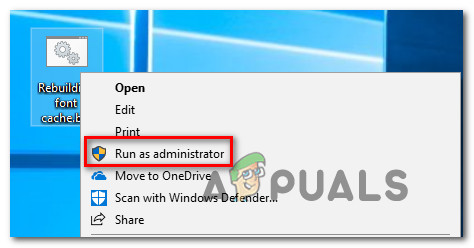What is causing the ‘There is insufficient memory or disk space’ Error in Microsoft Word?
We looked into this particular error by investigating various user reports and the repair strategies that are commonly used to resolve this issue. Based on what we gathered, there are several common culprits that are known to trigger this particular error: If you’re currently struggling to resolve the ‘There is Insufficient Memory or Disk Space’ error, this article will provide you with several troubleshooting steps. Down below, you’ll find a collection of methods that other users in a similar situation have successfully deployed to get around this error message. For the best results, we advise you to follow them in the order that they are presented in – the potential fixes are ordered by efficiency and severity. One of them is bound to resolve the issue in your particular scenario.
Method 1: Renaming the Normal.dotm file
Several users that we’re encountering this particular issue have reported that they were able to resolve the issue permanently by navigating to Microsoft Office Template folder inside the Roaming folder and renaming the Normal.dotm file with the .old extension. This operation will force Microsoft Word / Excel to create a new Normal.dotm file the next time the program is launch, which will end up resolving the issue. The Normal.dotm template will open whenever you Start Microsoft Word – it includes default styles and customizations that determine the basic look of a document. A corrupted Normal.dotm template is known to trigger the ‘There is Insufficient Memory or Disk Space’ error. Here’s a quick guide on renaming the Normal.dotm file: If you’re still encountering the “there is insufficient memory or disk space” error, move down to the next method below.
Method 2: Repairing the Office Installation
Based on what some affected users are saying, this particular issue can also occur if you’re dealing with a corrupted or broken installation. Before you try anything else, see if repairing the Office installation will resolve the issue and allow you to open Word / Excel files without encountering the “there is insufficient memory or disk space” error. Here’s a quick guide on repairing your Microsoft Office installation: If you’re still encountering the same error message, move down to the next method below.
Method 3: Creating SaveZoneInformation policy via RegistryEditor
Some users have reported that they were finally able to resolve the issue after creating a policy called SaveZoneInformation using Registry Editor. After this policy was enforced, they reported being able to open .doc attachments without encountering the “there is insufficient memory or disk space” error. Here’s a quick guide on making this registry edit in order to create the SaveZoneInformation policy: If you’re still encountering the “there is insufficient memory or disk space” error, move down to the next method below.
Method 4: Removing Word / Excel Add-ins
As some several affected users have pointed out, this particular issue can also occur in those instances where a Word or Excel add-in is causing the “there is insufficient memory or disk space” error. If this scenario is applicable, you’ll only be able to resolve the issue by identifying the add-in responsible and dealing with it. Note: On Word, the add-in that is mostly reported to cause this particular issue is Instant Messaging Contacts. Keep in mind that the steps of disabling an add-in are exactly the same on both Word or Excel, so feel free to follow the guide below regardless of the program that you’re encountering the error with:
Method 5: Establishing the necessary permissions
As it turns out, this issue can also occur if the C:\windows\fonts folder doesn’t have the necessary permissions to access and edit the fonts used by Microsoft programs such as Word and Excel. This is a known bug that is mainly reported to occur with Windows 10 Creators Update builds. If this scenario is applicable to your current situation, you can resolve it by running a series of command in an elevated PowerShell window. Here’s what you need to do: If you’re still encountering the “there is insufficient memory or disk space” error, move down to the next method below.
Method 6: Rebuilding the Font Cache on Windows 10
Some users that have been encountering the with Word documents from a SharePoint site synched with Onedrive reported that the issue was only resolved after flushing the font cache and rebooting the machine. The font cache is a set of files used by Windows to manage and display the fonts currently installed on the PC. Corruption might case some fonts to malfunction, which will end up triggering the “there is insufficient memory or disk space” error when a program like Word or Excel is trying to use them. Fortunately, you can resolve this quite easily by creating and running a .bat file capable of rebuilding your font cache on Windows 10. Here’s what you need to do:
Fix: There is not Enough Space on the Disk to Complete this Operation on Windows…Need for Speed High Stakes ‘Insufficient memory’ ErrorFix: Insufficient System Resources Exist to Complete the Requested ServiceHow to Fix Roku Low Power or Insufficient Power?