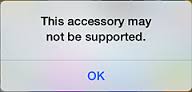Although the iPhone is as powerful as it can get, it also suffers from several issues. One such issue, and a lot of iPhone users are complaining about this, is getting the error “This accessory may not be supported” when charging the handset. If you yourself have encountered this error and are wondering how to fix this issue, read on to find several solutions and fixes you can take.
Method 1: Change the cable
No need to buy a new cable. If you happen to have an iPad or an iPod Touch, the cable that came with these devices will do. Plug the new cable to the power socket and charge your iPhone. Check if you are still getting the same error. If not, well and good. If you are, move on to the next step.
Method 2: Remove dust from the cable and charging port
One of the most common causes of this error is dirt or lint in the charging cable or in the charging port of the iPhone itself. Examine both under a bright light and use a magnifying glass if necessary.
Use a wood or plastic toothpick to clean the dirt and lint out of the charging cable or charging port. You can also use an old toothbrush for this purpose.
Method 3: Switch on Airplane Mode
Connect the charging cable to your iPhone. Once the error message appears, simply dismiss or ignore it. Then, switch your iPhone to Airplane Mode. Next, turn your iPhone off. Wait for two minutes then turn it back on. The error message will no longer come up.
Method 4: Change your power supply
If you are charging your iPhone via the USB port in your computer, the said port may not be able to provide enough power to charge the handset. Not all USB ports deliver the same amount of power so if you encounter this error message, it’s time to look for a different power source. Hopefully, one of the steps outlined above will fix the issue. Please remember to always use Apple or Apple-certified accessories to avoid compatibility issues. If none of the steps worked for you, then it is high time to bring your iPhone to the nearest Apple store to have it checked
Method 5: Software Glitches
If “This Accessory May Not be Supported” shows up because of a software bug or glitch, a simple restart usually fixes the problem. Once the device is on, try connecting your accessory again. Additionally, make sure you update iDevice’s iOS version to the latest one (Go to Settings > General > Software Update).
Google May Just Bring Its Nearby Share To Desktop/Laptop Platforms: Windows,…Apple Event May Feature New iPad Air, Apple Watch Budget Edition: Apple Silicone…Fix: The Media Could Not be Loaded, Either Because the Server or Network Failed…Fix: Input Not Supported