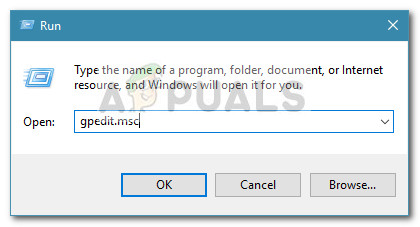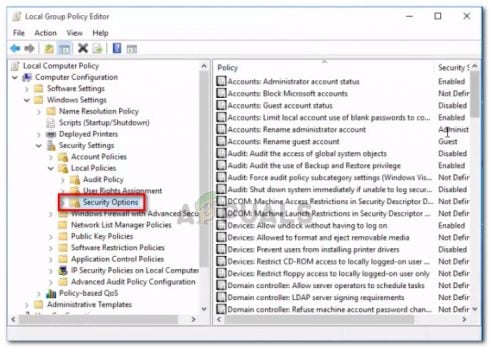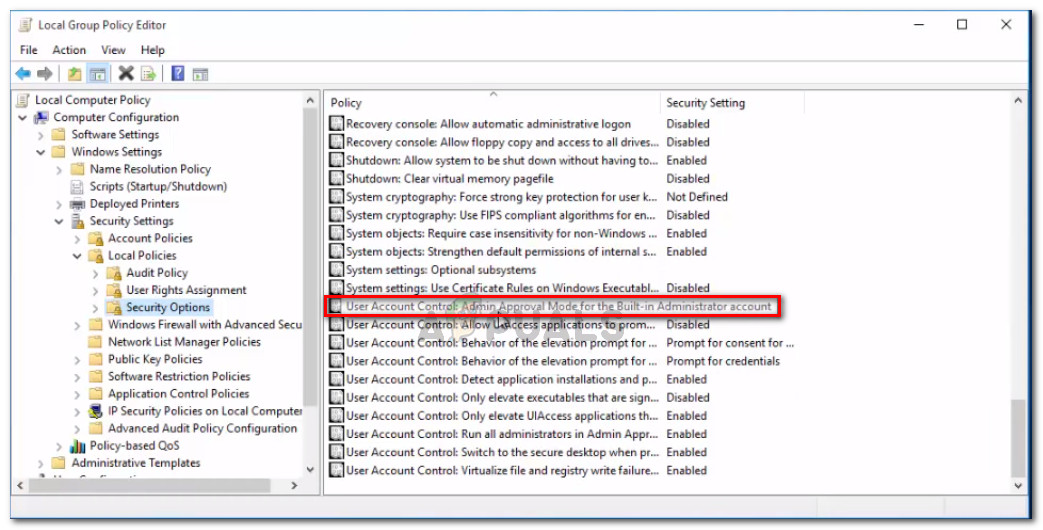Note: If you are getting the “This app can’t open” error, follow the instructions on this article (here).
What is causing the This app can’t be activated by the built-in administrator error?
This particular error occurs because of a security setting of the recent Windows versions have. Certain file types that are opened through Store apps will require UAC permissions in order to run. Since the built-in account doesn’t have UAC (User Account Control) privileges, you’ll see the “This app can’t be activated by the built-in administrator” error instead. This change was introduced on Windows 7, Windows 8 and Windows 10 in the months following the launch of Windows 10 via a security update. So, the “This app can’t be activated by the built-in administrator” error is not actually an error, but a security feature that Microsoft introduced to patch some vulnerabilities. However, there are ways to configure your machine in order to circumvent this.
Resolving the app can’t be activated by the built-in administrator error
This particular problem can be resolved by a few simple Group Policy edits. Following the instructions below will grant UAC (User Account Control) privileges to the built-in administrator account. But keep in mind that this procedure will not link the built-in Administrator account to your Microsoft account – this means that some applications will still show the “This app can’t be activated by the built-in administrator” error. The procedure below involves using the Group Policy Editor to enforce the User Account Control: Admin Approval Mode for the Built-in Administrator account. Follow the steps below to get this done: Note: Keep in mind that not all Windows versions include the Group Policy Editor utility. Typically, Home and Student editions of Windows 7, 8.1 and 10 will not include this tool. However, you can add the Group Policy Editor to Windows Home Editions by following this article (here).
SOLVED: App’s Can’t be opened using the Built-in Administrator accountFix: This app can’t be Activated when UAC is DisabledSOLVED: Microsoft Edge Can’t be opened using the built-in Administrator AccountEnable or Disable the Built-in Administrator Account on Windows 11