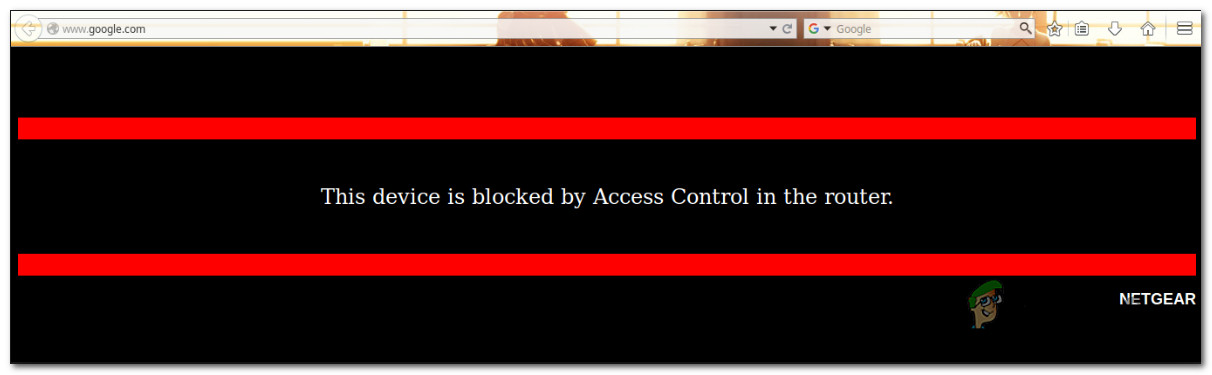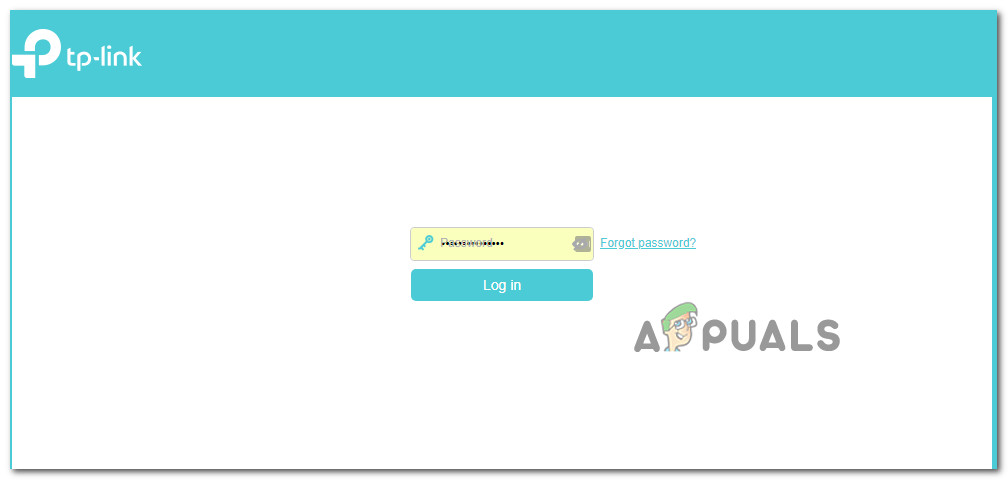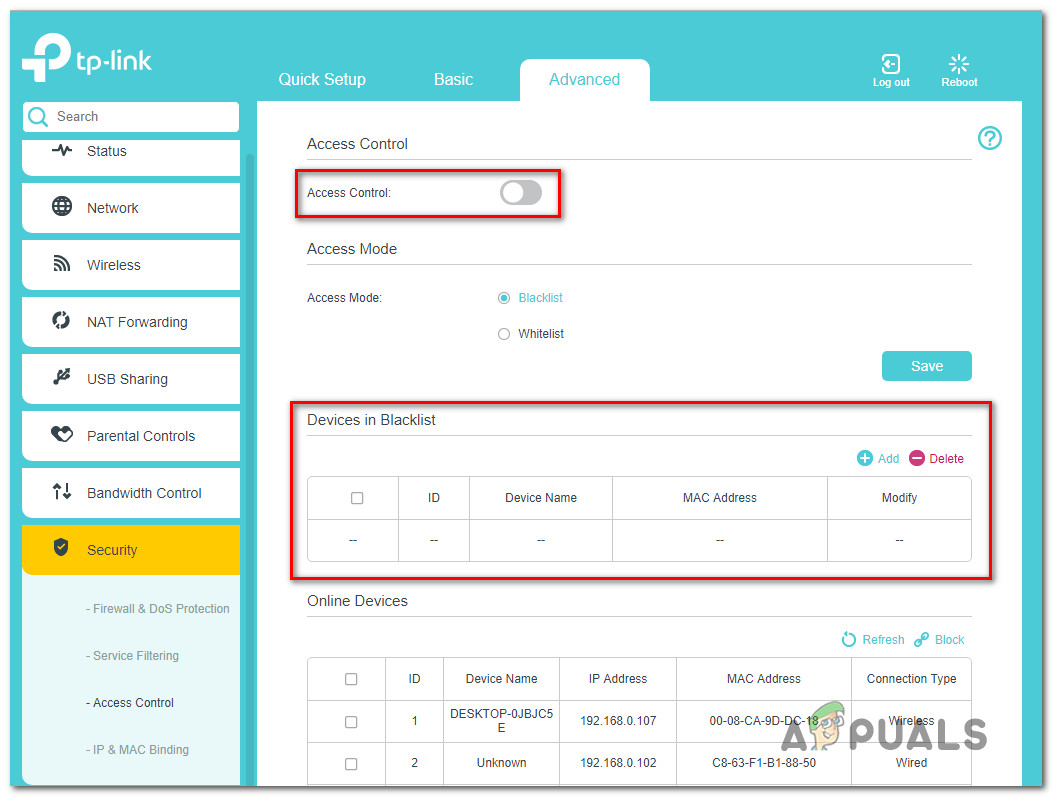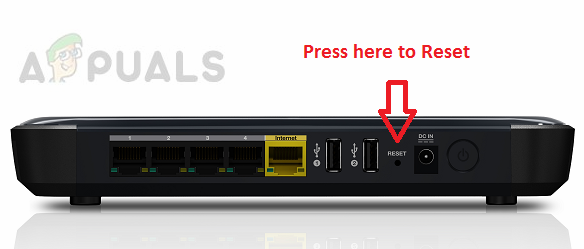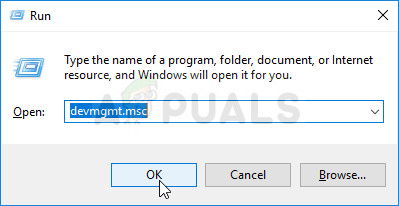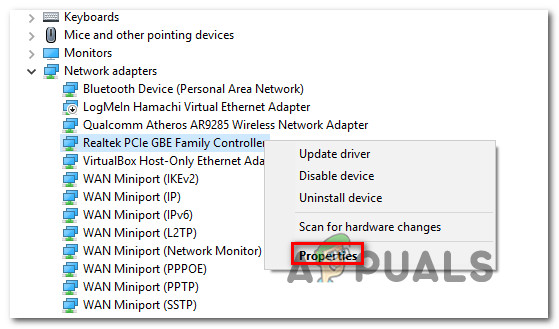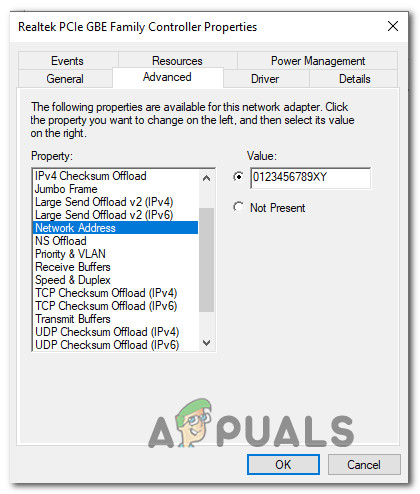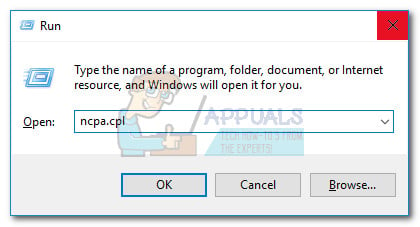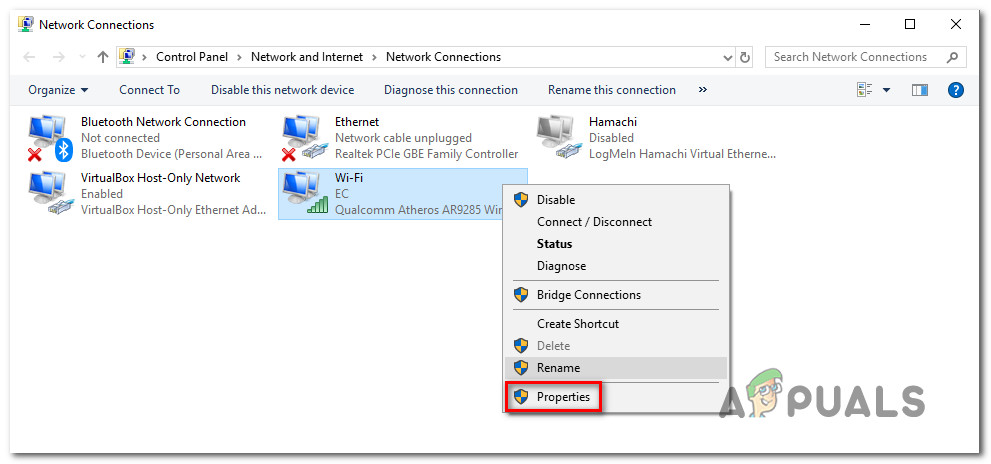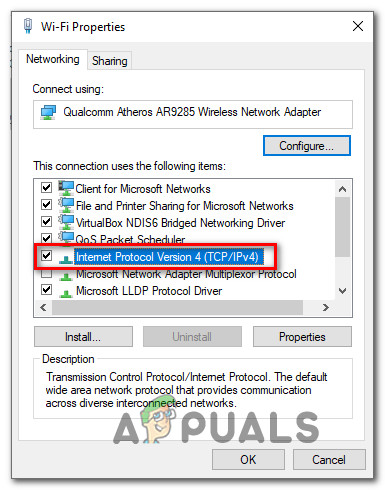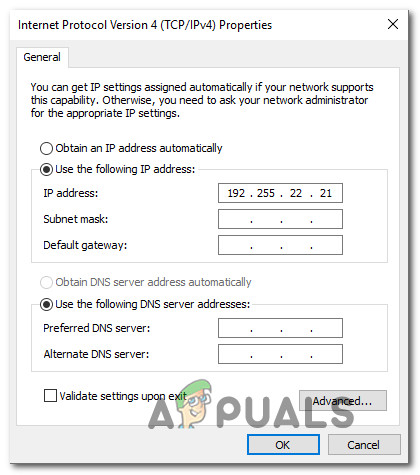What is causing the “This Device is Blocked by Access Control in the Router” error?
We investigated this particular issue by looking at various user reports and the repair strategies that most affected users have deployed in order to get the issue resolved. If you’re struggling to find a way of circumventing or resolving the “This device is blocked by access control in the router” issue, this article will provide you with several potential guides that other users in a similar situation have used to get around this problem.
Method 1: Disabling Access Control
An Access Control List will block devices based on their IP address. If you’ve enabled Access Control from your router and a request is being made from a device that was specifically blocked (or not mentioned in the allowed list). If this scenario is applicable to you’re current situation, one way to resolve the “This device is blocked by access control in the router” error and allow your device to connect without restrictions is to access your router settings and disable Access Control. But as you might imagine, different routers have uniques builds. Because of this disabling/enabling Access Control will differ from model to model. Luckily, the concept is similar and the steps are roughly the same. Here’s a quick guide on accessing the Access Control menu and removing the restriction: If you’re still encountering the same error message, move down to the next method below.
Method 2: Resetting the router to the factory settings
One quick and painless method that will most likely resolve the “This device is blocked by access control in the router” issue is to simply reset the router to its factory settings. After waiting a few minutes and logging back in, you should find that none of your connected devices are being blocked. To reset your router to factory settings, simply push the physical reset button for 10 seconds or more (with most models, the LEDs will all blink at once to signal that the reset was complete. Keep in mind that on some models, the Reset button is only reachable by a needle or a similar sharp object. Keep in mind that this procedure will also reset the default router/modem login credentials. In most case, they will be reverted back to the default: admin (for username and password).
Method 3: Bypassing the Router/Modem Acess Control
Different routers have different ways of preventing devices from accessing the network. In most cases, routers are either actively looking at the MAC address or at the IP when deciding whether a device should be blocked by Access Control or not. Fortunately, you can change both quite easily and regain entry into your Router settings. This method is ideal in those cases where all devices are blocked from accessing the router/modem settings, so you have no apparent means of repairing the issue. Follow the two methods below to bypass the Account Control feature of your networking device by changing your MAC address and IP.
Changing the MAC address:
Changing the IP address:
How to Fix VPN is Blocked by the Router?Mesh WiFi Router vs. Your Traditional RouterFix: Outlook Blocked Access to the Following Potentially Unsafe AttachmentsHow to Fix ‘The Software For This Device Has Been Blocked From Starting Because…