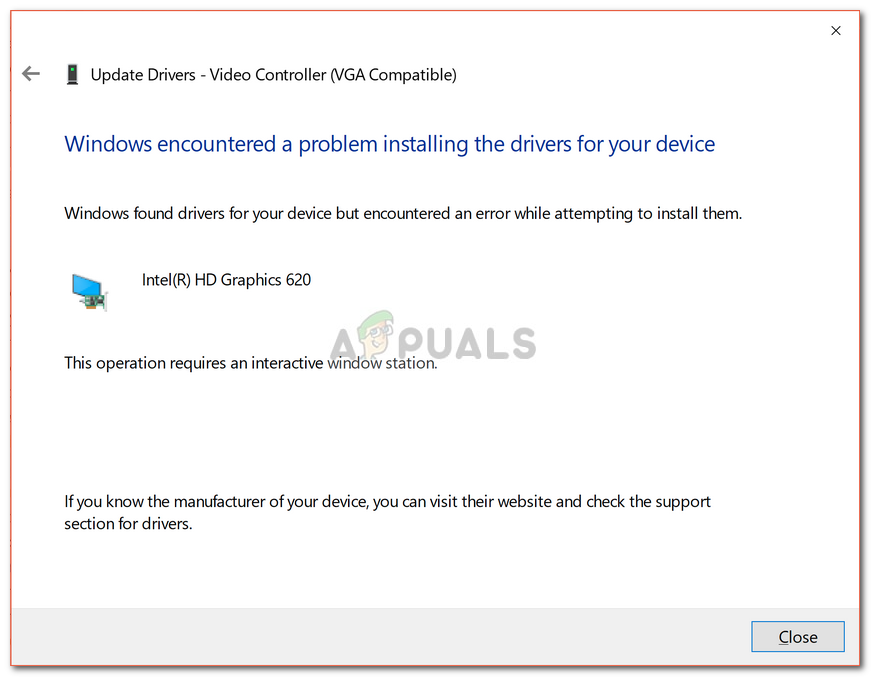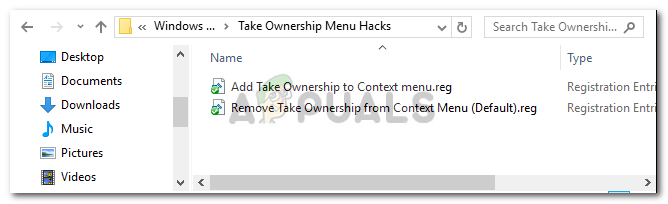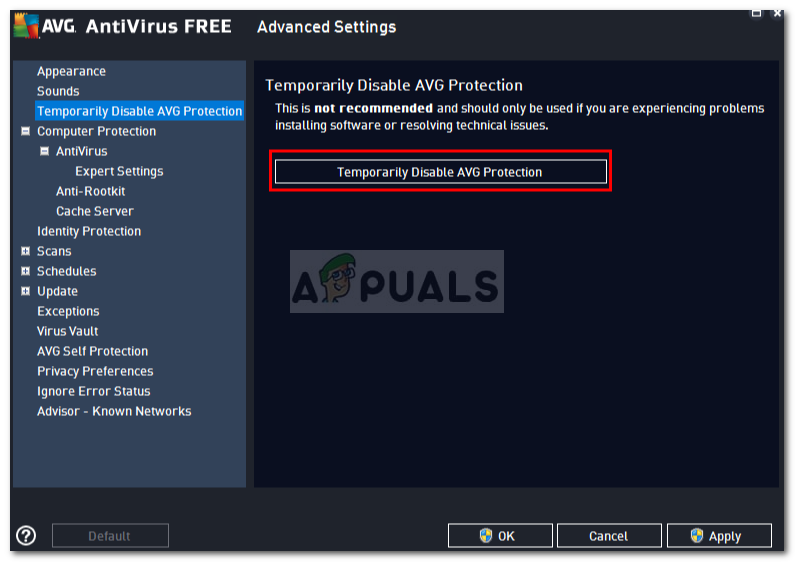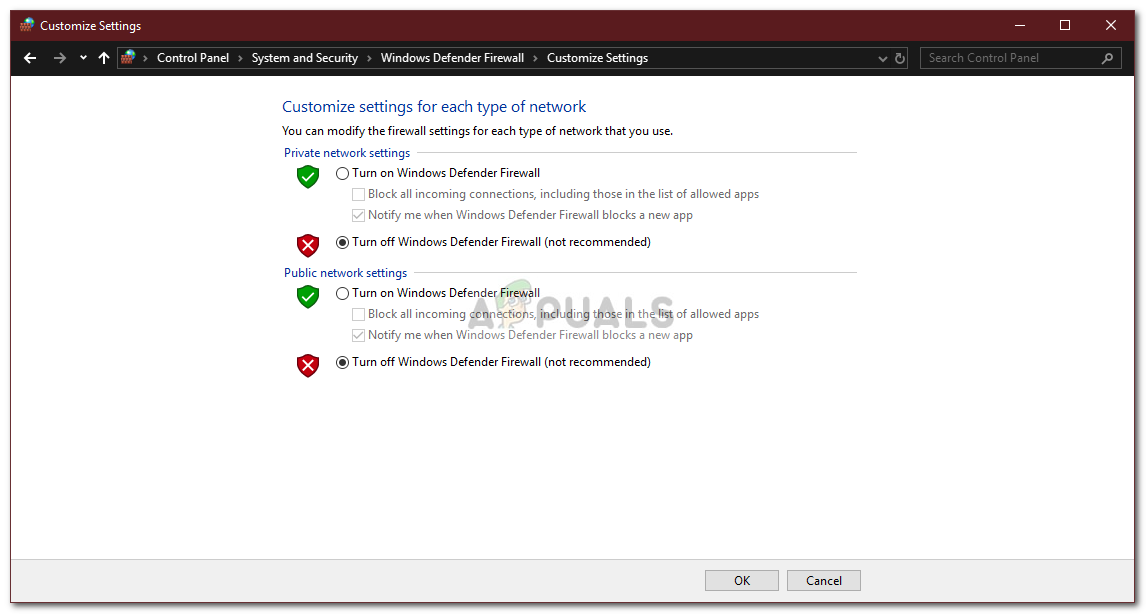Some users have reported that they encountered the error while updating their video card driver, while some were presented with the said error during the installation of their mouse driver. Not only that, there have also been reports which state that the issue occurred out of the blue as the drivers were working perfectly fine prior to the error. Nonetheless, you can easily fix this issue by going through the solutions provided down below.
What causes the ‘This Operation Requires Interactive Window Station’ Error on Windows 10?
Well, this message appears while updating or installing a driver on your system. The error is often due to the following factors — Now, before you jump into the solutions and apply them to your system, please make sure that you are using an administrator account. In the solutions down below, you will have to take ownership of certain directories which require administrative privileges. Also, we recommend implementing the solutions in the same order as given down below to get a quick and smooth resolution. With that said, let us get into the solutions.
Solution 1: Taking Ownership of Driver and DriverStore Directories
Since the error is mostly caused due to the permission restrictions imposed by the driver and driver store directories in the system32 folder, you will have to take the ownership over these files. There are two ways you can do this, modifying the Windows Registry manually or just running a .reg file. If you wish to do so manually by editing the Windows Registry yourself, you can refer to this article published on our site. However, in case you are not confident and want an alternate solution, you can simply download this .reg file and extract it. After extracting the file, navigate to the extracted folder and run the ‘Add Take Ownership.reg’ file as an administrator. Once you have done that, just navigate to the C:\Windows\System32\ directory, and locate the drivers and DriverStore folders. Right-click and select Take Ownership. After that, restart your system and try to install/update the driver again.
Solution 2: Performing a System Restore
If the error appears out of the blue, it can be due to any action that you have performed prior to the appearance of the error. In such a case, utilizing the System Restore feature can be really useful. System Restore is a feature that lets you restore your system to a point prior to the error. This usually comes in handy when a specific action of a user has caused an error to occur. To know how to perform a system restore, please refer to this detailed article on our site.
Solution 3: Turn off Antivirus and Firewall
In some scenarios, the error can be due to your Windows Firewall or the third-party antivirus installed on your system. In such an event, you need to turn off the Windows Firewall and disable your antivirus to check if it fixes the issue. To turn off your Windows Firewall, do the following:
Fix: The Requested Operation requires ElevationFix: The Operation Failed as no Adapter is in the State Permissible for this…How to Fix CE-33991-5 Error on Play Station?Fix: Ethernet Not Working When Connected to Docking Station (DELL)