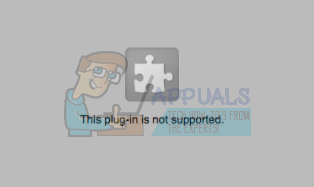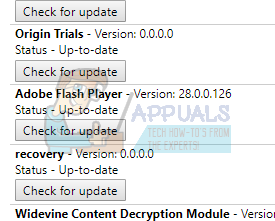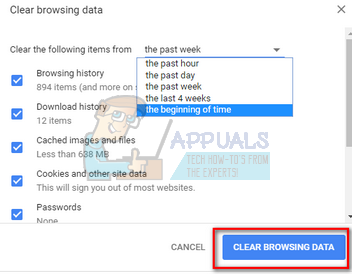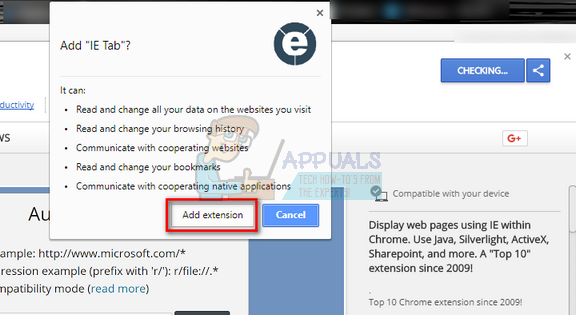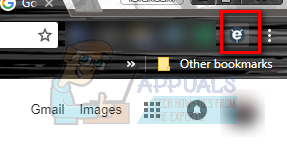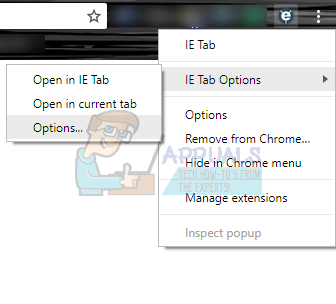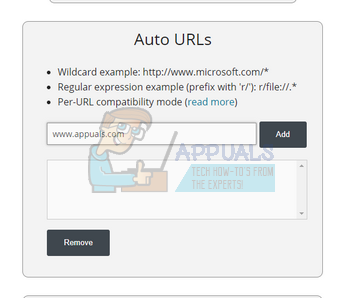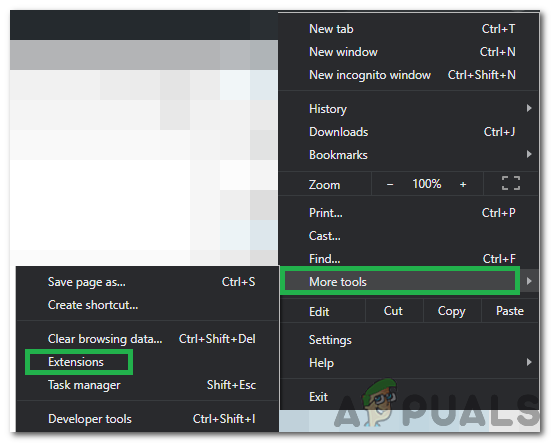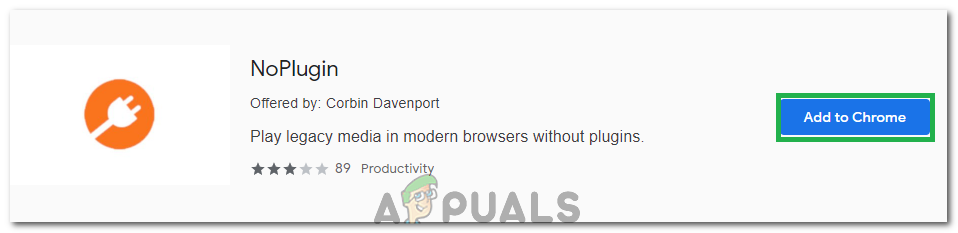This issue became noticeably widespread recently after the introduction of HTML5 on browsers for loading media content. There are several workarounds to check if the problem lies on only your computer or is it widespread.
Solution 1: Updating Flash Player
Google Chrome might not be able to play Flash content is the plug-in is outdated. You can easily try updating the plug-in manually and check if this solves the problem. Also, try updating the Flash software installed on your computer to the latest build. Below is the method on how to update Flash in Google Chrome
If you have never installed Adobe Flash Player on your computer, you should head over to its official website, download it to an accessible location and install it. Restart Chrome and check if the error still persists.
Solution 2: Clearing Browsing Data
The cache and history present in your browser can sometimes cause the error to cause. They may be piling up to an extent that your browser gets stuck and is unable to load the content properly. Sometimes some items in the cache also interfere with your browser. We have listed a method on how to clear browsing data of Google Chrome. Other browsers can also clear their data but with a slightly different method. Note: This method will erase all your browsing history, preferences and passwords from your browser. You will have to enter all the passwords and adjust all the preferences again.
Solution 3: Checking on Another Browser
If the problem still persists, it is recommended that you try loading the same content on another browser. It is possible that the content you are trying to access is a Java plugin. After its version 45, Chrome officially ended its support for NPAPI (this is the interface on which Java is based). If the plug-in you are trying to access contains this, it will not load. Try loading it on other browsers such as Edge, Internet Explorer, Firefox, etc and check if the problem still persists. Also, you can use Puffin Web Browser if you are on android to get around this issue.
Solution 4: Using IE Tab Extension
If you diagnose that the problem is only in Chrome and not in IE, it means that the plug-in is in a format that Chrome doesn’t support (for example Java, ActiveX, Silverlight, etc). Using this extension, you can stimulate IE in your very own browser. You can add the website which gives the problem. Whenever you load that website, the extension will automatically open in the IE tab.
Solution 5: Using NoPlugin Extension
Normally you have to install certain plugins to view certain types of data on the internet. But to counter this, you can use certain extensions that eliminate the use of a plugin and allow you to be able to load such data. In order to that, follow the instructions below.
Fix: Couldn’t Load Plugin ErrorFix: Plugin Container for Firefox has stopped workingFix: ‘Plugin Has Stopped’ on Samsung Gear Smart WatchesHow to Install Autotune Plugin in Audacity?