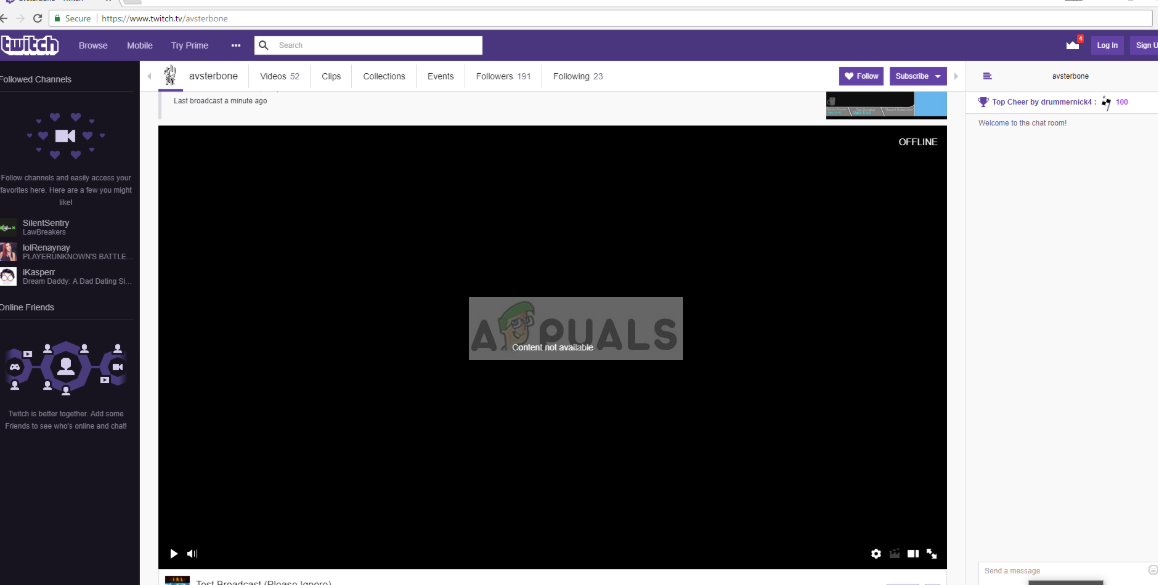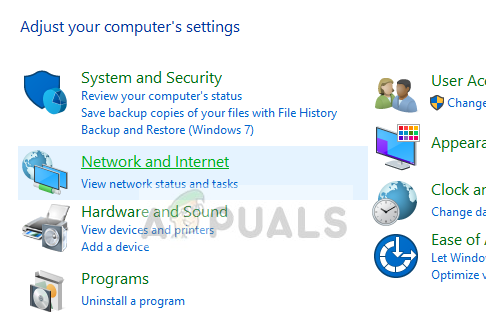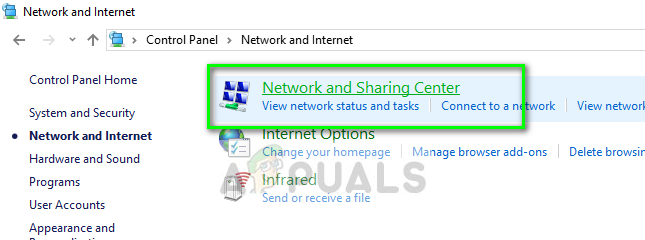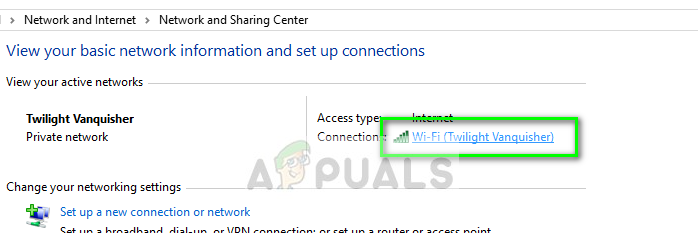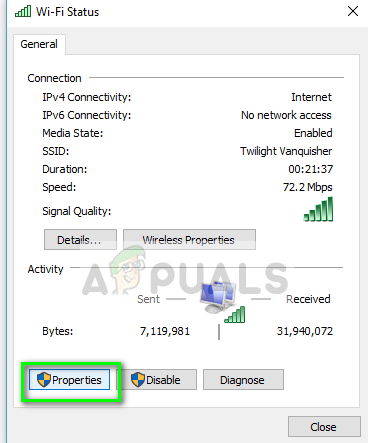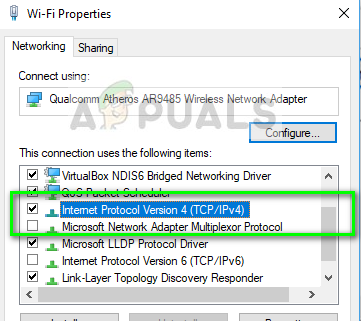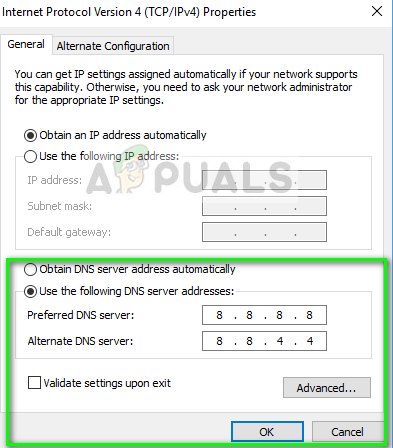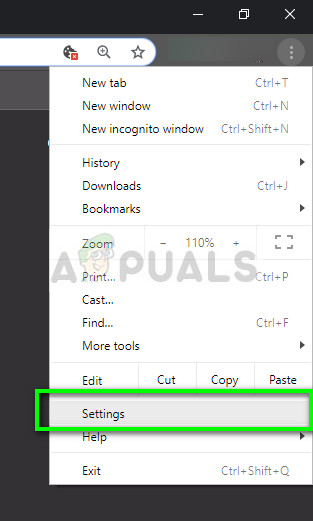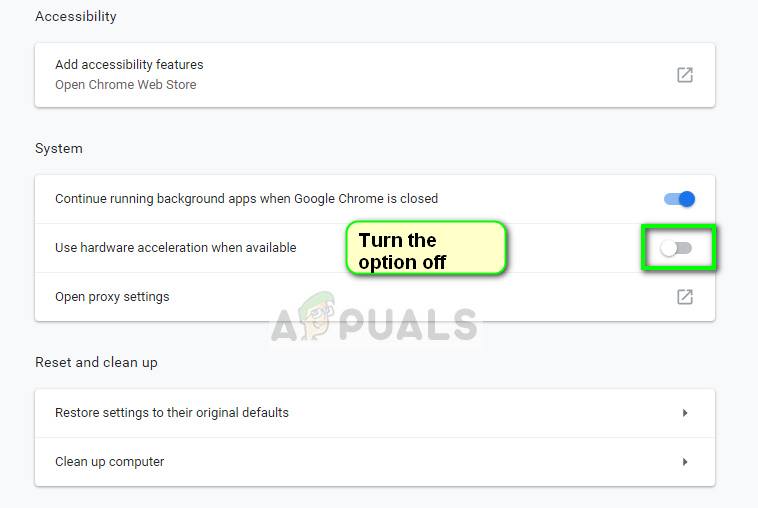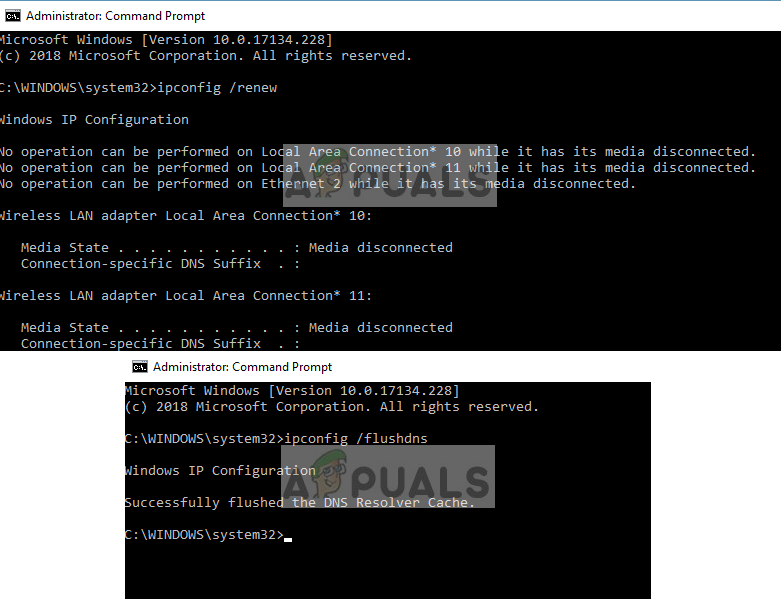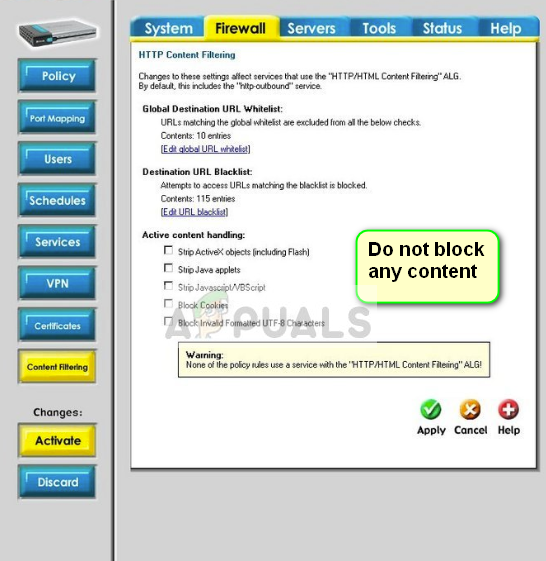Since its release, Twitch has been subject to a major error where the entire streaming window stays black. You can chat properly, see all the user profiles but cannot see the streaming video inside the window. This error has been here for quite some time and there are several workarounds available to fix it.
What causes a Black Screen in Twitch?
Before we indulge in the solutions, make sure that you have an active open internet connection. Make sure that you are using no VPN’s and there are no significant firewalls installed on your computer. Also, make sure that you are logged in as an administrator on your computer.
DNS settings: Your DNS settings might not be working properly and application may fail to resolve the DNS query.IP settings: Your IP address settings might be configured poorly and may cause network issues.Hardware acceleration: Hardware acceleration is known to clash with several websites and application even though it is meant to improve performance.Browser problems: Your internet browser might have a bad cache or the browsing data might be corrupt. Refreshing the browser usually solves the issue.Router issues: Your router might be blocking JavaScript or not allocating you proper network configurations.Server issues: Twitch might be down because of technical issues at the server side. In this case, there is nothing you can do except wait it out.
Solution 1: Setting Google’s DNS
All websites and applications make use of DNS (Domain Name System) to resolve website names and other addresses in their operations. The DNS address is usually used as the default one provided by your ISP. If Twitch is unable to fulfill the requests properly, you might experience the black screen. Below the method on how to set Google’s DNS as your DNS server.
Solution 2: Turning off Hardware Acceleration
Hardware acceleration is a very common module used to enhance the performance of applications and video in browsers and computers alike. It uses computer hardware instead of software rendering hence improving the load on the operating system. However, this feature doesn’t always go well with other modules. We can try disabling it and see if this fixes the issue.
Solution 3: Resetting Network configurations
Like mentioned before, improper network configurations can also be one of the reasons why Twitch is unable to connect properly to the streaming servers. This is fixed simply by resetting the network and DNS configurations on your computer.
Solution 4: Checking the Router and Browser
If all the above methods fail to fix the black screen on Twitch, you should narrow down the issue to your browser and router respectively. On your router, you should make sure there are no Firewalls or JavaScript blockers. If you are using a network in a public environment (work, hospital, transit etc.), try again with private networks. If your router is even configured properly, you should check in with your Browser. Try using other browsers and see if the error still persists there. Use another computer on the same network and try again. This will help narrow down the possibilities. You can also try to reset your browser and router. In addition to the above solutions, you can also try the following:
Disable all extensions and plugins.Make sure Flash player and JavaScript is enabled on your computer.Enable TLS on your computer.Avoid using proxies or VPN Use ‘beta.twitch.tv’ or ‘Multitwitch’ as alternatives.
Fix: Discord Screen Share Black Screen/Not Working (6 Easy Solutions)Google Hangouts Black Screen when Sharing ScreenHow to Fix Twitch TV Error 0x10331196Fix: Twitch Error 5000 Content not Available