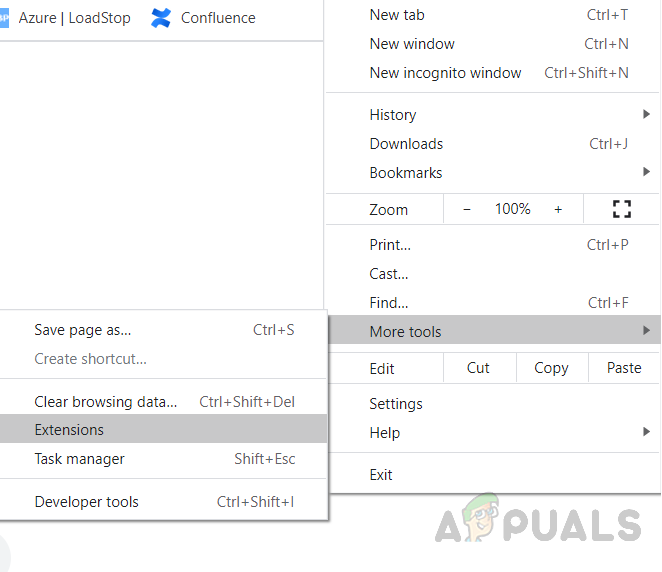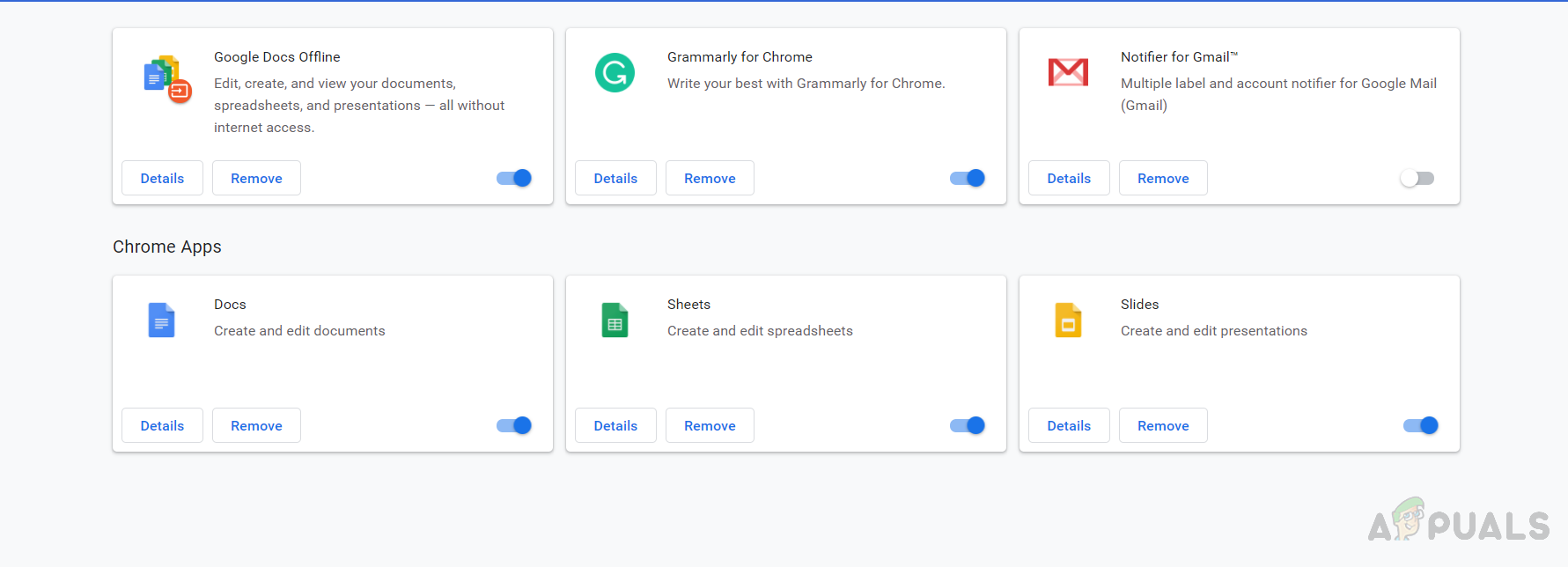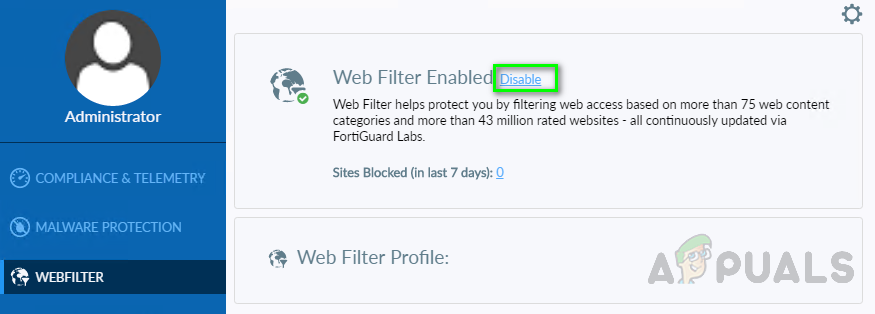For example, the DNS settings on your routers might be causing this, your network administrator might have this enabled at their end or if you installed a new add-on in your browser then it might be causing to force these settings and thus preventing the user to change this option. You can try the below solutions and see which one of these works for you but before you proceed make sure to check with your Internet Service Provider or Network Administrator if they have enabled the Restricted mode for you. You can also try clearing your browser cache and cookies.
Method 1: Disable your Add-ons
Many users have a number of add-ons installed on their browsers and it is possible that one of these Add-ons is the cause of this problem. In this method, we will try to find out if there is an add-on that is controlling the settings on your browser and if so then we will disable that add-on.
Method 2: Disable the Web Filtering in Your Security Application
If you have any Security Application or Antivirus Software installed on your computer then you need to check if it has any feature as web filtering because all the Traffic from the Internet including Youtube will then be filtered through the application which will not allow the sensitive content to pass through.
Fix: YouTube Restricted Mode Won’t Turn Off ProblemHow to Enable and Disable YouTube Restricted Mode in Microsoft Edge?Fix: High CPU Usage by Service Host: Local System (Network Restricted)Unable to Turn Off Focus Assist? Try these fixes