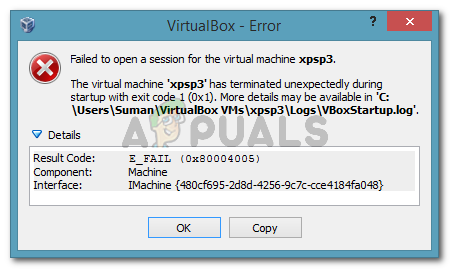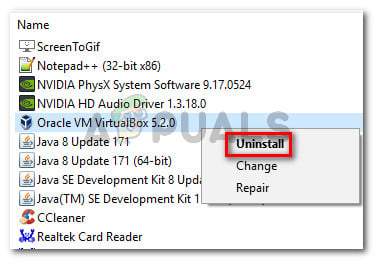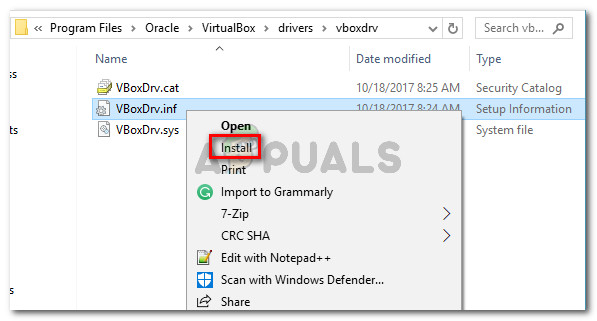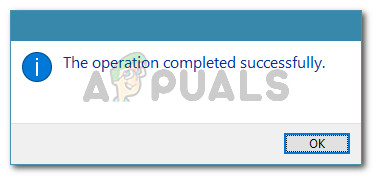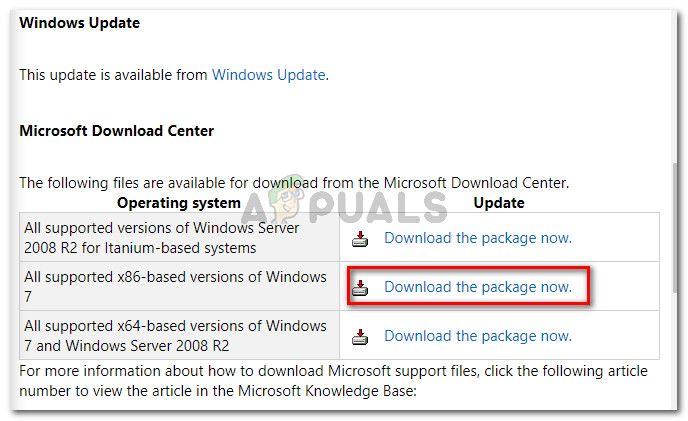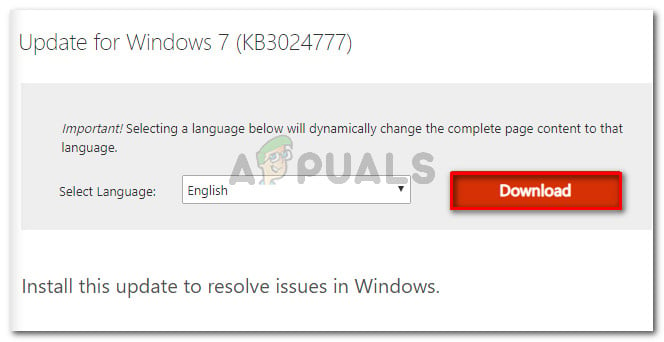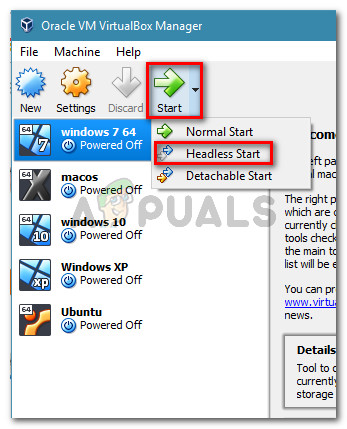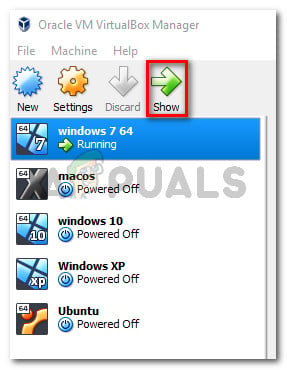What is causing the “Virtual machine has terminated unexpectedly during startup with exit code 1 (0x1)” error
We tried to get to the bottom of this issue by investigating various user reports. Based on what we gathered and based on several solutions that affected users advertised, we have managed to identify several potential culprits that might trigger this particular error message: If you’re currently struggling to resolve this particular issue, one of the methods below will enable you to resolve the issue. Below you have several fixes that other users in a similar situation have used to get the issue resolved. Since the methods below are ordered by efficiency and severity, follow them in the order that they are presented until you find a fix that successfully resolves the issue in your particular scenario.
Method 1: Restarting your system
If you haven’t already done this, start simply by rebooting your machine. Several users have reported that after they rebooted their computer, VirtualBox was able to open virtual machines without being interrupted by the “Virtual machine has terminated unexpectedly during startup with exit code 1 (0x1)” error. If a restart is not effective or you’re looking for a more permanent fix, move down to the next method below.
Method 2: Disable the antivirus while running the virtual machine
Another frequent culprit that will trigger the “Virtual machine has terminated unexpectedly during startup with exit code 1 (0x1)” error is an external antivirus suite ( a security option different than Windows Defender). Several users that were using a 3rd party security suite have reported that the error doesn’t occur if the real-time protection of the AV is disabled. The steps of disabling the real-time protection are specific to each 3rd party antivirus, but you can typically disable it by right-clicking the taskbar icon and using the context menu. An alternative would be to uninstall the security suite completely by removing the 3rd party security suite from your system. You can do this by following this guide (here). Once the antivirus has been taken care of, open VirtualBox and launch the virtual machine again. If the AV was interfering with VirtualBox, you’ll no longer get the “Virtual machine has terminated unexpectedly during startup with exit code 1 (0x1)” error. If you’re still seeing the error despite disabling your 3rd party security suite, move down to the next method below.
Method 3: Installing the VirtualBox kernel driver
Several users have managed to resolve the issue by reinstalling VirtualBox along with the VBoxDrv.inf (the VirtualBox Kernel driver). This approach seems to have helped a lot of uses to resolve the issue for good. Some users have reported that just installing the VBoxDRV.inf driver was enough, but you’re better off re-initiating all of VirtualBox’s components. Here’s a quick guide through the whole thing:
Method 4: Installing Microsoft’s bug fix update (Windows 7 only)
As per various user reports, there is one Windows update that is confirmed to be causing the “Virtual machine has terminated unexpectedly during startup with exit code 1 (0x1)” error. As it turns out, the KB3004394 update will miss installing a .cat file which prevents VirtualBox from verifying the authenticity of several DDL files. Note: If you are not on Windows 7, jump straight to Method 5. Luckily, the fix for it is extremely simple since Microsoft has already released a hotfix for it. Follow the steps below to resolve the error (if it was caused by a bad update) on Windows 7:
Method 5: Starting the machine in the Headless mode (Temporary fix)
If you’ve come this far without a result, there’s one fix that a lot of affected users have used to circumvent the “Virtual machine has terminated unexpectedly during startup with exit code 1 (0x1)” error. But it has one major downside – it’s only a temporary fix. Several users have reported that the error doesn’t occur if they start the machine in Headless mode and then clicking on Show. Here’s a quick guide on how to do this: Note: Also, make sure that there isn’t any plugin installed on your browser that is causing this issue with Virtual box. It has been bought to our attention that the IBM Trusteer Rapport plugin is incompatible with Virtual box so make sure to uninstall that before you try to access it.
How to Fix Error 1067: ‘The process terminated unexpectedly’[FIX] Client License Service (ClipSVC) ‘Service Terminated Unexpectedly’ Error…Fix: “The application (process com.android.vending) has stopped unexpectedly."…Fix: “PPP Link Control Protocol Was Terminated’ Error on Windows