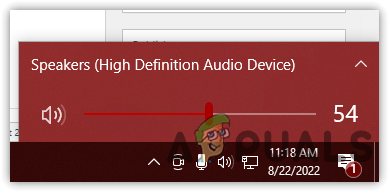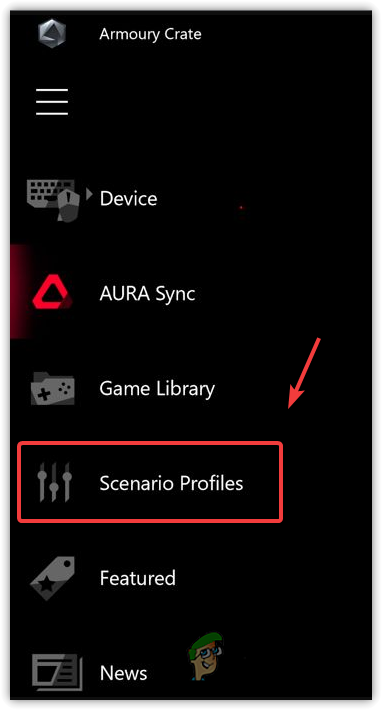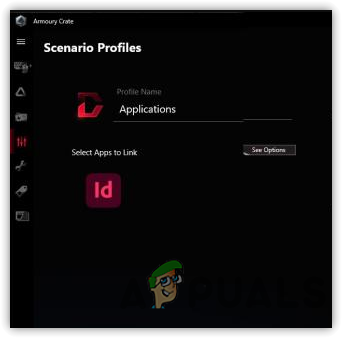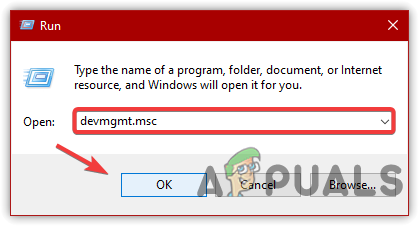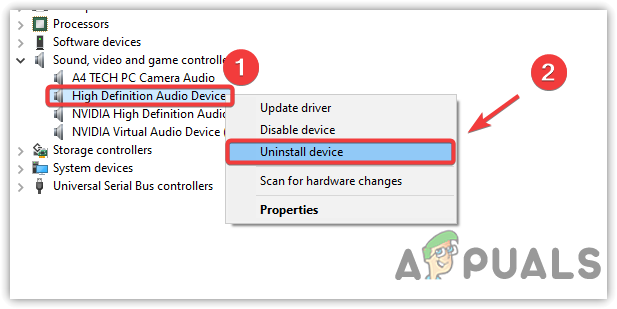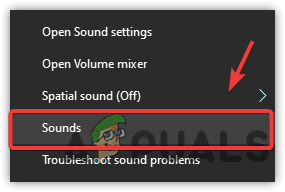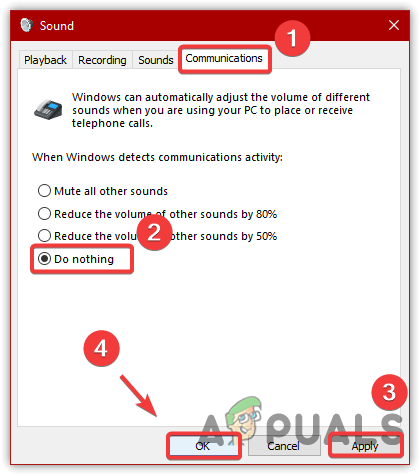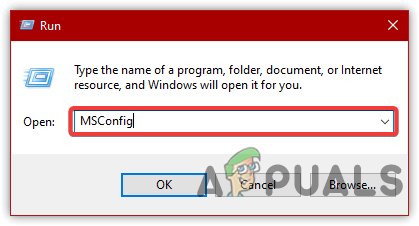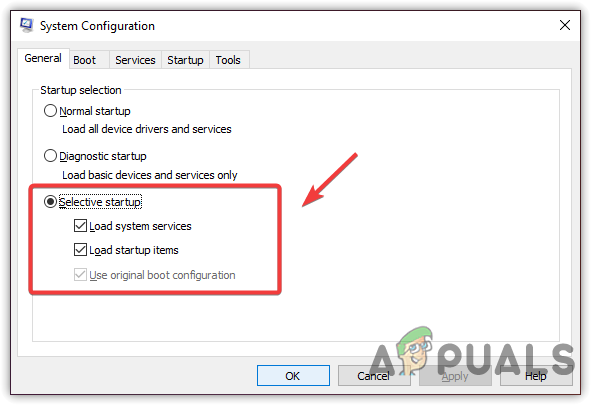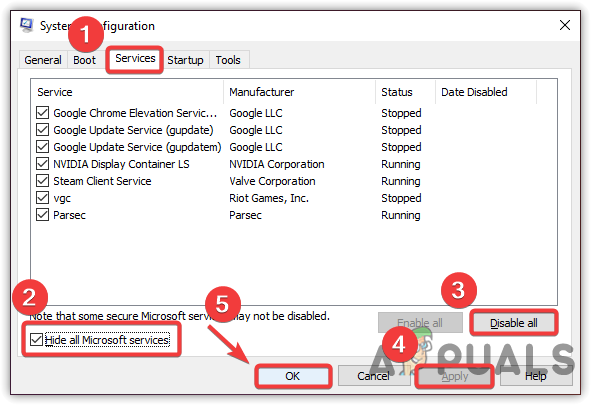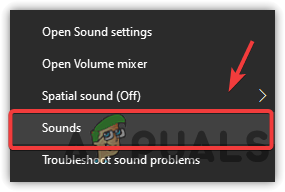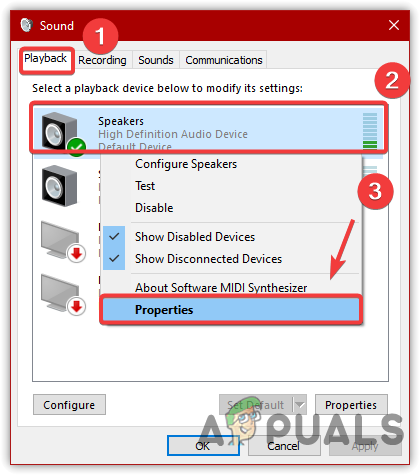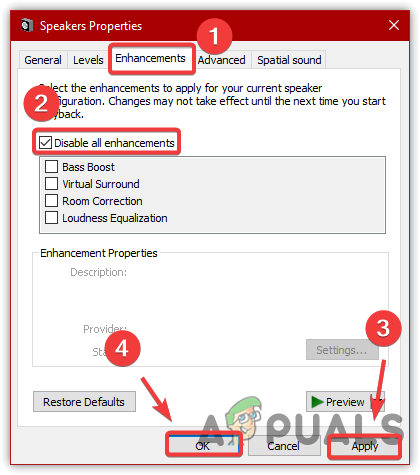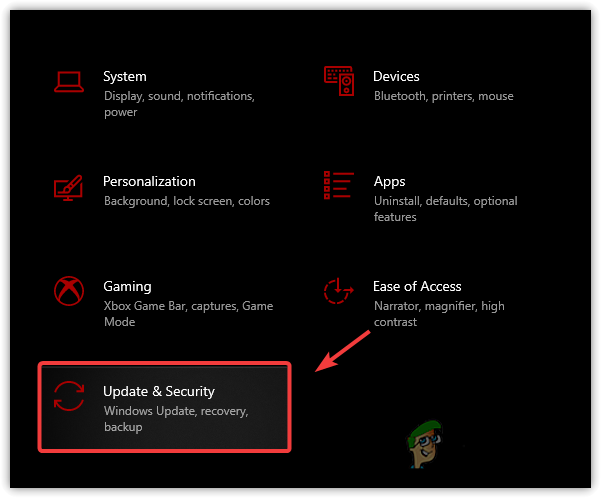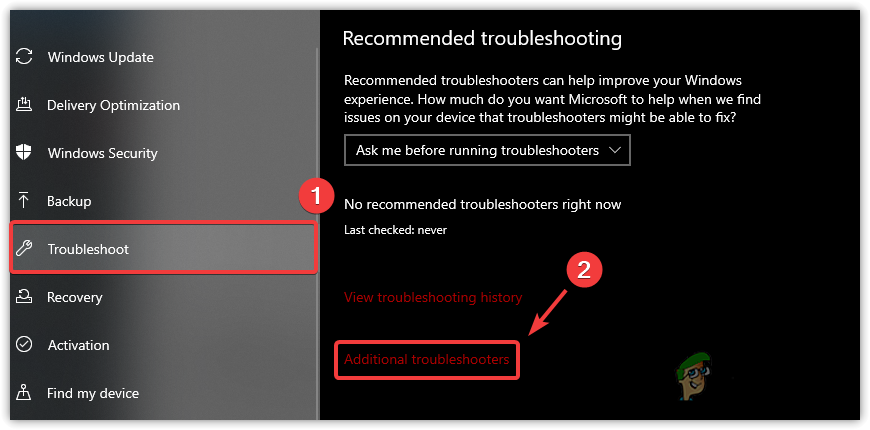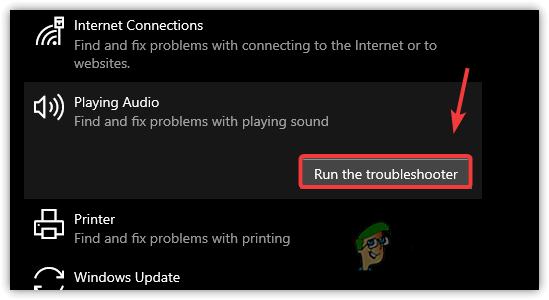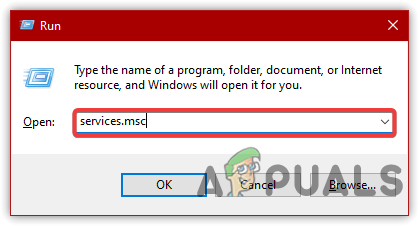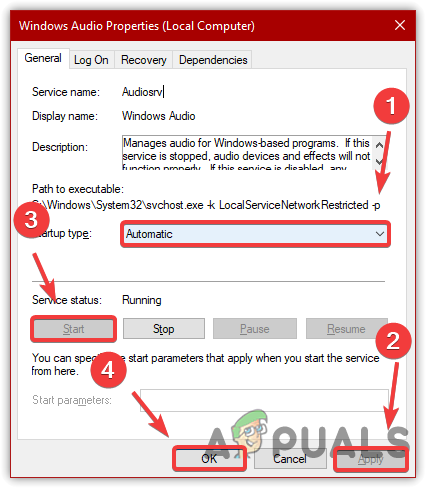Below we have provided a proper detailed cause:-
Causing Application is added to Vendor- Hardware vendor application can conflict with the Windows sound when the game runs. Thus, the sound automatically goes up and down.Corrupted or Defective Realtek Drivers- As it turns out, corrupted and defective audio drivers are also involved in causing this issue. As per the research, an update was released from the Realtek audio drivers, but it seemed that the update was defective and causing this issue.Enabled Communication Activity- Communication Activity reduces the sound by around 80 to 50 percent according to the percentage you selected. However, it can lead you to this issue. Therefore, adjust and disable the communication activity to get rid of this issue.Stopped Windows audio Service- Windows audio services handles the main sound of your computer. If it gets stopped, you won’t hear any sound from the computer, but it can also trigger the automatically sound going up and down the issue.Enabled Enhancements- The sound enhancement feature allows users to make a sound better by applying the enhancement provided by Microsoft and third-party vendors. Although it is good to use enhancement, it sometimes causes issues with sound.Conflict Of Application- If there are any third-party applications including the vendors and you are not aware of that. So this is a conflict of applications or software conflict. To prevent this, you will need to perform a clean boot.
1. Remove Causing Apps from Hardware Vendor Applications
Vendors allow users to optimize their apps according to the hardware. It keeps the drivers up to date and also provides a good experience. However, significant users find themselves receiving this issue due to vendor applications such as ASUS Armoury Crate and other vendors. Therefore, if you have added any applications to the vendors, we advise removing apps from there as they can conflict with the sound. Below are the steps:-
2. Re-install Audio Driver
Defective audio drivers could also be involved as a culprit. It turns out the issue occurs after updating Realtek audio driver. To fix this, reinstalling the driver will fix this issue.
3. Disable Communications Activity
Communication Activity is a feature for Windows. It detects the communication on Windows and adjusts the other application’s audio. When you attend the call on the computer, the other application sounds will automatically be lower according to the percentage you selected. It is a great feature on Windows, but several users have managed to resolve this issue by disabling communication activity.
4. Perform a Clean Boot
If you cannot find which applications interfere and cause automatic audio goes up and down, you will need to perform a clean boot. A process used to disable irrelevant applications at the startup, mostly used for diagnosing software conflict.
5. Disable Audio Enhancement
Audio Enhancement improves the performance of the sound. No dought, it improves the sound quality, but in certain cases, it can cause issues with the sound. Follow the steps to disable audio enhancements:-
6. Run Playing Audio Troubleshooter
If the issue is still there, another thing you can try is to run a playing audio troubleshooter. Playing audio troubleshooter will fix the problem regarding audio.
7. Restart Windows Audio Service
Windows Audio Service manages the overall audio of Windows. If the service gets disabled, then the services that depend on the audio service will not work properly and cause issues. Therefore, to fix this, try restarting the Windows audio service. Below are the steps:-
Fix: Volume Keeps Automatically Resetting on WindowsVolume Muting Automatically in Windows 11? Try these methodsFix: Make Sure the File is an NTFS Volume and isn’t in a Compressed Folder or…Windows 10 Builds 1507, 1511 and 1607 Continue Receiving Updates Despite Going…