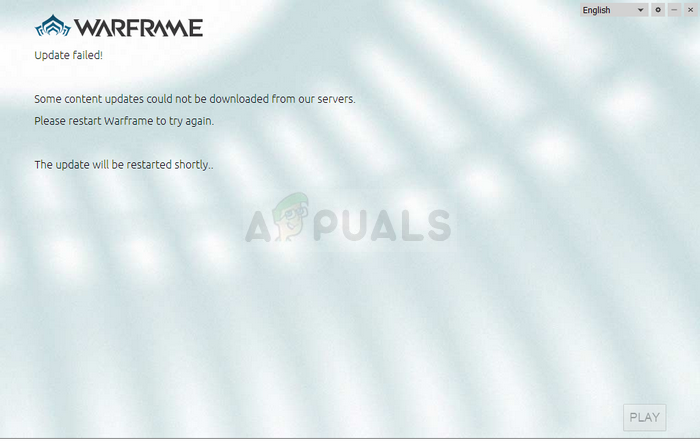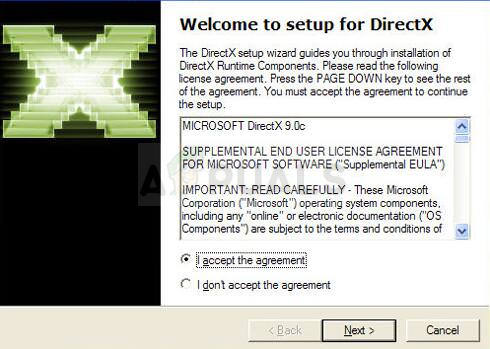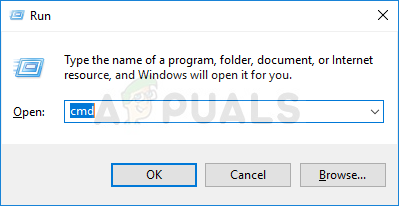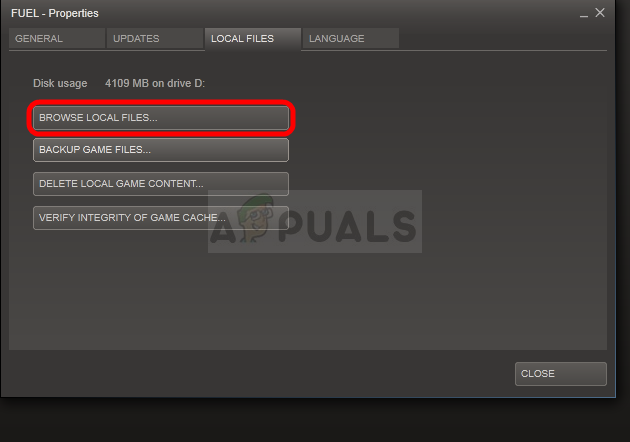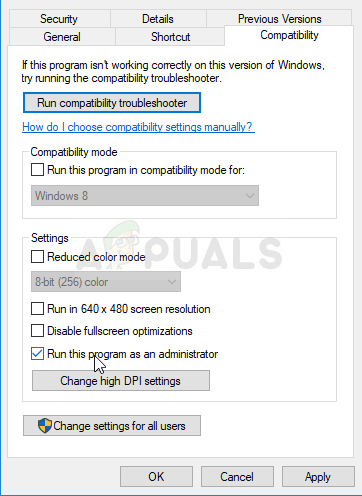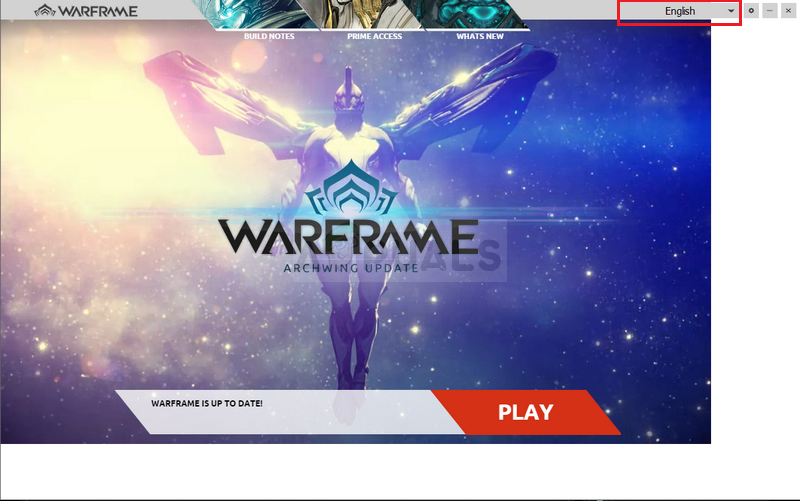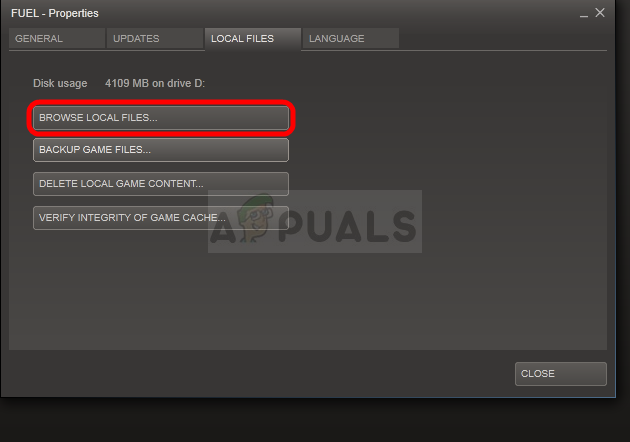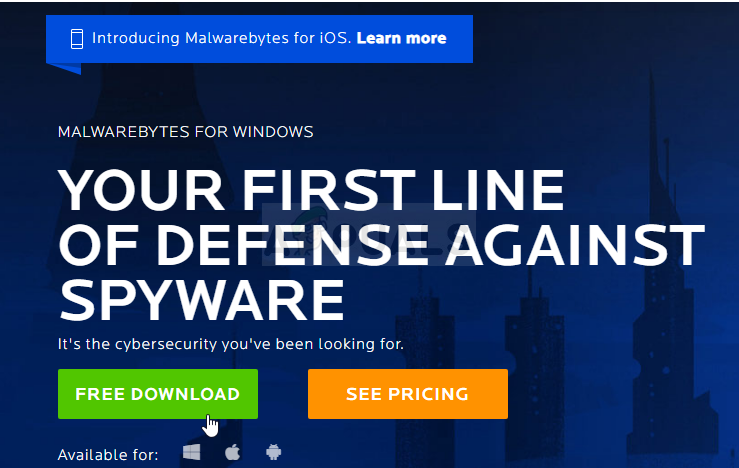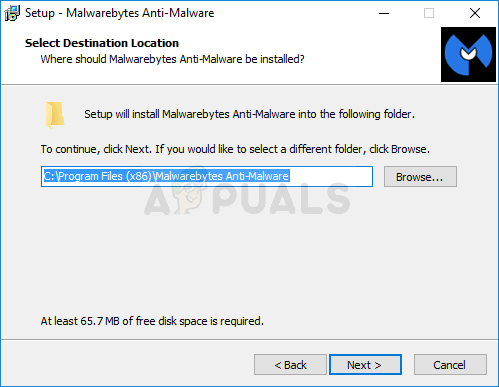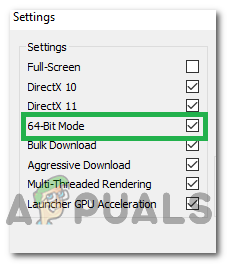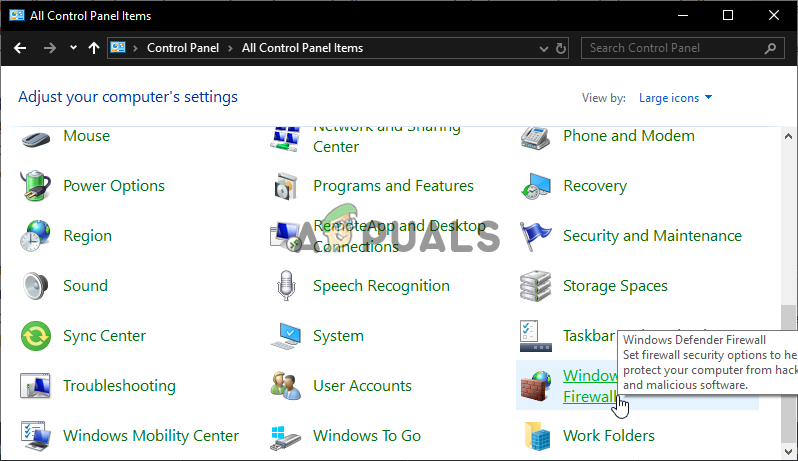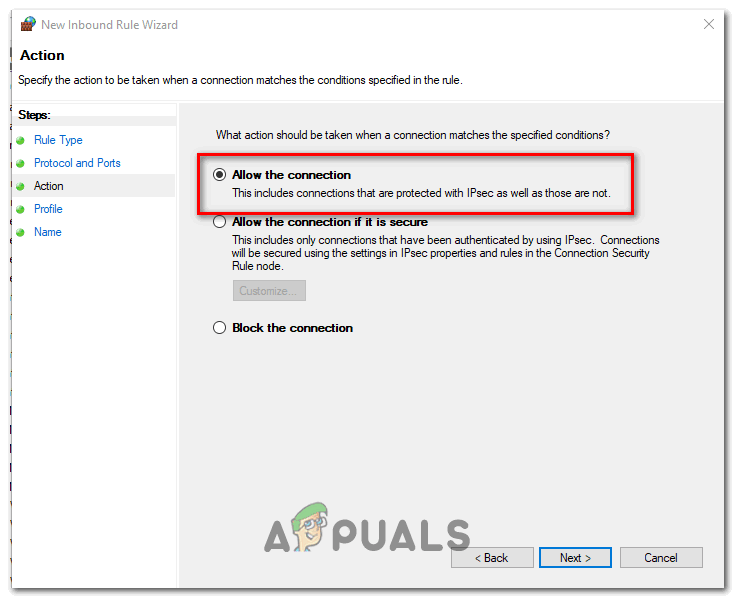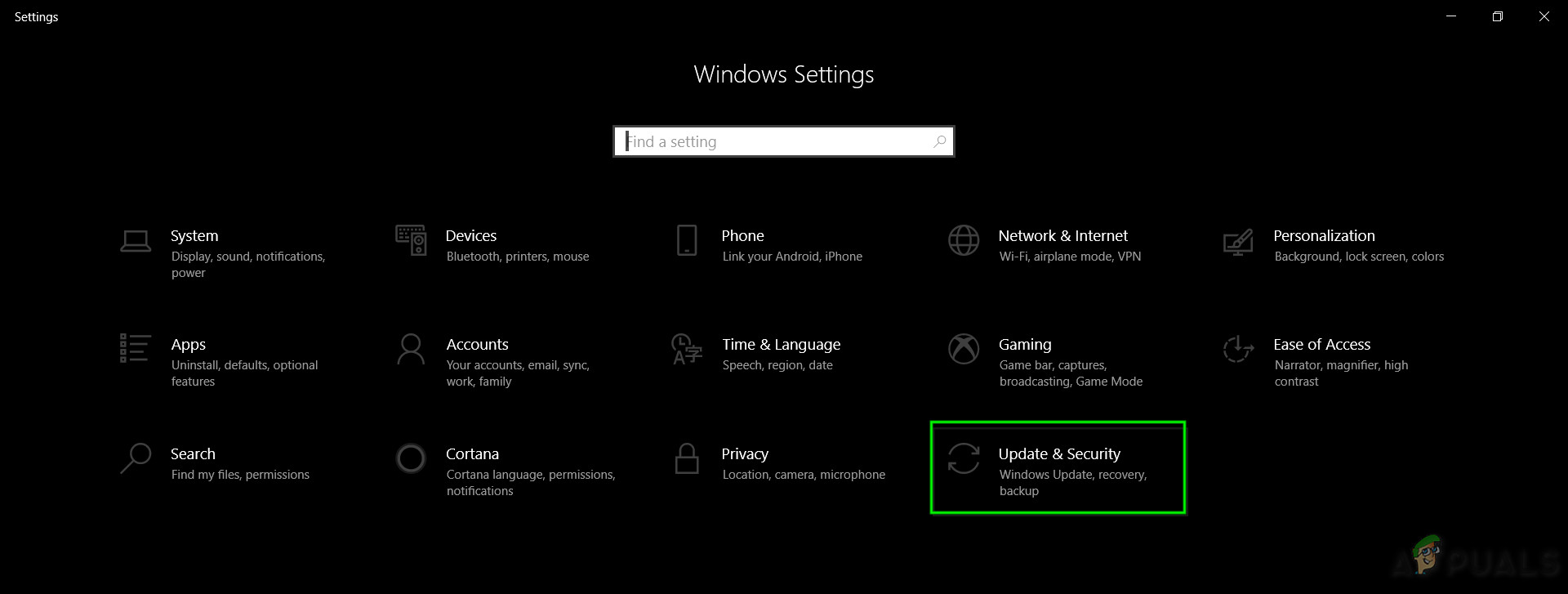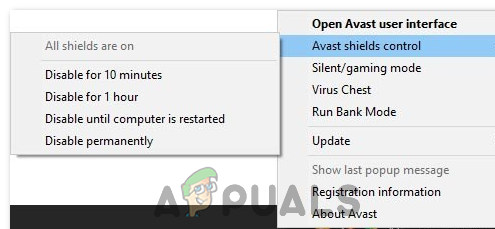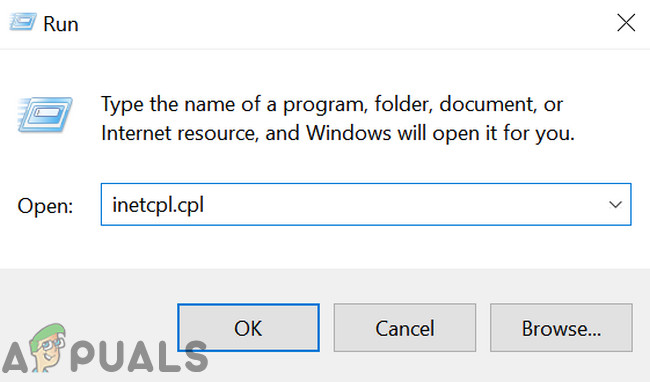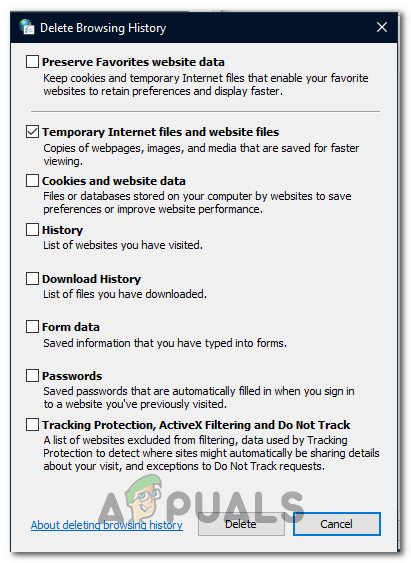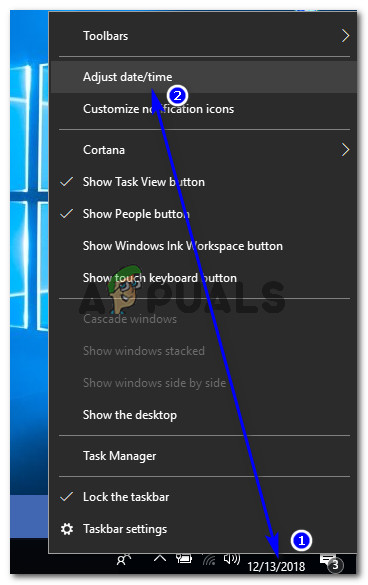However, you have run the latest build of the game in order to play it and downloading the latest update is sometimes not possible because of the “update failed” error. This problem is available both on Steam and on standalone game clients so we have gathered methods that are applicable in both of these scenarios for you to check out.
What Causes the Warframe Update to Fail?
There is a variety of different things which may cause Warframe updates to fail and we have focused on the most common ones which appear to users on a regular basis. It’s a shame that some things almost unrelated to the game can cause it to misbehave but everything can be sorted out easily. Here is a full list:
Faulty Microsoft Visual C++ Redistributable installationsInternet connection settingsWarframe launcher settingsA broken or missing DirectX installationGame’s cacheMalware running on your computer
Solution 1: Repair Your Microsoft Visual C++ Redistributables
The Warframe update failed problem is often caused by a broken or faulty Windows update which somehow ruined the installations of Microsoft Visual C++ Redistributables. Other system files may have been affected as well and you should take care of them as well after repairing your Microsoft Visual C++ Redistributable installations. Now, if this doesn’t work. You can choose to Uninstall each Microsoft Visual C++ Redistributable and redownload them again. You will need to reinstall Visual C++ by locating it here. Select the version you want to download and choose the download according to your processor (32-bit or 64-bit). Locate the file you just downloaded in the Windows folder, run it, and follow the instructions on-screen in order to install the Microsoft Visual C++ Redistributable Package you chose to download. Repeat the same process for all versions you previously uninstalled and check to see if the Warframe update fails again. Also, try to run an SFC scan to verify that all the drivers and Windows’ important files are in place.
Solution 2: Reset LAN Settings
If you have tweaked certain settings regarding your Internet connection to suit another program or if you simply wanted to improve on something, you should know that plenty of programs depend on your Internet connection being set up normally. Make sure you undo these changes by following the steps below.
Solution 3: Tweak Some Launcher Settings
Not all settings in the launcher window can be used on each computer and sometimes there are settings that should be disabled in order to make the updating process work. Oddly enough, some of those settings even included disabling DirectX10, DirectX11, or even both! However, turning off Bulk download should also get the process going!
Solution 4: Reinstall DirectX
If your DirectX installation has gone corrupt and if you are using DirectX 9 or older which doesn’t come pre-installed on older versions of Windows OS, you should definitely consider downloading the DirectX installer and running it to reinstall it and possibly solve the problem. This has worked for other users and we hope it will work for you! Note: Microsoft will probably offer a couple of their applications after you click the Download link, but you should uncheck those products if you’d rather not have them on your computer. If you choose not to download these utilities, the Next button will be renamed to No thanks and continue.
Solution 5: Failing to Connect Due to Network Errors
If you suspect you have to blame your Internet connection for the fact Warframe won’t launch, you should definitely try this method out. It’s particularly useful if you find out that you can update the game using your mobile data connection by connecting to a hotspot created by your phone. Follow the steps below for these ultra-helpful commands!
Solution 6: Run the Game’s Launcher as an Administrator
Running an app as an administrator gives it extra privileges and access to actions that may have been blocked by default on your operating system. This shouldn’t occur normally but users have reported that simply running the launcher with admin privileges enables it to download and install the update so make sure you try this out before giving up!
Solution 7: Switch Languages from the Launcher
Switching the language to anything else than the one you had when the error occurred appears to have worked for plenty of Warframe players even though the method appears too basic. This is more of a workaround for the problem but you can simply switch everything back to English after the update is downloaded and installed successfully.
Solution 8: Reset the Game’s Cache
The games keep its cache internally on your computer, inside its installation folder, and deleting or renaming it should reset its updating process and start certain things from scratch. This is a great fix as it allows you to skip any uninstallation and fix the problem simply by using File Explorer and/or Steam on your PC!
Solution 9: Scan Your Computer for Malware
Users have reported that they have contacted the Warframe support team and they claimed that the error is sometimes caused by malware residing on users’ computers. When Warframe servers register the unusual behavior, they block the ISP and you need to get rid of malware before gaining access again. Here, we will show you how to scan your PC with Malwarebytes as it often shows the best results considering the fact that it really has a vast database. Good luck! Note: You should also use other security tools if you can tell the type of malware you have on your computer (ransomware, junkware, etc.) as one tool probably won’t register all types of malicious apps.
Solution 10: Reconfigure Launcher Settings
If you are running the game in 64-bit mode from the launcher configurations and have recently changed this setting or if you have made any changes to the computer recently, you might be getting this issue. Therefore, in this step, we will be reconfiguring the launcher settings to stop the game from running in 64-bit mode. For that:
Solution 11: Allow the game through Firewall
It is possible that the connection between the Warframe servers and your computer is getting derailed due to blockage from your Windows Firewall. Therefore, in this step, we will be making sure that the Windows Firewall isn’t blocking Warframe from making contact with its servers by adding a rule that allows the game to function without any restrictions by the Firewall. For that:
Solution 12: Update Windows
Updating your Windows is necessary and an effective way for your system to run smoothly and in optimal conditions. It allows the latest features and various bug fixes to work on your PC. Installing the latest windows update could be really beneficial in resolving such errors and we will be performing exactly that by checking for any available updates on our computer. For that:
Solution 13: Disable Avast
Avast Antivirus is generally known not to play well with games like Warframe and it can often block them from being able to communicate with their servers. Therefore, as a temporary check, you can try disabling Avast and see if the game works with the Antivirus disabled. In order to do that:
Solution 14: Disable VPN
If you are using a VPN or a proxy on your computer to mask your internet connection by bouncing it off of a couple of servers and are actively hiding your internet usage, you might get this error with the game. Therefore, it is advised that you temporarily disable all VPN connections on your computer if you have ever set one up and make sure you aren’t masking your location in any way. Most servers get suspicious if the internet connection is being bounced from a couple of other servers before it reaches there and is trying to access resources. They might consider it a harmful connection and perceive the attempt as a threat and block it from being able to access the server resources. Therefore, it is always best to check if the issue goes away with the VPN disabled.
Solution 15: Reset the Internet Connection
Most of the time, a bad internet connection is always the main trigger behind all failed updates and downloads. Prior to seeking any other remedy, you should try to reset your internet connection. Whenever the internet stops working or you face a network connection problem always try to restart your equipment first. Proceed as follows:
Solution 16: Try Using a VPN
If you haven’t ever set up a VPN connection on your computer and are using your main ISP without masking your location, you might get this error due to a regional problem. While sometimes the VPN can be the source of the problem, it can also come to save the day in some situations. If your area is facing a location ban from the server either temporarily or permanently, a VPN just might be able to fix the issue for you by masking your location and bouncing the request off of another server. Make sure to use a reputable VPN and check if doing so fixes the issue.
Solution 17: Check Computer’s Connection with Warframe Website
Sometimes the failed update error can also be caused when you are unable to access the Warframe.com website with the internet explorer. So, make sure to check whether your PC can connect to the war frame website or not. Try to browse the https://warframe.com website in the internet explorer. Some specific Windows components are used by the War frame launcher which are in turn used by the Internet Explorer. So, if you can’t access the war frame website in internet explorer, chances are, your connection has been blocked. To overcome this issue, you are required to send a ticket to War frame Support.
Solution 18: Reconfigure Internet Explorer
There exists an offline mode in Internet explorer which helps to download the websites automatically even when the internet is not available. This feature can sometimes prevent applications from being able to establish a secure connection between their servers. Therefore, in this step, we will be disabling this option. For that:
Solution 19: Remove Temporary Internet Files
In this step, try to delete all the temporary internet files from the Internet Explorer which might get saved whenever you access a website through your browser. After doing so, we will be checking if doing so has rectified the error with the game or not. In order to do that:
Solution 20: Set the Date and Time
Sometimes, the incorrect setting of the Date and Time might actually be triggering this issue on your computer. According to our research, the date and time settings are important because they are used by the computer to check the validity of a site or a server’s security certificate and if the date and time aren’t set properly, the certificate cannot be properly verified. Therefore, in this step, we will be correcting the computer’s date and time. For that:
Solution 21: Give an interval between the download process
A major cause behind the occurrence of this error could be a War frame server issue. The server sometimes gets excessively overloaded when multiple people are trying to download the update at the same time. In this case, you just need to sit back and keep trying for a while until the download process gets completed. You may also receive a message namely “download will be restarted shortly”. In this scenario, you do not need to intervene and let the system start the download process automatically. This process may take some time and you need to be patient till the load is taken off of the server and your connection is able to start downloading the update.
Fix: Warframe DirectX Device Creation FailedFix: Login Failed Check Your Info in WarframeHow to Fix Warframe CrashingFix: WarFrame Error 10054