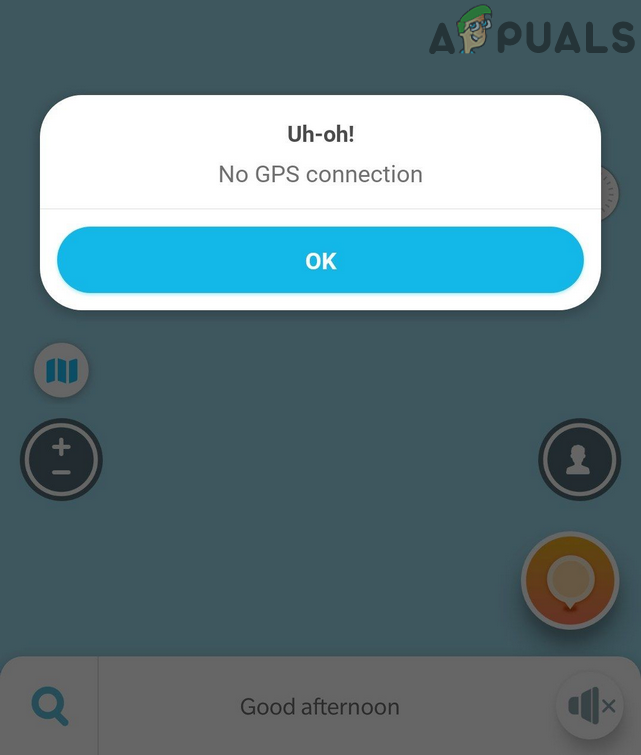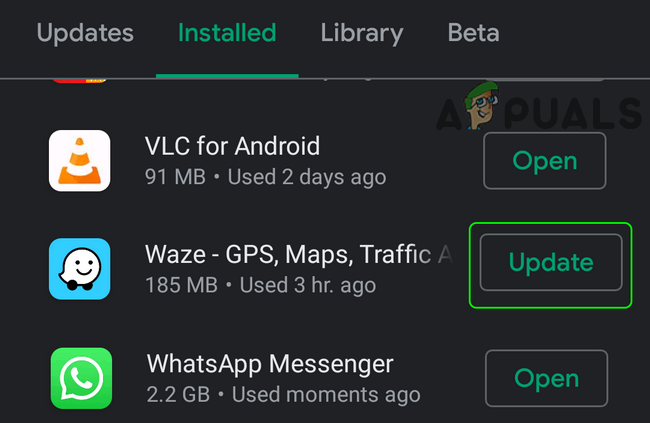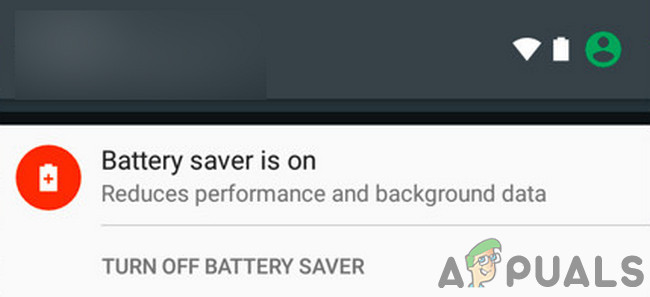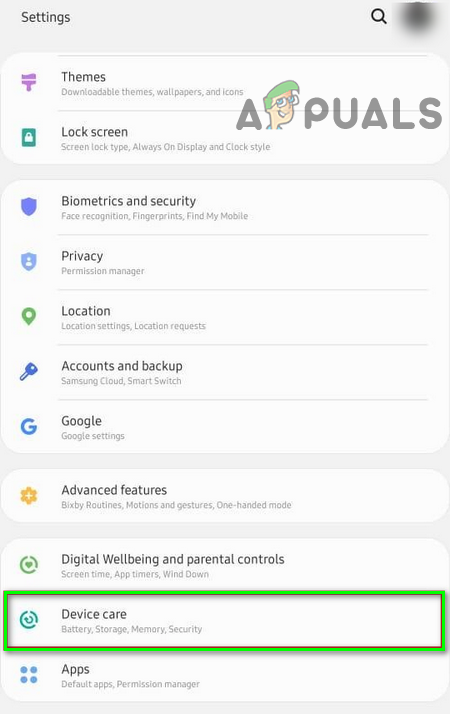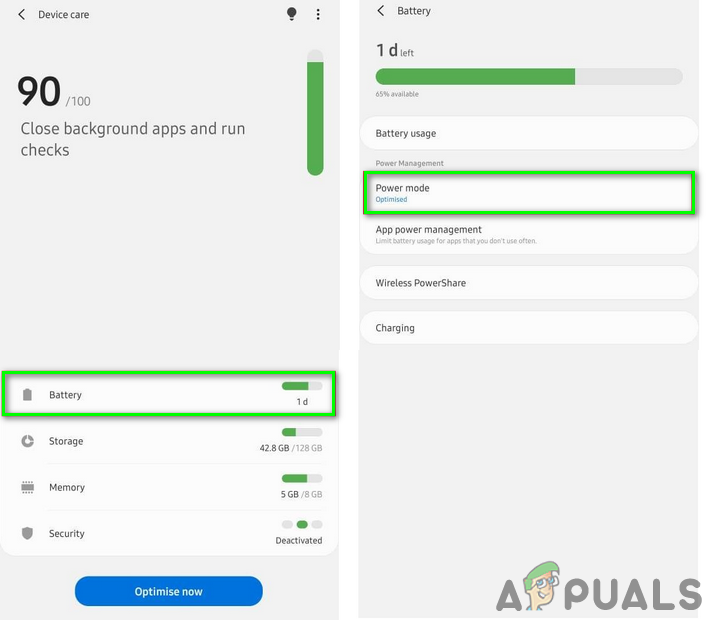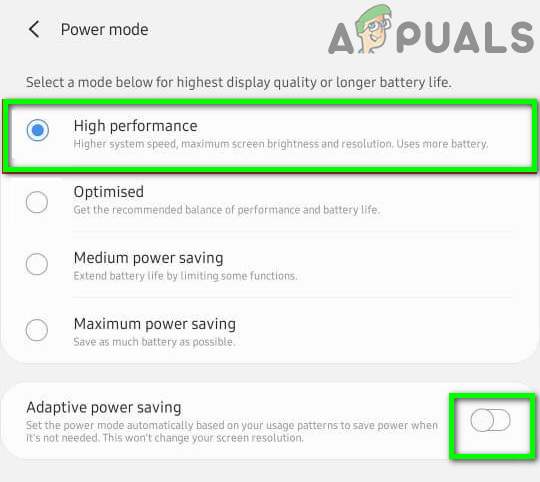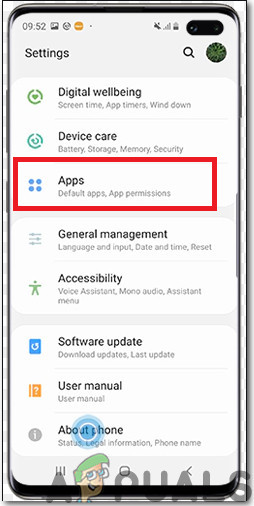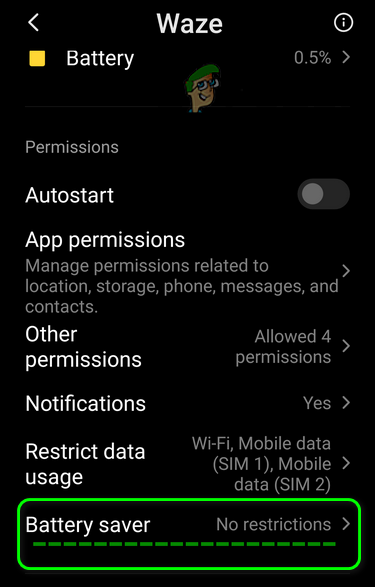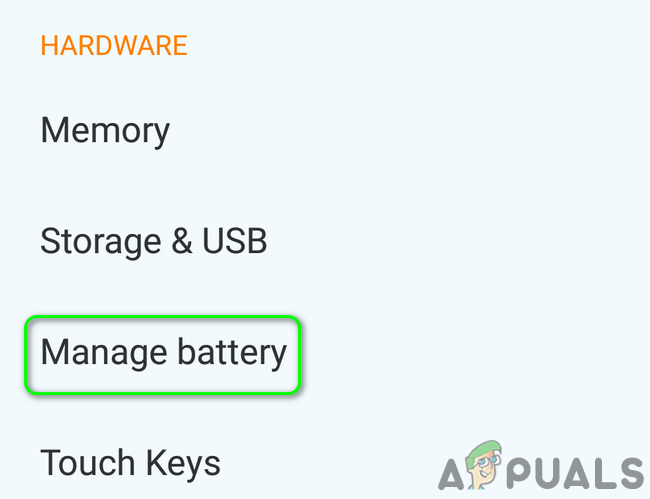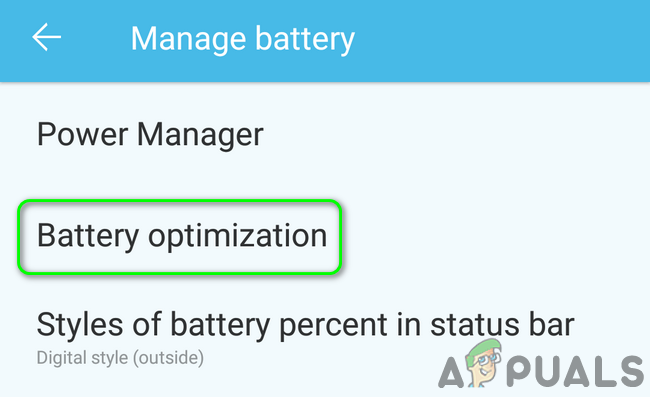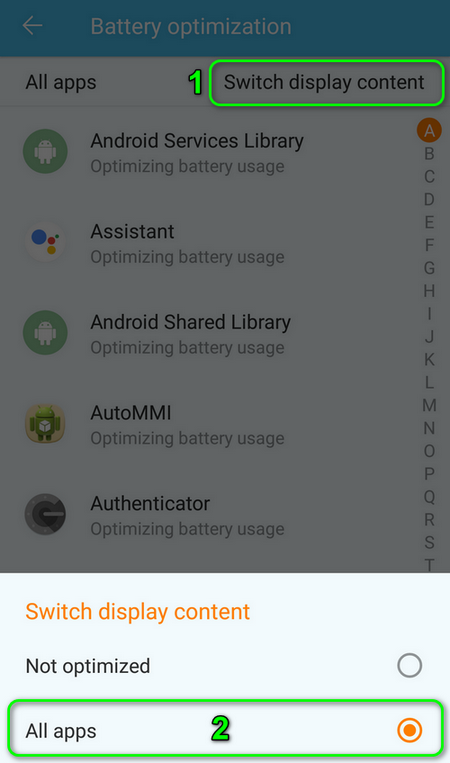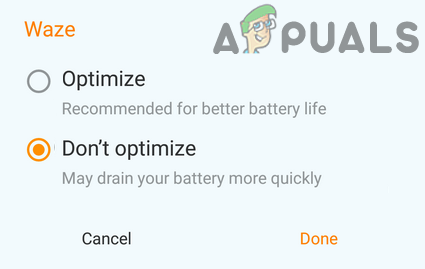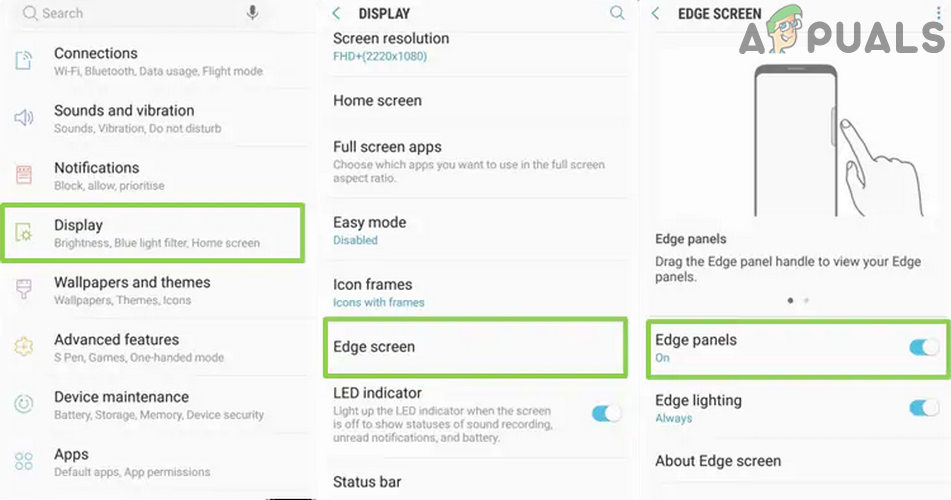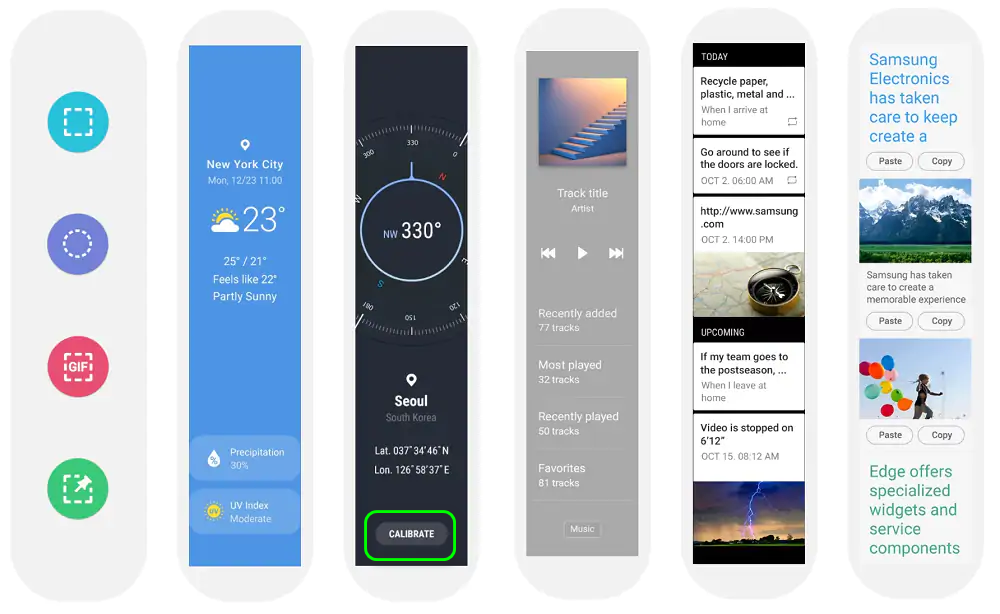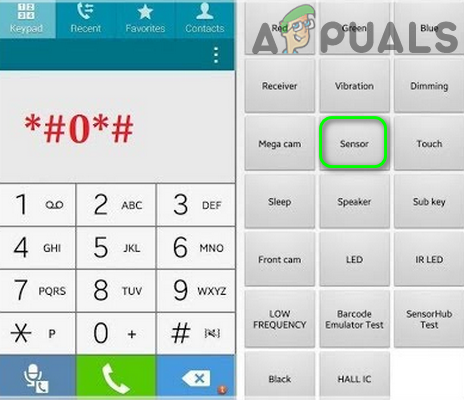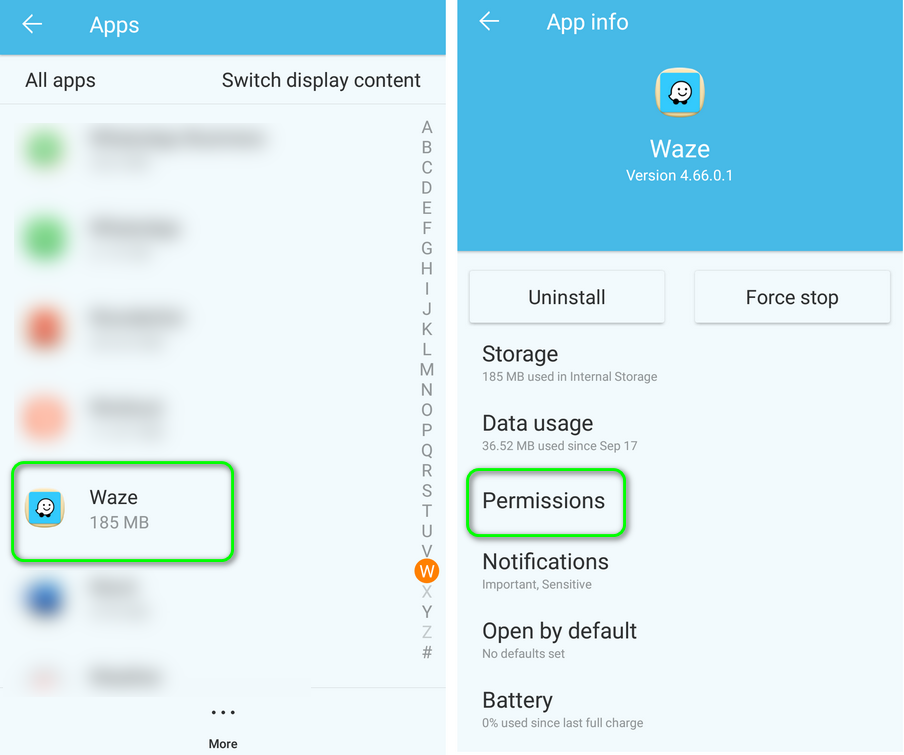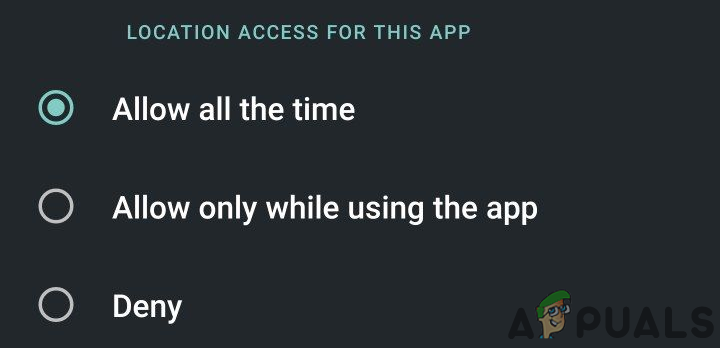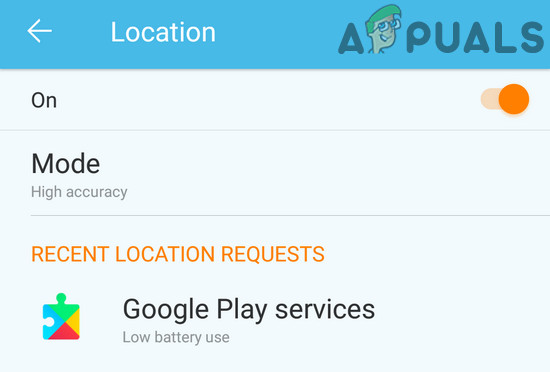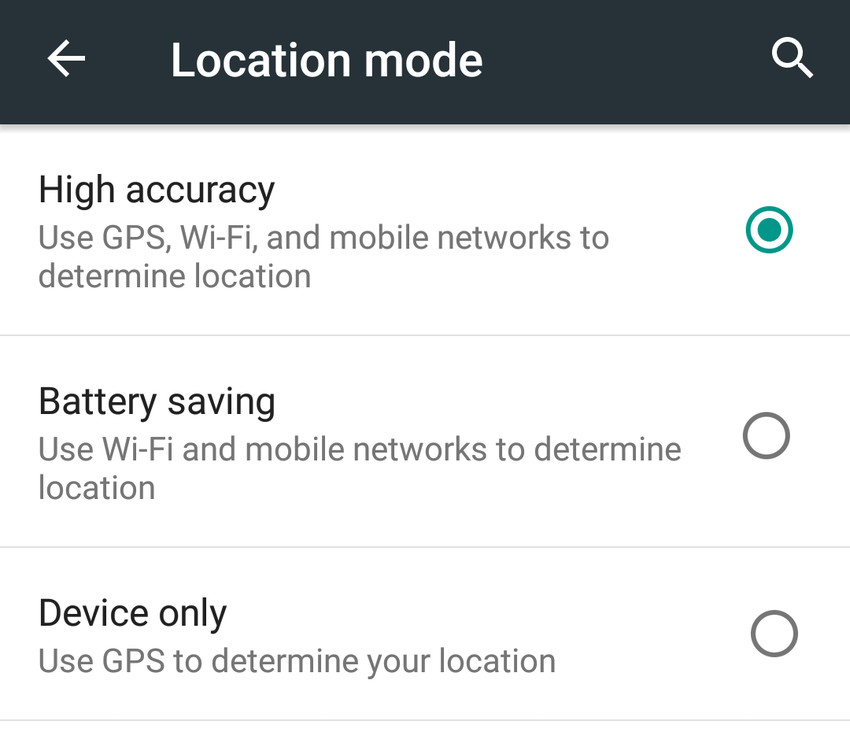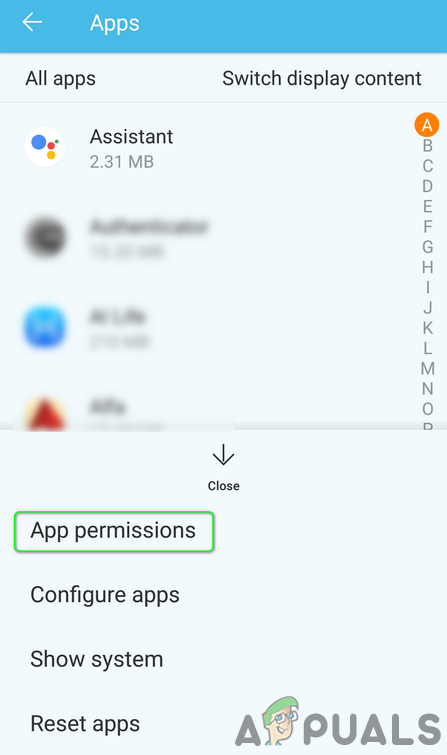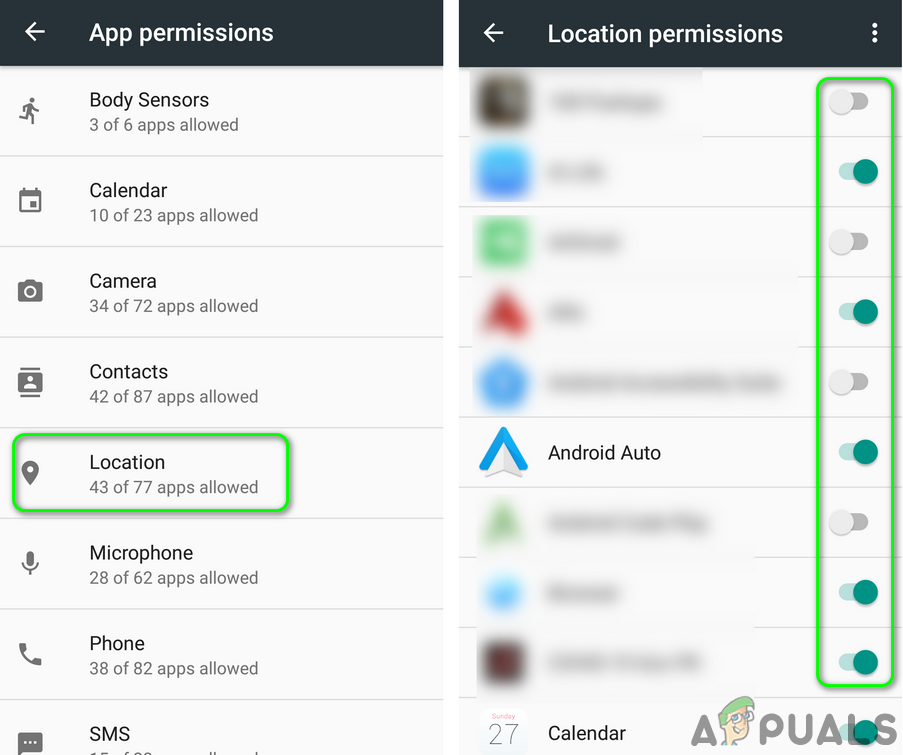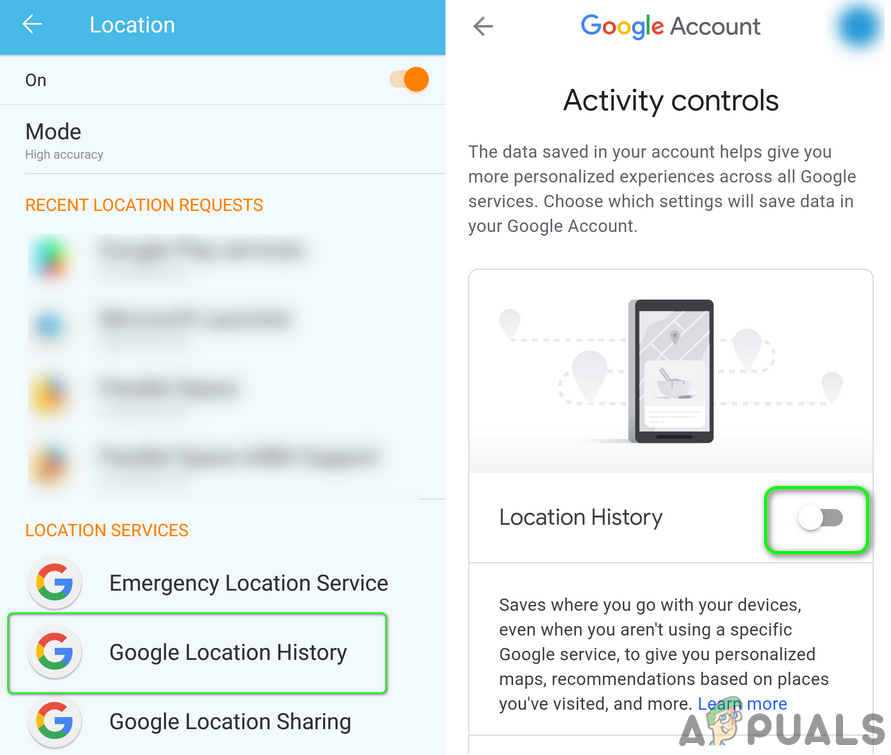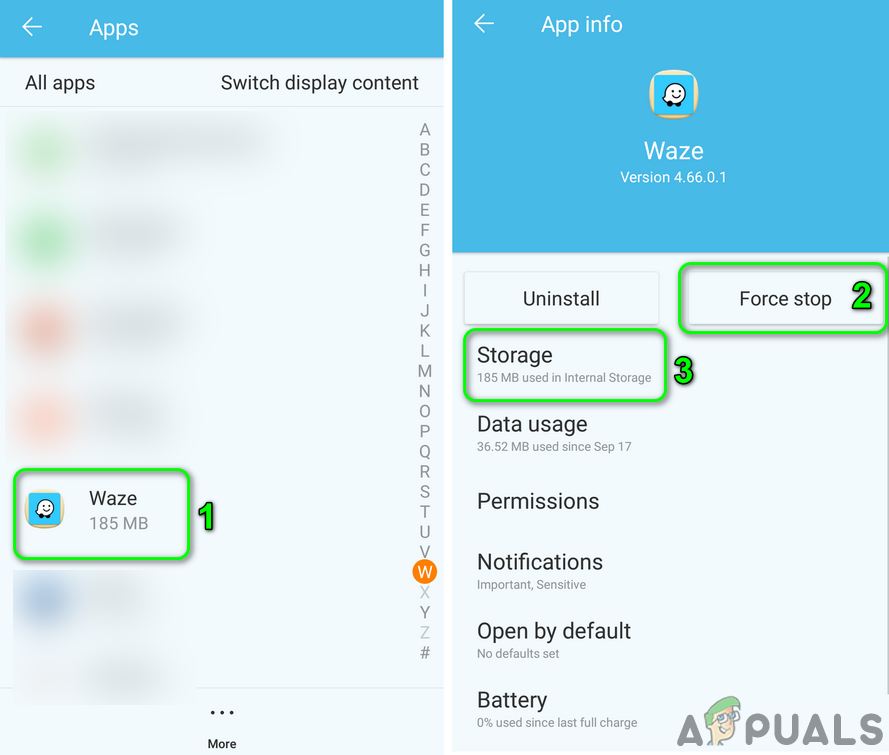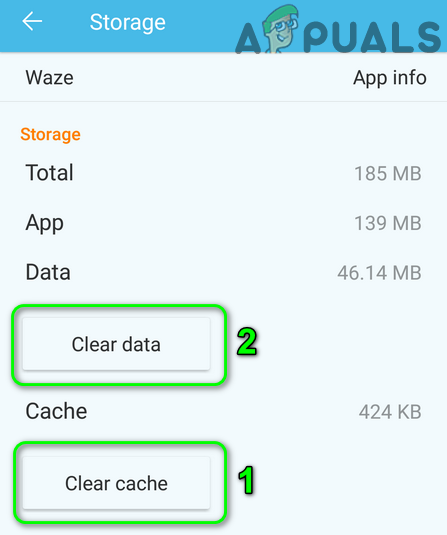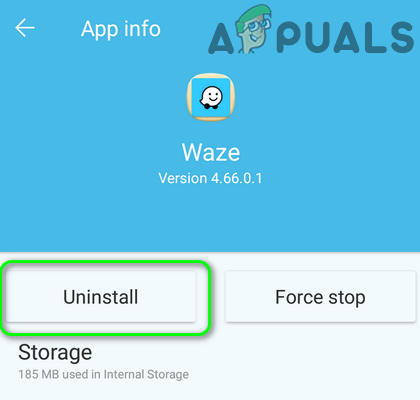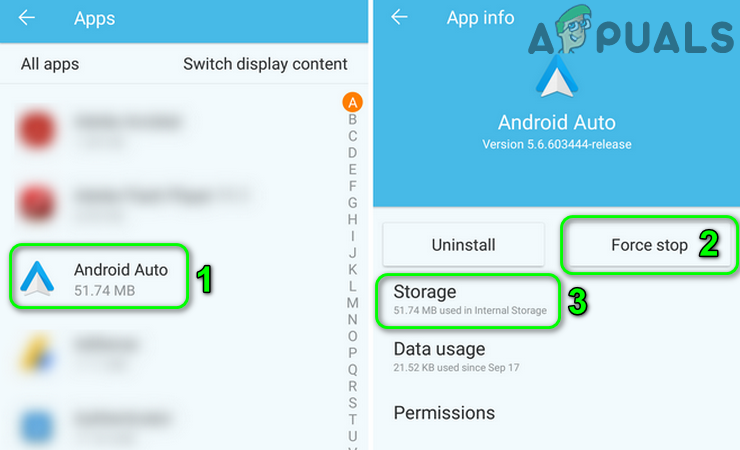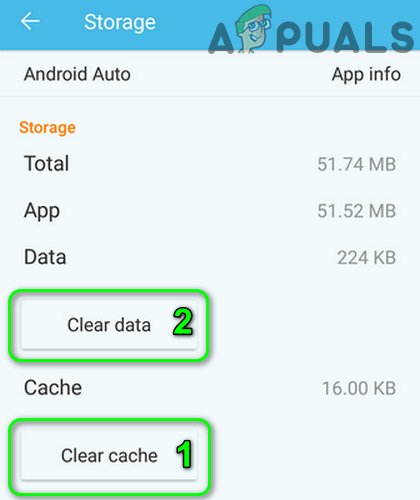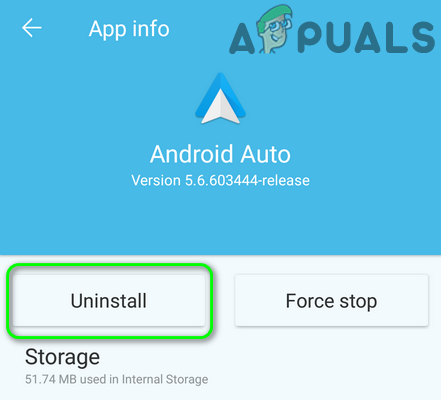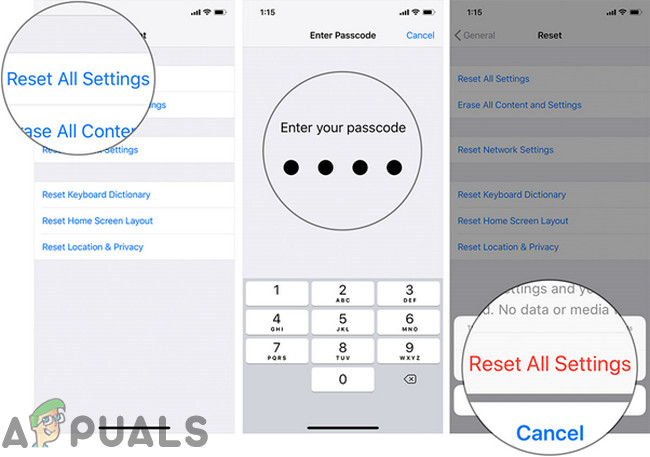The issue arises when the user tries to use Waze (with or without Android Auto) and Waze shows wrong/ no location or lag. For some users, the signals drop to start within 2 to 3 minutes of launching the application. In some cases, the issue started after an application update or OS update. The issue is not limited to a single mobile manufacturer or carrier as well. Before moving on with the solutions, make sure the date and time of your phone and car unit are correct. Moreover, restart the navigation and if the issue persists, restart/ reconnect your phone/ car unit. Also, to rule out the faulty cable, try another USB cable. Make sure USB debugging (in developer options) of your phone is enabled. Check if the firmware of your car unit is up-to-date, if so, then perform a factory reset your car unit. Additionally, make sure your location sharing is disabled (Settings»Location»Google Location Sharing).
Solution 1: Update Waze Application to the Latest Build
Waze application is updated regularly to add new features and patch the known bugs. However, you may encounter the error under discussion if you are using an outdated version of the Waze application due to which several modules fail to load properly. In this context, updating Waze application to the latest build may solve the problem. For illustration, we will guide you through the process of the Android version of the Waze application.
Solution 2: Disable the Battery Saver / Optimized Mode of Your Phone
Battery Saver mode is quite helpful in extending the battery time of your phone but it limits the operation of many background applications/processes (including Waze) and thus causes the error under discussion. In this scenario, disabling the power saver mode of your phone may solve the problem. For Samsung and some other phones, you may have to switch to high-performance mode. Xiaomi Redmi users may have to edit the power settings in the Apps settings of Waze.
Solution 3: Disable Battery Optimization for the Waze Application
Battery Optimization is used to manage the battery efficiently by limiting the background applications/ processes. Problems seem to occur if the battery optimization is limiting the operation of the Waze application. In this scenario, disabling the battery optimization of the Waze application may solve the problem. For illustration, we will go through the process of an Android phone.
Solution 4: Calibrate the GPS of Your Phone
You may encounter the error under discussion if the GPS of your phone is not calibrated properly (some latest mobile phones require calibration of the GPS before the first use). In this case, calibrating the GPS of your phone may solve the problem. For illustration, we will guide you through the process of a Samsung phone. For some carriers you can use the method below:
Solution 5: Clear the Cache / Cache Partition of Your Phone
Your phone uses a cache to boost up performance and improve the user experience. However, sometimes the cache gets corrupt and stores bad data for some applications and modules. This in turn causes issues similar to the one we are investigating. Here, we will try to clear the cache and see if this does the trick. For illustration, we will guide you through the process of an Android phone.
Solution 6: Edit the Location Permissions
In the recent versions of Android, Google has enhanced security by applying different techniques and methods. One such technique is the requirement of permissions by an application to access a certain resource like camera, location, etc. You may encounter the error under discussion if the Waze application does not have the required permissions. In this case, enabling the permissions required by Waze may solve the problem.
Solution 7: Reinstall the Waze Application
If nothing has worked for you so far, then the Waze issue could be a result of the corrupt installation of the application itself. In this scenario, reinstalling the Waze application may solve the problem.
Solution 8: Reinstall the Android Auto Application
The Android Auto application is used in conjunction with Waze by users for route navigation. You may encounter the error under discussion if the installation of the Android Auto application is corrupt. In this context, reinstalling the Android Auto application may solve the problem. If the issue is still there, then open Google Maps and let it run in the background to check if the Waze is working fine. Also, you may have to use a 3rd party GPS application (like GPS Test, Active GPS, GPS Locker, GPS Status, etc.) to sort out the issue. If the issue persists, then you can try an older version of Waze or Android Auto (Warning: APKs acquired from 3rd party sources may harm your device and data). If the issue started after an OS update, then try to downgrade the OS of your system. If you are encountering the issue when the display of your phone turns off, then keep the display on (when using the Waze application) till the issue is resolved.
For iPhone users: Reset All Settings
You may also encounter the error at hand if the Settings of your phone are not optimally configured for the Waze application. In this context, resetting all the settings of your phone may solve the problem.
[Fixed] Squad Game Mic Not Working (9 Working Methods)Fix: Search Not Working in Outlook 2010FIX: CTRL + TAB Hotkey Combination Not Working on a Computer with an NVIDIA GPUHow to Fix Your Laptop’s Touchpad Not Working