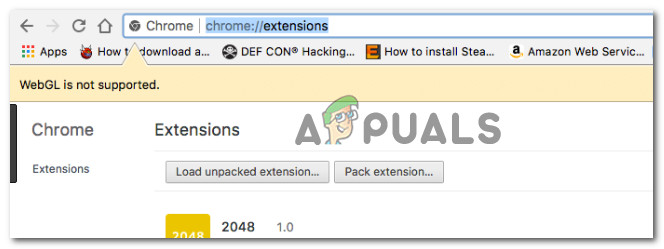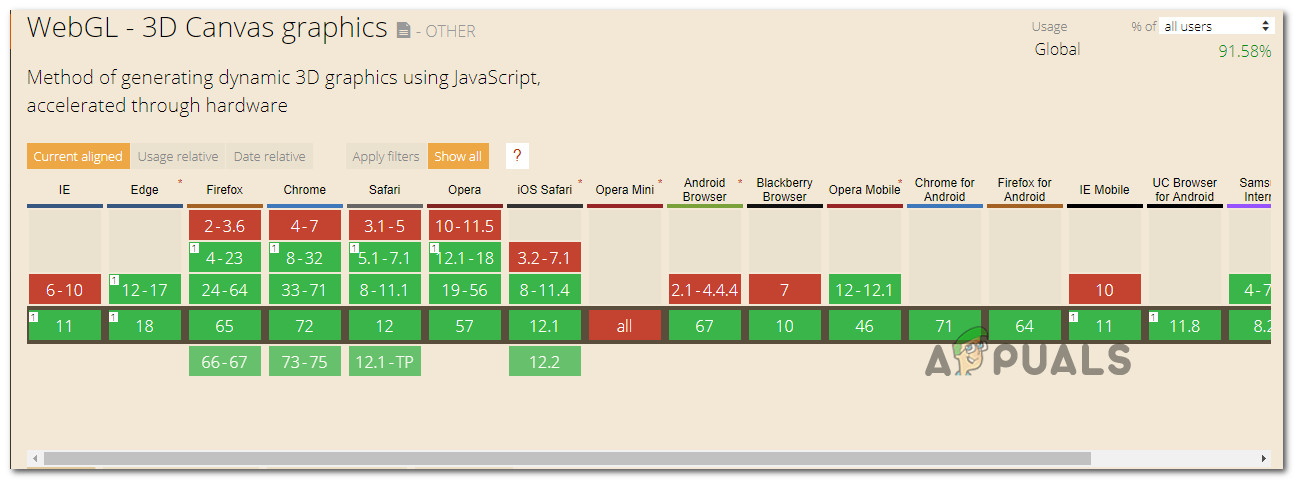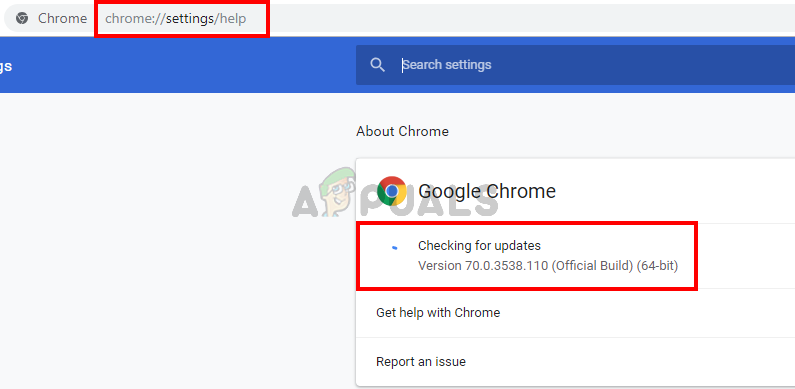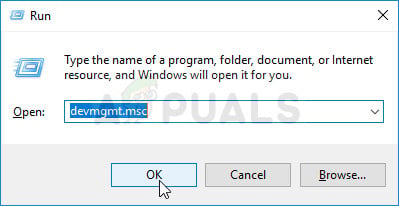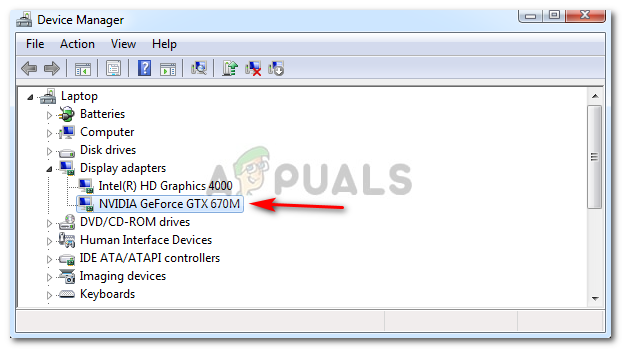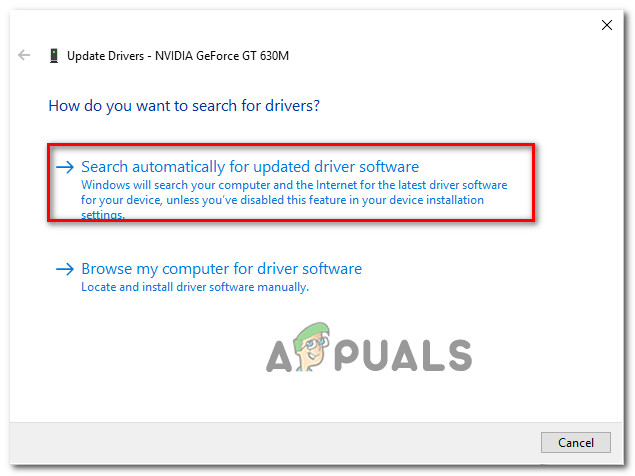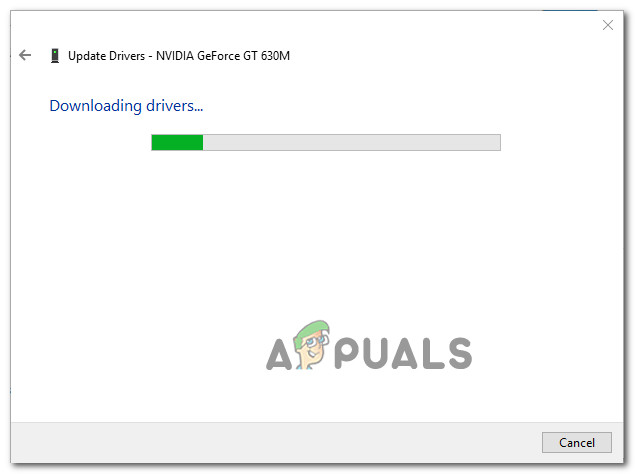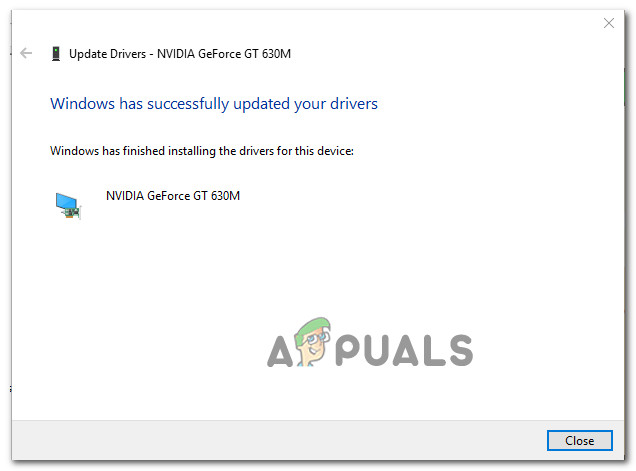What is WebGL?
WebGL is a JavaScript API used for rendering interactive 2D and 3D graphics without the use of plug-ins within any compatible web browser. Although WebGL is fully integrated with most web standards, it’s still depended on GPU support and might not be available on older devices. The main usage of WebGL is the implementation of GPU-accelerated usage of physics, effects and image processing as part of the web page canvas. The original author of WebGL is the Mozilla Foundation.
What is causing the ‘WebGL not supported’ issue?
We investigated this particular issue by looking at various user reports and the repair strategies that they themselves deployed to get this particular issue resolved. Based on what we gathered, there are several common scenarios that will trigger this particular issue: If you’re looking for a way to resolve the ‘WebGL is not supported‘ error on your browser, this article will provide you with several troubleshooting steps. Down below, you’ll find a collection of methods that other users in a similar situation have used to get the issue resolved.
Method 1: Check if your browser version supports WebGL
Keep in mind that not all browser versions will support WebGL. If your browser version is severely outdated, you might be seeing this error message because your browser is not equipped to handle WebGL. Almost all the recent browser versions are equipped to handle Web GL, but there are some exceptions. For example, WebGL is not supported on Opera Mini regardless of what version you’re using. A quick way to check if your browser version supports WebGL is to check this table (here). You can easily see which browser versions are equipped to handle WebGL. Since all of the popular browsers are currently supporting WebGL with the latest desktop versions, you will probably be able to resolve the issue by updating to the latest build available. If you’ve ensured that your current browser version is equipped to support WebGL and you’re still encountering the ‘WebGL is not supported‘ error, move down to the next method below.
Method 2: Enabling hardware acceleration on your browser
One possible reason why you might be encountering the ‘WebGL is not supported‘ error is that hardware acceleration is disabled in your web browser. The WebGL technology is dependent on hardware acceleration, so you’ll need to take the appropriate steps to ensure that hardware acceleration is enabled on your browser. Since the steps of enabling hardware acceleration are different from browser to browser, we’ve created separate guides for all the most popular web browsers. Please follow the one applicable to the browser that you’re using:
Enabling hardware acceleration on Chrome
Enabling hardware acceleration on Mozilla Firefox
Enabling hardware acceleration on Opera
If you’re still encountering the error even after enabling hardware acceleration, move down to the next method below.
Method 3: Upgrading graphics drivers
Since WebGL is depended on GPU support, older graphics drivers might end up causing the ‘WebGL is not supported‘ error. If your system is equipped to support WebGL, you might be able to resolve the issue by just by making sure that you’re using the latest graphics drivers available. If you have Windows 10, you can do this easily by using Device Manager to update your graphics drivers. Here’s how: If you have an older Windows version or Device Manager fails to identify a newer driver version, you’ll need to track down the latest version for your particular GPU model and install it manually. Fortunately, every major GPU manufacturer has proprietary software that will automatically identify the appropriate driver and install it for you. Just use the software appropriate to your GPU manufacturer:
GeForce Experience – NvidiaAdrenalin – AMDIntel Driver – Intel
If you’re still encountering the same issue even after updating your GPU drivers, move down to the next method below.
Method 4: Installing a newer Windows version (if applicable)
Since GPU rendering has been removed in Windows XP by most browsers (due to security reasons), so you’ll likely need to install a newer Windows version if you wish to use WebGL. Or, if you insist on using WebGL with Windows XP, you can do it by using an older Chromium version. If this scenario is applicable to you, settle for a Chromium version older than build 291976.
Fix: WebGL Hit a SnagHow Do I Enable WebGL on Google ChromeFix: The Media Could Not be Loaded, Either Because the Server or Network Failed…Fix: Input Not Supported