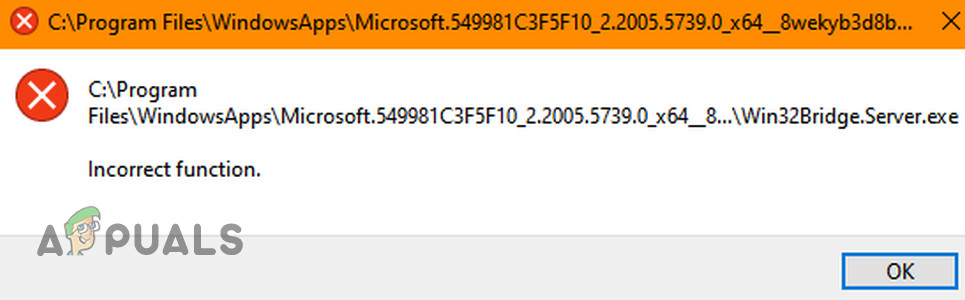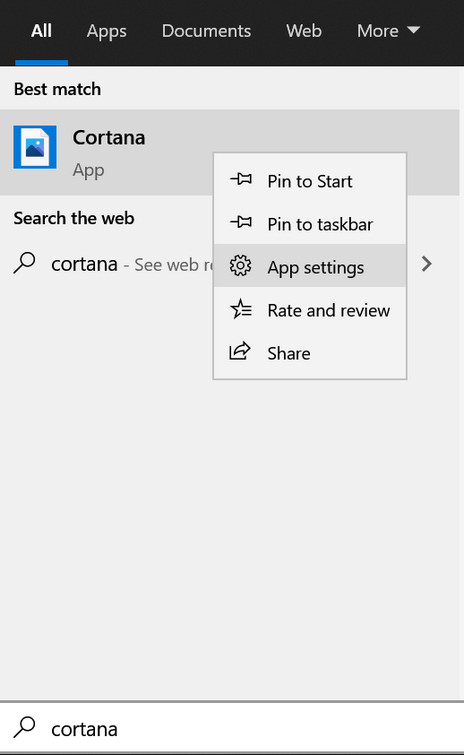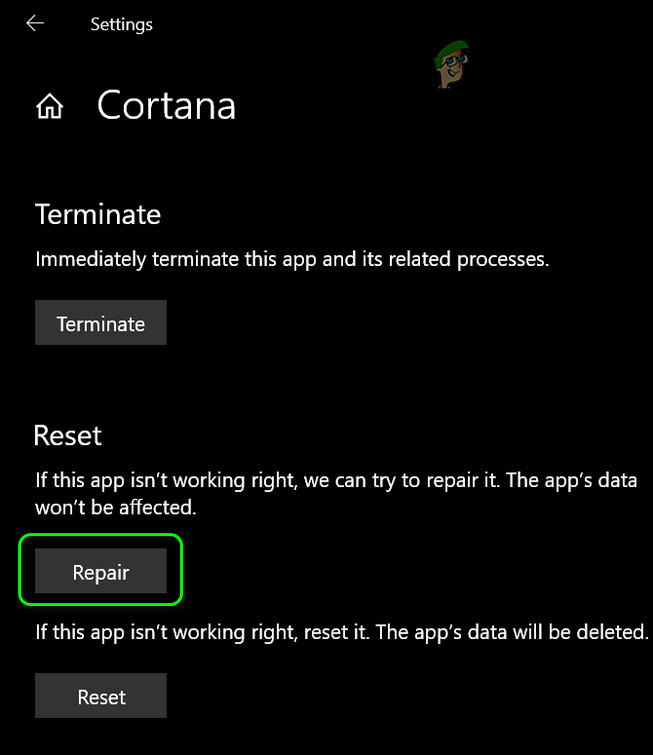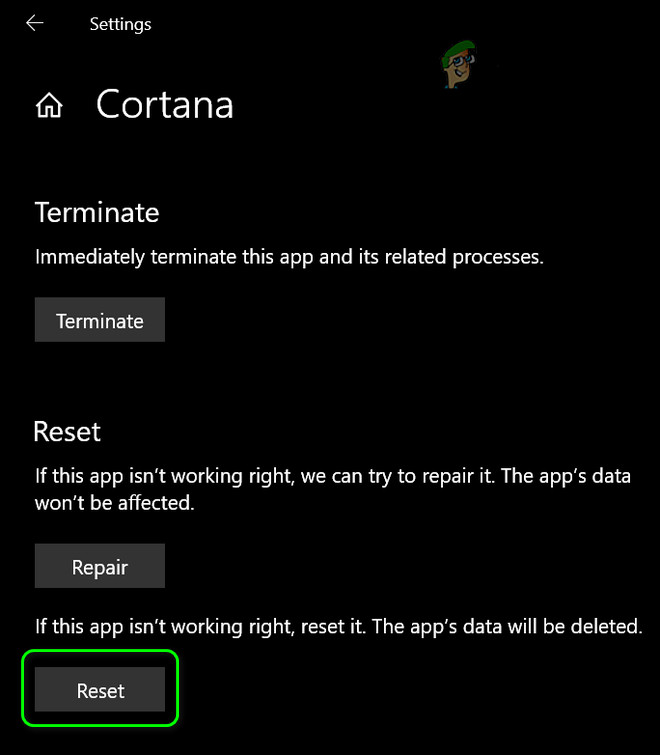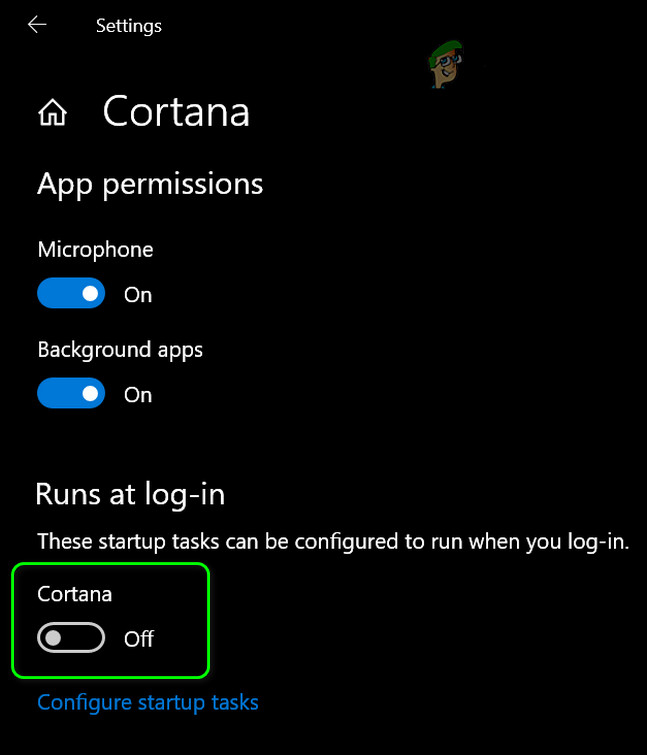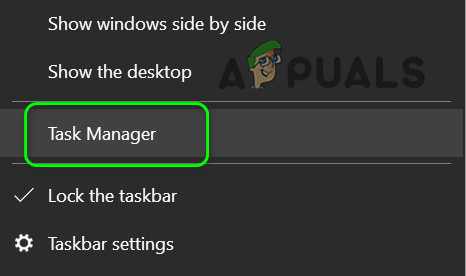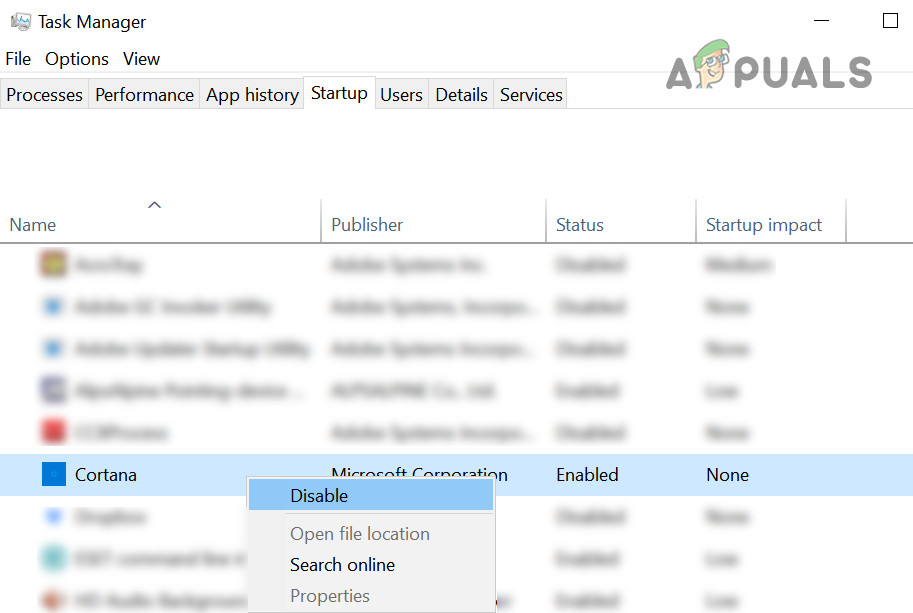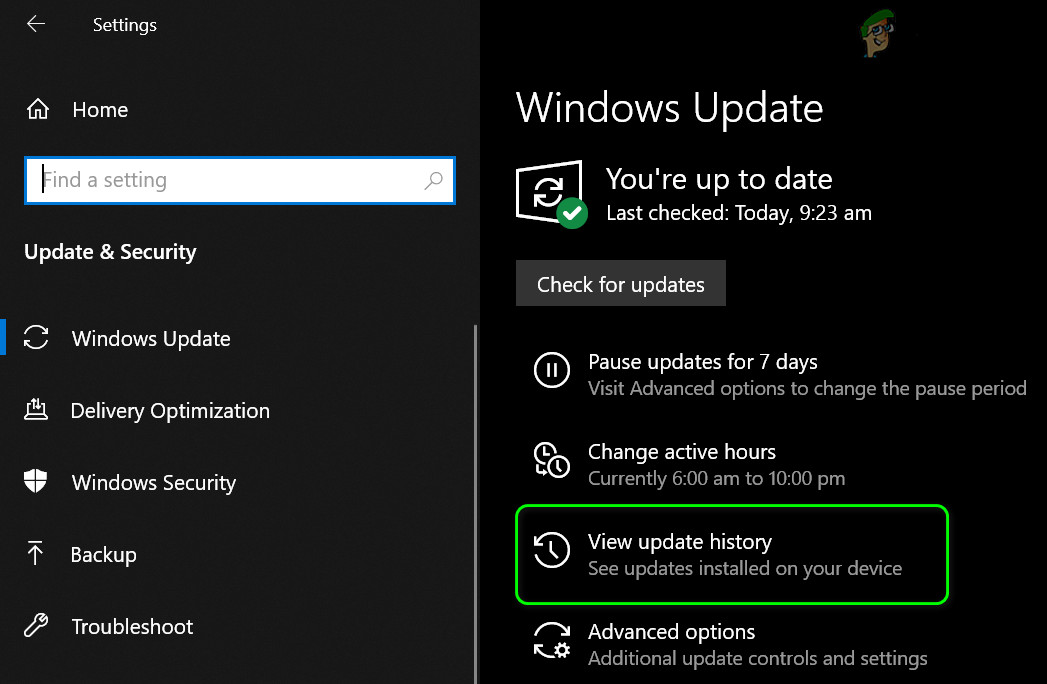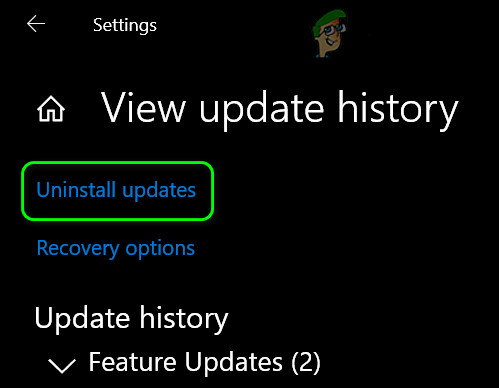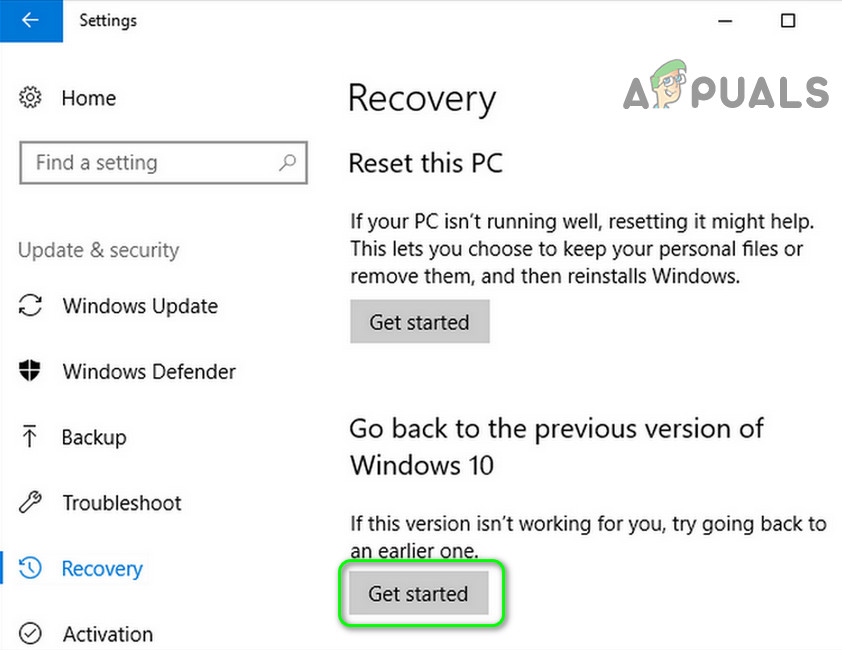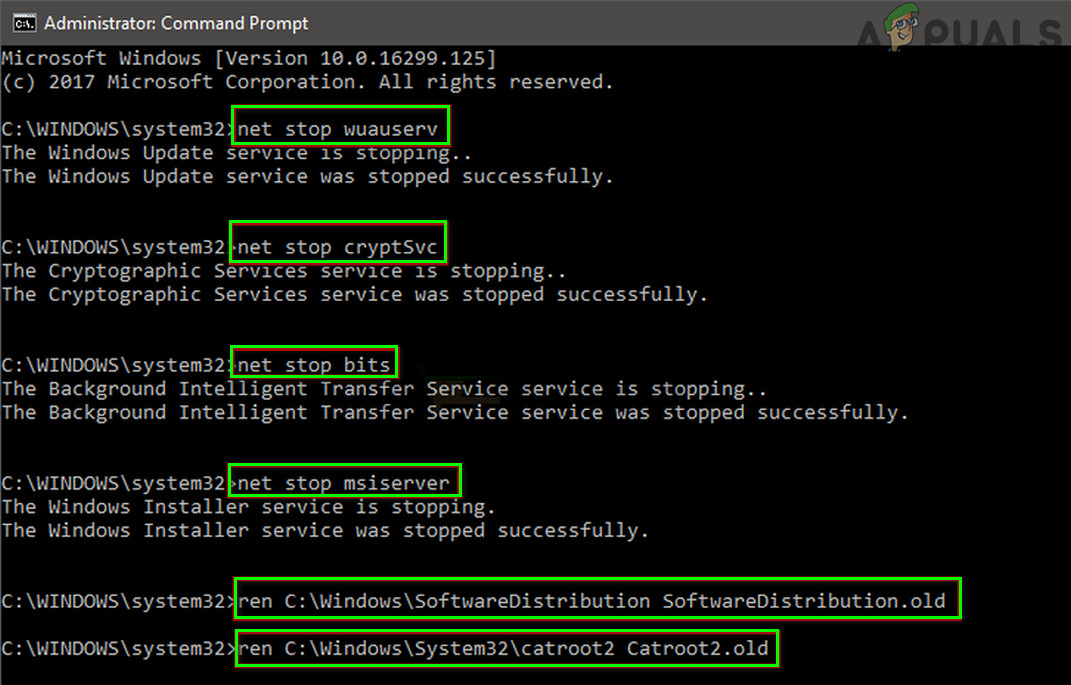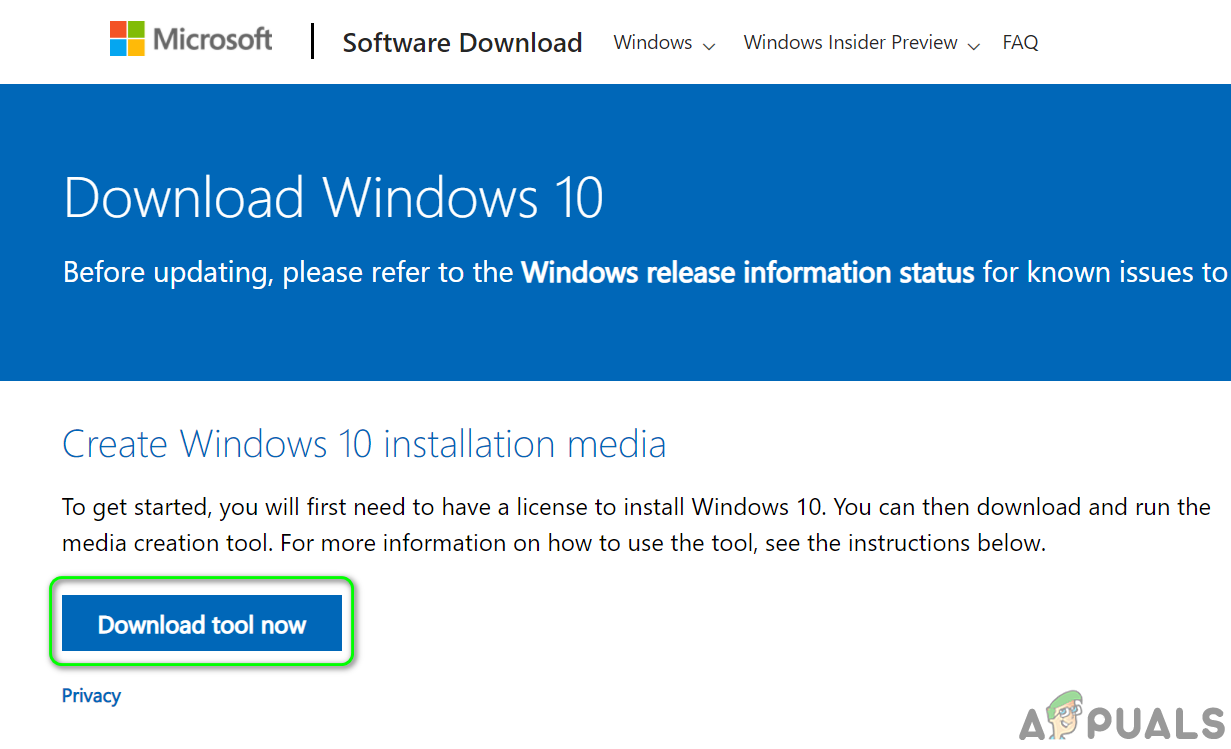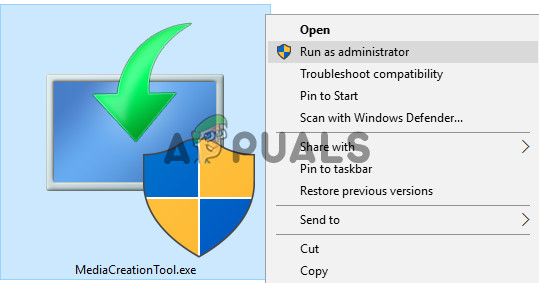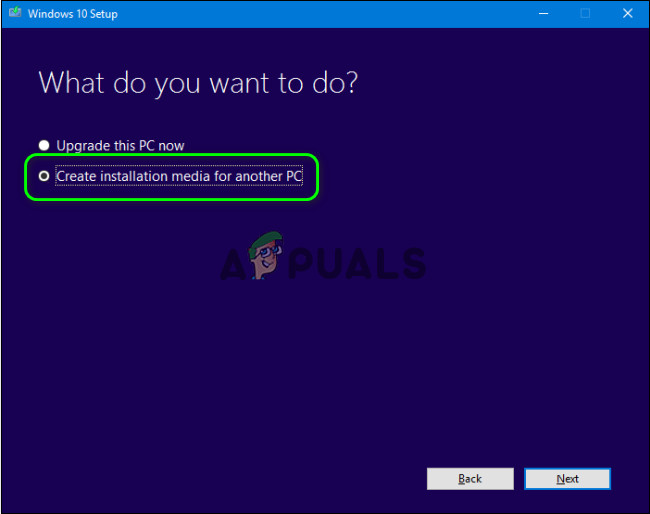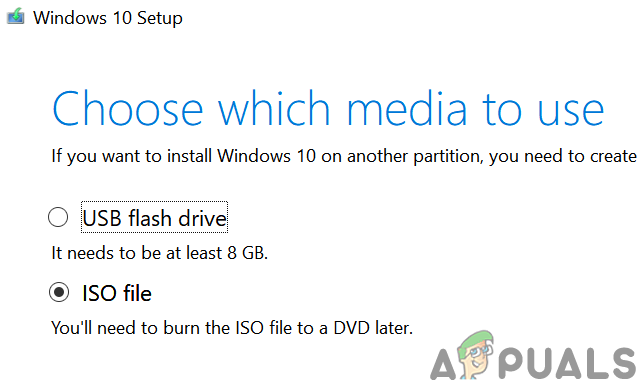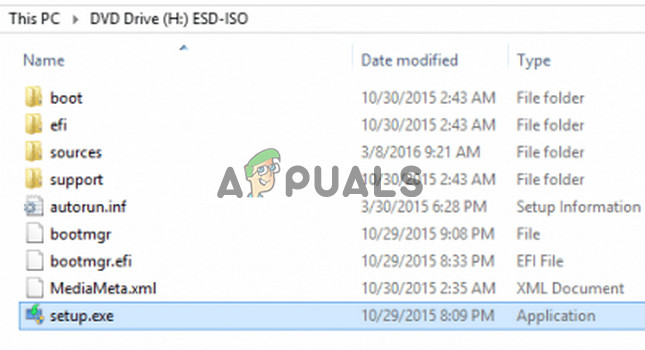Then user encounters the error message when he boots into his system (mainly after a Windows update) but in some cases, it occurred when a user installed/runs a utility like iTunes or Glary App. For some of the users, it resulted in a BSOD.
Solution 1: Repair or Reset the Cortana Application to Defaults
You may encounter the Win32Bridge problem if the Cortana installation is corrupt. In this context, repairing or resetting the Cortana application to defaults may solve the problem.
Solution 2: Disable or Remove the Cortana Application
If resetting the Cortana application did not do the trick for you, then disabling Cortana at the system startup or removing it may solve the problem (if you are one of the users who do not use Cortana or Cortana is not available to you due to the geographic restrictions).
Solution 3: Use SFC & DISM Commands
You may encounter the Win34Bridge problem if the files essential for the operation of your system are corrupt. In this context, performing the SFC & DISM scans may clear the files’ corruption and thus solve the problem. But keep in mind that these commands may take some time to complete, so, try them when you can spare your system for plenty of time.
Solution 4: Remove the Buggy Update
Microsoft has a history of releasing buggy updates and the Win32Bridge problem could also be the result of a buggy update. In this case, removing the buggy update may solve the problem. If you have started to encounter the issue after a feature update, then you may have to revert to an older version of Windows 10. If so, then you may try the following commands in an Elevated Command Prompt and then retry the updates to check if the issue was caused by a corrupt update installation.
Solution 5: Perform an In-Place Upgrade
If the issue persists, then performing an in-place upgrade of your system may solve the problem. But do not forget to select the option of Keep Files and Applications (whenever asked during the upgrade process). But before attempting that, it will be a good idea to check if performing a system restore resolves the issue.
FIX: Credential Manager Error 0x80070057 “the parameter is incorrect"Fix: Error 87 ‘The Parameter is Incorrect’How to Fix ‘Incorrect permissions on Windows Search directories’ IssueHow to Fix ‘Volume Bitmap is Incorrect’ CHKDSK Error?