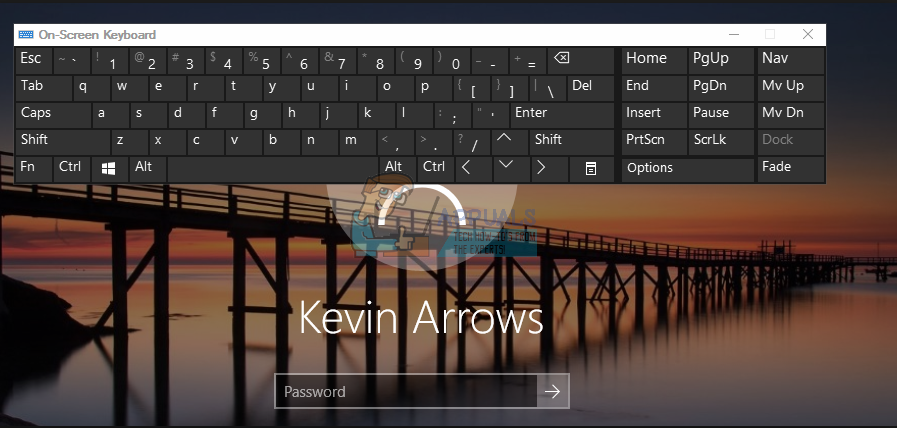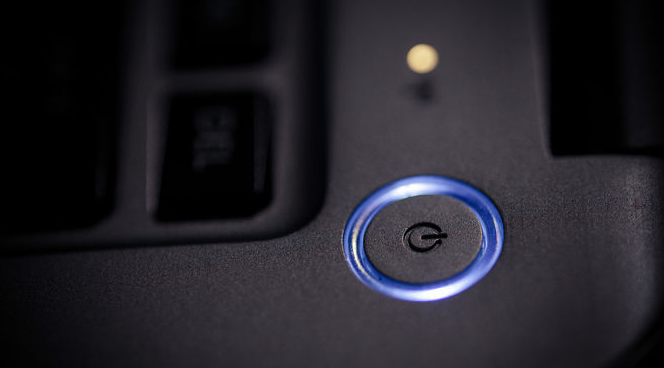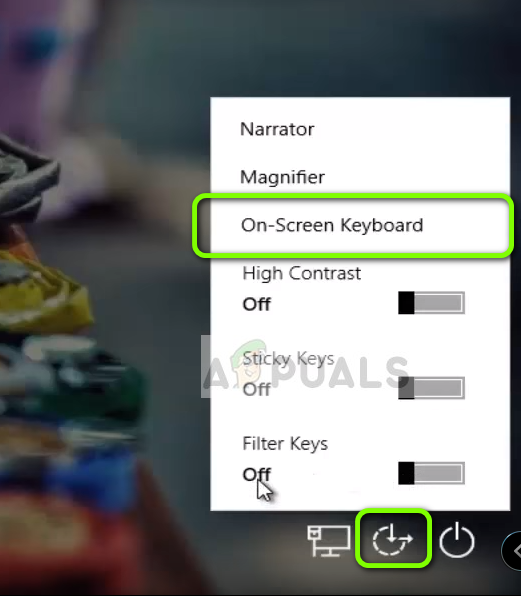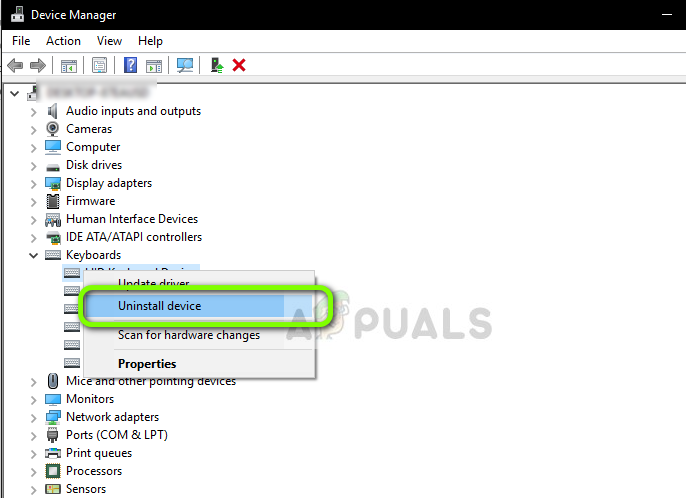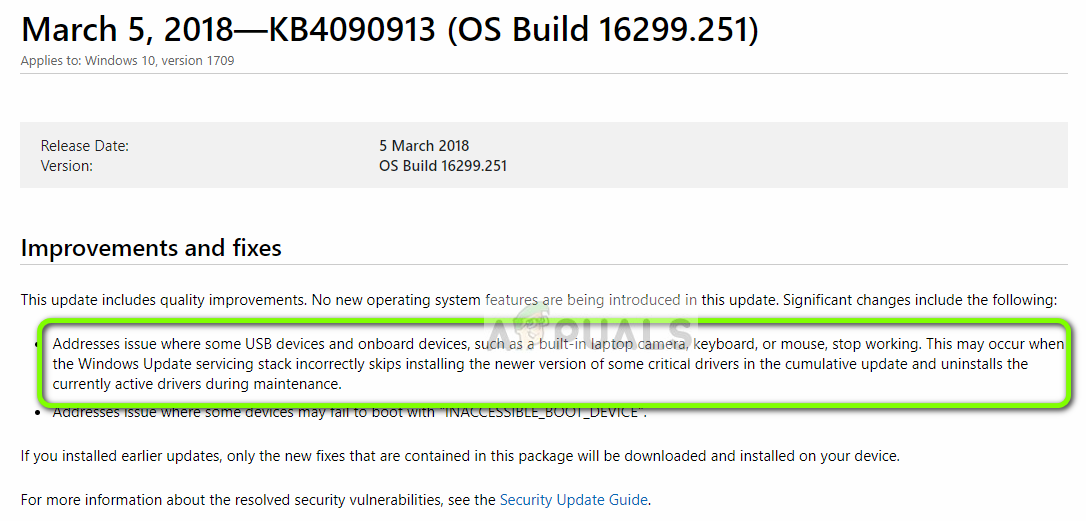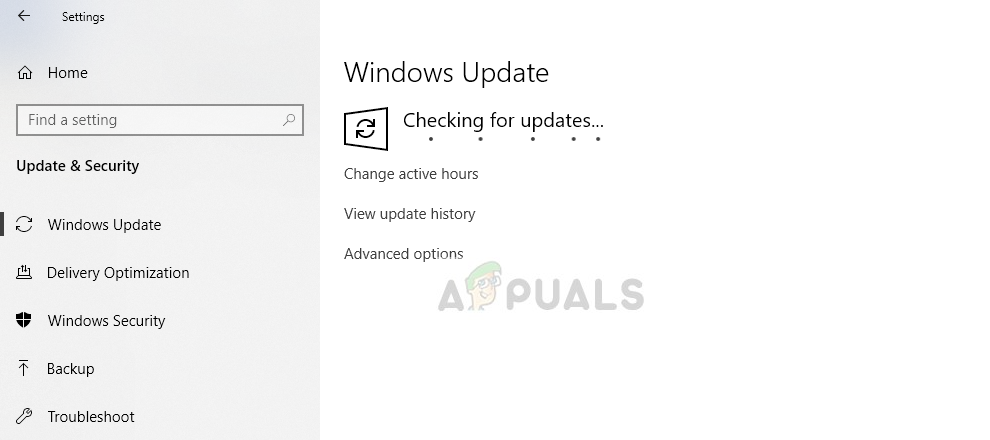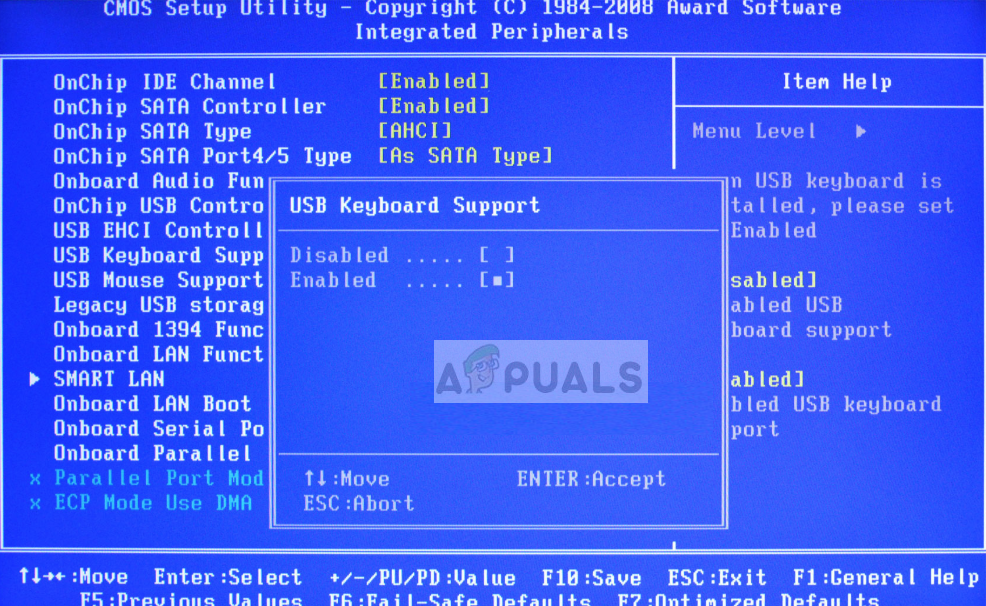This issue resurfaces every once in a while with many diverse causes. This scenario was officially recognized by Microsoft Officials as well and an update was released to fix it. We will go through all the possible situations and iterate through the solutions starting with the easiest one and working our way down.
What causes Keyboard not to Work at the Login screen in Windows 10?
As we mentioned before, there are several different reasons why your keyboard may not be accessible to you at the login screen. They may range from Windows update to physical damage to your hardware. Here are some of the reasons: Since the solutions are very extensive and may vary case to case, we recommend that you start with the first solution and work your way down accordingly.
Solution 1: Checking Keyboard and Changing Port
The first thing to check in this scenario is whether your keyboard is indeed working and is in a working condition. If you have connected a faulty keyboard, of course, you will not be able to use it. Try connecting another keyboard to your keyboard and check if you can input properly. Furthermore, also disconnect all external device except your keyboard and mouse. Other external devices can also conflict with your main keyboard. Also, try changing ports. If you have plugged the keyboard to the front USB slot, try connecting it to the back and see if you can input. You can also try connecting your keyboard to another computer and check it there. Once you are absolutely sure that your keyboard is working, only then proceed with the other solutions.
Solution 2: Power Cycling your Computer
Before we move on to more extensive solutions, it is worth mentioning that users were able to gain control of their keyboard again after they power cycled their entire system. Power cycling is an act of shutting down your computer completely and removing the power outlet as well. This eliminates any bad configurations saved on your computer and refreshes it.
Solution 3: Disabling Filter Keys
Filter keys is an accessibility function in Windows which allows the computer to ignore brief and repeated keystrokes on your keyboard. There is known bug in Windows where the Filter Keys conflict and cause no input at all. We will disable the Filter keys from your Login screen and check if this solves the issue.
Solution 4: Using on-screen Keyboard and Reinstalling Drivers
If both solutions don’t work and you are unable to access your Windows account through the login screen, you can use the on-screen keyboard and then troubleshoot further. In this solution, we will try reinstalling your keyboard drivers from the device manager and see if it makes any difference.
Solution 5: Updating Windows (Installing KB4090913)
Previous Windows updates are known to install incomplete drivers for your keyboard. Because of this issue, Microsoft released another patch to fix where this scenario is resolved and proper drivers are installed on your computer. We will update your Windows to the latest build and see if this fixes our problem. Make sure that you have an active internet connection and are logged in as an administrator.
Solution 6: Enabling Keyboard Support (BIOS)
If you have an older computer and have plugged in a new USB keyboard, you might not be able to access it because you don’t have the USB keyboard enabled in the BIOS. Here, you might find a button on your motherboard or try to unmount your boot drive to go directly into the BIOS without a keyboard. You can search your specific model and get more insight. Navigate to your BIOS settings and check if the USB Keyboard Support or Legacy Keyboard Support is turned on. If it is turned off, turn it one and check if you can access the keyboard on your login screen.
How to: Hide Login Information From Windows 10 Login ScreenFix: Failed to Login Bad Login TekkitHow to Fix Ubisoft Login Error When Trying to LoginFix: Keyboard’s Windows Key Not Working on Windows 10/11