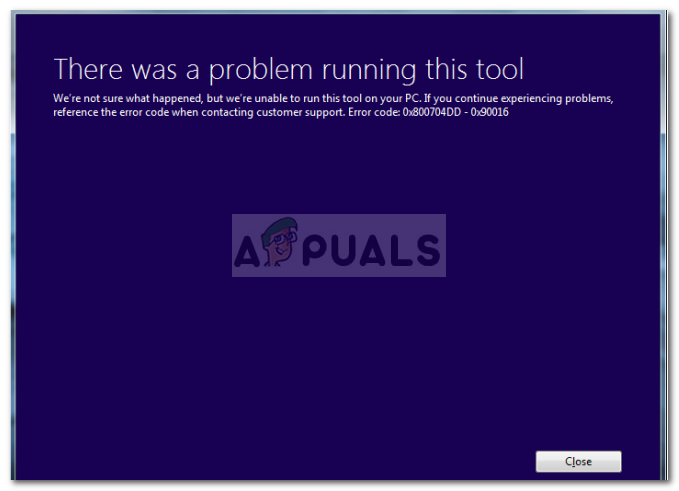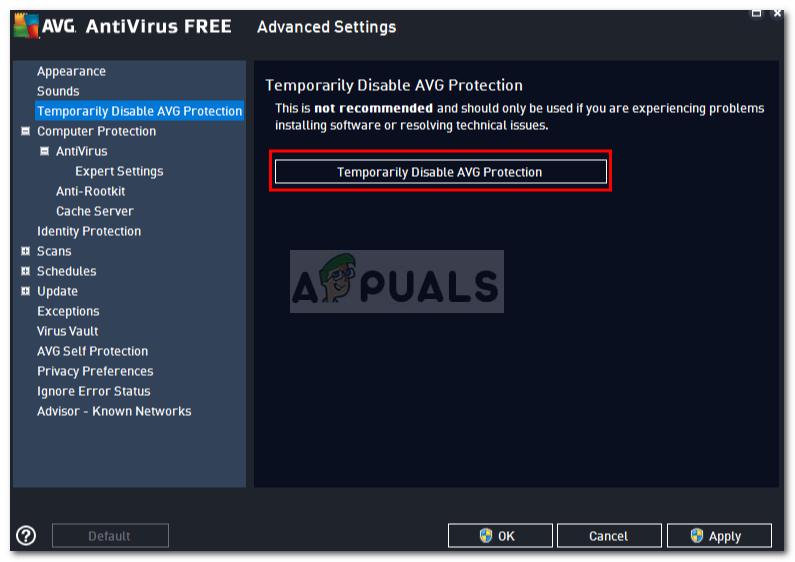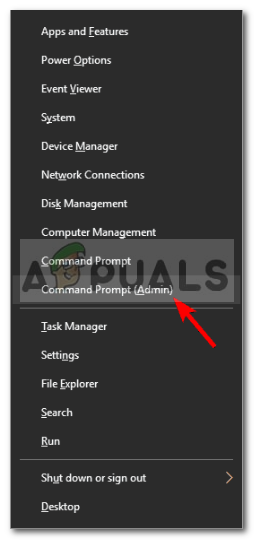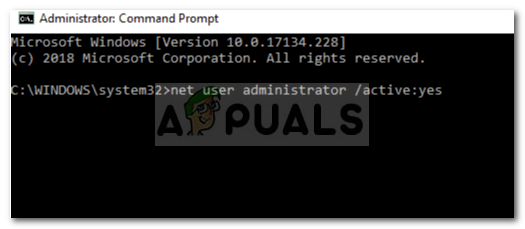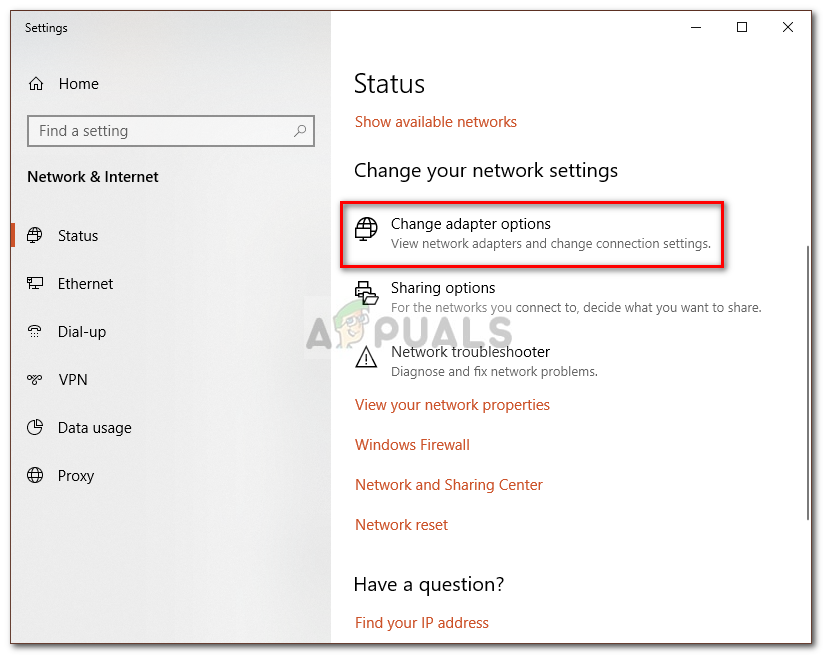The tool is very efficient and mostly solves the errors that are faced by the users while using the standard way of updating their systems. However, if you are not using an administrator account while using the tool, it will, most of the times, prompt you with such errors. The said error can be taken as an example. To start off, let us go through the causes in more detail.
What causes the Windows 10 Setup Error 0x800704dd-0x90016?
The error can be very tedious if one doesn’t know what’s causing it. From what we gathered, the error is caused by the following factors — Follow the below-mentioned solutions to ensure a workaround.
Solution 1: Disable Third-party Antivirus
Antiviruses are important for a system especially if you are not a tech guru. They’re tasked with keeping your system safe from harmful malware, however, they do have their cons. The major one would be that they almost intervene with all the processes on the system and eventually, an error pops up due to it. Therefore, make sure to disable or completely remove your antivirus from your system before initiating the upgrade.
Solution 2: Switch to Administrator Account
For most of the users that encountered this error, it was due to insufficient permissions. Using Windows Media Creation Tool typically requires administrative authorities, hence, make sure that you’re logged in as an administrator. If not, please log out of your current account and log in as an administrator. If you don’t have access to the administrator account on your system, you can make a new user account or skip to the next solution.
Solution 3: Using the Hidden Administrator Account
Whenever you install Windows, an administrator account is created that is, by default, hidden. In case you don’t want to create an administrator account, you can use the hidden account to run the upgrade. Here’s how to enable the account: If you want to, later on, disable the account, type in the following command in the command prompt:
Solution 4: Disable your Network
There have been reports that if you are using the ISO file to upgrade to Windows 10, make sure to disable your internet connectivity. If you are using an ethernet cable, just unplug the cable or you can do the following to disable your network (works for wifi as well):
Solution 5: Disconnect External Hardware
The error can sometimes be caused due to the external hardware that is connected to your system for example USBs, smartphones etc. Certain external hardware can interfere with your Windows installation which causes different errors to pop up, hence, in such a case, you’ll have to disconnect all the unnecessary hardware and then initiate the upgrade.
Solution 6: Perform a Clean Boot
When you perform a Clean Boot, you are booting up your system with the minimum amount of services required. When you install certain third-party software, some of them tend to startup automatically when your system boots up even though they aren’t required. These software can potentially interfere with the Windows installation. Please follow this article published on our site to learn how to perform a Clean Boot.
What is ‘Modern Setup Host’ and How to Fix High Disk Usage by Modern Setup Host?Fix: DirectX Setup Error ‘An internal error has occurred’ in OriginFix: Your setup couldn’t be started because of an unexpected error iCloud…Fix: “Speech Recognition Setup Doesn’t Work” Error on Windows