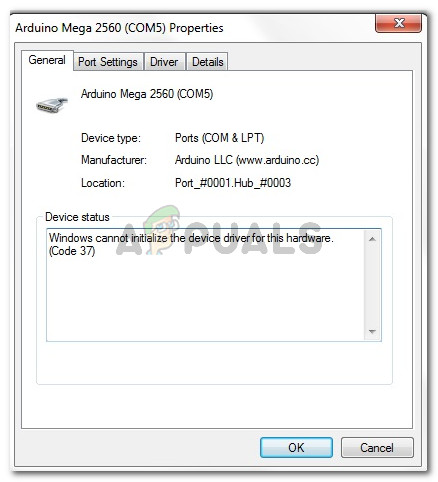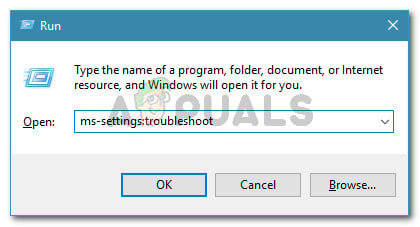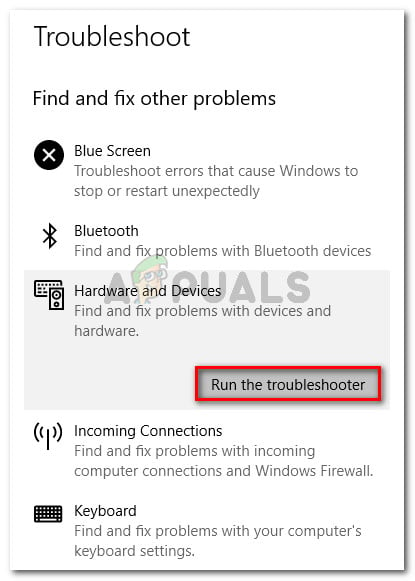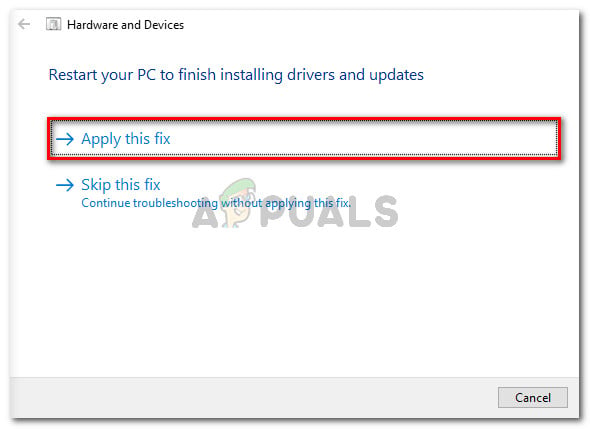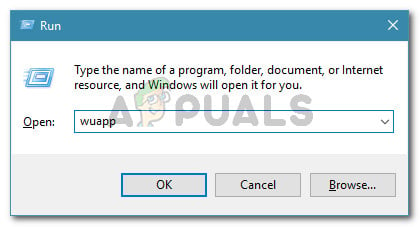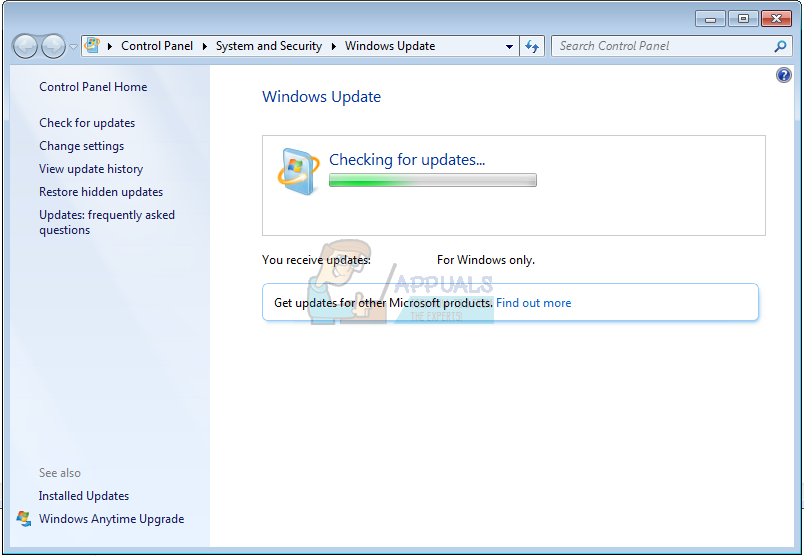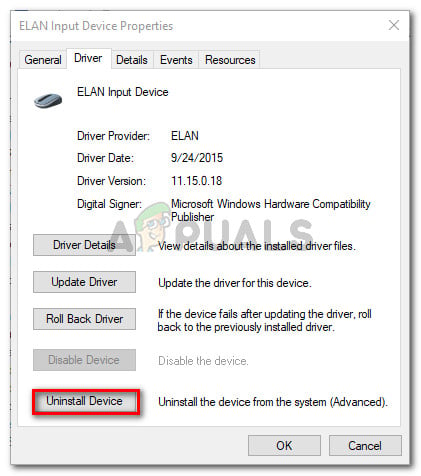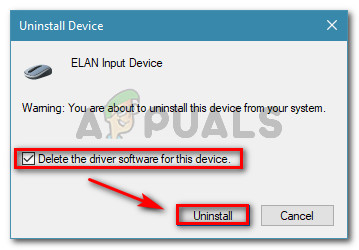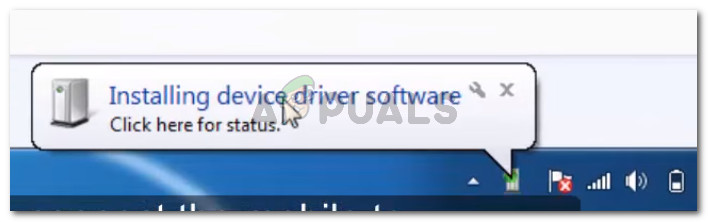What is causing the Windows cannot initialize the device driver for this hardware (Code 37) error?
If you’re currently struggling to resolve this particular issue, this article will provide you with several verified troubleshooting strategies. In the next section below, you’ll find a collection of methods that other users in a similar situation have used to get the issue resolved. To make the whole process as productive as possible, we encourage you to follow the methods below in the order that they are presented. You should eventually find a fix that is effective in resolving the issue for your particular scenario.
Method 1: Running the hardware troubleshooter
Before trying anything else, let’s see if Windows is equipped to resolve this problem automatically. Windows 8 and Windows 10 both have decent repair mechanisms that might resolve the issue if the fix is as simple as reinstalling the device driver. By running the Windows hardware troubleshooter, you’ll subject the faulty driver to an extensive analysis. If the troubleshooter manages to identify any issues, it will automatically run a series of repair strategies in order to get the issue resolved. Here’s a quick guide on running the Windows hardware troubleshooter to resolve the Windows cannot initialize the device driver for this hardware. (Code 37) error: If the Windows cannot initialize the device driver for this hardware error is still being displayed in Device Manager, move down to the next method below.
Method 2: Install all your pending Windows Update (Windows 7 only)
If you’re encountering this issue with a smart card reader driver that stops functioning at the first restart after the initial installation, you’re suffering from a well-known glitch that has been occurring on Windows 7 and Windows Server 2008 R2. Microsoft is well aware of this issue and explains that the error occurs due to a race condition in the User-Mode Diver Framework. A few years back, Microsoft released a hot-fix to resolve this issue. But since then, the hotfix is included in the critical updates made available for Windows 7 and can no longer be downloaded from Microsoft’s servers. The issue is typically encountered by users who are trying to connect an Xbox one controller to a Windows 7 PC. Most likely, you’re seeing the error because your system is missing two key drivers:
User-Mode Driver Framework version 1.11Kernel-Mode Driver Framework version 1.11
Note: If you’re picky about the installs that you let through, use the procedure below to only install these two updates. If this scenario is applicable to your situation and you’re looking for a way to resolve the issue, the fix is as simple as installing every pending Windows update. Here’s a quick guide on how to do so on Windows 7:
Method 3: Reinstalling the Device Driver
Several users encountering the same issue have managed to resolve the Windows cannot initialize the device driver for this hardware (Code 37) error by uninstalling the device driver and allowing Windows to reinstall it properly. This fix will most likely be effective in resolving the issue if you’ve only started encountering it after an incomplete driver installation. Here’s a quick guide on uninstalling the faulty device driver and allowing Windows to uninstall it. Note: This fix is reported to be successful on Windows 7, Windows 8 and Windows 10.
How to fix Windows successfully loaded the device driver for this hardware but…Fix: Windows cannot Load the Device Driver for this Hardware because a Previous…Fix: Lifecam.exe Fails to Initialize ‘cannot continue’How to fix Failed to initialize BattlEye Service: Driver load error (1450)