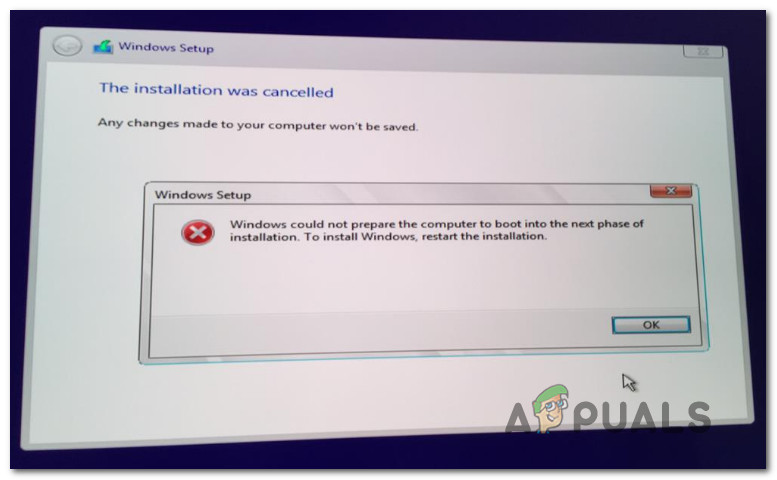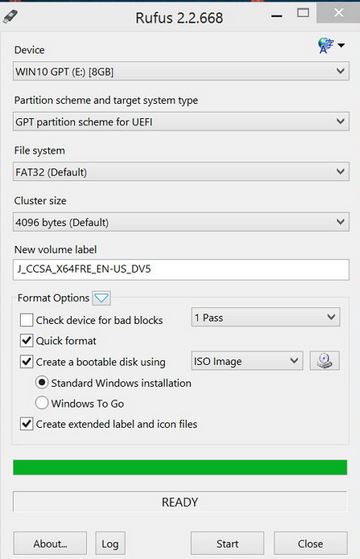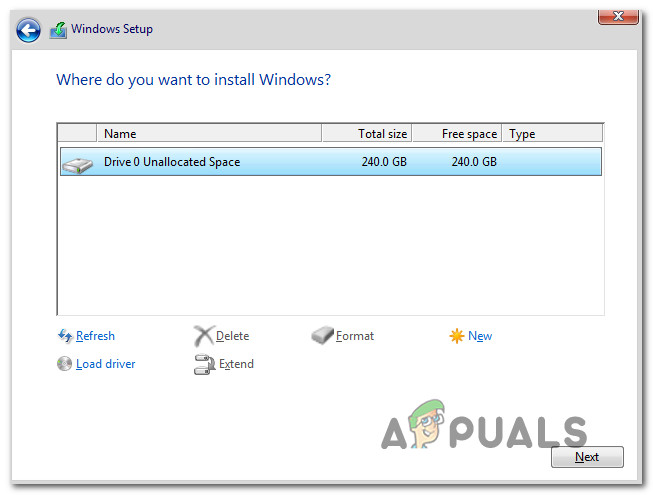What is causing the “Windows could not prepare the computer to boot into the next phase of installation” error?
We investigated this particular issue by looking at various user reports and the repair strategies that they used to get the issue resolved. Based on what we gathered, there are several common scenarios that will end up triggering this particular error message: If you’re currently looking for fixes that will allow you to get past the “Windows could not prepare the computer to boot into the next phase of installation” error, this article will provide you with several potential repair strategies. Down below, you’ll discover several different fixes that other users in a similar situation have used to get the issue resolved. Since the methods below are ordered by efficiency and severity, we advise you to follow them in the order that they are presented in.
Method 1: Disabling all unnecessary hardware
The most effective fix when encountering the “Windows could not prepare the computer to boot into the next phase of installation” error is to remove/disable any unnecessary hardware. This is especially effective in those situations where the user tries to upgrade an existing Windows installation. Some users are speculating that the issue is triggered by a bugged BIOS version on older computers. This is only reported to occur when there are a lot of peripherals and external devices connected to the computer. With this in mind, remove any non-critical hardware such as Universal Serial Bus (USB) devices, network adapters, sound cards, serial cards etc. If you have multiple HDD or SDDs, disconnect those that are not needed during the installation. Also, remove any optical drives that are currently active in your computer. Once your computer is running with the bare minimum hardware, restart your computer and start the installation again. Chances are you will be able to complete the process without seeing the error again.
Method 2: Prepare the installation media properly
Another possible culprit that might end up triggering this particular issue is a badly written installation media. Since it’s confirmed that the “Windows could not prepare the computer to boot into the next phase of installation” error might occur if the media wasn’t prepared properly, you might be able to resolve the issue by starting the process again from a different installation media. Here are two different methods that you can follow in order to create Windows installation media. Follow whichever ones seem more convenable to your current situation:
Creating a Windows 7 Bootable DVD or USBCreating a Bootable USB drive with Rufus or MediaCreation Tool
Repeat the process with the newly created media and see if you’re still encountering the “Windows could not prepare the computer to boot into the next phase of installation” error. If the error is still persisting even with the new installation media, move down to the next method below.
Method 3: Verify whether BIOS supports the Windows version
If you’re trying to install an older Windows version on a newer laptop or desktop, there is a chance that your BIOS model does not support the Windows version that you’re trying to install. There are a lot of reported cases with this occurring on Mini-PC models. Almost all newer models will not support Windows versions older than 8.1. If you think this scenario might be applicable to your current situation, call your warranty service or search online to see if the BIOS model present on your PC supports the Windows version that you’re trying to install. Alternatively, try to install a newer Windows version and see if the “Windows could not prepare the computer to boot into the next phase of installation” error persists.
Method 4: Deleting all partitions
Some affected users have reported that they were finally able to go through with the installation and complete the process without the “Windows could not prepare the computer to boot into the next phase of installation” error only after they deleted all partitions and started the OS installation process from scratch. Of course, this can be a major inconvenient if you were simply trying to upgrade an existing Windows installation, but if you’ve come this far without a result you don’t really have any other choice. But just in case things go wrong, we advise you to create a Windows System Image backup before you proceed with the deletion of all available partitions. Once the backup is in place, restart your computer and force your computer to boot from the installation media. When you reach the screen where you get to select where to install the OS, delete every available partition and create new ones from the Unallocated space. Next, proceed with the Windows installation normally and you should no longer be encountering the “Windows could not prepare the computer to boot into the next phase of installation” error.
How to Prepare for and Survive Winter Don’t StarveMicrosoft’s New Update Experience Makes It Easier To Prepare For Driver…Fix: Windows could not Update the Computer’s Boot ConfigurationFIX: Asus Computer Boots Into Aptio Setup Utility Instead of Booting Into its OS