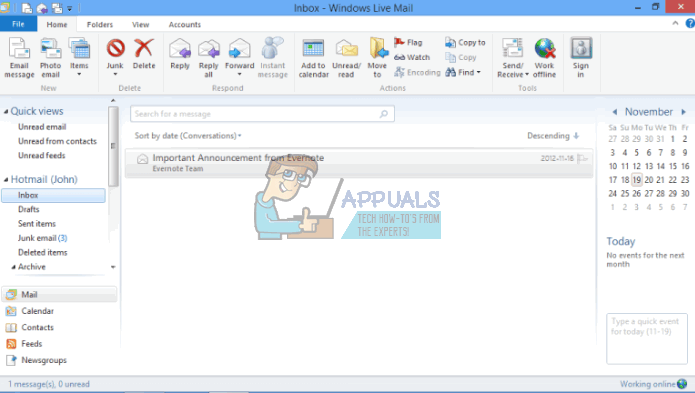Usually, Windows Live Mail creates a folder on your storage space bearing the names of the categories of your mail, e.g. outbox, inbox, drafts, deleted mail and any other customized folders you create. Windows Live Mail then reads these folders and categorizes your mail for viewing. Incoming and outgoing mails are stored in these folders as well. There have been reported incidents where many Windows Live Mail folders contain 100’s of emails but the content for each is the same. A similar is issue is where the messages are duplicated, appearing several times on your Window Live Mail folders. This issue occurs when Windows Live Mail crashes and attempts to recover the email data. The same case occurs when your mail gets corrupted due to a power loss, malware infection or bad encoding. Windows Live Mail tries to recover the corrupt mail and when it does so, it creates a messy looking directory structure under the Windows Live Mail directory in a Storage Folder. The same issue is also likely to occur if you have set the wrong system time on your PC mismatching with the mail server, therefore resulting in WLM downloading emails over and over again. If you have configured the same email twice or more, then you will get the same emails being synced to your computer, and since the email id is the same, you will see this emails in your account.
If this is your case, this article is going to show you how you can restore all the original email content on your application.
Method 1: Remove duplicate email accounts
This will delete and prevent duplicate emails in your app. For each account created, Windows Live Mail generates a folder labeled first with the ISP, then the e-mail address and then, if both of those are duplicated, a numerical suffix eg (1), (2), etc. Within each folder there will be subfolders for Inbox, Drafts, Sent Items, Junk Email and Deleted Items.
Method 2: Set the correct system time
If the system time is wrong, WLM will download the same mails over and over as it tries to sync to the server time. To set your date correctly:
Method 3: Manually sort your email and delete duplicates
If your account settings and time settings are okay, trying to restore mail using your application will only double or multiply the mail you see in your WLM app. We will have to manually recreate our folders and then import this folder to be synced into the Windows Live Mail application. All your mails are stored in a windows live mail local directory. We will therefore work with this directory which is located in C:\Users<your username>\AppData\Local\Microsoft\Windows Live Mail. There you will find all your email account folders as well as other mail folders you may have created and the mail program related files. To restore original mails:
Step 1: Sort your emails
If you cannot find any mail on your WLM folder, you can use Mailcure downloadable here to scan your drive C: for lost and deleted mail. Save your mail as EML file and then use step 2 below to import your mail. If you find duplicates, go back to step 1 and see how you can sort your mail.
Step 2: Import sorted mail
FIX: Windows Live Mail Error 0x8007007A When Sending EmailsHow to Send Multiple Emails in Windows Live Mail 2012FIX: Recover Missing or Lost Folders in Windows Live MailHow to Change your e-mail settings in Windows Live Mail