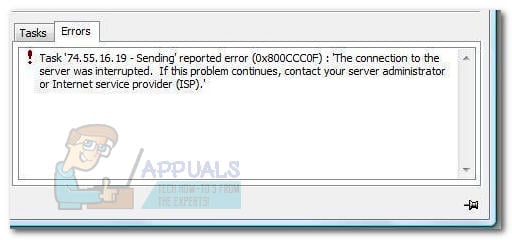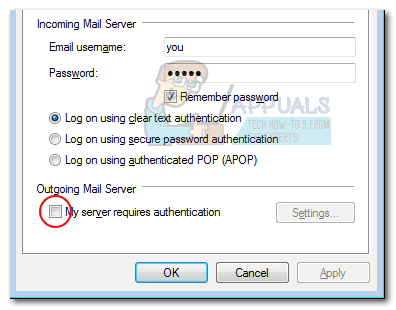Incorrect POP settings – most of the time, it’s caused by an incorrect SLL or SMTP setting.Windows Mail or Windows Live Mail bug – both email clients are plagued by a bug that prohibits the sending of messages with the 0x800CCC0F error.Firewall or antivirus firewall is blocking a port used by email client – This is solely caused by 3rd party antivirus suites and firewalls. The Windows built-in firewall is configured to allow the port through if not configured manually to block it.
The error code is accompanied by the following message: If you’re currently struggling with the Windows Live Mail Error ID: 0x800CCC0F issue, we might be able to help. After some investigations, we managed to identify a collection of methods that have helped users in a similar situation to solve this particular problem. Please follow each potential fix in order until you encounter a fix that resolves the issue. Let’s begin!
Prerequisites
In order to avoid jumping through unnecessary hoops, let’s eliminate a few simple triggers that might be causing the Windows Live Mail Error ID: 0x800CCC0F issue. Here’s a quick rundown of simple fixes to try before we get to the advanced stuff:
Make sure you don’t have that many in your Inbox – A lot of users have reported fixing this problem after clearing or archiving a large portion of their emails. If you have a lot of emails (over 5000), delete/archive them restart the email client to see if the issue has been resolved.Sign out and reinsert the login credentials – Windows Live Mail has a known bug that causes some messages to fail to send with the Windows Live Mail Error ID: 0x800CCC0F error. Try signing out of your email temporarily an then sign in again. If this is caused by a bug, doing this will automatically resolve the issue.Re-check password and ports – Reinsert your user credentials (email & password) and verify if the outgoing & incoming ports are configured correctly. If you use the default ports, there’s a chance that your email was not configured correctly. Depending on your email provider, search online for the correct manual settings and apply them in Windows Mail or Windows Live Mail.
Real User Scenario:
My client was using GoDaddy’s Hosted Email with the following settings. pop.secureserver.net port: 110 without SSL smtpout.secureserver.net port: 80 without SSL With these settings his e-mail worked fine and he was able to send and receive plain emails without problems. However, once he attached any PDF file to his e-mail the e-mails stopped working and produced error “Sending reported error (0x800CCC0F). The connection to the server was interrupted. If this problem continues contact your ISP.” If you are having the same issue as him then check if your settings are same as him. 110 for POP3 and 80 for SMTP. If yes, then this is what the problem is. 80 is an HTTP port and GoDaddy does not allow transmission of PDF files over 80 therefore what you will need to do is change the settings. Correct Settings: With these settings you will have no problems sending any e-mail with any type of attachments. Modify the settings in your Outlook by Opening Account Properties and getting into the Advanced Tab. If your issue is not resolved by this then you may want to have a look at the Microsoft’s KB Articl 813514 which lists reasons and fixes to this issue.
Method 1: Enable Server authentication from Account Properties
Some users that had encountered this issue with Windows Mail have managed to fix the issue by tweaking one single setting. The Windows Live Mail Error ID: 0x800ccc0f error is sometimes caused because the email client isn’t aware that the server of your email requires authentication. To rectify this, go to Settings > Accounts > Properties. Once you gain entry to the Properties page, go to the Servers tab, check the box associated with My server requires authentication and hit Apply to save your changes. If this method hasn’t helped or it wasn’t applicable, move down to Method 2.
Method 2: Disable external antivirus suite
During the installation of certain antivirus software, some of the default Windows listening ports for POP and SMTP are modified. This might make your 3rd party antivirus software to intercept Windows Mail or Windows Live Mail POP & SMTP ports and prevent the email client from sending or receiving emails. Avast is notorious for blocking ports used by Windows Live Mail. Note: If you don’t use an external antivirus or firewall suite, move directly to Method 3. If you’re encountering the Windows Live Mail Error ID: 0x800ccc0f error in Windows Mail or Window Live Mail, make sure the issue is not caused by an external antivirus suite or firewall. You can verify this theory by temporarily disable the real-time protection on your 3rd party antivirus. After you disable it, open the email client again and see if you’re able to send or receive emails. If you can receive emails while your external antivirus is disabled, you’ve just managed to identify the culprit. At this point, you can either look for another 3rd party security suite or use the built-in solution (Windows Defender). Note: Some external security suites are configured to be prevented from scanning your email connections. Look through your external antivirus settings and see if you can find an option that disables this security feat. If your 3rd party antivirus suite has a setting like this, you will be able to resolve the Windows Live Mail Error ID: 0x800CCC0F issue while getting to keep your external security solution. If disabling the external antivirus (firewall) doesn’t make a difference, you can re-enable it back as it has nothing to do with the Windows Live Mail Error ID: 0x800CCC0F issue. In this case, move down to Method 3.
Method 3: Reinstall / Repair Windows Live Essentials
Some users have successfully resolved the Windows Live Mail Error ID: 0x800ccc0f error after repairing the whole suite of Windows Live programs. Here’s a quick guide to repairing Windows Live Mail: If this didn’t enable you to resolve the Windows Live Mail Error ID: 0x800CCC0F error, move down to Method 4.
Method 4: Enable SSL 2.0 (only on Vista and older)
Some users running on outdated operating systems like Vista and XP have managed to resolve the issue by enabling SSL 2.0 (Secure Socket Layer 2.0). As it turns out, the SSL 2.0 setting is a requirement for Windows Live Mail on Vista and older. The resolve this particular issue on Vista and older, you’ll need to enable SSL 2.0 in your default browser. Here are the exact locations for Google Chrome and Internet Explorer.
On Internet Explorer – Go to Tools > Options > Advanced > Security and check the box associated with Use SSL 2.0. Hit Apply to confirm your changes.On Google Chrome – Go to Menu (three dot) > Settings > Advanced > Network > Change Proxy Settings > Internet Properties. In the Internet Properties screen, click on Advanced, select the Security tab and check the box associated with Use SLL 2.0. Hit Apply to confirm your changes.
Note: If you’re using another browser, search online for specific steps. After you enable SSL 2.0 restart Windows Live Mail and see whether the Windows Live Mail Error ID: 0x800ccc0f error is removed. You should be able to send and receive emails without issues. If you’re still struggling with the Windows Live Mail Error ID: 0x800ccc0f error, move down to Method 5.
Method 5: Reduce the number of recipients
Depending on your email provider, the error may very well be caused because the email server is configured to restrict emails that surpass a certain number of recipients for one mail. If you only get the Windows Live Mail Error ID: 0x800ccc0f error while sending an email, shorten your delivery list and see if it helps. Most email providers are using this type of restriction to prevent email accounts from acting as spamming beacons. If this wasn’t the cause of your issue, move down to the final method.
Method 6: Changing the Mail Sending Format from HTML to Plain text
If you’re encountering this issue on Windows Mail, you might be able to fix it by changing the mail sending format. To do this, open Windows Mail and go to Tools > Options > Send. Then, change the Mail Sending Format from HTML to Plain text and hit the Save button. Finally, restart Windows Mail and see whether the Windows Live Mail Error ID: 0x800ccc0f error has been resolved.
How to Change your e-mail settings in Windows Live MailFix: Error Code 0x8019019a when setting up Yahoo Mail in Windows 10 Mail AppFix: Windows Live Mail Error 0x80090326How to Fix Error 0x801941F7 on Windows Live Mail