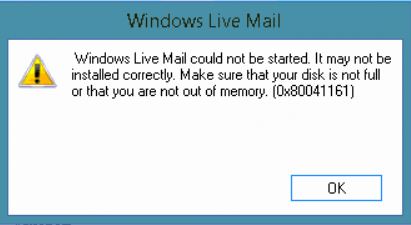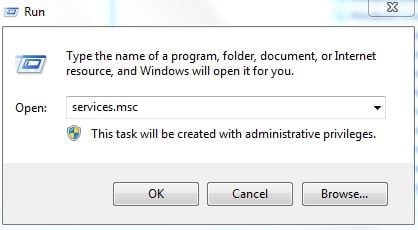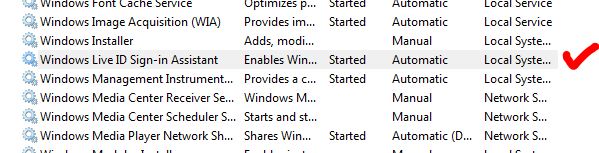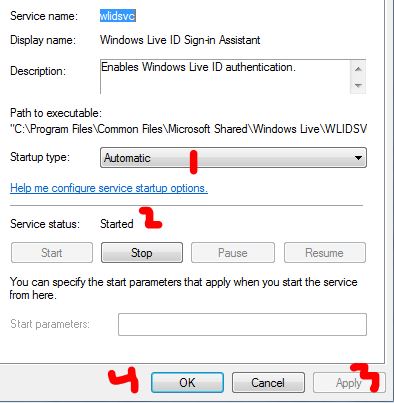Steps to Fix Windows Live Mail Error 0x80041161
Hold Windows key and press R
Type services.msc and Click OK Locate the service called windows live-id sign assistant right click this service and select Properties. Make sure it is set to start Automatically and the status is started, if not set it to start automatically and manually start it by right click on this service and selecting Start.
Once done, re-open Windows Live Mail. If the issue is still not resolved, then it highly possible that your Windows User Profile is corrupt so a new user profile is required: Click Start and type Control Panel. Go to Control Panel and search for User Accounts setting by typing User Accounts in the search bar. Choose, Create a new user account, set a password (if needed). Log off the current account and sign into the new account. Test Windows Live Mail, if it works there then copy data from your old profile to the new profile from C:\Users.
Method 2: Use the built-in repair tool
Windows Live Mail is part of the Windows Live Essentials package, and Windows has a built-in tool that can repair all of the apps in the Essentials package. Finding and using it is fairly easy as long as you follow the steps below:
How to Change your e-mail settings in Windows Live MailFix: Error Code 0x8019019a when setting up Yahoo Mail in Windows 10 Mail AppFix: Windows Live Mail Error 0x80090326Fix: Windows Live Mail Error ID 0x800ccc0f