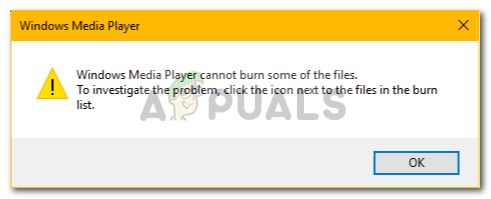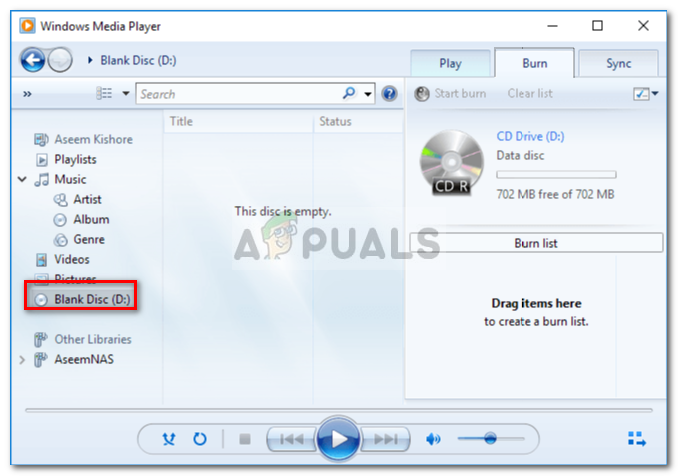This issue isn’t something new, and many users have faced it for quite a while. Although the Burn feature of Windows Media Player is not that famous, there still are some users who still look towards the proprietary software when it comes to burning. To help you resolve the issue, we have listed down below a few solutions that will most probably fix your issue.
What causes the ‘Windows Media Player cannot burn some of the files’ Error on Windows 10?
Well, the causes of this error are not vast. It is typically caused by the following factors — You can circumvent the issue by following the solutions down below. We advise you to follow them in the same order as given to get a quick resolution.
Solution 1: Remove the Problematic Files
This has to be the major cause of the error, apparently. This happens when some of the files you are trying to burn are protected and cannot be burned on a CD or DVD. In such a case, you will have to find the files, remove them, and then start burning. Here’s how to identify the culprits:
Solution 2: Remove Third-party Burning Software
In some cases, the third-party burning program that you have installed on your system can be causing the problem. The application might be intervening with the Windows Media Player due to which the process is not being finished successfully. Therefore, if you have any third-party burning application on your system, make sure to uninstall them using the Control Panel and then try starting the burn process.
Solution 3: Remove Useless Characters from Filenames
For some users, the issue was due to the filenames. Their filenames had unwanted or repetition of characters which was causing the issue. In order to fix that, make sure to check that the names of your files do not contain any useless characters. An example would be, ‘song…mp3’, as you can see there are two useless dots before the extension of the file. Such things can usually cause the error, therefore, make sure it is set to ‘song.mp3’.
Solution 4: Tweak Privacy Settings
You can also try to fix your issue by tweaking Windows Media Player Privacy settings. This will prevent the Player from searching for additional information. Here’s how to do it:
Solution 5: Removing Read-only Access
We can also try checking for read-only access to the files that you are trying to burn. Simply highlight all the tracks that you are trying to burn, right-click on them, and select Properties. Now if the Read-only mode is enabled, uncheck it and restart the application. Load the items again and see if the problem is resolved.
Solution 5: Use a Third-party Burning Program
Finally, if none of the solutions given above solve your issue, you will have to opt for a third-party burning program. There are tons of third-party burning applications out there that you can utilize and get your job done. Search for a good one on Google, install it, and burn the files.
FIX: Cannot Play .mov Files on Windows Media PlayerHow to Burn a Windows 10 ISO File to a DVDSteps to Easily Burn an ISO to a CD/DVD or USBFix: Windows Media Player Cannot Rip One or More Tracks From the CD