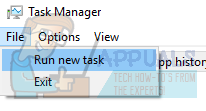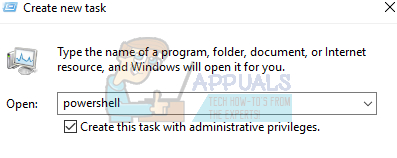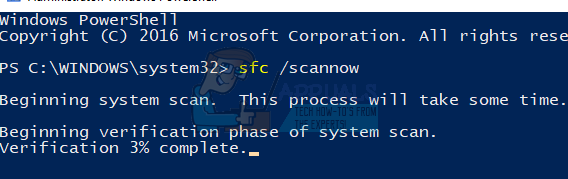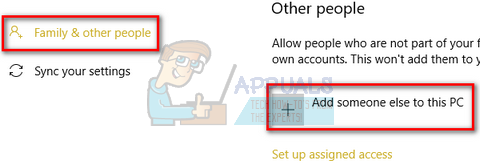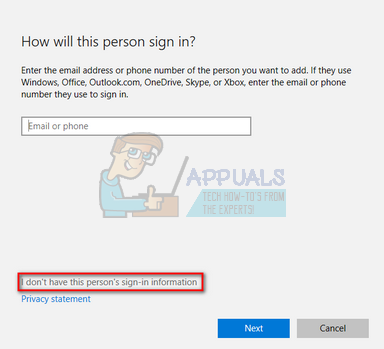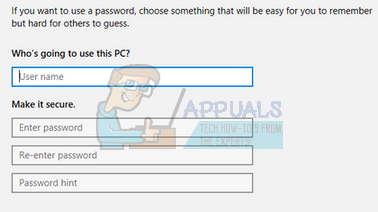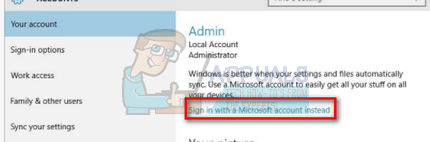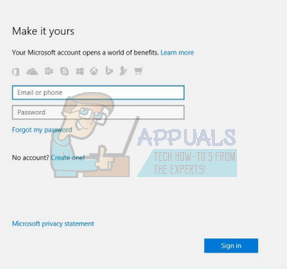This process is one of the essential components of the Graphic User Interface of Windows and it is directly related to utilities such as the Start-Menu etc. Many users seem to have the problem where this application crashes and an error message comes forward. There are several methods to solve this issue. Start with the first and work your way down.
Solution 1: Updating your System Software
Many users reported that they solved their problem by updating their system software. The latest updates of Windows try to utilize your computer to the fullest by having increased features and user ease of access. For this purpose to be achieved, it is recommended that you have the latest version of all your system software. Furthermore, it is possible that the software is conflicting with the application, thus, causing the problem.
Update your BIOSChipsetPower Management DriversGraphics SoftwareWindows Update
Each of these utilities are listed because users reported that updating these solved the problem for them. Make sure to update them accordingly before moving on to the technical solutions. Especially graphic software is known to cause problem with the service.
Solution 2: Running System File Checker
System File Checker (SFC) is a utility present in Microsoft Windows which allows the users to scan their computers for corrupt files in their operating system. This tool has been there in Microsoft Windows since windows 98. It is a very useful tool for diagnosing the problem and checking if any problem is due to corrupt files in windows. We can try running SFC and see if our problem gets solved. You will get one of the three responses when running SFC.
Windows didn’t find any integrity violationsWindows Resource Protection found corrupt files and repaired themWindows Resource Protection found corrupt files but was unable to fix some (or all) of them
If an error was detected and was fixed using the above methods, restart your computer and check if the taskbar started working normally.
Solution 3: Re-registering the Start-Menu
We can also try re-registering the start menu from an application package present in your Windows Operating System. This will re-register all the default application on your computer. Get-AppXPackage | Foreach {Add-AppxPackage -DisableDevelopmentMode -Register “$($_.InstallLocation)\AppXManifest.xml”}
Solution 4: Making a New Account
You can ask the administrator to make you a new account or if you access to the administrative account, you make a new one yourself. We can guide you on how to make a new account so all the account settings in the new will be the same as your current account. This way you won’t feel any difference and also fix the problem. Note: If you have another account/accounts present on your computer, copy their data to a storage device and delete their accounts (if the problem is occurring in all the accounts). If the problem lies with just one account, don’t delete them and proceed with the following method.
Fix: Shell Infrastructure Host has stopped workingWhat is Windows Shell Experience Host ‘shellexperiencehost.exe’FIX: Windows Shell Common DLL has stopped workingFix: Windows Host process RunDLL32 has stopped working