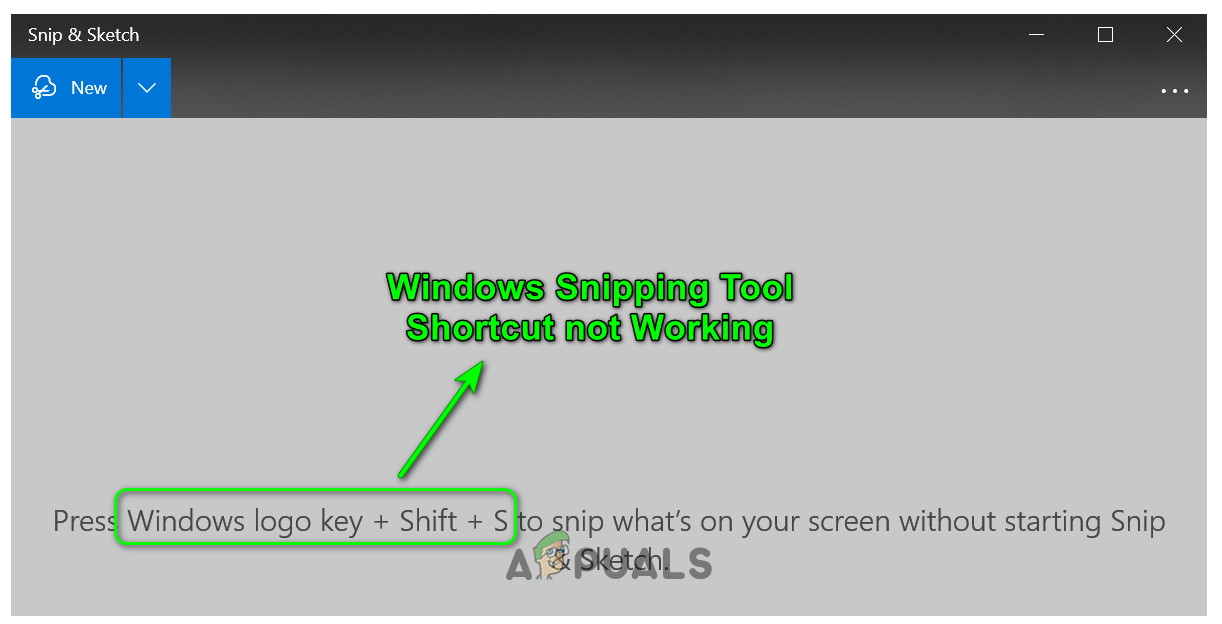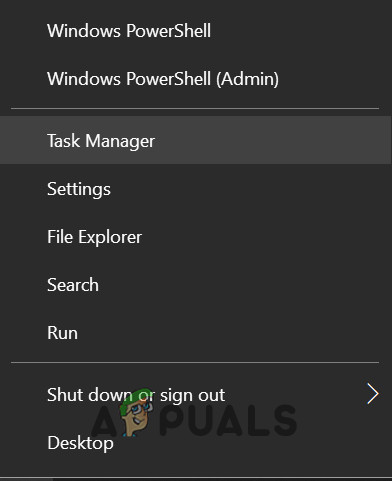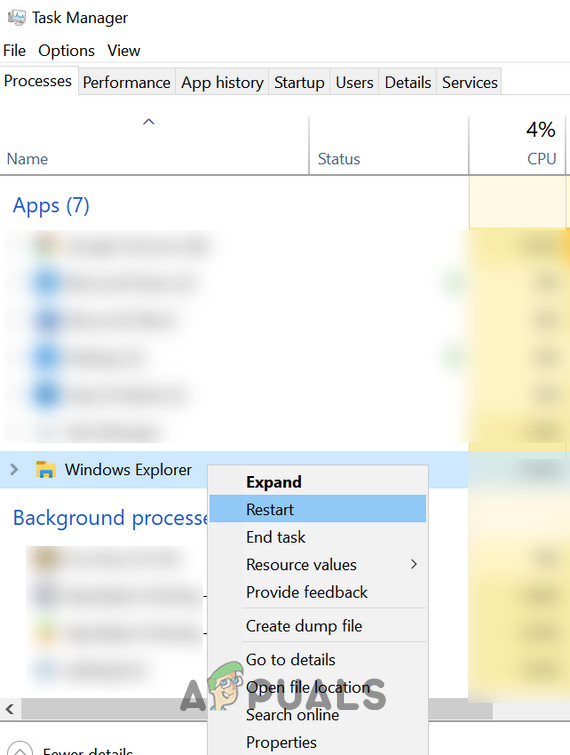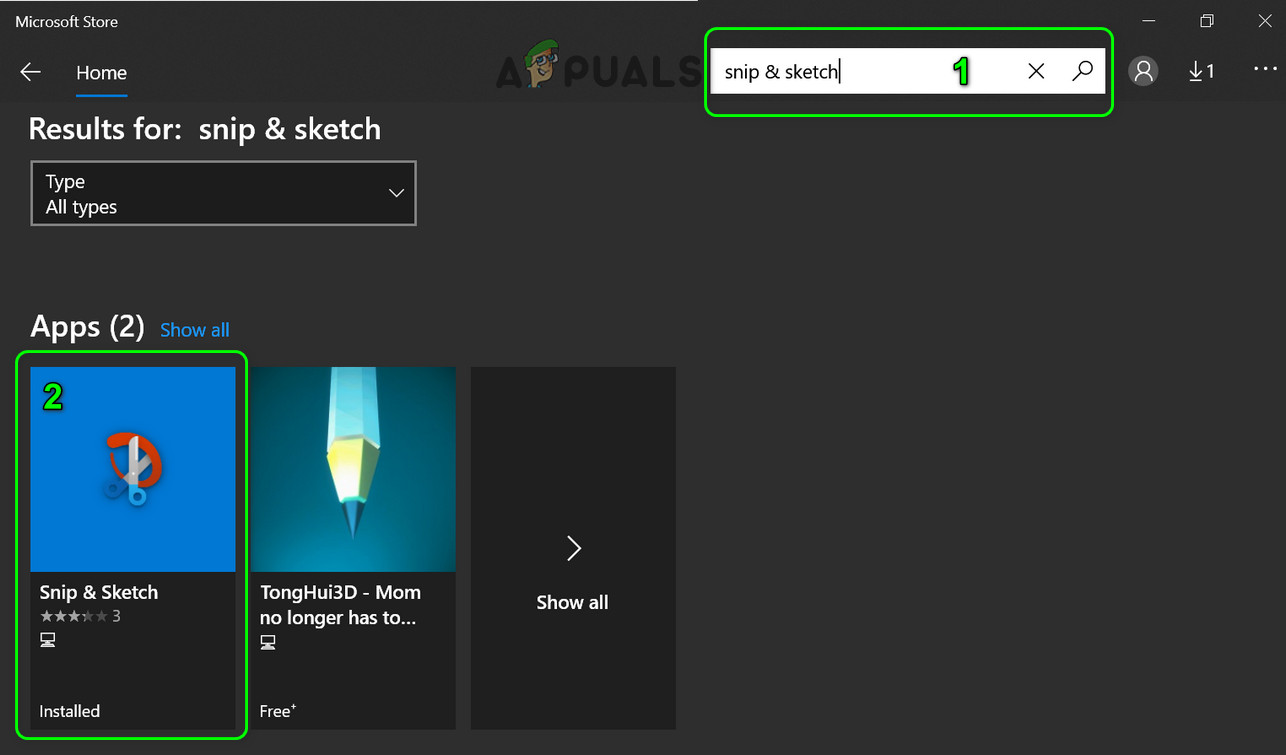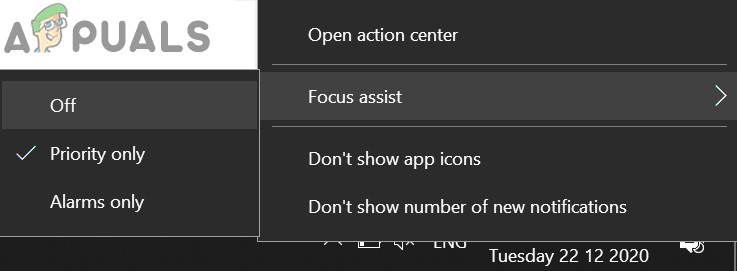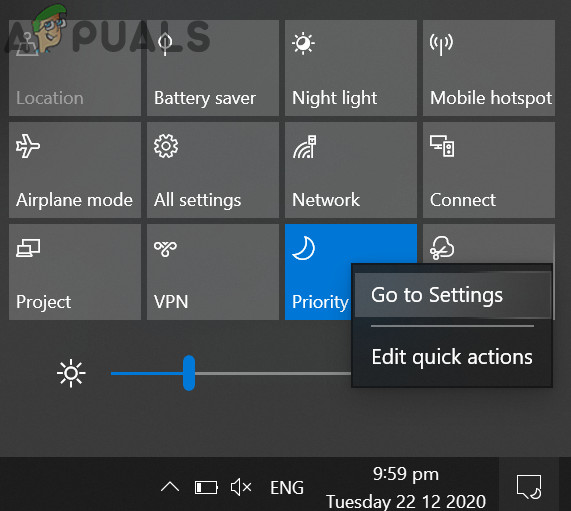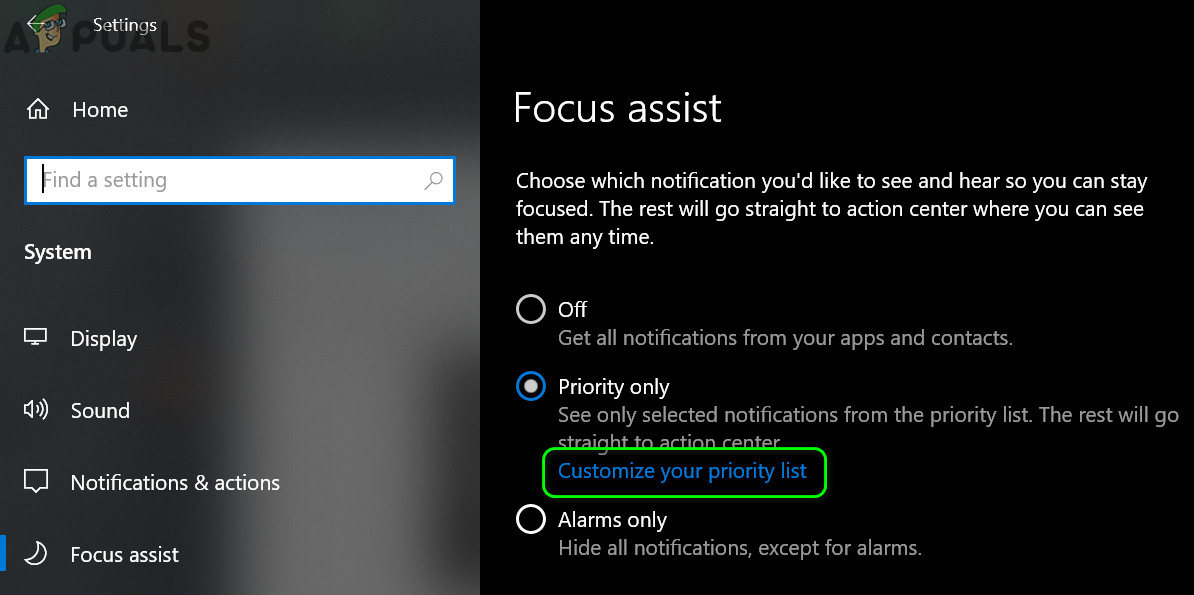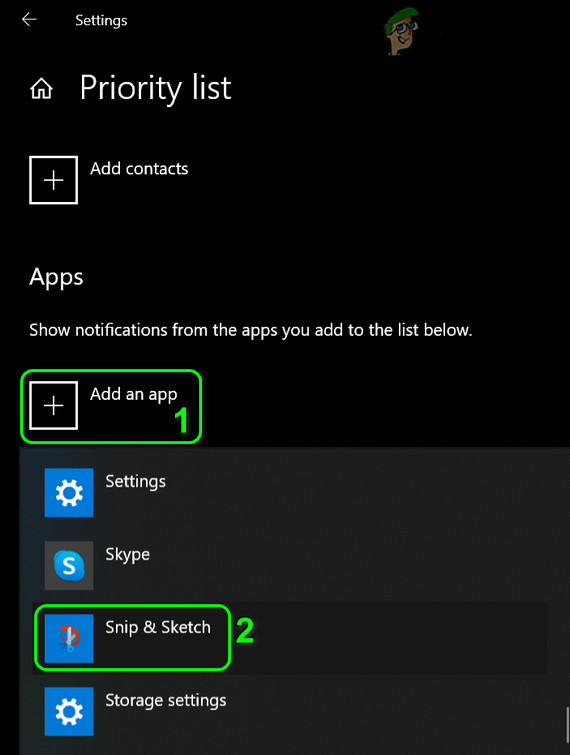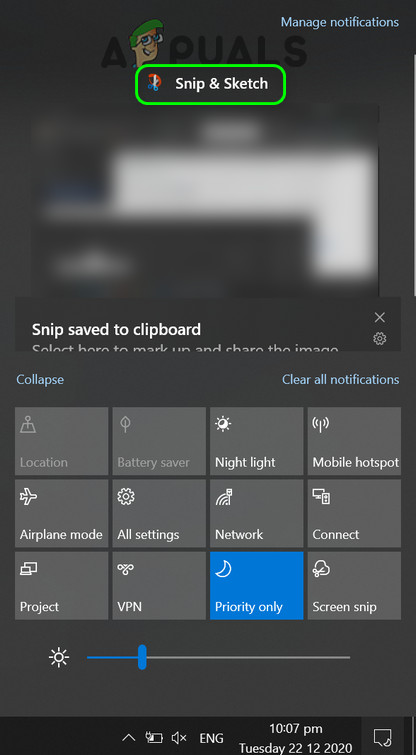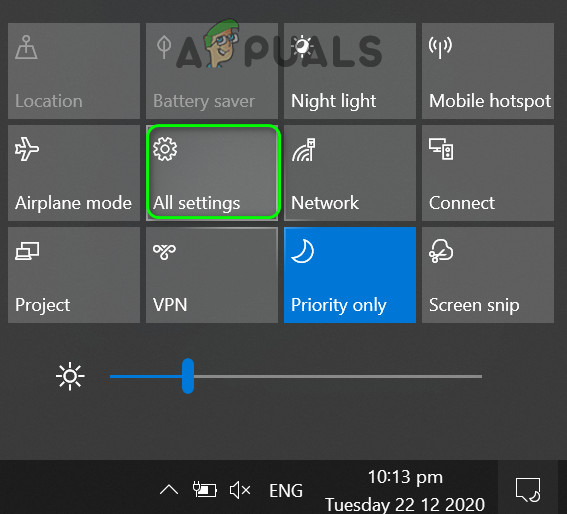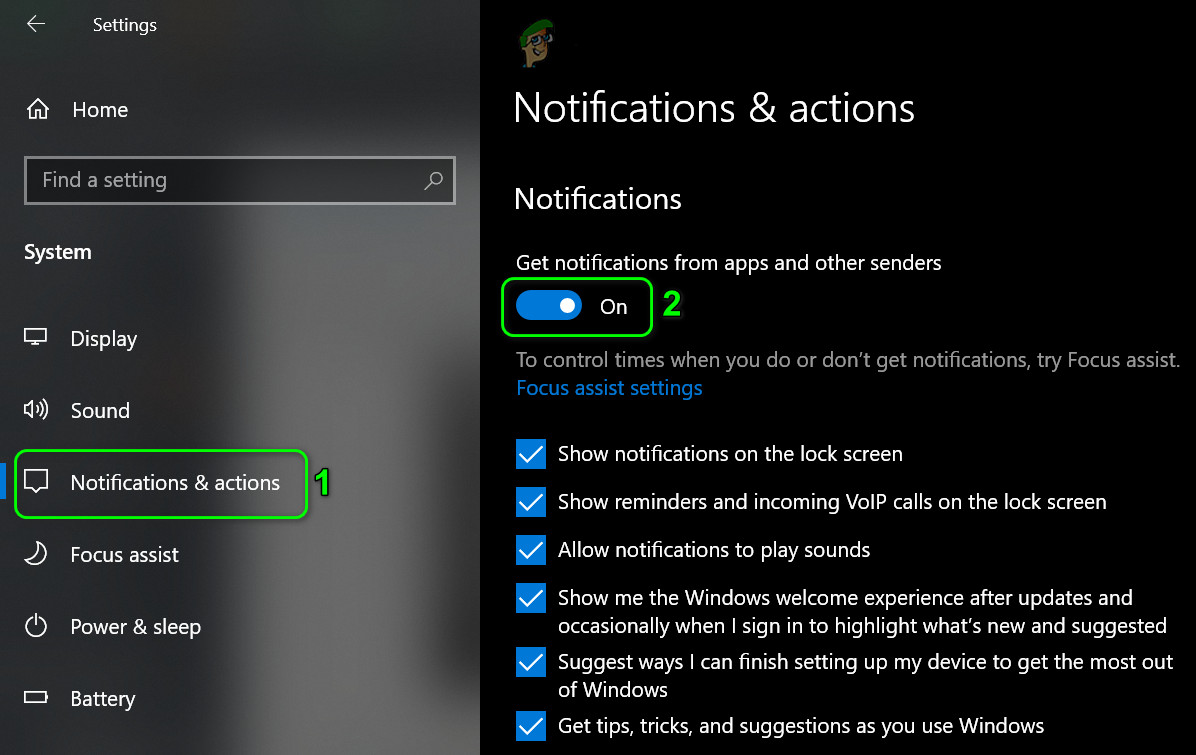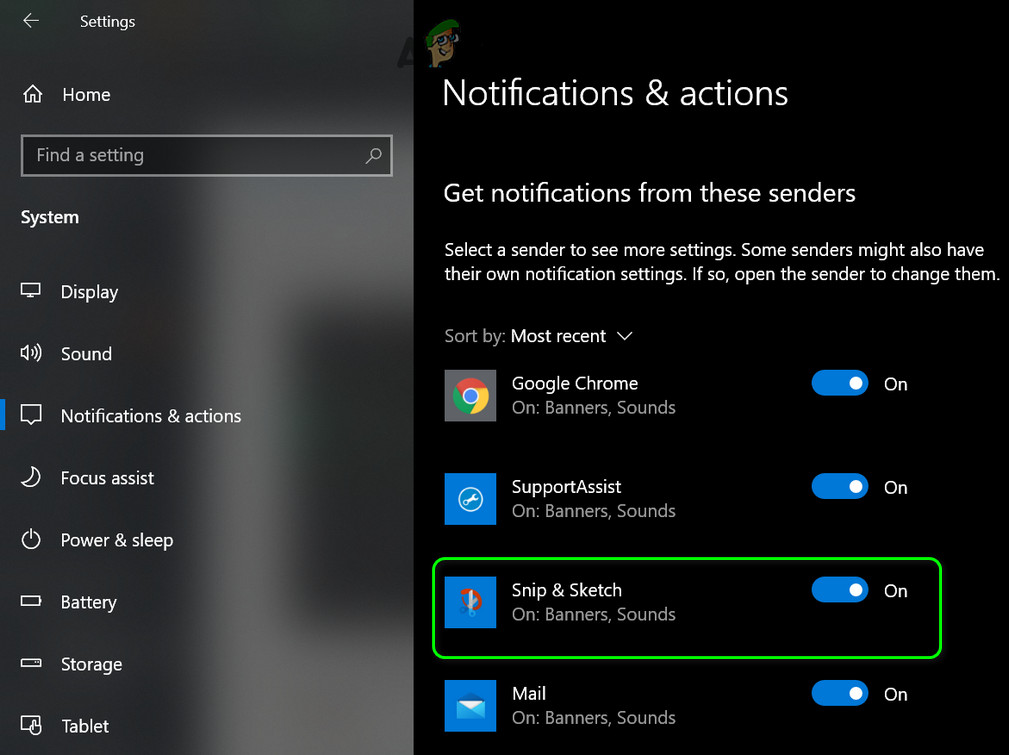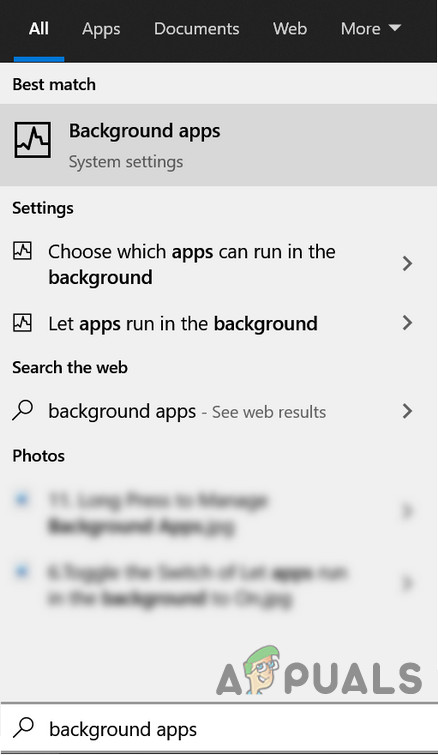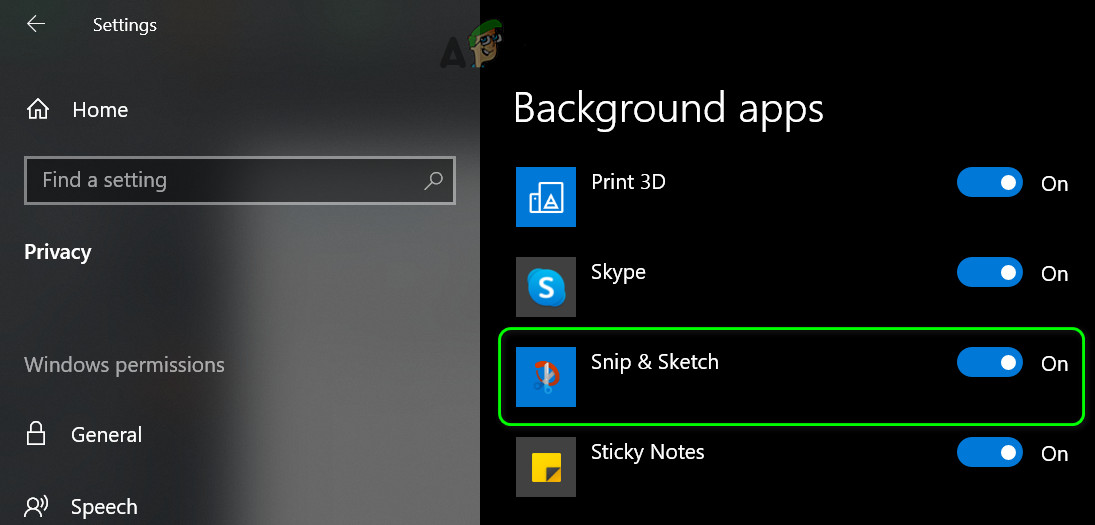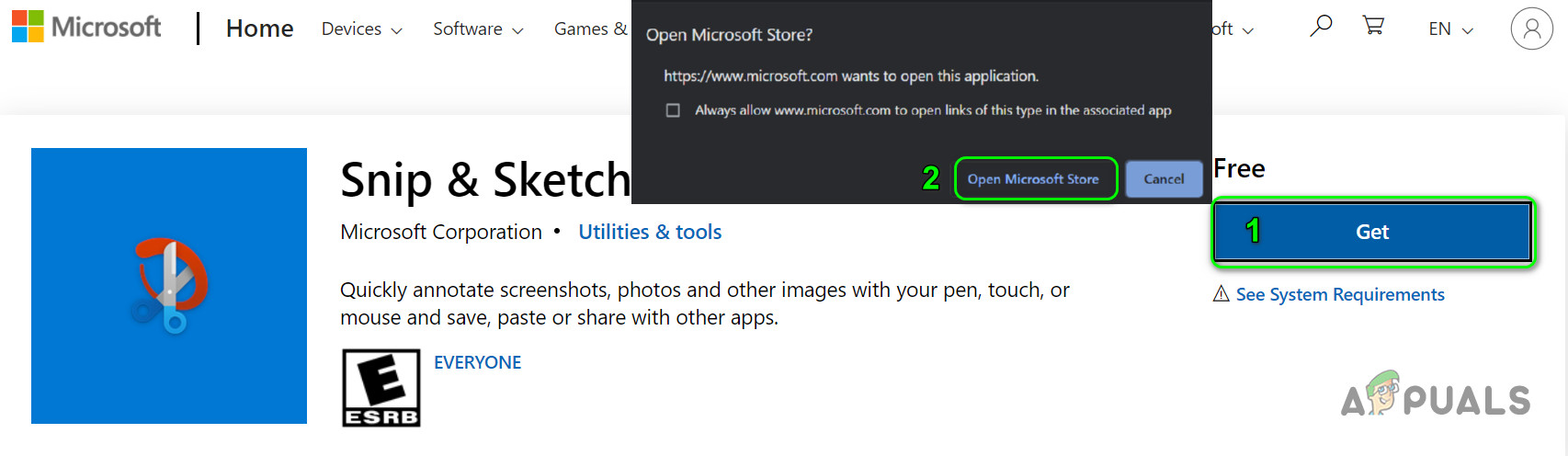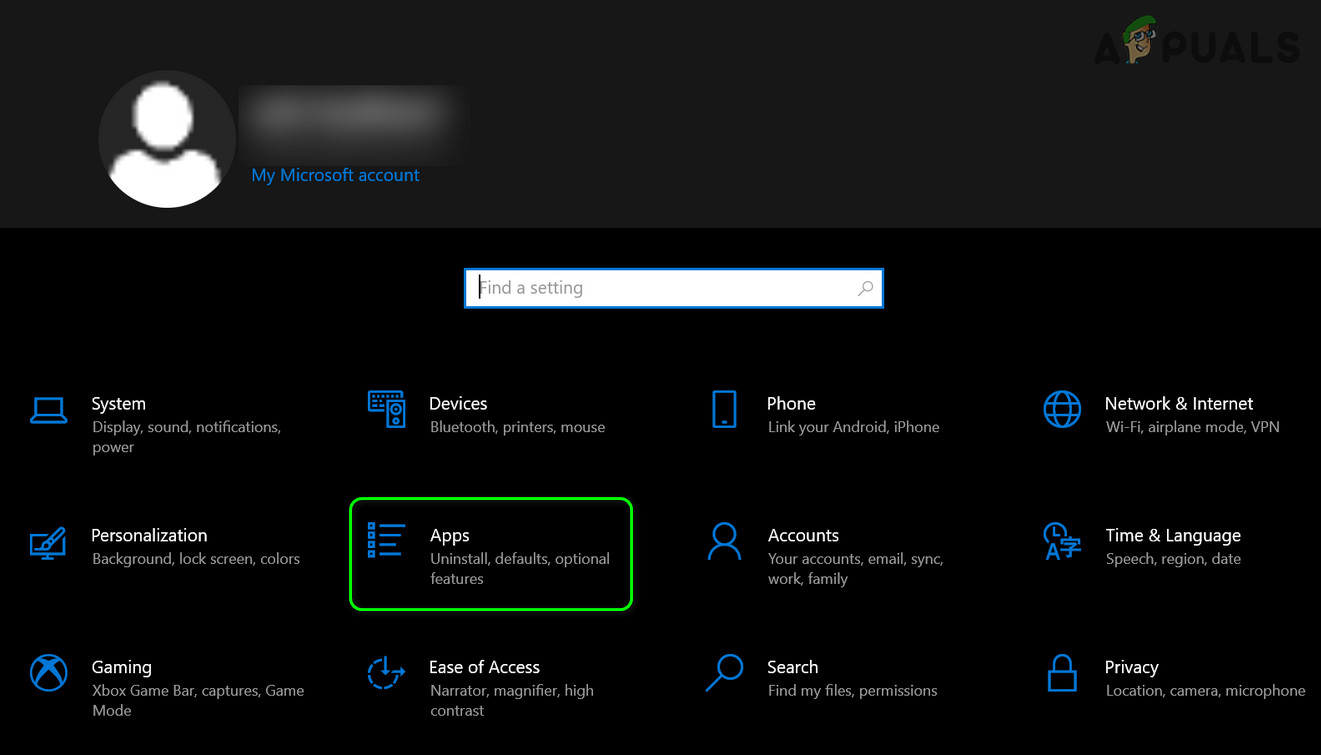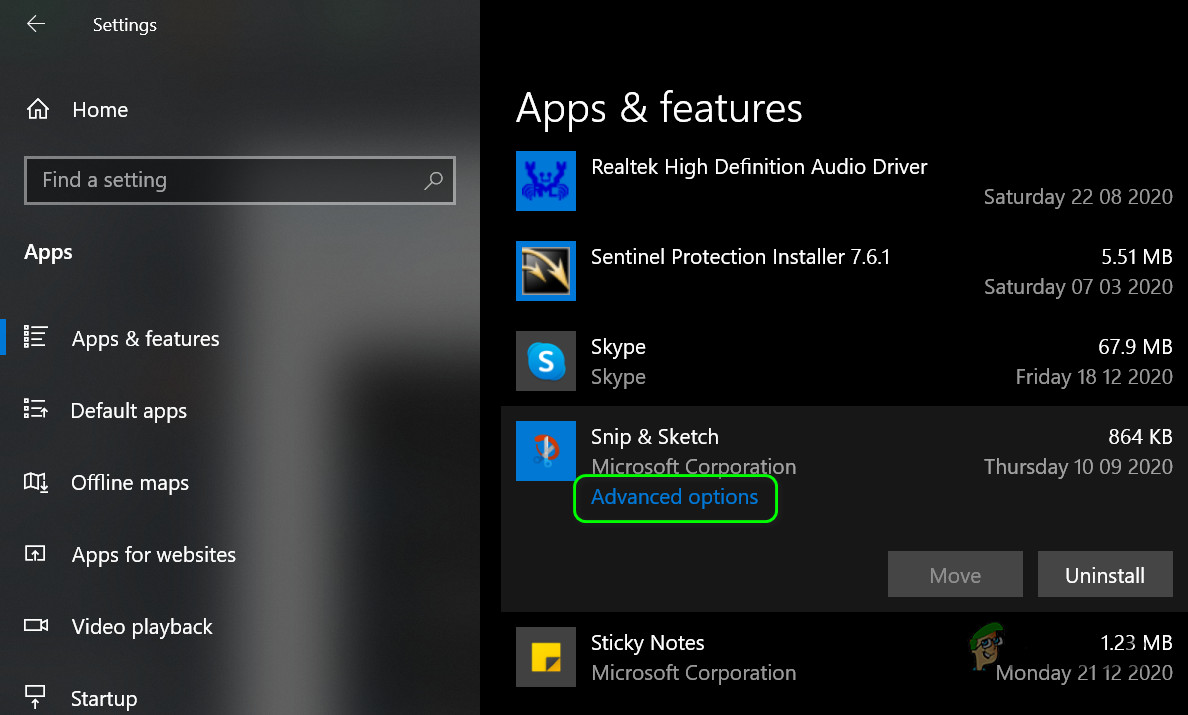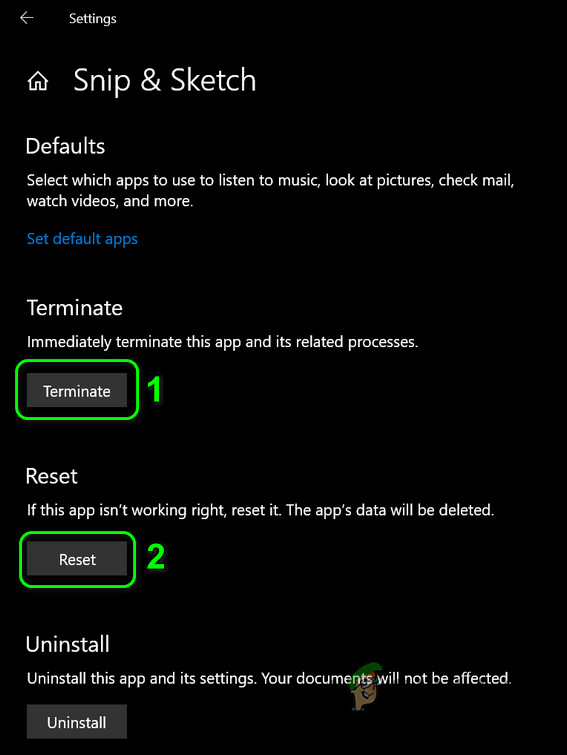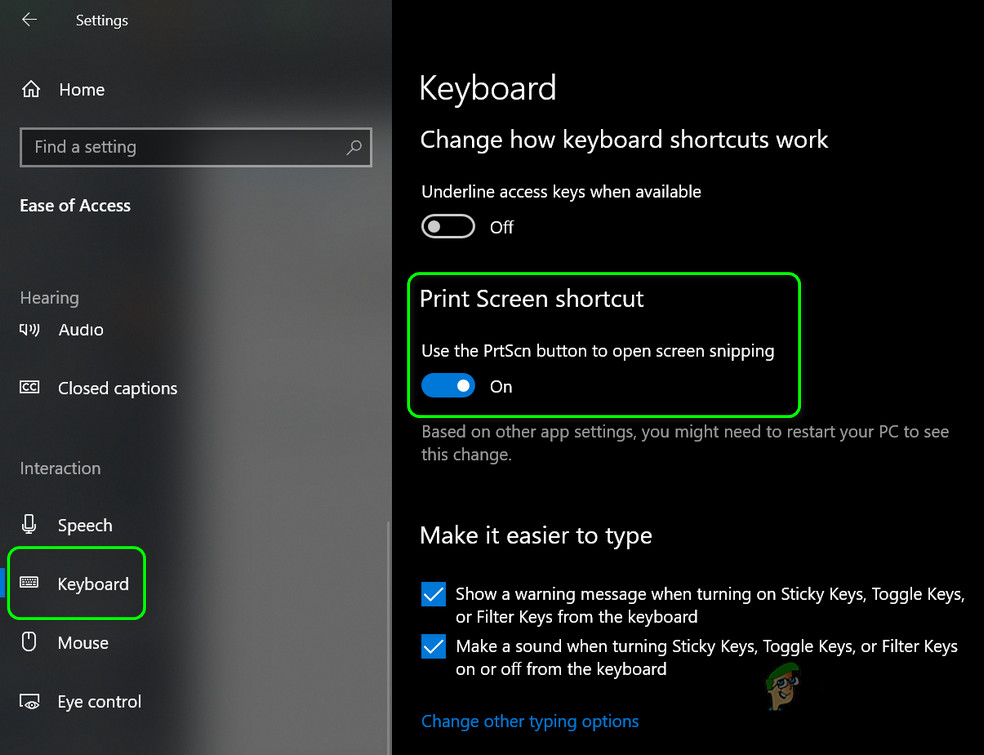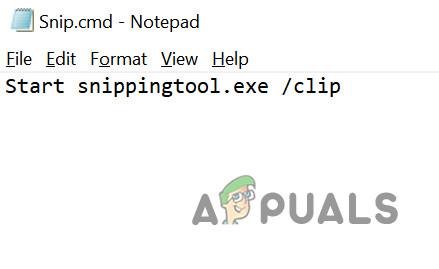The issue arises when the user tries to use the shortcut of the Snip & Sketch application to take the screenshot but the shortcut does not launch Snip & Sketch with the screenshot although some users were able to paste the screenshot (which was copied in the clipboard) into an image processing application like MS Paint. The issue is mainly reported after a Windows update. Before moving on with the solutions to fix the snipping tool, make sure your keyboard is not in the gaming mode (due to which Windows key will not operate).
Solution 1: Restart the File Explorer
The shortcut might not work as intended if the File Explorer of your system is stuck in an error state. In this context, restarting the File Explorer through the Task Manager may solve the problem.
Solution 2: Update the Windows and Snip & Skitch App to the Latest Release
Windows snipping tool shortcut might not work if the OS of your system or the app itself is outdated as it can create incompatibility between the app and OS. In this case, updating the OS and app may solve the problem.
Solution 3: Disable the Focus Assist
Many users tend to enable the Focus Assist feature of their systems to avoid undue interruptions. But this feature does break the operation of the snipping tool shortcut and thus cause the issue at hand. In this scenario, disabling the Focus Assist may solve the problem.
Solution 4: Use the Notifications Panel
In the newer version of Snip & Sketch, the screenshot taken is shown in the notifications center. So, the shortcut might be working (i.e., it is creating the screenshot) but could not show it in the notifications center if the notifications are disabled. In this case, enabling the notifications may solve the problem.
Solution 5: Clean Boot Your System
The snipping tool shortcut may cease to operate if any of the installed applications on your system are hindering the operation of the application or its shortcut. In this case, clean booting the system may solve the problem.
Solution 6: Install the Snip & Sketch Application from the Microsoft Store
Many users tend to use automated scripts or applications to remove Windows built-in Apps or features. You may encounter the error at hand if the Snip & Sketch application was removed from your system (either intentionally or unintentionally by an automated script or application). In this case, installing the Snip & Sketch application from the Microsoft Store may solve the problem.
Solution 7: Reset the Snip & Sketch Application to the Defaults
The snipping tool shortcut might fail to operate if the Snip & Sketch installation is corrupt. If so, then resetting the Snip & Sketch application to the defaults may solve the problem.
Solution 8: Perform an SFC Scan
The snipping tool shortcut might not work if the files essential for the operation of Windows are corrupt or missing. In this context, performing the SFC scan may clear the corruption and thus solve the problem.
Solution 9: Create a New User Account
The snipping tool shortcut might not work if your user profile is corrupt. In this case, creating another user account may solve the problem. If the issue is still there, then you may have to try a 3rd party utility to take the screenshots (OneNote, Greenshot, etc.) or you can change the keyboard shortcut for the Snip & Sketch (Settings»Ease of Access»Keyboard» Enable Print Screen Shortcut). If you are a tech-savvy person, you can create a batch file with the “snippingtool.exe /clip” command. If the issue is still there, then you may have to either perform a reset or a clean install of Windows.
Windows 11 Snipping Tool not Working? Try These FixesHow to: Use Snipping Tool in Windows 10Windows 11 Renovates The Snipping Tool, Now Packed With Screen Recording…How to Get Snipping Tool on Windows 10