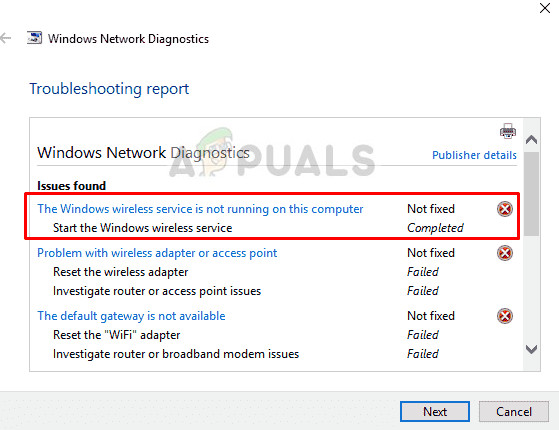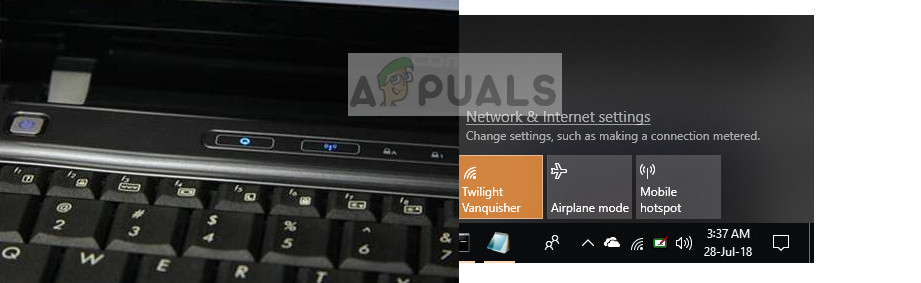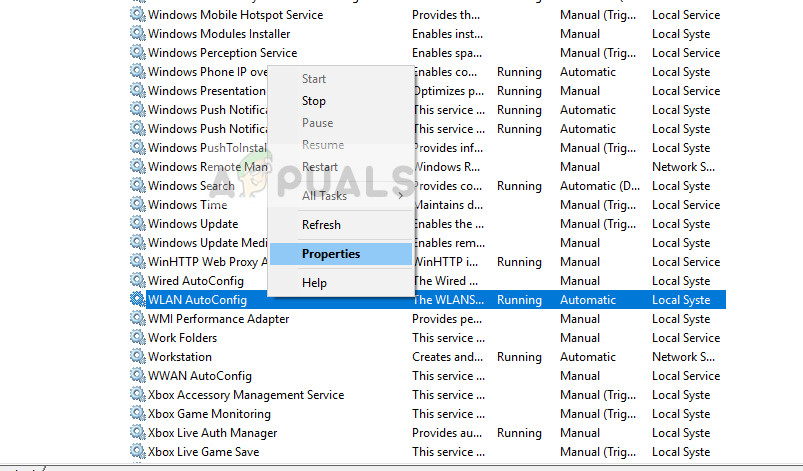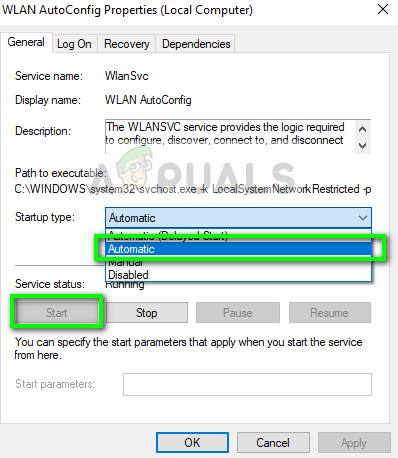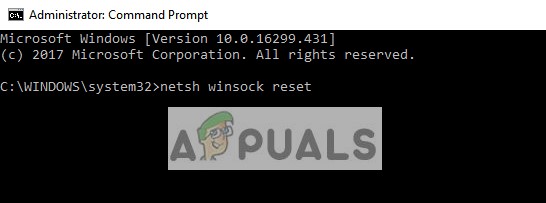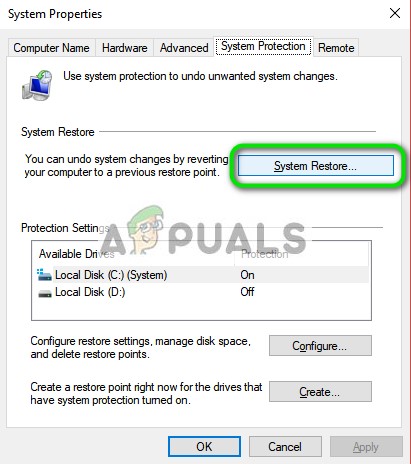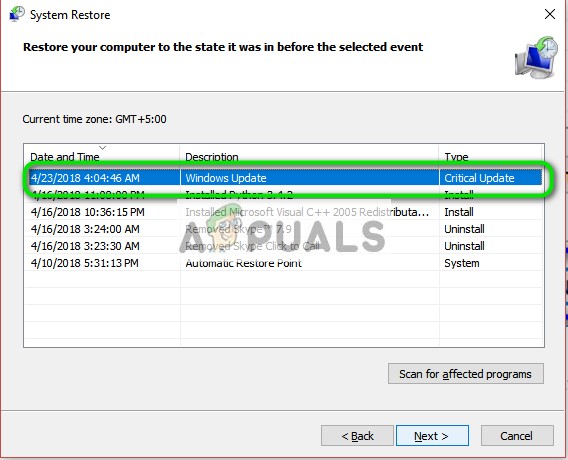The error message usually means that Windows has failed to initialize the wireless service so it can start searching for broadcasted signals and attempt at connecting to them. The workarounds listed below ‘might’ solve the problem. If they don’t, you may have no choice but to perform a clean installation of Windows after backing up your data.
Solution 1: Checking WLAN Status
Before we move on to other methods, you should make sure that the wireless service is indeed enabled on your computer. This error might also appear if you have the wireless capability turned off on your computer physically or through the inbuilt settings. In both cases, make sure that your Wireless is turned on.
If it was turned off, turn it back on and then try connecting to the wireless network. You will be able to connect without any problems.
Solution 2: Checking WLAN AutoConfig Service
The module WLAN AutoConfig provides the logic and functionality which is required to discover, connect, and configure wireless networks with your computer. It also contains the module which allows your computer to be discoverable to other systems on the network. It is possible that this service is stopped because of which you are getting the error under discussion from the troubleshooter. If it is already turned on, turn it off and then on again to restart the module.
Solution 3: Resetting Network Configurations
You should try resetting all the Network Configurations and see if this fixes anything. Network settings get disrupted or corrupt in a variety of different cases. This module will reset all the network settings stored on your computer and try reinitializing the steps. Note: Make sure that your WiFi drivers are up to date. Navigate to the device manager, locate your hardware, right-click and select Update Driver. Once your drivers are updated, restart your computer. Also, disable the power saving mode of the wireless adapter using power settings on your computer.
Solution 4: Performing a System Restore
There were a lot of cases where installing the latest Windows update broke the wireless mechanism on many systems. It conflicting with the existing architecture and was unable to resolve to the issue using the built-in tools given. System restore rollbacks your Windows to the last time it was working correctly. The restore mechanism automatically creates backups either periodically or in-time whenever you install a new update.
Note: If this doesn’t work, it is safe to say that you can back up your data and install a clean version of Windows on your computer.
How to Connect Android to Wireless ADB for Wireless Screen MirroringWhat is Difference Between Wireless Router and Wireless Access Point?Fix: Windows Update Service Not RunningFix: The Audio Service is not running