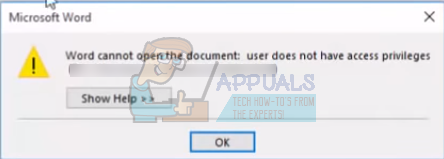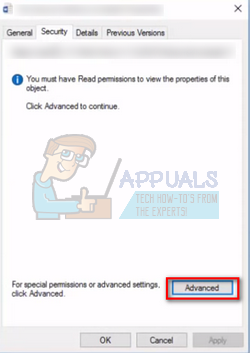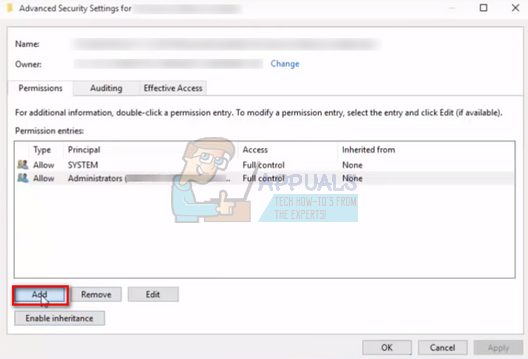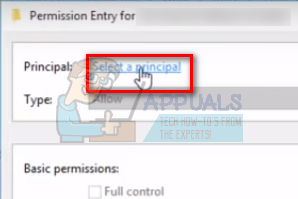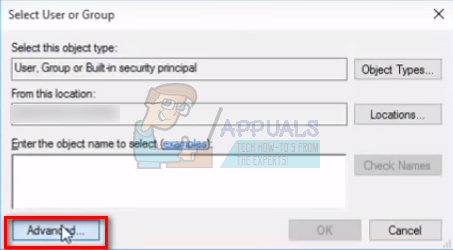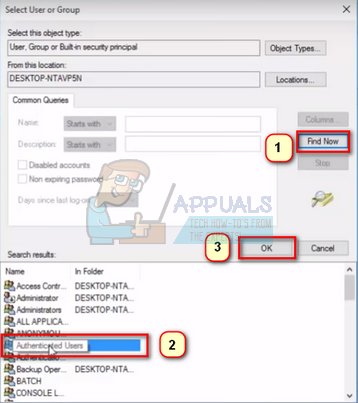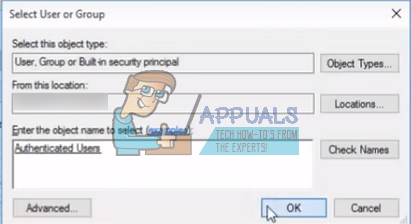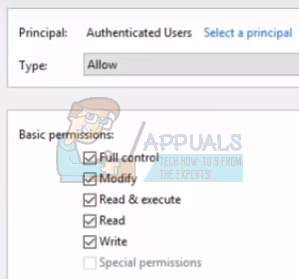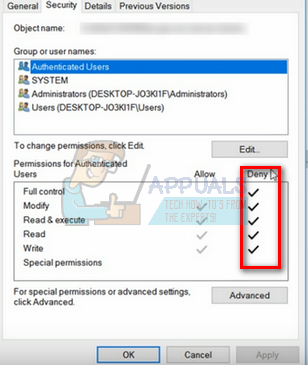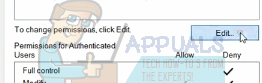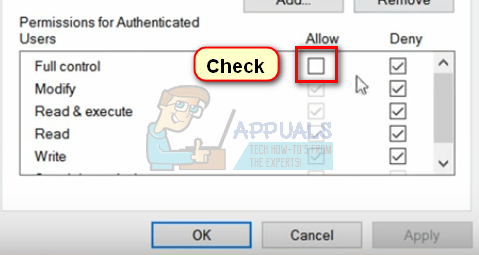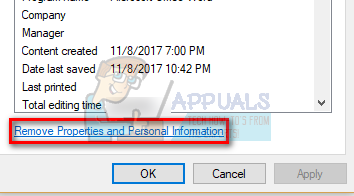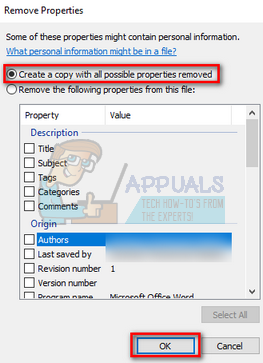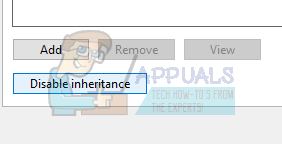Many users face a problem where they cannot access a word file. The error states that they don’t have enough privileges to view the content. This error can pop up on a number of occasions; when you transfer files from another computer, when you update your Word client, or when you encrypt files.
Solution 1: Changing File Permissions
In most cases, the file doesn’t have ownership for your account to view or read it. We can try adding the owner to your account by accessing the file security settings and changing the permissions.
Solution 2: Changing Deny Permissions
It is also possible that the file you are trying to access has its control denied to all users in its security properties. This usually happens when you transfer files in bulk from one computer to another.
Solution 3: Removing Properties and Personal Information
Word tends to automatically save personal information in the file information section such as authors name, date modified etc. There were many cases where the users reported that removing this information solved the problem for them and they were able to successfully open the file.
This will automatically create a copy in the current directory of the computer with all the attributes removed. You can also select all the files at once and perform this operating by opening properties and selecting Details tab.
Solution 4: Checking Anti-Virus Exceptions
Many Anti-Virus have a feature where they automatically protect folders (such as my documents) and cause access problems like the one we are facing. You should head over to your anti-virus settings and check the protected list if the file you are accessing is in a folder which protected. All anti-virus are different so we cannot list all the methods right here. For example Panda Cloud Antivirus has a data protection where folders tend to be added to the “Protected” list automatically. Make sure that the folder isn’t protected, restart your computer and try accessing the document again.
Solution 5: Copying all the Documents to Another Drive
You can also try copying all the existing documents to another hard drive altogether and check if the problem still persists. In many cases the document couldn’t be opened when it was on a hard drive/SSD but it opened perfectly when it was copied to another drive or the computer. Open the external/hard drive and manually select all the files to be copied to another location. Right-click and select Copy. Now navigate to your computer and in an accessible location, create a new folder and paste all the contents.
Solution 6: Changing “Inherit from parent entries” Option
Inherit from parent entries is an option available on Microsoft which is ready enabled from the very start. It helps in ease of access and makes a lot of things simpler if you are working regularly with Word. However, this might prove to be a problem like cause the problem we were facing. We can try disabling it and check if this brings any change.
[FIX] Sharepoint not Showing Whole Word DocumentHow to Remove a Watermark from a Word DocumentHow to Convert a Word Document to PDF?How to Recover an Unsaved Word Document on Mac