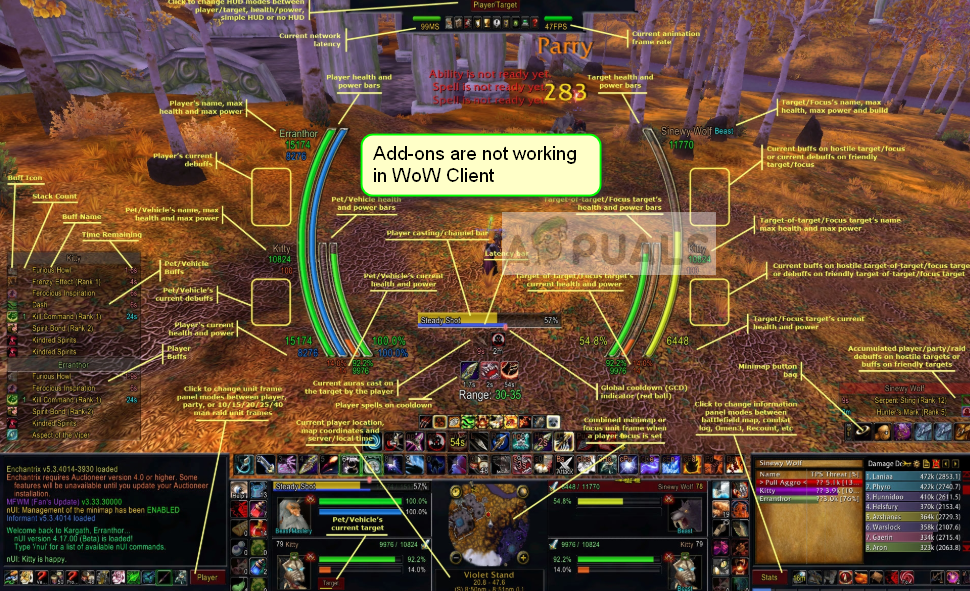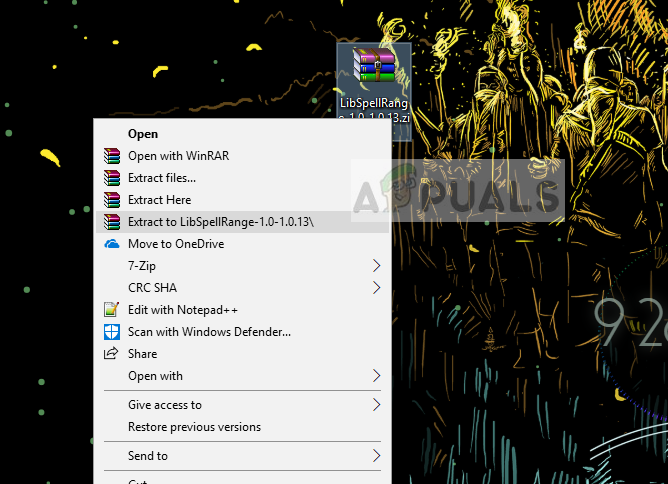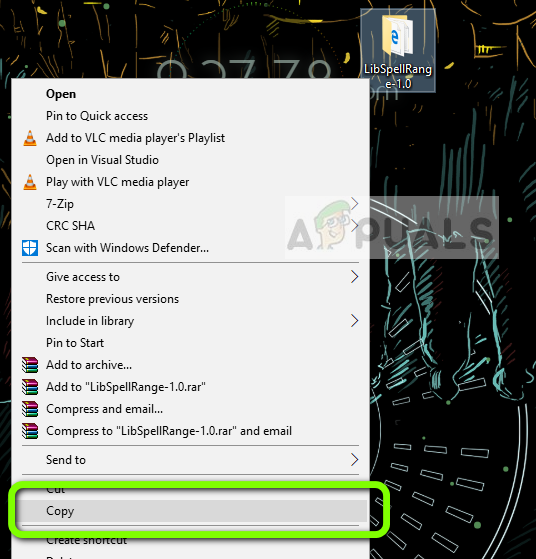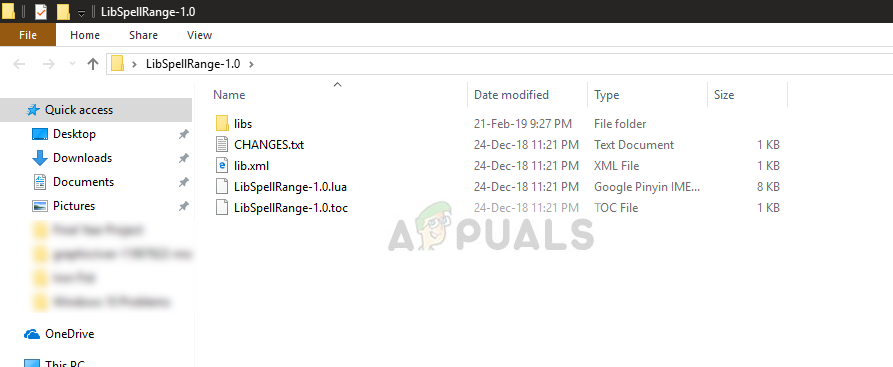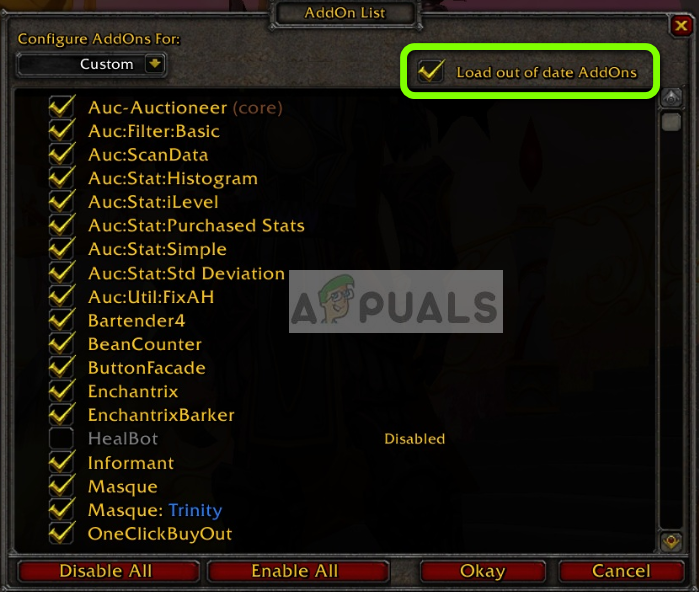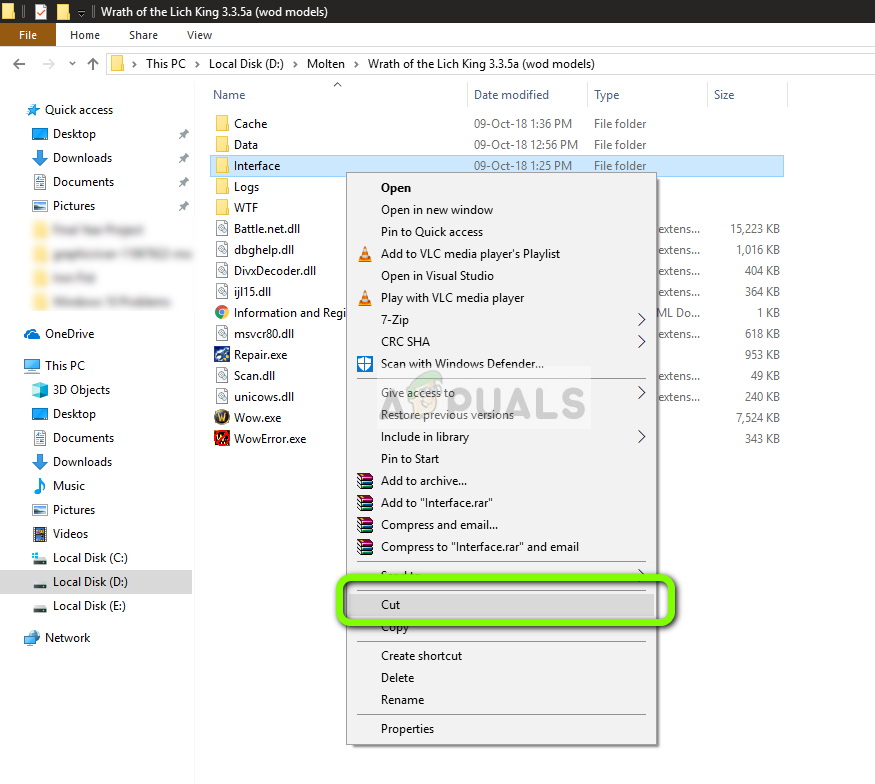WoW has support for third-party add-ons which allow the user to customize their gameplay by tweaking the user interface and displaying additional information on their gameplay screen. Almost all the players use add-ons for efficient communication and good raiding experience. However, we have been receiving several reports by players that their add-ons are not visible inside the client after an update or when they moved the game folder. Normally, the add-ons are instantly visible in the client after you paste the add-on folder in the correct directory. In this solution, we will iterate through all the possibilities and help fix the issue. Note: If you are having issues with the Twitch add-on in your WoW client, you can check the official documentation at the Twitch Support website.
What causes Add-ons Not to Show in World of Warcraft?
There can be several reasons why the add-ons are not displaying inside your client ranging from corrupt directory to improper pasting of the addon folders. Here are some of the reasons why you might experience this issue: Before we move on to the solution, make sure that you have an active and open internet connection. Furthermore, you should also be logged in as an administrator. An assumption which we are making is that your add-on files are correct and are not corrupt. Verify the compatibility and authenticity of your add-on files before proceeding with the solutions.
Solution 1: Checking Directory of Add-on Folder
After the launch of Battle of Azeroth expansion of World of Warcraft, the add-on directory of the game was changed to another location. The overall directory structure was changed to enhance the game experience and due to the requirements by developers. The file path where the add-ons should be pasted is: All the files like cache, screenshots, and add-ons have been moved into the retail folder. Navigate to the directory where World of Warcraft is installed on your computer and paste the add-on files to the correct destination. You can copy all the contents from the older add-on folder to the new file path listed above. Restart your computer after moving the files and check if you can access the add-ons inside the client.
Solution 2: Checking Format of Add-on Files
The add-on which you download from a third-party website is usually in a .zip format or if you have downloaded it from GitHub, it will have a master folder. These formats are not supported by the game client. All the folders must be unzipped and the contents should be pasted inside the add-on directory. Notice the folder name in the image above. It contains no extra names or tags (such as master when downloading from GitHub). Also, you should open the contents of the folder to ensure that all the add-on files are stored without any further directories. For example, the file path where the contents of your add-on files are present could be the following: In this case, move the contents of the second Gatherer file to the first one and delete the second one. The add-on files of any add-on should be in the direct immediate directory (not inside sub-directories).
Solution 3: Loading Out of Date AddOns
World of Warcraft client has an option to automatically disregard old add-ons from your gameplay even if they work properly. This is done to increase the gaming experience and avoid any glitches or wrong data being passed on to the add-on. This is more of a formality because there are tons of out of date add-ons which work flawlessly inside the client. In this solution, we will launch the WoW client and disable the option which enforces this policy.
Solution 4: Deleting Interface Folder
The Interface folder is the default folder which contains all the add-on files and screenshots etc. in your World of Warcraft installation. There are cases where this folder becomes corrupt and gets unreadable by the game client. The interface folder doesn’t contain any important game mechanics and can be easily recreated by the game. In this solution, we will delete the interface folder and force the game client to create a new one. This will repopulate all the default configurations from where you can paste the add-ons again and check if the issue is resolved.
Fix: Firefox Addons not WorkingFix: Escape Key on WoW not WorkingMozilla Firefox Browser Addons Segregated Into Curated And ‘Non-Monitored’…Fix: WOW World of Warcraft High Latency