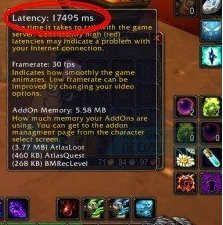Being an online game that requires a constant and stable connection to the internet, World of Warcraft is plagued by the same problems as other games of its kind, chief among them being high latency issues and frequent disconnections from WoW servers. In some cases, high latency and disconnects are server-side issues, meaning that they can only be fixed by WoW’s development team. To see whether or not WoW servers are running and fully operational, simply check this page.
However, high latency and frequent disconnect issues have client-side causes in most cases, and there’s a lot a player can do to get rid of these issues. The following are some of the most effective solutions and troubleshooting steps you can use to try and resolve high latency and frequent disconnection issues in World of Warcraft:
Solution 1: Disable or uninstall any and all third-party security programs
Third-party antivirus, antimalware and firewall applications can sometimes interfere with World of Warcraft’s connection to the internet, leading to problems such as high latency or frequent disconnections from the game’s servers. If a third-party security program is the cause of your sorrows, simply disable (or better yet, uninstall) any and all third-party security programs installed on your computer. Once that’s done, check to see whether or not the fix worked. If you would like to uninstall a third-party security program installed on your computer but don’t know how to do so, use this guide.
Solution 2: Reset World of Warcraft’s User Interface
C:\Users(YOUR USERNAME)\AppData\Local\VirtualStore\Program Files\World of Warcraft\
Solution 3: Make sure that your computer is up to date
An outdated Operating System can often lead to connectivity issues in World of Warcraft, which is why you should make sure that your computer is up to date if you are suffering from high latency or frequent disconnection issues. To use this solution, you need to:
Allow Windows to check for updates, and it will proceed to automatically download and install any and all available updates for your computer.
Solution 4: Optimize your internet connection
Solution 5: Update your network adapter’s driver software
If Windows finds updated driver software for your computer’s network card, it will automatically download and install it. If that happens, launch WoW and check to see whether or not the problems have been resolved once the network adapter’s driver software has been updated.
Solution 6: Uninstall (and then reinstall) your computer’s network adapter
How to Fix Error World of Warcraft error blzbntagt00000bb8Fix: World of Warcraft Error 132Fix: Error Code BLZ51903003 While Logging In To World of WarcraftHow to Fix “Error Code: 51900101” in World of Warcraft?