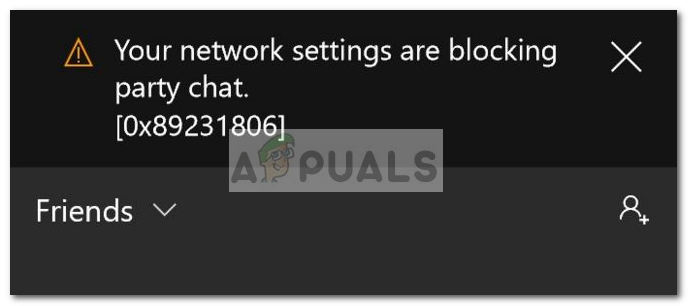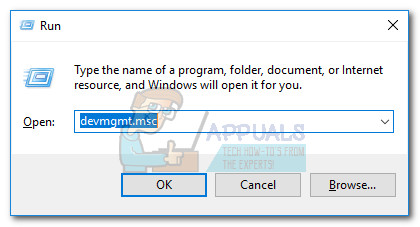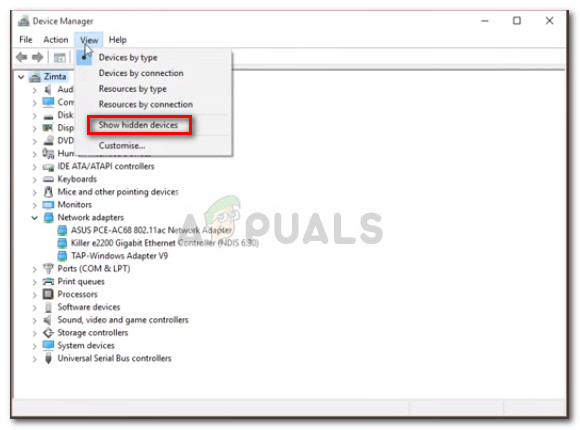From our investigations, it’s very likely that the issue is related to a conflict between Teredo adapter and the Microsoft IPv6 Server. Other possible scenarios are that your ISP, firewall or home router is blocking the Teredo adapter. Here’s a shortlist of common configuration issues that will produce the 0x89231806 error:
The home networking router is blocking Teredo after seeing that it’s using an IPv6 connection.The Teredo networking adapter is in a borked state.An external firewall is interfering with the connection.
If you’re currently struggling with this issue, the methods below might help. We have managed to identify a small collection of fixes that have helped users in a similar situation. Please follow the fixes below in order until you manage to resolve the issue on your end.
Method 1: Disable the 3rd party firewall
Some users struggling to fix the 0x89231806 error have managed to solve the problem by disabling their 3rd party firewall. As it turns out, several external firewalls might end up preventing the Xbox app from connecting to ongoing parties. You can test this theory by temporarily uninstalling your 3rd party firewall. If the ability to join parties is restored, you’ve just identified the culprit. In case you’re very fond of your firewall and wouldn’t consider replacing it, you can cycle through the settings and include the blocked IPs to the exception list. Update: An Xbox engineer is suggesting that the built-in Windows firewall needs to be up and running for the Party chat to function properly on Windows 10. If this method wasn’t helpful or wasn’t applicable to your situation, move over to Method 2.
Method 2: Disabling Hamachi or different VPN-type program
As some users have pointed out, the 0x89231806 error can also be caused by an interfering VPN network. Hamachi is top of the list among most of the users encountering this problem, but there might be other applications using the VPN technology that might facilitate the apparition of this error. If you have Hamachi or other application that uses VPN, uninstall it or disable it from your system. Once you do this, reboot your device and try to join an Xbox party at the next startup. If the issue is still not resolved, move over to Method 3.
Method 3: Enabling the Teredo Tunneling Interface
Not that we’ve eliminated most things that could trigger a compatibility issue from the list, let’s see wither the 0x89231806 error is happening because the Teredo Tunneling Interface is not enabled. Some users have managed to fix the problem after discovering that the Teredo Tunneling Interface was disabled in Device manager. Here’s a quick guide to making sure that Teredo Tunneling Interface is enabled and functioning properly: If this method hasn’t worked, move over to Method 4.
Method 4: Switching to an alternative IPv6 server
Most users encountering this issue have managed to fix it by changing the default Microsoft IPv6 server to an alternative. While this won’t work if the issue is not caused by the IPv6 server, it’s very likely that it will manage to resolve the “Your Network Settings are Blocking Party Chat [0x89231806]” error. Here’s a quick guide to switching to an alternative IPv6 server: If you’re still encountering the 0x89231806 error, move over to the method below.
[FIX] Can’t hear Party Chat in Xbox Game BarFix: Your Network Settings are Blocking Party Chat [0x807a1007]Fix: Your network settings are blocking party chat [0x89231906]Fix: Voice Chat Not Working Apex Legends on Xbox?