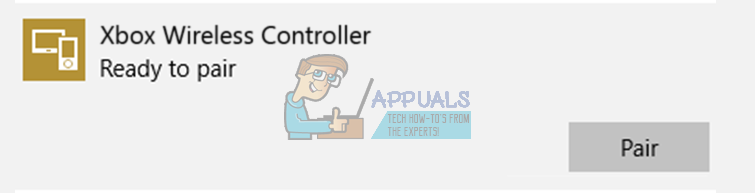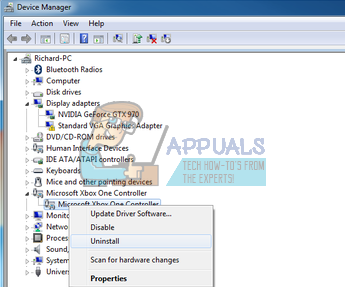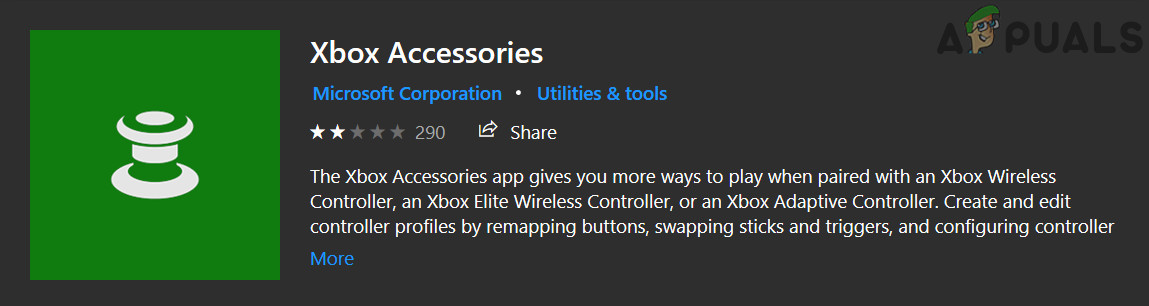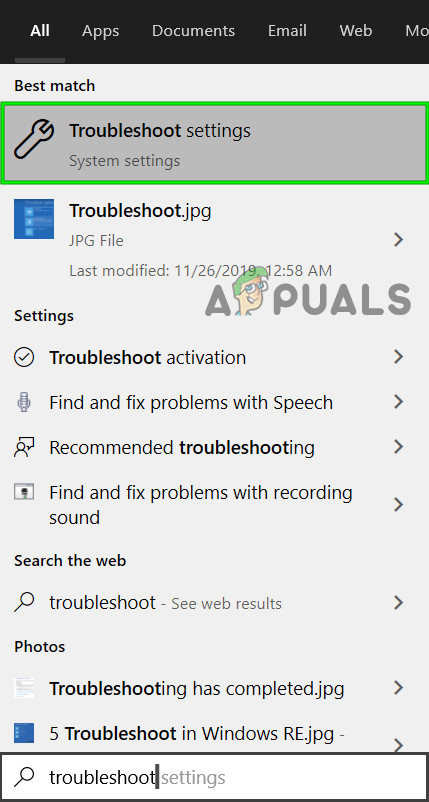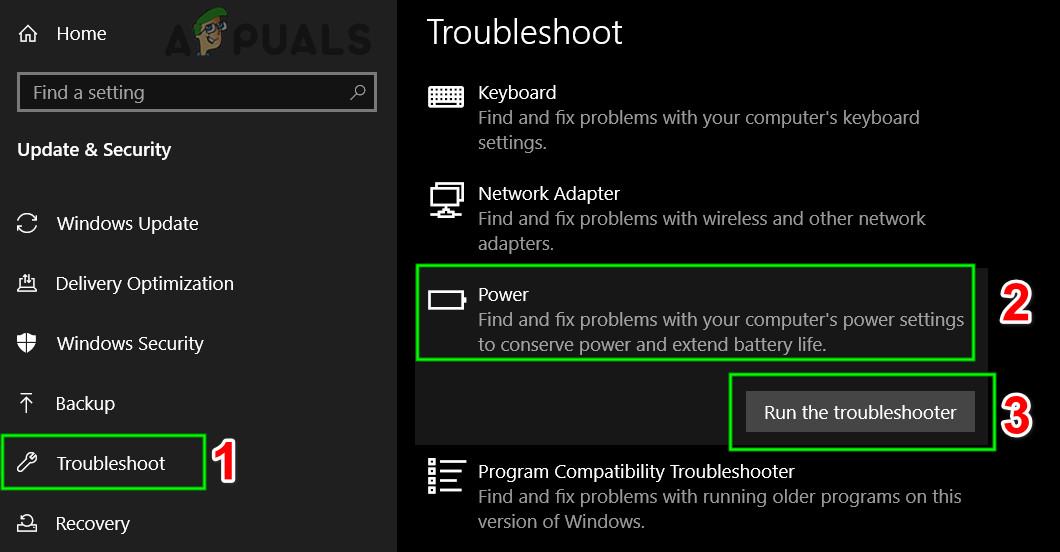Fortunately, there is a way to make them all compatible with each other and sometimes you need to use an adapter and sometimes you don’t. The most important issue users want to fix is making various controllers compatible with their PC. This process is not difficult but its outcome is not so certain. Xbox One is a relatively new console manufactured by Microsoft and it’s natural to expect that its controllers are going to be compatible with Windows PCs. That is true and there are ways to connect your Xbox One controller to your computer either by using a Bluetooth connection, an Xbox one adapter or by using a micro USB cable. You should stay aware of the fact that Bluetooth connection only works if you use Windows 10 with Anniversary Update installed. If you own any other operating system, you will need to connect your controller using a micro USB cable.
Pairing is Quite Simple with Bluetooth
Even though instructions on the Xbox site are pretty simple and straightforward, things can still go wrong in a variety of different. The most common occurrence of connectivity issues forms in a way where the computer simply does not recognize the controller at all. Folks who have the Windows 10 installed with the latest updates were told how the controller is now “plug and play” which means you should only plug it in and begin using it without the need of any other actions. However, that is not the case most of the time and there are some steps you need to take to ensure quality gaming time. Make sure that all drivers are installed. When you connect your Xbox One controller, Windows will start looking for the drivers and downloading them immediately and the same thing can be said to all supported versions of the operating system which includes Windows 10, Windows 8, and Windows 7. However, make sure you didn’t uninstall them by mistake in your Device Manager. There you will find an item called “Microsoft Xbox One controller”. Expand that item on the list, right-click, select “Update Driver Software, and then click “Search Automatically for Updated Software”.
Locating the Xbox One Controller in the Device Manager
If the drivers are fully updated, there is one solution that usually feels the most logical. It turns out that not every micro USB cable works for the controller and there is a specific type needed to be used. What causes the issue is the fact that certain micro USB cables only provide power transfer and they would work for Xbox 360. However, the Xbox One controller can only use the data sync cables which provide both power and data transfer. The prime example of this issue is the fact that you can’t use the cable from your regular Xbox One controller (Charge and Playset) to connect to your PC since there is no data being transferred. This can make it difficult for users to find the perfect cable. The cable you want to use should be micro USB, type B, and it should be a data/sync cable so make sure you let the guy in the tech market know what you want. Also, if you must turn on the controller first and then plug in the cable to make it work. Moreover, do not plug into USB 3.0 ports.
Use Xbox Accessories (Windows 10)
If you are still having issues, then Open Microsoft Store and search for the app Xbox Accessories. Install this application and then plug in your Xbox One controller in & check if there is a firmware update. If so, then update and restart your PC. If this works well, your controller will automatically get detected and you will be able to use it fully.
Update Xbox One Controller through Xbox
Xbox One controller has to be updated to the latest version of firmware before they start to operate with Windows 10. Usually, if the firmware isn’t updated, the computer will not recognize the controller at all. To solve this problem, plug in the controller into an Xbox One and update the controller’s firmware through that Xbox One. Afterward, plug the controller into the PC and see if the issue is resolved.
Run Hardware Troubleshooter
Windows has a library of troubleshooters available in itself. To cater to the Xbox One controller not being able to connect with your PC, we will run the hardware troubleshooter. This will automatically try to detect the Xbox One controller that you have plugged in and will fix discrepancies (if any) with the current software and drivers. Make sure that you let the process completely. If none of these methods worked for you, we suggest you try changing the micro b cable you are using. Also, some cables will not work for your Controller they will just charge it. If that’s the case you will have to buy data sync micro b cables.
How to Pair Xbox One S Controller with Xbox One Controller DongleHow to connect Xbox One liquid metal controller to PCHow to Connect Xbox One Controller to MacHow to Connect Any Bluetooth Headphones to Xbox One and Xbox Series S/X