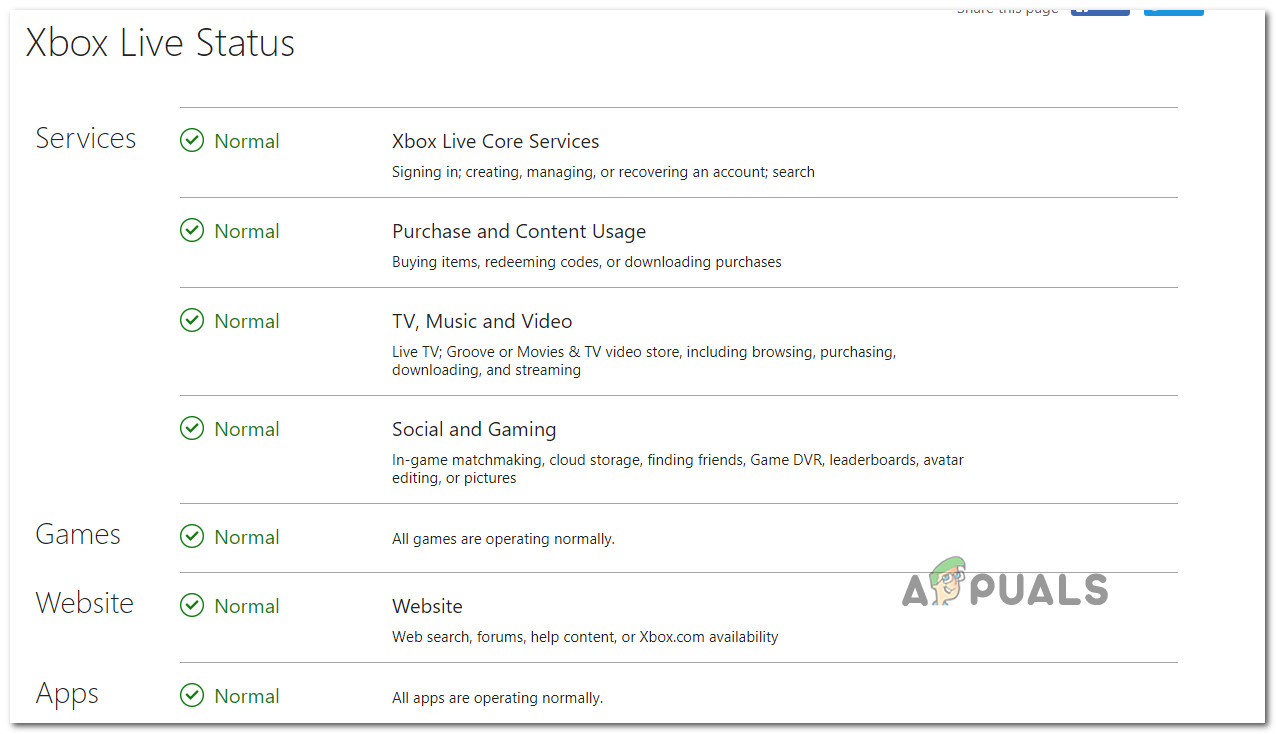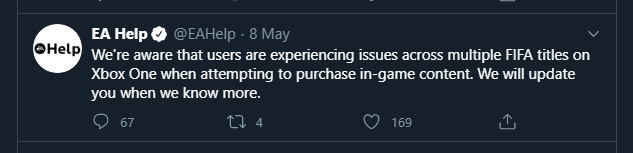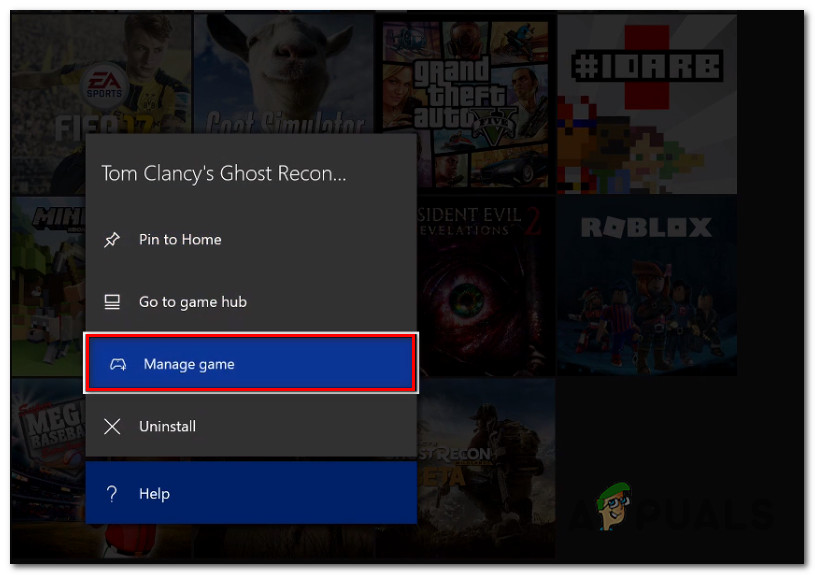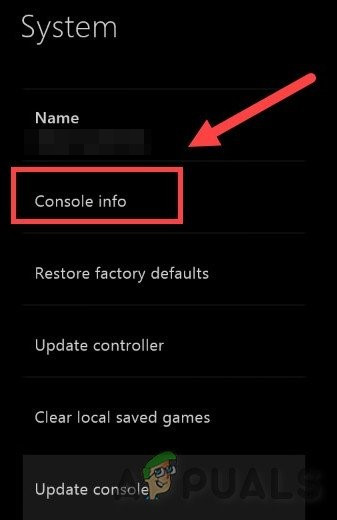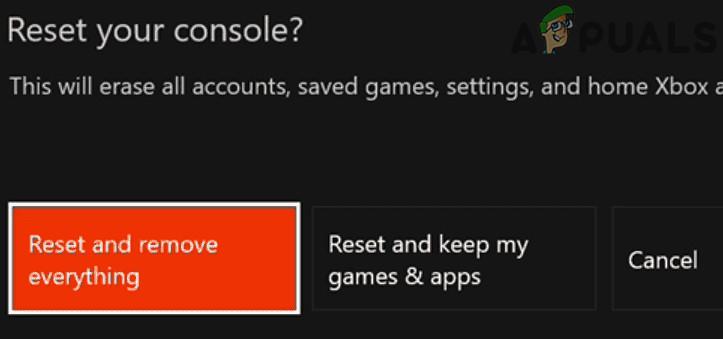When troubleshooting this error code, start simply by making sure the problem is not actually caused by a server-side issue that you really can’t fix. To perform these investigations, check the official Microsoft Server status page and EA’s Twitter account to see if anyone else is reporting the same issues as you. Once you’ve made sure that the problem is only occurring locally, start with a simple power cycling procedure in order to drain the power capacitors and eliminate any inconsistency caused by a corrupted temporary data. In case you are encountering this problem when trying to open EA Access or the EA Sports app, attempt to uninstall the application from the Manage games & apps menu, then reinstall it once again and see if the problem is fixed. If this doesn’t work, go for the last resort solution which is performing a factory reset. When doing this, you can either go for the soft factory reset (and keep your apps and games) or by doing a hard factory reset (which will wipe up everything)
Checking the status of Xbox Live
Before you troubleshoot for a local issue, you should start by making sure that the 0X80070BFA error code is not occurring due to a server issue that is beyond your control. If you’re indeed dealing with a server-side issue, none of the fixes below will allow you to resolve the problem. Start investigating by visiting the official Microsoft server status page to see if there are currently any critical Xbox Live server issues that might be facilitating the apparition of the 0X80070BFA error code. If you can’t see any underlying issues with the Xbox One servers and you are seeing this error code when opening EA Access or EA Sports app, you should also investigate to see if EA is currently having some specific service issues. The easiest way to see if there’s a problem with EAs infrastructure is to check the latest tweets from ant to their EAHelp Account. If other users are reporting the same problem you are encountering, you can safely conclude that the problem is way beyond your control. On the other hand, if the investigations you just did didn’t reveal any underlying issues with EA or Xbox Live servers, move down to the next potential fix below for a proven troubleshooting procedure.
Performing a Power Cycling Procedure
As it turns out, one of the most common instances that will facilitate the apparition of the 0X80070BFA error code is is an inconsistency caused by corrupted temporary data associated with the Xbox Store. Since this data is stored locally, you should be able to fix the problem by performing a simple power cycling procedure on your Xbox console. This simple operation will end clearing any temp data that your console is currently holding on too as well as clear the power capacitors (which will resolve most firmware-related inconsistencies) To perform a power-cycling procedure, follow the instructions below: In case you still end up seeing the same error code, move down to the next potential fix below.
Reinstalling the EA Access or EA Sports App (if applicable)
In case you’re encountering this issue when trying to open the EA Access app or EA Sports app, you might be dealing with a common inconsistency that can be resolved easily by reinstalling the problematic app. Several affected users have confirmed that they finally managed to fix the 0X80070BFA error code after uninstalling the app via the Manage game menu and then reinstalling it from scratch. If the problem originates from some corrupted app files, this operation should allow you to clear the corrupted data and eliminate the error code. Here’s a quick guide on reinstalling the problematic EA Access or EA Sports App from your Xbox One console: In case the same problem is still persisting, move down to the next potential fix below.
Performing a Factory Reset
If the potential fixes above didn’t work for you, it’s likely that you’re dealing with some kind of corruption instance that’s originating from your console’s operating system files. It’s possible that some OS files end up inhibiting your console’s ability to connect to the Microsoft Store. If this scenario is applicable, you should be able to fix the issue by performing a factory reset on your Xbox One console. This operation was confirmed to be successful by a lot of affected users. Note: If you want to perform a soft reset that will allow you to keep your installed games and applications you can. But doing so kind of defeats the purpose of this procedure, so we recommend that you go for a hard reset. To perform a factory reset, follow the instructions below:
How to Pair Xbox One S Controller with Xbox One Controller DongleDevil May Cry 5 Demo Performance and Graphics Analysis on Xbox One X and Xbox…How to Fix Error 0x803f9008 on Xbox One and Xbox Series X/SMicrosoft Cuts Xbox One X and All-Digital One S Production Ahead of Series X…