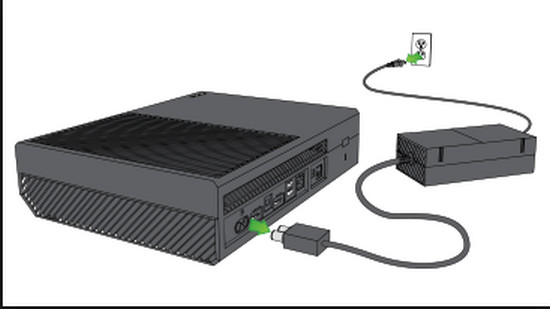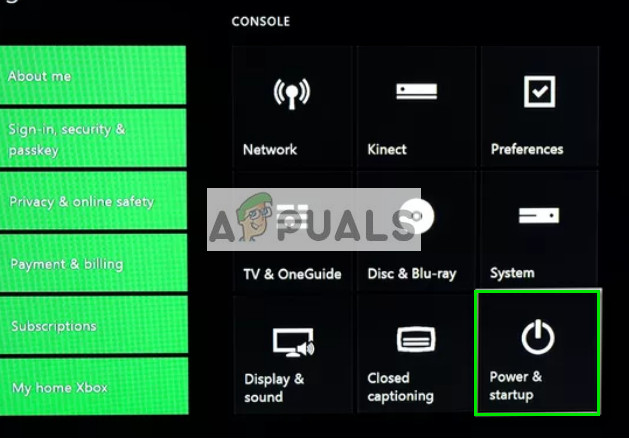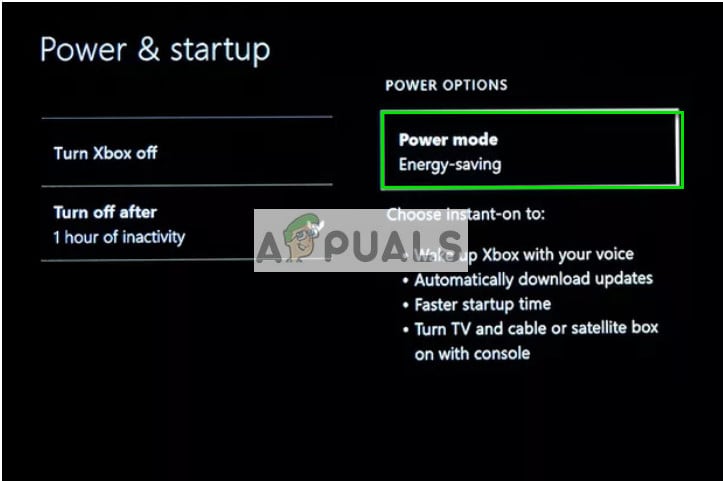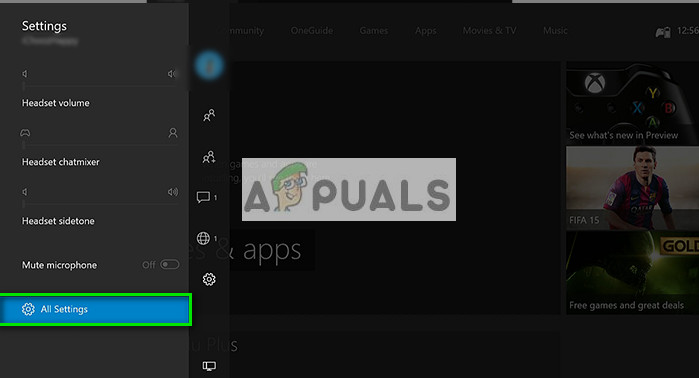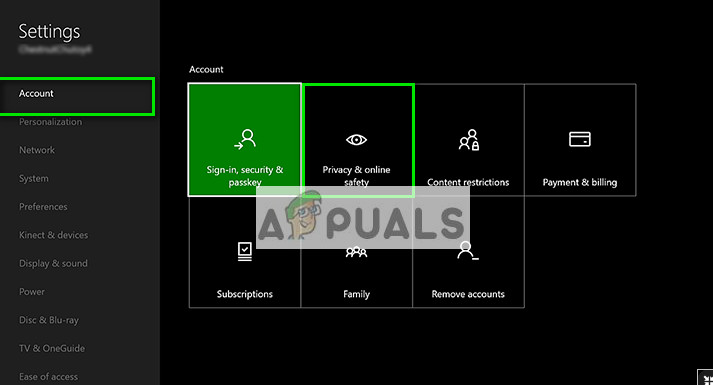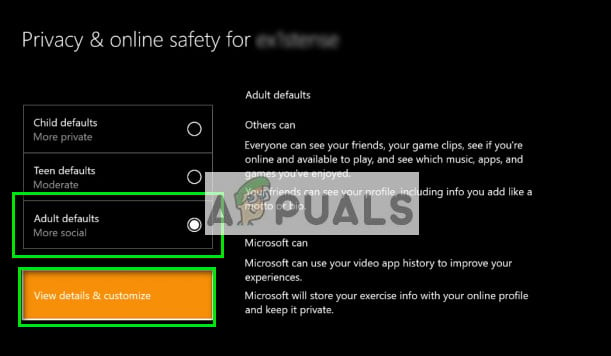There are two possibilities in this case; either the Microphone is physically damaged or there are some problems in either the configuration of hardware or in the settings. Sometimes the simplest workarounds fix the problem and sometimes even after extensive troubleshooting, the problem doesn’t go away. The workarounds listed below may not work for all the users. As each user has a different hardware with unique settings, it isn’t guaranteed that a single solution will be the answer to all the problems.
Solution 1: Power-cycling your Xbox
Power cycling is an act of turning off a device completely off and then on again. Reasons for power cycling include having an electronic device reinitialize its set of configurations parameters or recover from an unresponsive state or module. It is also used to reset all the network configurations and connections with all connected devices/controllers as they are all lost when you turn the device completely turned off.
Solution 2: Changing to Energy Saver in Settings
There are two power-on modes on the Xbox: Instant-on and Energy Saving. In energy saving, Xbox One requires you to power on the console and it might take up to 45 seconds before the console powers up completely. This mode takes a lot less power and reportedly fixes the mic problem on many consoles. This might not work for many people as it is a very weak workaround but nothing wrong with trying!
Solution 3: Checking Mic through Sign in
Another workaround which worked for many users was checking the mic after choosing a person. It seems that the system needs to confirm you are using the controller that is currently active. We will do this using the instructions listed below. We are manually creating a connection between the controller and your profile.
Solution 4: Checking Xbox Profile Settings
If you haven’t correctly set your Xbox communication settings, the mic may fail to respond. There are some options present which limits your voice communication. We will go through the necessary steps and ensure that no such setting is enabled. Do note that you might require using a parent for changing these settings.
Solution 5: Checking Headphones on another Device
If all the above methods don’t work out, you have to make sure that the problem isn’t hardware related and only pertains to the settings. To check, you have to plug the controller to another Xbox device and see if the voice is registered using the mic in that system. If another system registers the mic, you should plug it back and see if you missed any of the steps mentioned above. Mostly, the problem is because of incorrect configurations or some hidden setting. If all the methods don’t work, check out the tips listed below and see if they do the trick.
Tips:
Try disconnecting the headset and plug it back in after a while.Make sure the headset is not muted by ensuring the mute button is ‘off’ at the headset controls.Increase the audio threshold by navigating to Settings > Device and Accessories.Make sure that the controllers and Xbox One are updated to the latest build available.Check the controller’s batteries. There were many reports that inserting brand new batteries and ensuring they were tightly in place fixed the problem.Make sure you are using a headset which is compatible with Xbox One.Make sure all the cables and wires are correctly plugged in into the correct ports.Consider plugging the headset into another controller.You can also adjust the balance of the chat room and the game sound. If the balance in 100% for the game, you will only be able to hear the game and not the chats going on.Check the chat mixer if you are unable to hear other people.Change headset format under the setting headset audio to Windows Sonic for headphones. Also, disable Virtual Surround in apps.
[Fixed] Squad Game Mic Not Working (9 Working Methods)How to Pair Xbox One S Controller with Xbox One Controller DongleDevil May Cry 5 Demo Performance and Graphics Analysis on Xbox One X and Xbox…Fix: Razer Kraken Mic not Working