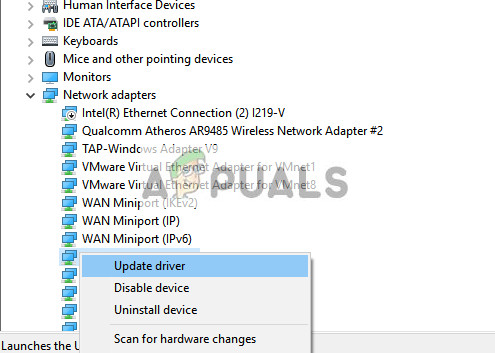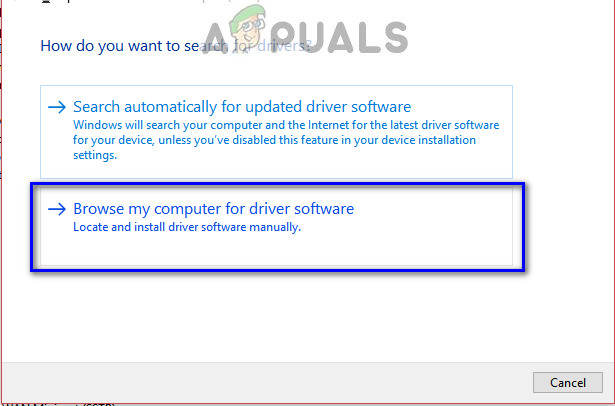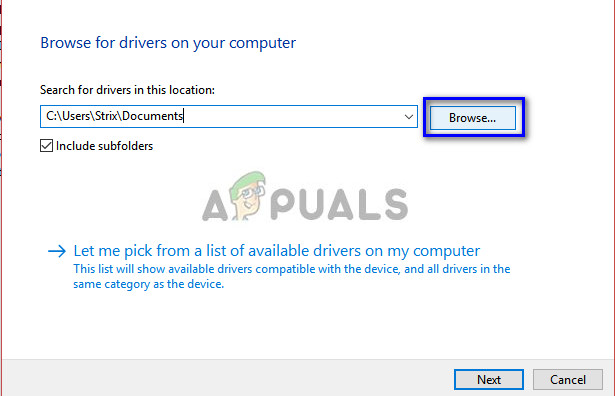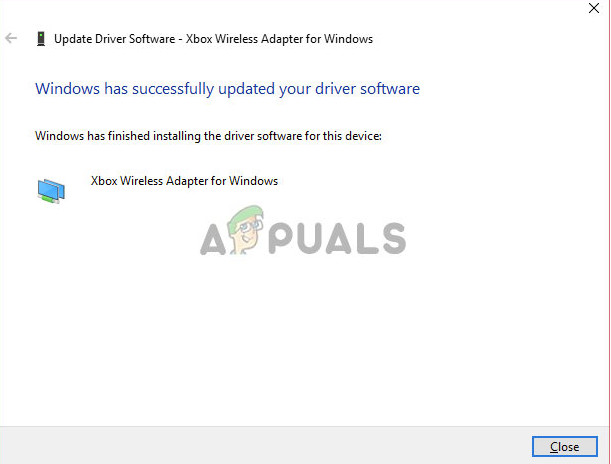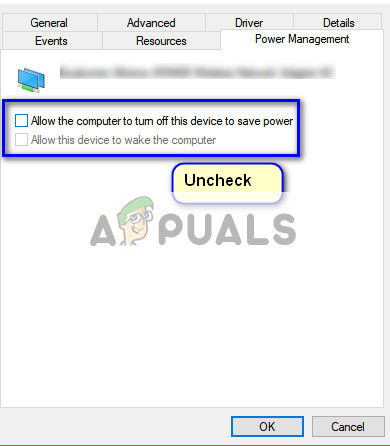Despite it being a Microsoft product, Xbox One wireless adapter is known to cause connectivity issues with almost all versions of Windows. There are numerous times where the adapters fail to connect properly or fails to synchronize. The core reason why this happens is that there are outdated drivers installed on your computer.
Solution: Installing Latest Drivers
Drivers are the main working force behind any hardware. If the driver involved is outdated or is corrupt, you will not be able to connect with the wireless adapter under any circumstance. Windows might also give you code 10 which means that the correct drivers are not installed on your computer. We will navigate to the device manager and update the drivers after downloading them accordingly.
Tip: If the drivers are failing to install despite doing everything, you can uninstall the currently installed driver and install the latest one. Right-click on the device and select “Uninstall driver”. Now follow the instructions before.
How to Sync my Controller with Adapter?
If your adapter is now properly connected and its drivers are installed on your computer, you can now sync your controllers with the adapter. Here are a few tips on getting you started right away:
Press and hold the Sync button on your receiver until it starts flashing.Once the adapter has started flashing, press and hold the Xbox bind controller button on the front of the controller until Xbox Home light flashes rapidly.After a moment, lights on both, the controller and adapter should stop blinking and light solid. This means that you are connected perfectly and ready to go.
Tip: There were few reports of where people experienced problems when connecting the adapter to windows 3.0 ports. In that case, you can try plugging it into normal 2.0 ports mostly found at the back of your PC.
Fix: Controller not Syncing after restarts
There is a common behavior observed where the controller fails to sync after a restart is done. If your adapter works perfectly but after a while, the controllers fail to bind, it probably means that there is a problem with your power management settings. Windows automatically shut down all idle hardware connected to your computer after a specific time period. We can change this setting and see how things go.
Tip: If you are using a PC, you can try plugging the adapter into the USB ports present at the backside of the tower.
Cast Your Windows Screen To An Xbox One With New Wireless Display App On The…How to Pair Xbox One S Controller with Xbox One Controller DongleDevil May Cry 5 Demo Performance and Graphics Analysis on Xbox One X and Xbox…How to Fix Wireless Xbox One Controller Requires PIN on Windows 10?