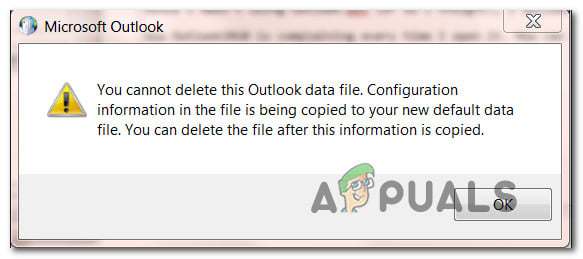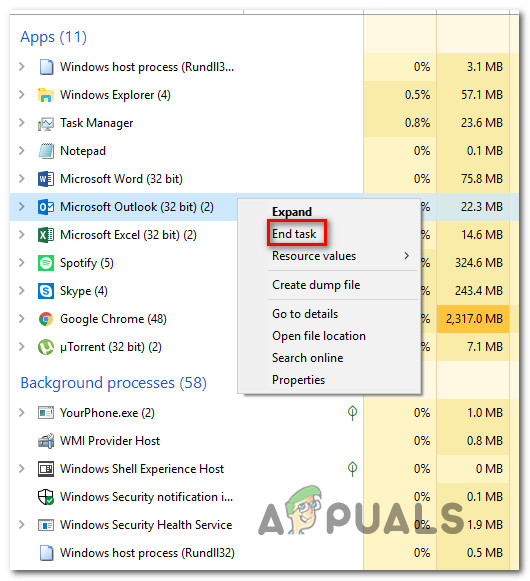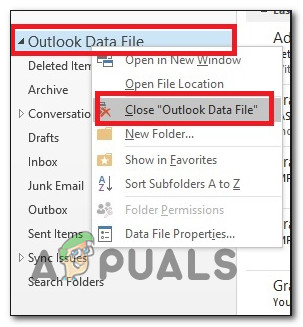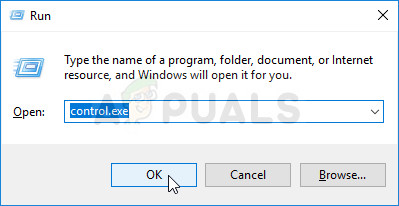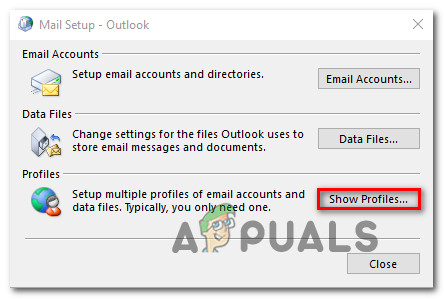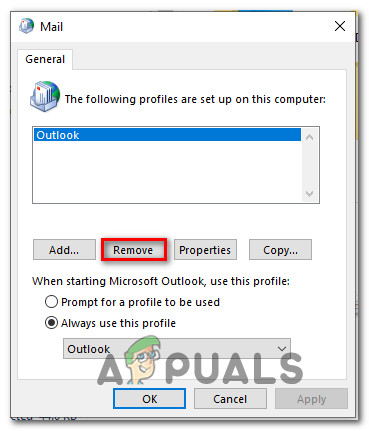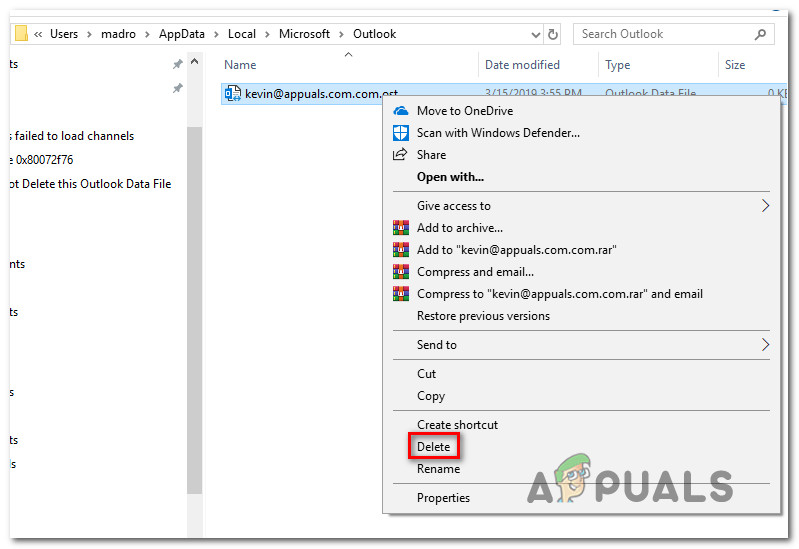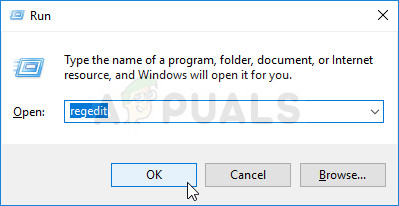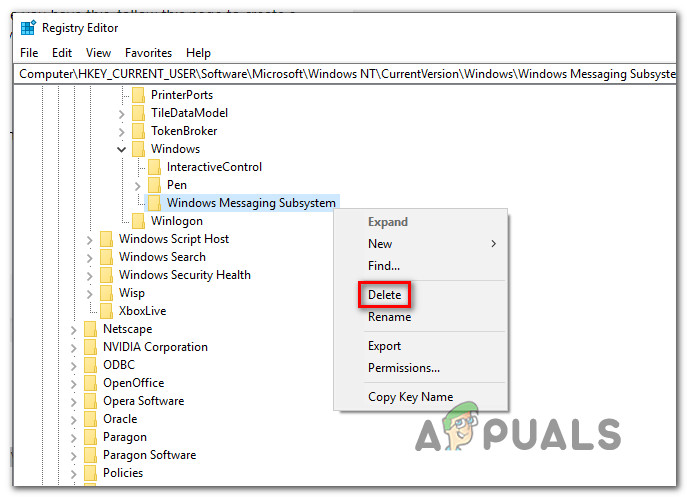What is causing the “You Cannot Delete this Outlook Data File” error?
We studied this particular error message by taking a look at various user reports and the repair strategies that most affected users have deployed in order to get the issue resolved. As it turns out, there are several common scenarios that are known to trigger this particular error message: If you’re currently struggling to resolve this particular error, this article will provide you with several troubleshooting steps. Down below, you’ll find five different methods that affected users all over the world have successfully used to resolve the issue. Not every potential fix will be applicable to your particular scenario, so we urge you to follow the methods in the order that they are presented and skip those that aren’t applicable.
Method 1: Close Outlook
If you receive this error message while trying to delete the Data file, you should start investigating if any instance of Outlook is currently running on your computer. Or it could be a different email client that is using the same Data file. Keep in mind that if Outlook.exe or a different application is running and is actively using the Data file, you’ll keep seeing the “You Cannot Delete this Outlook Data File” error because the file is in use. With this in mind, open up your Task Manager (Ctrl + Shift + Esc), go to the Processes tab and see if you see any evidence of an Outlook process that is currently running. If you see one, simply right-click on it and choose End Task. If this method wasn’t applicable and all your email clients we’re already closed, move down to the next method below.
Method 2: Closing the PST / OST file from Outlook (Outlook 2013 and older only)
Several users that we’re encountering the issue on Outlook 2010 and Outlook 2013 when trying to import an Outlook 2003 file have reported that the issue was resolved after they right-clicked on the PST / OST file from the main Outlook screen and clicked on the Close option. After confirming at the warning prompt, affected users have reported that the Data file could be deleted without encountering the “You Cannot Delete this Outlook Data File” error. Note: This method will not be applicable on versions newer than Outlook 2013. If this method wasn’t applicable or you’re looking for a different approach of resolving the problem, move down to the next method below.
Method 3: Removing the Outlook profile
Some users that we’re encountering the “You Cannot Delete this Outlook Data File” error have managed to resolve it by removing the Outlook profile in which the account is configured. This route might be a little more intrusive than the other fixes, but it’s known to fix the issue in most cases. The only inconvenient is that you will lose any data currently stored on the Outlook profile. If you decide to go through with it, here’s what you need to do: Note: You should be able to follow the steps below regardless of your Windows version. If this method is not applicable or you’re looking for a different approach, move down to the next method below.
Method 4: Deleting the PST / OST file manually
Some users have been able to resolve the “You Cannot Delete this Outlook Data File” error by deleting the PST file manually. This can be done by accessing the AppData folder and deleting it conventionally. But in order for this to be successful, you’ll need to ensure that the data file is not being used by Outlook or another email client. Here’s a quick guide on deleting the PST file manually:
Method 5: Deleting all email accounts via Registry Editor
If you’ve come this far without a satisfactory solution, one radical resolution is to simply delete all mail accounts from your system. This will ensure that no email account will actively use the Data file, which will allow you to delete it without encountering the “You Cannot Delete this Outlook Data File” error. But keep in mind that going this route will also remove any locally stored data related to your email accounts connected through Outlook. Obviously, you’ll also need to set up your accounts all over again. If you decide to go with this radical solution, here’s what you need to do: Once the Windows Messaging Subsystem key is deleted, all mail account data will be removed. Just restart your computer and you will no longer encounter the “You Cannot Delete this Outlook Data File” error when trying to delete the data file.
Fix: “(0x8004010F) : Outlook data file cannot be accessed"Fix: Cannot Delete an Email Folder in OutlookFix: Outlook cannot log on. Verify you are connected to the network and are…FIX: Steps to fix a corrupted pst or ost outlook data file