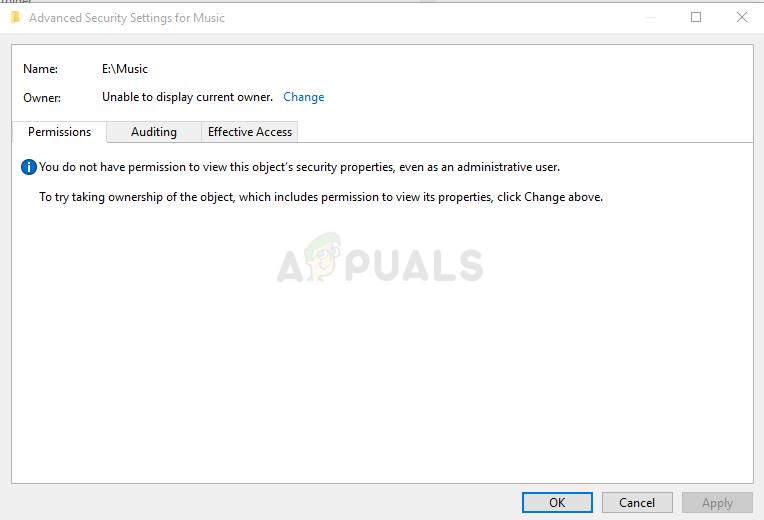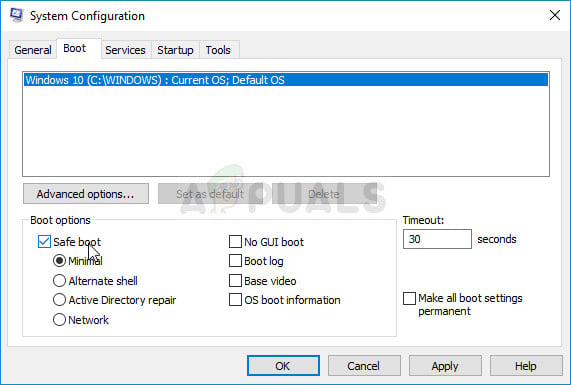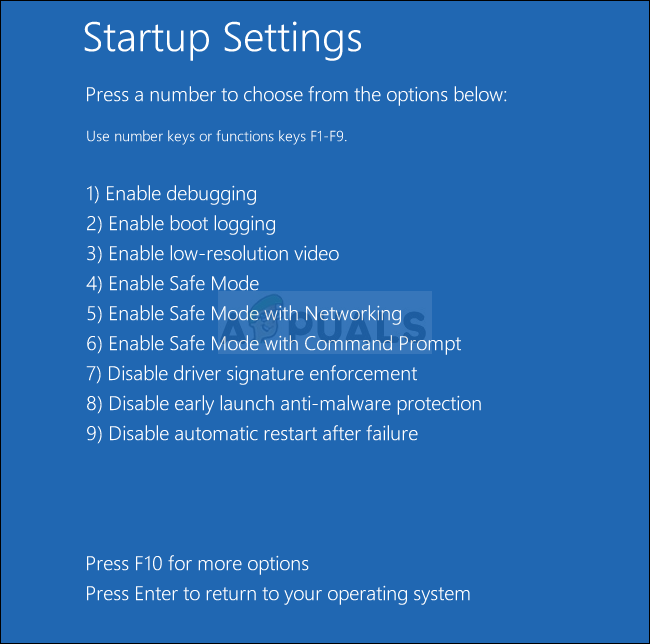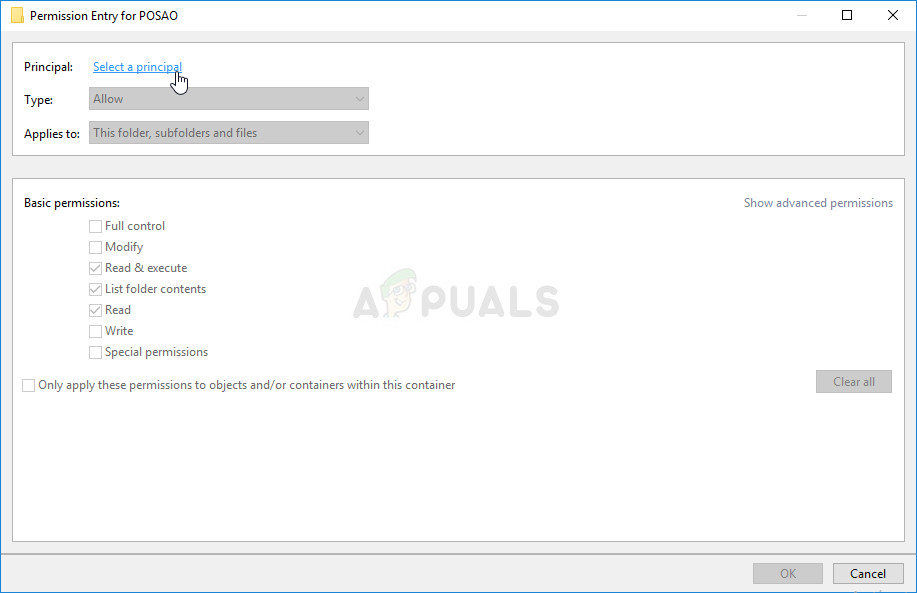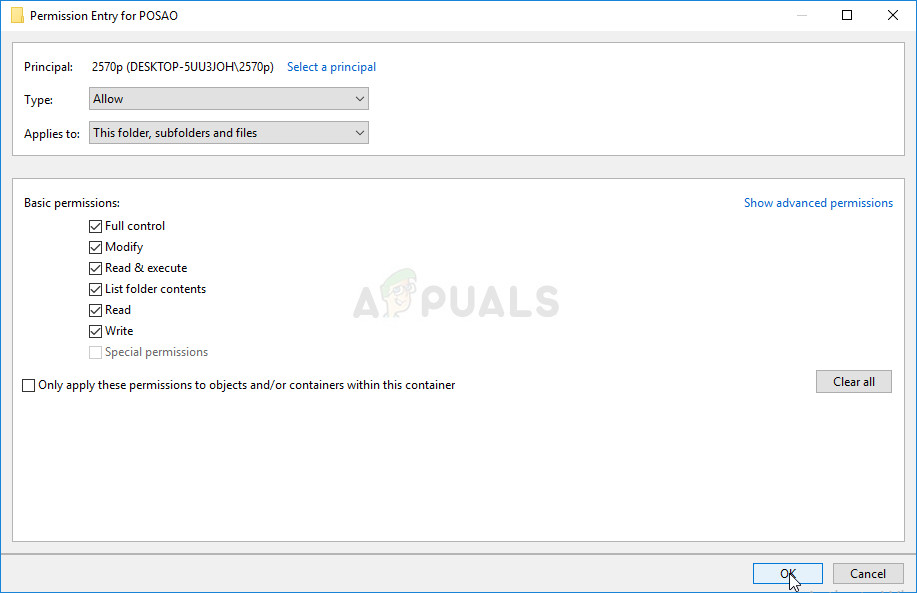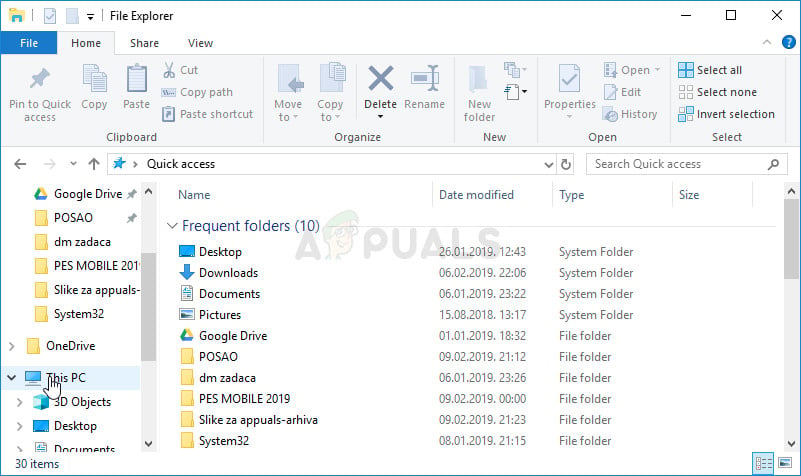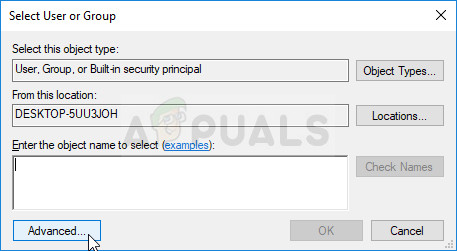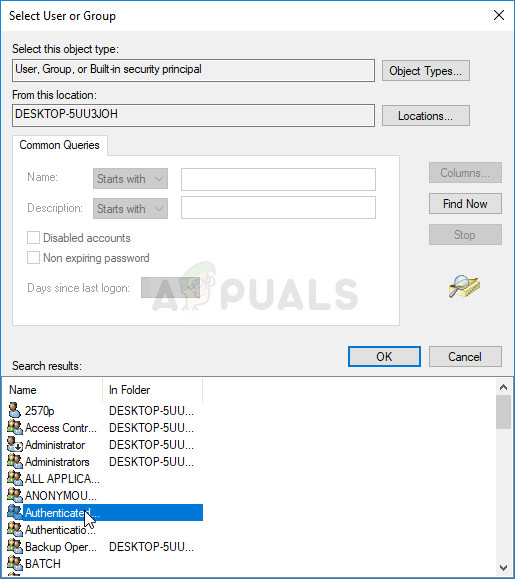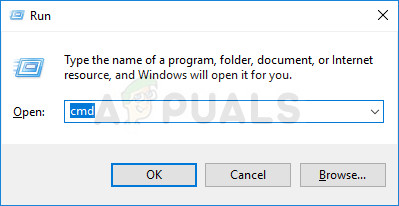You do not have permission to view this object’s security properties, even as an administrative user. To try taking ownership of the object, which includes permission to view its properties, click Change above. If you want to be able to change the permissions related to the file or folder which is giving you problems, we suggest you follow the rest of the article closely and try out all methods. Good luck!
What Causes the You do not have Permission to View this Object’s Security Properties Error?
The list of possible causes for this problem is pretty short and straightforward. The path to the solution highly depends on what might have caused the problem for you so we recommend you check this list first:
Solution 1: Simply Restart Your Computer
The most common cause for this problem is simply the fact that the file or folder you want the change the permissions for is open in some other program or used by some other service and it’s impossible to interrupt that. If that is the case, a simple restart may be enough for you to resolve your problems. Simply click the Start menu button of your computer followed by the Power Button. Choose Restart from the list of options and see if your problem has been resolved.
Solution 2: Start Your PC in Safe Mode and Delete Old Users
Another possible scenario for this problem occurs if the file was created or is owned by a user account which has since been deleted. This will sometimes still list the file as being owned by the deleted user account which will also prevent it from having its permission settings altered. You can delete the user account from being the owner in Safe Mode.
Solution 3: Add Permissions for all Authenticated Users
This interesting method includes adding a user called Authenticated Users to add permissions and it will basically enable you to add permissions overriding this problem. This is easy to perform and it has helped some people to get rid of the issue so we highly recommend you try this out.
Solution 4: Take Ownership
Another great method of solving this problem is taking full ownership of it so that you can freely change and edit permissions settings. Taking ownership in the same window as the one you opened in Properties will sometimes throw some error so it’s better if you use Command Prompt for the same job. Follow the instructions we have prepared below!
Fix: ‘Object Reference Not Set to an Instance of an Object’ Error on WindowsHow to Fix ‘The Application-Specific Permission Settings do not Grant Local…Fix: You might not have Permission to Use this Network ResourceFix: ‘You do not Have Permission to Open the Application Microsoft Outlook’ on…