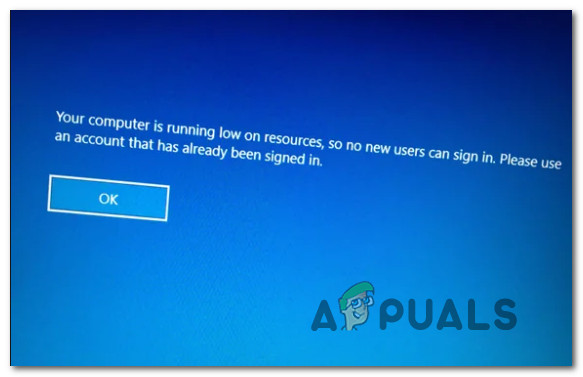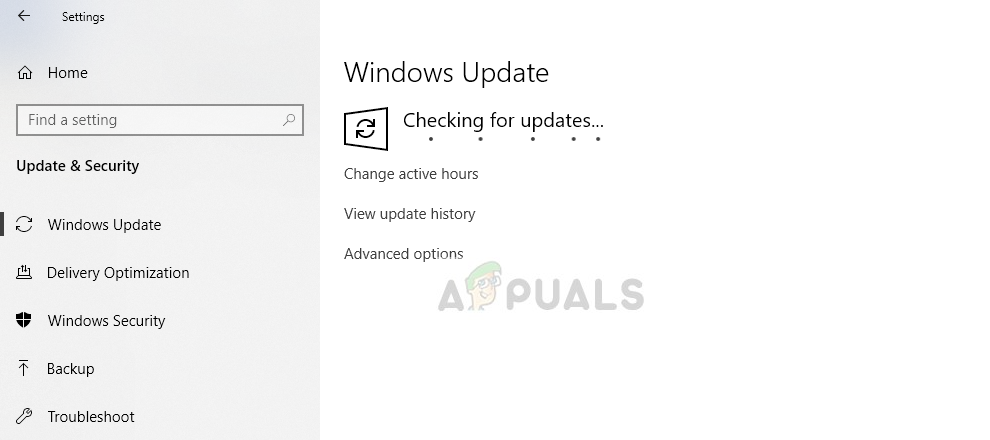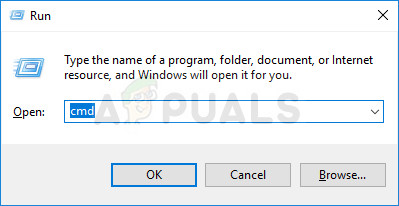Update: On Windows 10, most affected users have reported that the issue started occurring after they installed a pending Windows update.
What is causing the “Computer is Running Low on Resources” issue?
We investigated this particular issue by looking at various user reports and the repair strategies that are commonly deployed to resolve this problem. Based on our investigations, it looks like there are several different scenarios that will spawn this particular error message: If you’re currently struggling to bypass this same exact issue, this article will provide you with several different troubleshooting strategies that other users in a similar situation have successfully used to resolve the problem. If you want to remain as efficient as possible, we encourage you to follow the methods in the same order that they are presented in. One of them is bound to resolve the issue for you, regardless of your particular scenario.
Method 1: Power down manually
The majority of affected users have reported that the only way around this issue is to do a manual power off – holding the power button until the machine is powered off forcibly. And keep in mind that simply pressing the Restart button is often reported to lead you right back to the “Your Computer is running low on resources” error message. Furthermore, it’s important to remember that this method will not treat the underlying cause of the issue. It’s simply a workaround that will allow you to bypass the error screen and allow you to keep using your computer. But chances are that the same error will return after some time. If you’re looking for a method that will resolve the issue permanently, move down to the next methods below.
Method 2: Install every pending Windows Update (Windows 10 only)
Since the issue can also be caused by a Windows 10 glitched caused by a broken Windows update that essentially tricks the system into believing that the resources available are not enough to accommodate a new user account. Fortunately, Microsoft was fairly quick in resolving the issue with the release of a hotfix. As of now, it will automatically get installed on every activated Windows 10 version. By ensuring that you install every pending Windows 10 update, you’ll eliminate the possibility of encountering this issue because of a broken update. Here’s a quick guide on installing every pending Windows 10 update: If you’re still encountering the “Your Computer is running low on resources” error, move down to the next method below.
Method 3: Performing SFC & DISM scans
If you find that the issue is recurring and it promptly returns sometime after following Method 1, it’s likely that you’re having some problem with your system files belonging to your user account. Several users that found themselves in a similar situation have reported that the error message stopped occurring after they used SFC or DISM scans to find and fix corrupted system files. Here’s a quick guide on running these scans:
How to Monitor your Storage Resources using Storage Resource Monitor?Fix: Your computer is low on memoryFix: YouTube Running Slow on Your ComputerFix: Insufficient System Resources Exist to Complete the Requested Service