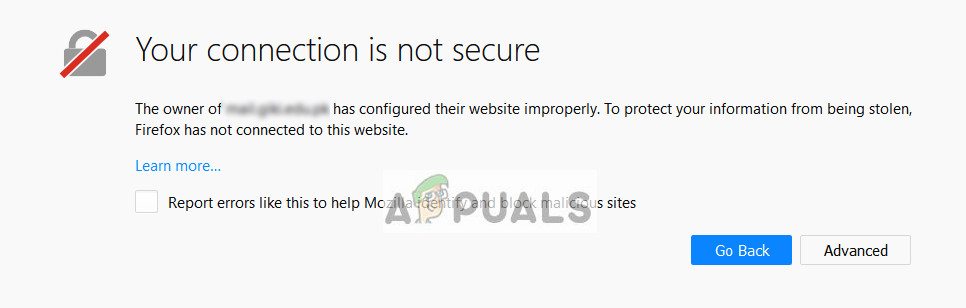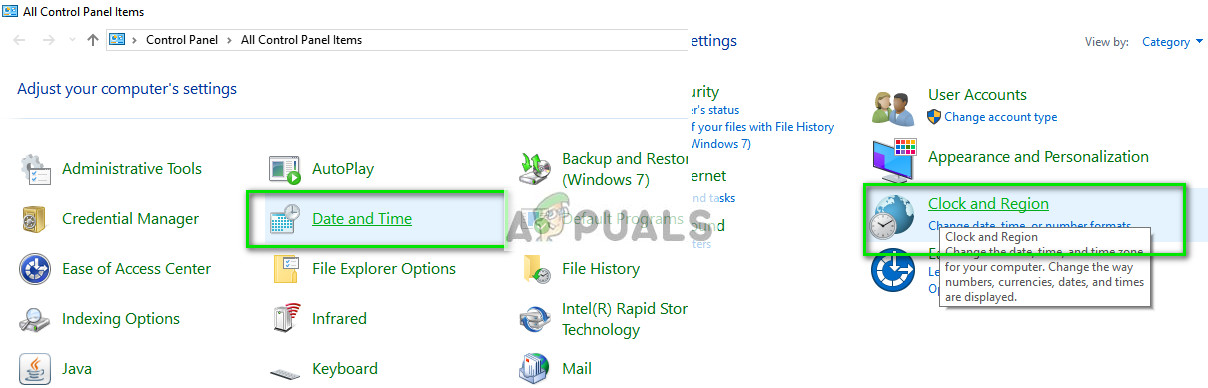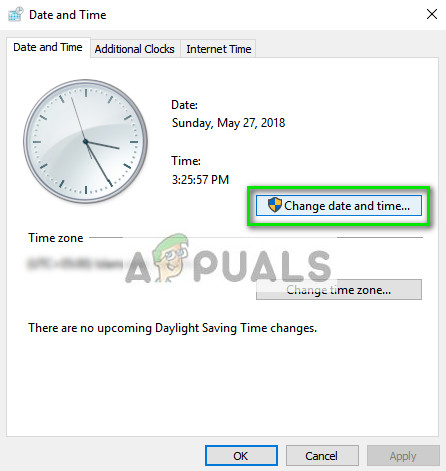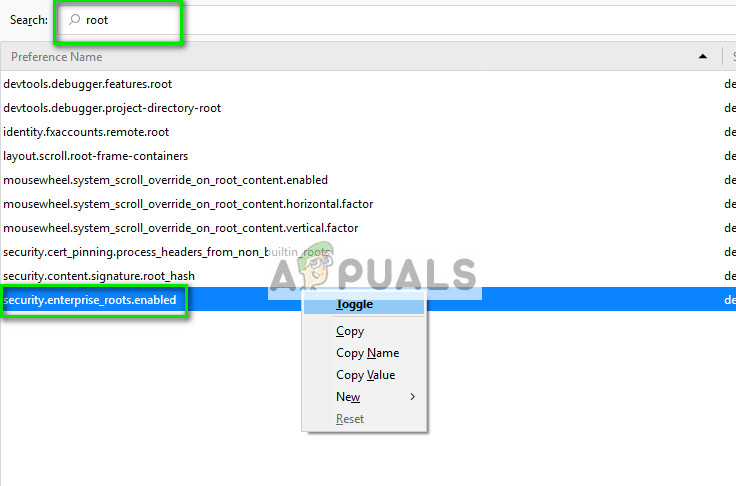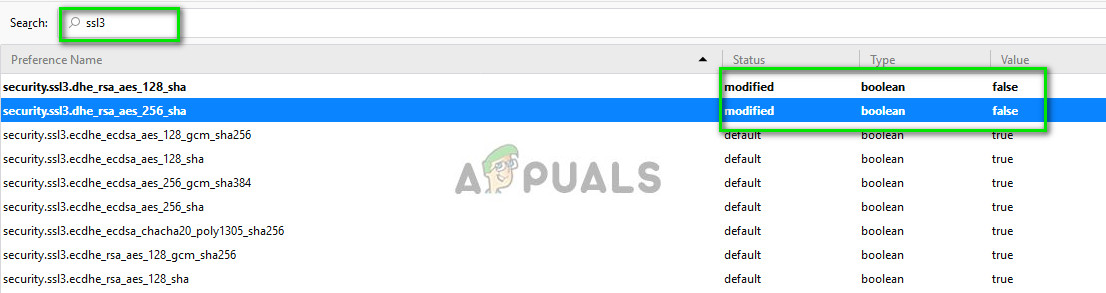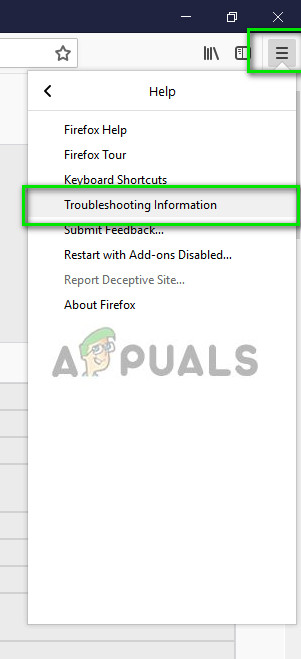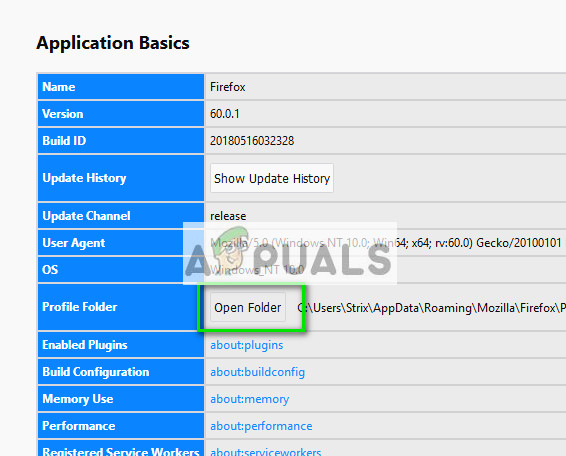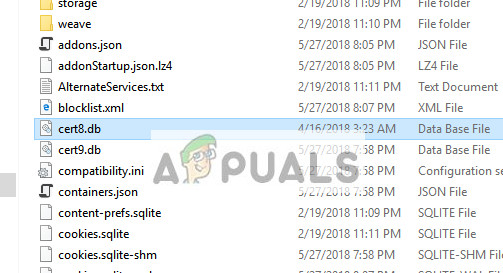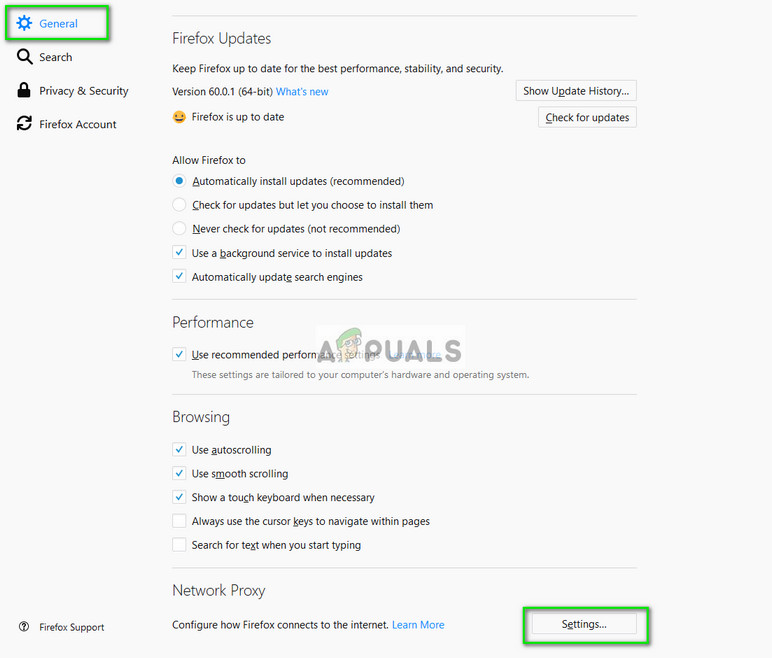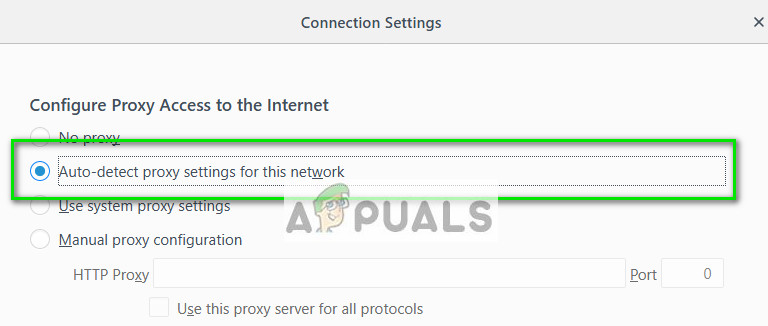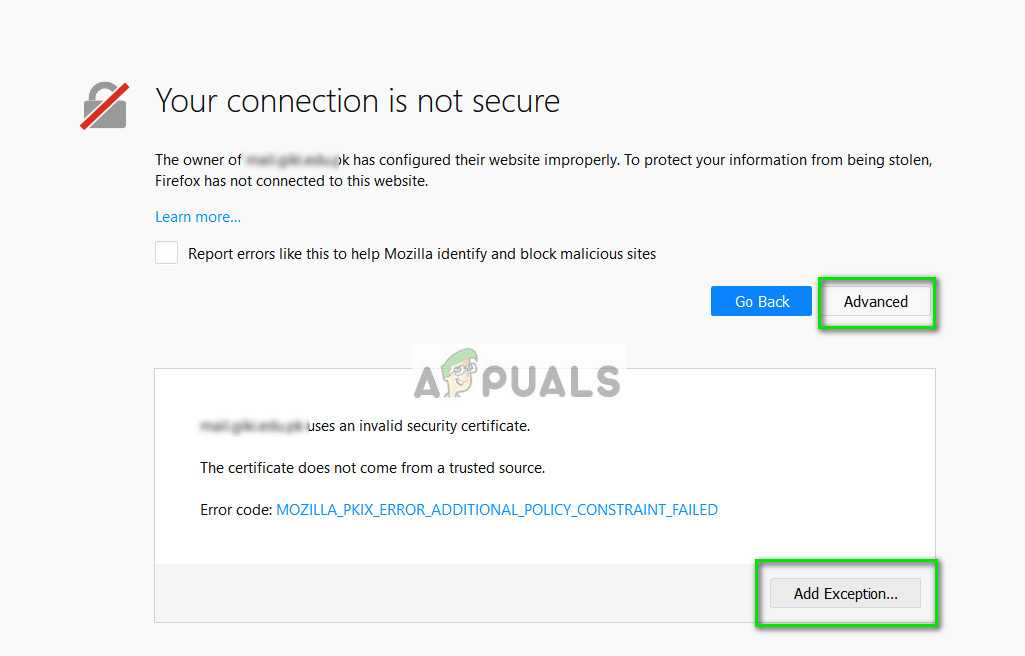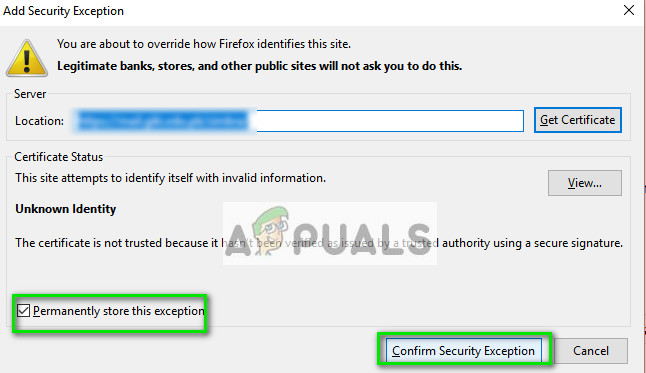Sometimes this Firefox error message can be legit and should of concern to you. However, if you are encountering this error on multiple popular websites such as Google, Facebook, Bing, etc; you can take a look at the workarounds listed and see if any work in your case. But before moving on with the solutions, keep in mind that Firefox has a known bug to create this type of issue. For example, if you are visiting testsite.com/anypage then it will give this particular error. But if you firstly visit testsite.com and then open testsite.com/anypage, in that case, Firefox will operate normally. Make sure that is not the case with you. Also, if you are using a VPN, then either temporarily disable it or change the server for your VPN connection to check if that is the root cause of the issue. Moreover, you can use any other DNS server like Google DNS to check if your ISP’s DNS server is causing the problem.
Solution 1: Setting Correct Time and Date
If your computer’s time is not accurate, it will cause a discrepancy while checking and verifying several certificates and will cause Firefox to throw an exception and display the error message. You will most probably also be prompted on the error page after you click ‘advanced’. If you have set the time to be automatically set or if the time is incorrect, follow the steps listed and see if this solves the problem. RELATED: Safari can’t establish a secure connection to the server
Solution 2: Disabling Antivirus Software
There are several antivirus software which provides an additional layer of security to your browser. This extra layer of security might sometimes conflict with the existing layers in the browser and thus cause the error message under discussion. The detailed error message, in this case, is “SEC_ERROR_UNKNOWN_ISSUER”. You can probably resolve this issue by disabling SSL or browser scanning from your computer through your antivirus. In this solution, you have to explore yourself and see if there are any settings in your antivirus which might be proving that extra layer. You are looking for anything which monitors your internet activity. If you are unable to still fix the problem, you can disable the antivirus completely. You can check our article on How to Disable your Antivirus. Restart your computer after disabling and see if you can access the sites without any problem.
Solution 3: Changing ‘security.enterprise_roots.enabled’
There is a setting in Mozilla Firefox where the browser will trust certificates in the Windows certificate store shared by other browsers such as Explorer, Chrome, or Safari, etc. This helps in cases where you do not have complete access to your computer and some certificates are being impossible to import by Firefox on its own. We will change this setting and see if this fixes the problem.
Solution 4: Disabling SSL3 Preferences
If the above methods don’t work out as expected, we can change the setting of SSL in the preferences and see if the problem gets solved. We will also tweak minor changes while carrying out the solution.
Solution 5: Enabling “Auto-Detect Proxy” and Refreshing Mozilla
If all the above methods don’t work, we can try enabling the “auto-detect proxy server on this network”. You may be using a proxy server in some organization or through your ISP without you knowing. Enabling this option will automatically detect such a server and make changes to the configuration accordingly. If this doesn’t fix the issue, we can try resetting Firefox and see if this brings out about any change. Do note that all your existing settings and bookmarks will be deleted along with the history. Proceed after backing up everything.
Method: Adding Exception for a Single Website
If you are only encountering this error for a single website, you can an exception despite the additional risks involved. Normally, this isn’t the course of action recommended but if you are well aware of the website’s infrastructure and know for certain that there are no risks involved, you can easily make an exception and access it like a regular website. In addition to the above solutions, you can also try:
How to Fix PR_END_OF_FILE_ERROR ‘Secure Connection Failed’ on FirefoxFix: AnyConnect was not able to Establish a Connection to the Specified Secure…Firefox Quantum, Beta and Nightly Affected by ‘Reap Firefox’ Crash AttackFirefox Monitor: Mozilla Firefox’s New Safety Feature Will Show You…